[ESP/ENG] How to setup a trading account in a Cryptocurrency Exchange | Homework 2 -(@besticofinder) || POLONIEX
Saludos estudiantes y compañeros de @crypto-academy
Greetings students and colleagues of @crypto-academy

How to setup a trading account in a Cryptocurrency Exchange
Para comenzar debemos dirigirnos a la pagina principal de Poloniex, la cual se verá como se muestra en la imagen. Si nos fijamos bien en la esquina superior derecha aparece una casilla que dice "Sing Up". Le daremos click a esta casilla para poder registrarnos como nuevos usuarios, así como se muestra en la flecha roja.
We are already in the second week of the @steemitblog project in the world of cryptocurrencies. This time i present you my Homework 2 under the guidance of Professor @besticofinder from #SriLanka, addressing the next topic:
How to setup a trading account in a Cryptocurrency Exchange.
So in this Post i explain in a simple way the first steps to properly use a cryptocurrency exchange account, specifically Poloniex. If you are new like me in this world, i hope this simple guide can make things easier for you.
To start we must go to the Poloniex home page, which will look as shown in the image. If we look closely in the upper right corner there is a box that says "Sing Up". Click on this box to register as a new user, as shown in the red arrow.
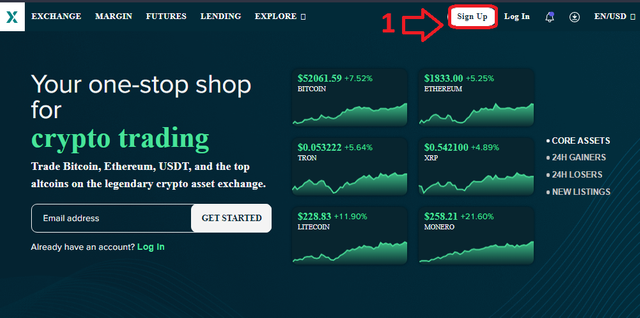
Seguidamente nos aparecerá la siguiente imagen, donde debemos colocar los datos necesarios para poder iniciar, entre ellos:
Correo Electrónico: Utilizar un correo diferente al personal o laboral, podemos crear uno específicamente para realizar esta operación, esto más que todo es por temas de seguridad (Flecha Amarilla)
Contraseña: Asegurarnos que tenga mínimo 8 caracteres y como máximo 32, lo mas recomendable es que utilice una contraseña alfanumérica y que esta sea única, es decir que no hayamos usado esta contraseña en otro lugar y mucho menos asociada al misma correo que ingresemos. Por lo tanto debemos crear una contraseña propia para nuestra cuenta en Poloniex y resguardarla previamente. (Flecha verde)
Confirmar Contraseña: Debemos colocar la misma contraseña que ingresamos la primera vez. (Flecha Azul)
Código de Referencia: Esta casilla podemos omitirla dejándola en blanco, sin embargo si utilizamos el Link de referencia de otro usuario para ingresar a la pagina allí tendríamos que colocarlo. Pero este no es el caso. (Flecha Negra)
Verificar datos: Luego de ingresar los datos anteriores, debemos darle Click al circulo azul que nos marca esta casilla (Flecha Rosa)
Garantizar ser mayor de edad (18 años) y Aceptar Política de Privacidad: También debemos hacer Click en esta casilla aceptando las condiciones de uso de la pagina como medida de seguridad ( Flecha Roja)
Por ultimo, hacemos Click en el recuadro que dice " SIGN UP" al final de la pagina.
Then the following image will appear, where we must enter the necessary data to be able to start, among them:
Email: Use a different email address than your personal or work email, we can create one specifically for this operation, this is mostly for security reasons (Yellow Arrow).
Password: Make sure that it has a minimum of 8 characters and a maximum of 32, it is recommended that you use an alphanumeric password and that it is unique, that is to say that we have not used this password in another place and much less associated to the same email that we enter. Therefore we must create our own password for our Poloniex account and protect it previously. (Green arrow)
Confirm Password: We must enter the same password we entered the first time. (Blue Arrow)
Reference Code: We can omit this box leaving it blank, however if we use the reference link of another user to enter the page we would have to put it there. But this is not the case. (Black Arrow)
Verify data: After entering the previous data, we must click on the blue circle that marks this box (Pink Arrow).
Guarantee to be of legal age (18 years old) and Accept Privacy Policy: We must also click on this box accepting the conditions of use of the page as a security measure (Red Arrow).
Finally, we click on the box that says "SIGN UP" at the bottom of the page.
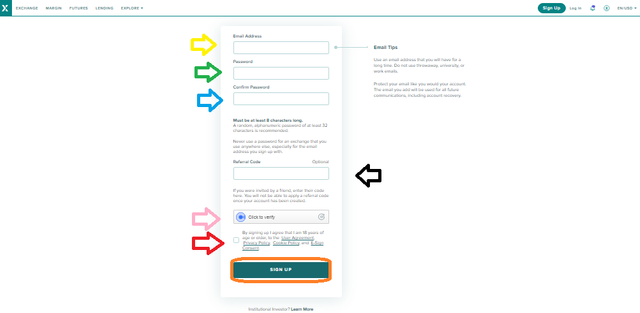
Aquí les comparto como se vería con los datos ingresados:
Here is what it would look like with the entered data:
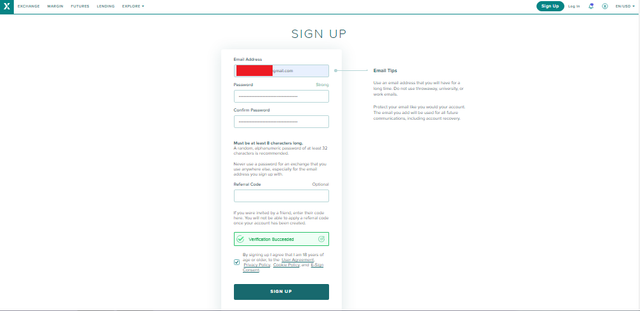
Inmediatamente aparecer esta pagina en donde le solicita revisar sus correo electrónico para verificar el mismo.
You will immediately see this page asking you to check your email address to verify your email address.
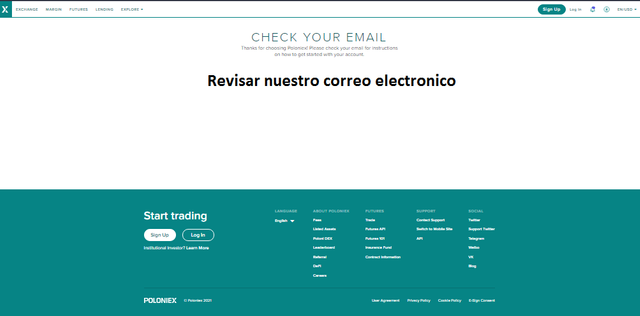
Nos dirigimos a la bandeja de entrada de nuestro correo electrónico y podremos comprobar que en cuestión de minutos tendremos el correo de Poloniex para realizar la verificación.
We go to the inbox of our email and we will be able to verify that in a matter of minutes we will have the email from Poloniex to perform the verification.
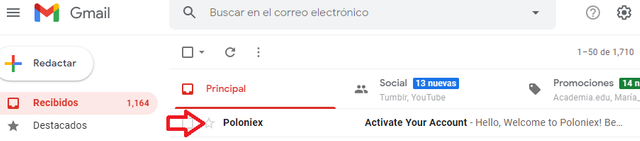
Al abrirlo procederemos a hacer Click en el recuadro marcado con rojo.
When we open it we will proceed to click on the box marked with red.
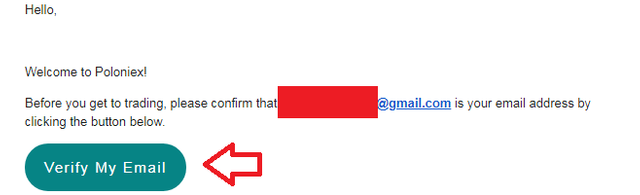
Inmediatamente se abrirá en nuestro navegador una pagina de Poloniex en el que ingresaremos nuestro correo y contraseña recién creada, al igual que le daremos Click al recuadro de verificación y por ultimo al de inicia sesión.
Immediately a Poloniex page will open in our browser where we will enter our email and password just created, as well as we will click on the verification box and finally the login box.
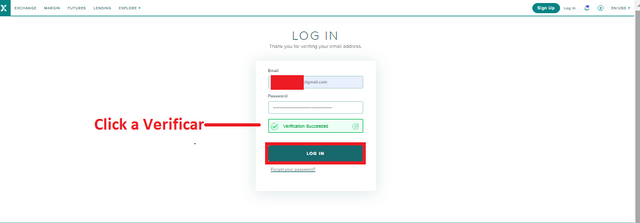
De esta forma tendremos nuestro correo verificado y nuevamente nos aparecerá una pagina en la que repetiremos el proceso anterior para así comenzar oficialmente a utilizar nuestra cuenta.
In this way we will have our email verified and again we will see a page in which we will repeat the previous process to officially start using our account.
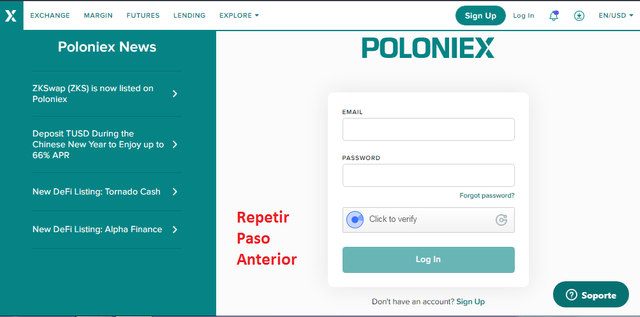
Ya teniendo nuestra cuenta creada, nos aparece una pagina de inicio en donde una de las opciones, justo al lado derecho, es la de Activar el Factor Autenticador (2FA). Antes de hacer cualquier cosa, debemos configurar esta opción para mayor seguridad. Por lo que procederemos a darle Click, donde marca la flecha roja.
Once we have created our account, a home page appears where one of the options, just on the right side, is to Activate the Authenticating Factor (2FA). Before doing anything, we must configure this option for greater security. For what we will proceed to give Click, where it marks the red arrow.
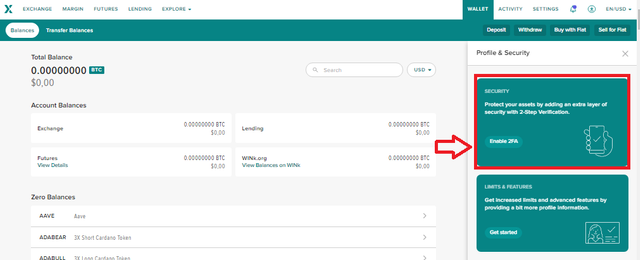
Nos aparecerá esta pagina en las que nuestro correo ya esta marcado, ingresando la contraseña y un código. Este código lo obtendremos mediante la aplicación "Autenticador de Google" que podemos descargar en nuestro teléfono mediante la PlayStore. Para ello escaneamos el código QR con la aplicación y nos generara un código de 6 dígitos, el cual colocaremos allí, aceptaremos las condiciones que nos indica la pagina y luego daremos click a "Enable 2FA". Luego nuestra cuenta estará mucho más segura.
This page will appear in which our email is already marked, entering the password and a code. This code will be obtained through the application "Google Authenticator" that we can download on our phone through the PlayStore. To do this we scan the QR code with the application and it will generate a 6-digit code, which we will place there, accept the conditions indicated on the page and then click on "Enable 2FA". Then our account will be much more secure.
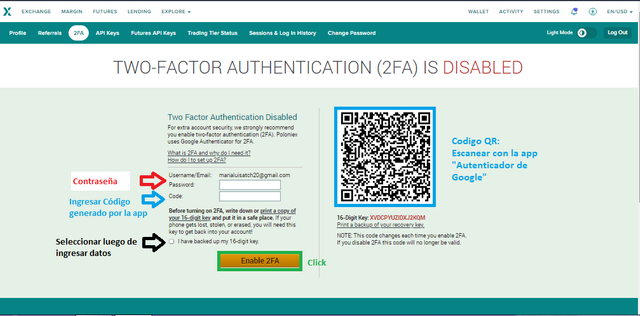
Ahora estaremos listos para realizar depósitos y retiros con nuestra cuenta. Para realizar un Deposito, debemos dirigirnos a la parte derecha de la pantalla y hacer Click en la opción "WALLET". Una vez allí le daremos click a la opción llamada "Deposit", se desplegara una lista con las criptomonedas disponibles que se pueden depositar (Steem, TRX, Dogecoin, entre otras).
Seleccionamos la de nuestra preferencia y nos aparecerá un recuadro con la información para realiza el deposito, siendo esta la dirección en letras y números o en Código QR para el deposito. Una vez con estos datos, podremos dirigirnos a nuestra Wallet en Steemit y transferir desde allí cualquier cantidad de STEEM o TRX.
Now we will be ready to make deposits and withdrawals with our account. To make a deposit, we must go to the right side of the screen and click on the "WALLET" option. Once there we will click on the option called "Deposit", a list will be displayed with the available cryptocurrencies that can be deposited (Steem, TRX, Dogecoin, among others).
We select the one of our preference and a box will appear with the information to make the deposit, being this the address in letters and numbers or QR Code for the deposit. Once we have this information, we can go to our Wallet in Steemit and transfer from there any amount of STEEM or TRX.
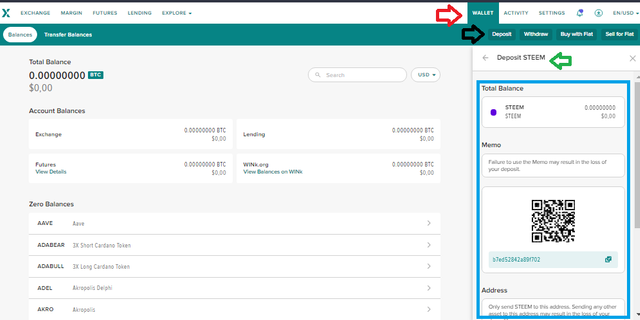
Por el contrario, si queremos realizar un Retiro tenemos que tener en cuenta que ya debemos tener un saldo activo o deposito realizando previamente en nuestra cuenta de Poloniex, por lo que nos dirigiremos esta vez a la opción de WALLET y luego a la opción de Withdrawal. Nos mostrara la criptomoneda que tenemos disponible para retirar en ese momento, la seleccionamos con un Click y emergerá un recuadro donde debemos colocar un memo (la cual puede ser una información que un monedero te proporcione para este paso en especifico y así identificar tu cuenta). Colocamos la dirección donde se enviara y la cantidad total que se va a retirar. Finalmente le daremos Click a Continuar y nuestro retiro estará realizado con éxito.
On the contrary, if we want to make a withdrawal we have to take into account that we must already have an active balance or deposit previously made in our Poloniex account, so we will go this time to the WALLET option and then to the Whitdrawl option. It will show us the cryptocurrency that we have available to withdraw at that moment, we select it with a Click and a box will emerge where we must place a memo (which can be an information that a wallet provides you for this specific step and thus identify your account). We place the address where it will be sent and the total amount to be withdrawn. Finally we will click Continue and our withdrawal will be done successfully.
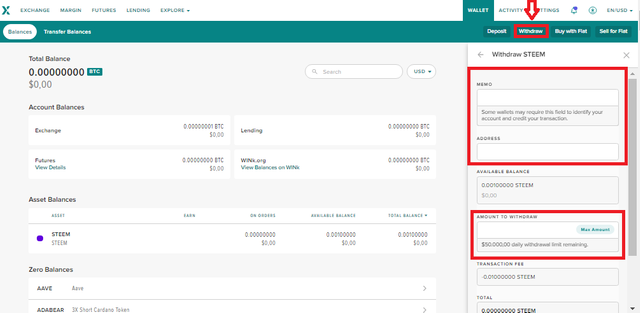

Esta tarea nos enseña nuestro primero pasos y el uso adecuado de una cuenta de intercambio de criptomonedas, específicamente de Poloniex y aunque existen muchas otras es nuestro deber informarnos de las características de cada exchange de criptomonedas que pensemos utilizar. Esta en particular es una de las más amigables con el usuario, pudiendo utilizarla cualquier novato como veteranos en este mundo, también ofrece una de las tarifas más bajas en el intercambio de criptomoneda, aspecto importante a tener en cuenta. Sin duda una buena opción que podemos probar.
Así finaliza mi Tarea 2. Agradezco al profesor @besticofinder, por su dedicación y excelente explicación sobre este tema. Espero que esta guía sea de utilidad para principiantes como yo y seguir aprendiendo mucho más con @steemitblog
Conclusion This task teaches us our first steps and the proper use of a cryptocurrency exchange account, specifically Poloniex and although there are many others it is our duty to inform ourselves of the characteristics of each cryptocurrency exchange we plan to use. This in particular is one of the most user-friendly, and can be used by any novice or veteran in this world, it also offers one of the lowest rates in the exchange of cryptocurrency, an important aspect to take into account. Undoubtedly a good option that we can try.
Thus ends my Task 2. I thank Professor @besticofinder, for his dedication and excellent explanation on this topic. I hope this guide will be useful for beginners like me and continue learning much more with @steemitblog.
Thanks for reading!

Captura de imágenes propias/Edición en Canva
Own image capture/Editing in Canva
Twitter