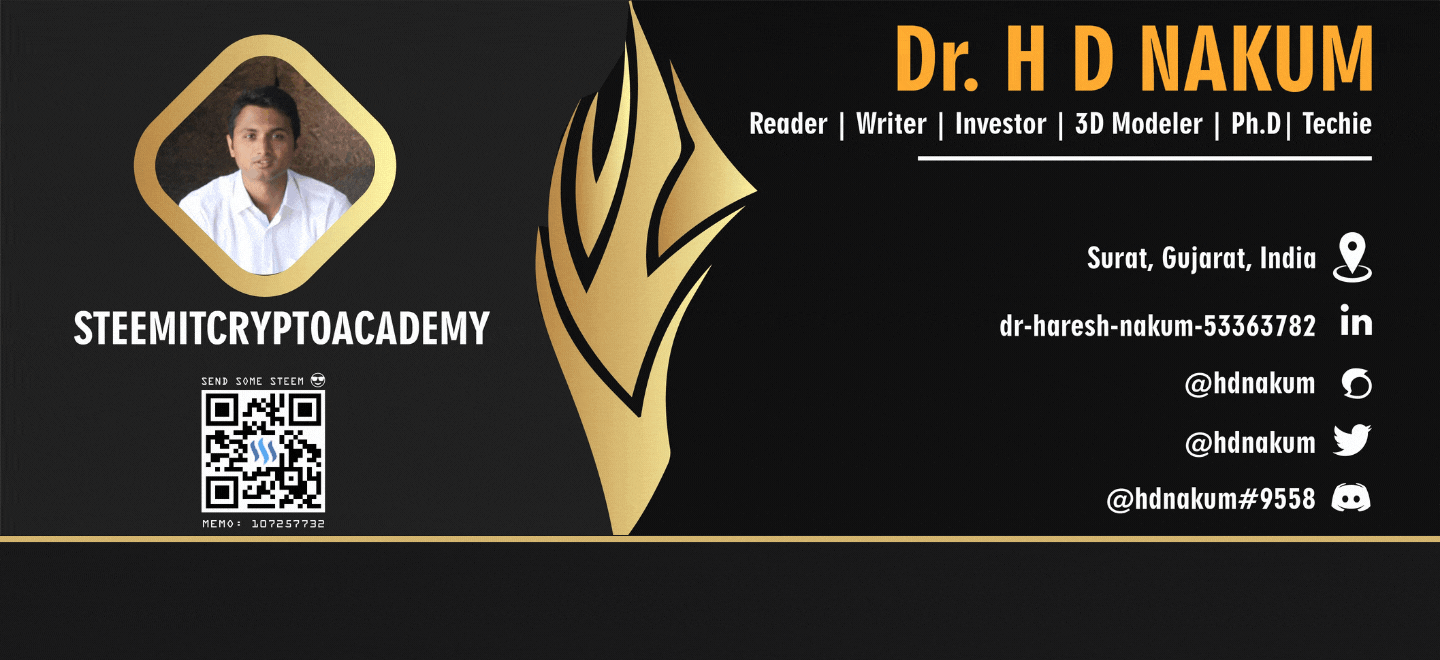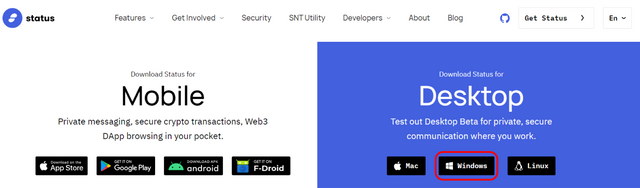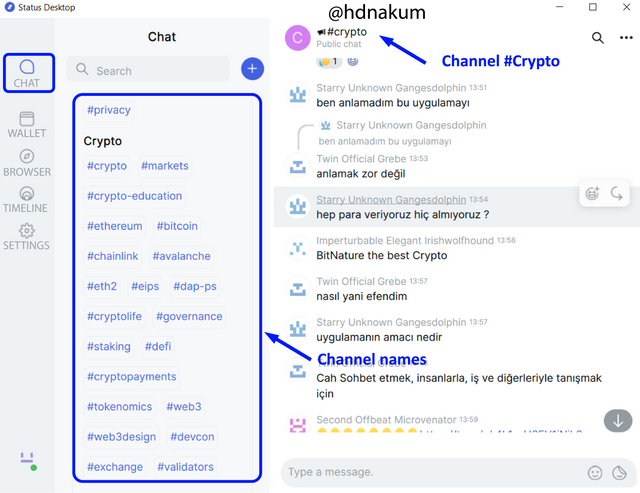Status - P2P Messaging | Crypto Academy / S5W5 | Homework Post for @wahyunahrul.
Hey Steemians,
Good afternoon to everyone,
Greeting to #steemitcrytoacademy
I'm @hdnakum. At very first, I would like to thank @wahyunahrul for a very informative lecture about the STATUS Dapp. In this homework, I will try to give my best to write answers to the questions asked by @wahyunahrul.



In the early ages, messages were usually sent to another person by using birds as a medium. Then, the time come where people started writing a letter and post to their loved ones via mailbox, however, it takes a lot of time, usually three-four days, to reach the destination.
As time goes, a new technology comes in. cellphone comes into existent and people started sending and receiving messages through cell phones. It was costly, initially but was too fast compared to bird and posting mail physically.
In the internet era, communication grew drastically. People started using centralized social media apps such as Orkut, Facebook, Instagram. People just loved the era of the internet where one can send/receive messages with a single click. However, the problem with such a centralised app is developers can misuse the information for earning more advertisement. Due to lack of privacy, people are looking forward to a secure app that does not peep into the privacy of people.
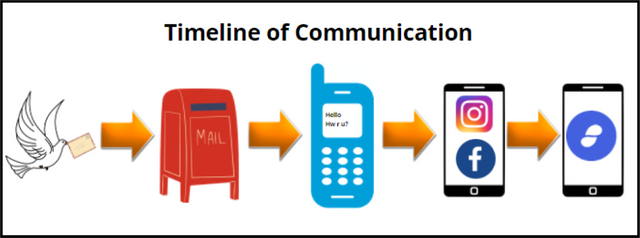
In the Era of the blockchain world, there are many Dapp being deployed related to Defi, Exchanges, NFT Games and social media. Status is a social ios/android web 3.0 messaging Dapp that allows users to send or receive messages/information in a peer-peer (p2p) manner using blockchain technology where there is no central authority to peep into someone's privacy.
Same as another app, the Status app does not require any of your details such as cell phone or email to create a new account. This app provides you with a public key on your name and you are identified by this public key only. It has a wallet and browser facility as well. By using this, one can send or receive digital crypto-assets into the status wallet. One can also interact with different DApp (Defi, Games) through the browser by connecting the status in-built wallet.
In my opinion, I found Status Dapp quite amazing because it is not only peer-peer (p2p) secured messaging Dapp but also have a feature of in-built Wallet and Browser as well.

In the conventional centralized app, we all know that massaging is not safe, not a peer-peer and the developer can even peep into what kind of talk you are doing (See below image). The drawback of the centralized system is one can peep into your personal space (data can be exposed) which is too bad but still many companies do that to earn more advertisement offers through data selling. In short, your messages are reaching the destination with the help of a third party (developer) in a centralized messaging system
In the case of decentralized peer to peer messaging app, such as status, data (message) are sent and received between two (sender and receiver) people in a secured manner using a peer-peer (p2p) mechanism without any intermediate.
In the status, a decentralized p2p messaging app, a data/message can be sent or received without any third party involvement using decentralized blockchain world.
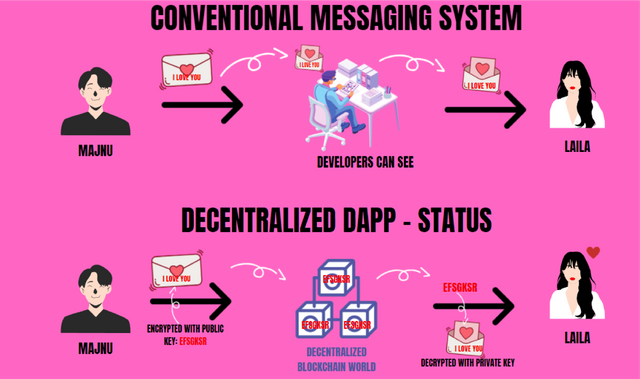
In the status app, say, for example, Majnu sent a message - "I love you". Now, this "I Love you" message will be encrypted to "EFSGKSR" by Majnu using Laila's Public key and will only be decrypted by the Private key of Laila. If you have Laila's private key, you will be able to decrypt the message. But the question is why would Laila share her private key with you. lol. Laila knows how the blockchain world work haha. So the message is relayed on the blockchain by nodes once Majnu hits "Send" (here on Ethereum), and everyone can see the encrypted message ("EFSGKSR") on blockchain explorer but nobody knows the real meaning, except Laila because she is holding the private key that will decrypt the message.
In this way, Laila and Majnu can Chit-chat overnight over the Status app and nobody can see thier message, not even status app developer Dan Ruch. Thus, now you must have understood how the status app work by using a peer-peer messaging mechanism using decentralized blockchain technology.

The hardware wallet and key card are both offline wallets that store the private key of the web 3.0 cryptocurrency wallet. There is one major difference between Key card and a hardware wallet is key cards uses Near field communication (NFC) technology whereas a hardware wallet does not use such technology, in fact, it merely stores private keys only.
NFC technology is a short-range wireless technology that allows ultimate connectivity between the devices quickly and easily. One can pay thier bills, store private keys, or share a research paper between the NFC technology-enabled devices.
This Near field communication (NFC) is also integrated into status key cards. It stores the private keys of the status wallet and whenever one needs to transfer cryptocurrency assets from the status wallet to another wallet, he has to authorize the transaction (using the internet) by just merely hovering the Key card over the Status mobile app without even touching or inserting the card anywhere.
The Key card users need not worry about thier computer virus or system failure because a private key is always safe with the key card and it has nothing to do with what your computer to mobile has gone through under a virus attack.

To use Status Dapp, one has to install the Dapp on thier Android/IOS or Windows first. To do so, one has to visit the official website of Status and have to download the Dapp according to the Device you are using. Follow the below steps to create your account in Status Dapp without providing Email-id or Mobile Number.
Step 1 Visit Status Website and click on Window - It will download the file
Step 2 Follow the installation procedure as shown below and the Doble Click on the Status Dapp icon once installed successfully.
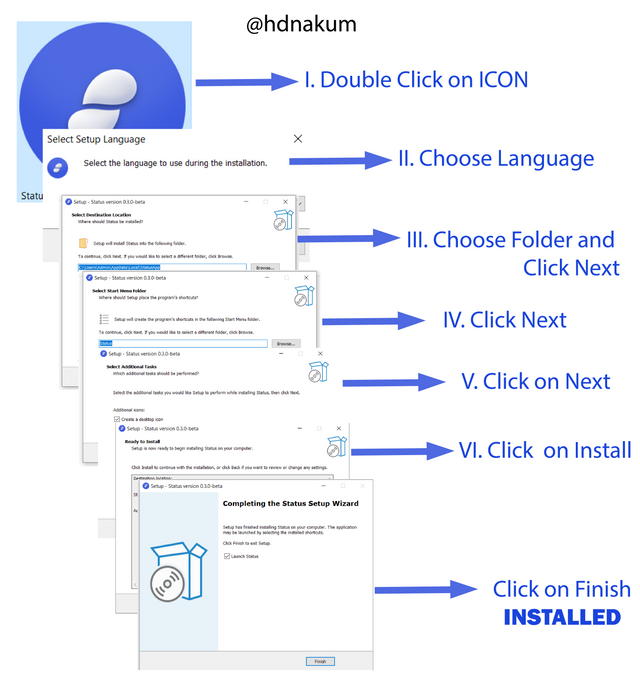
Status installation Procedure on Windows Step 3 Once you open the Status Dapp, Click on I'm New, Generate Keys
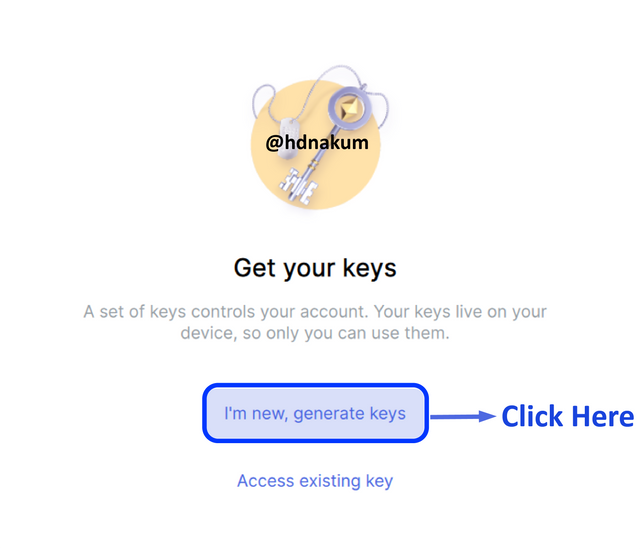
Home page of Status DApp Step 4 Choose any Chat name you like
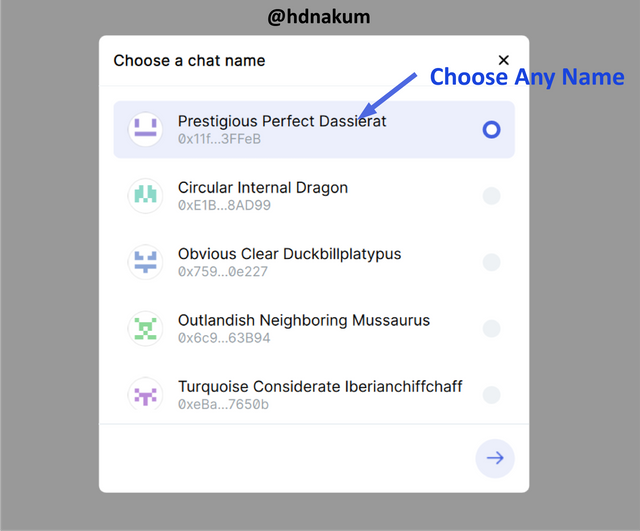
Choose any Name Step 5 Create New Password - and then Click on Create Password
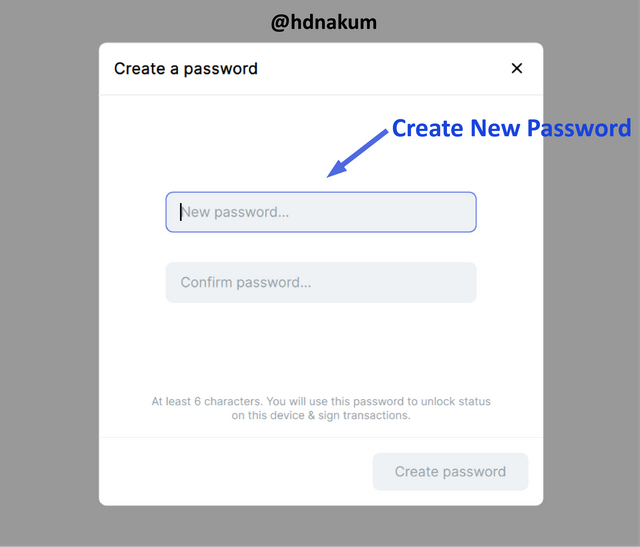
Enter New Password
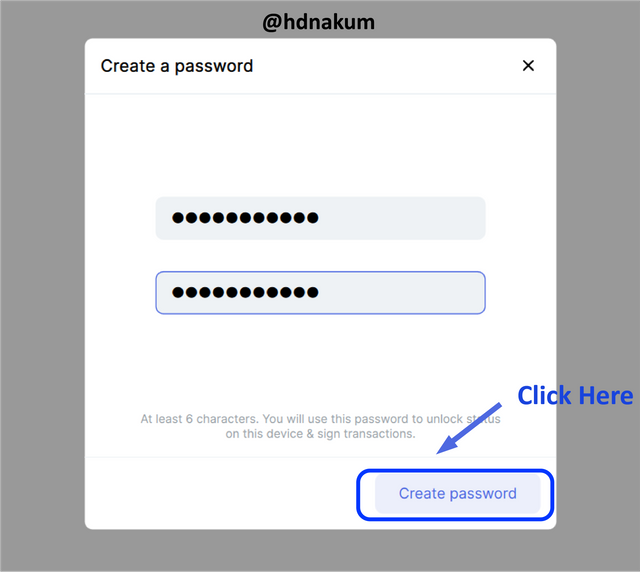
Click on Create Password Step 6 Account Created Successfully - See the homepage of Status app
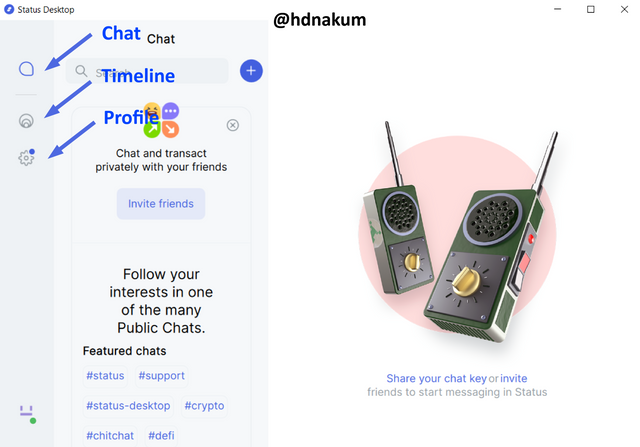
Homepage of Status Dapp

As shown above, you have signed up into the status app but yet we have not recovered/saved your recovery phrase. To recover the same account on another device, one will need to have that recovery phrase.
Step 1 Open your Status app and Click on Profile
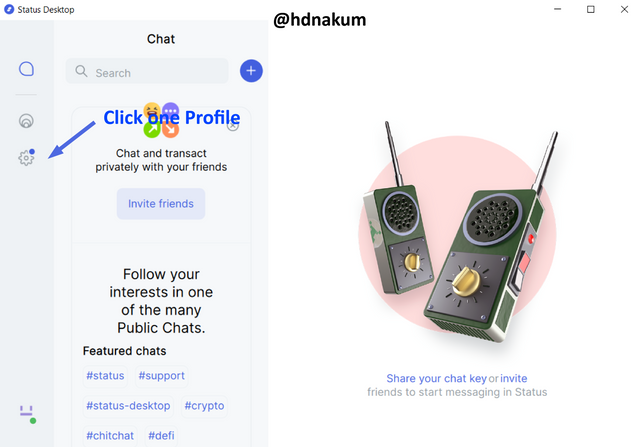
Click on Profile Step 2 Now Click on Backup Seed Phrases
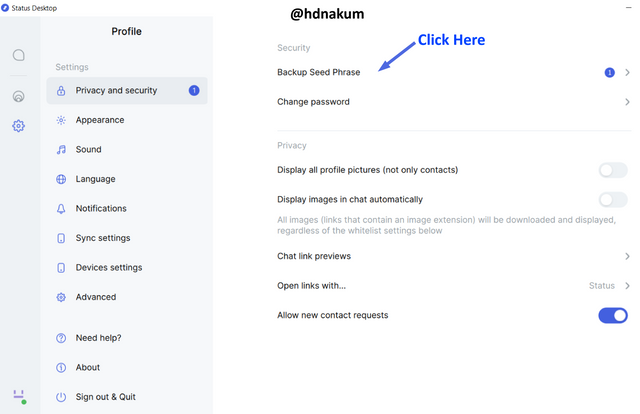
Click on Back up Seed Phrase
- Step 3 Follow the below-listed steps, The steps involve recovery of seed phrases. write down the recovery phrases somewhere in the note/book.
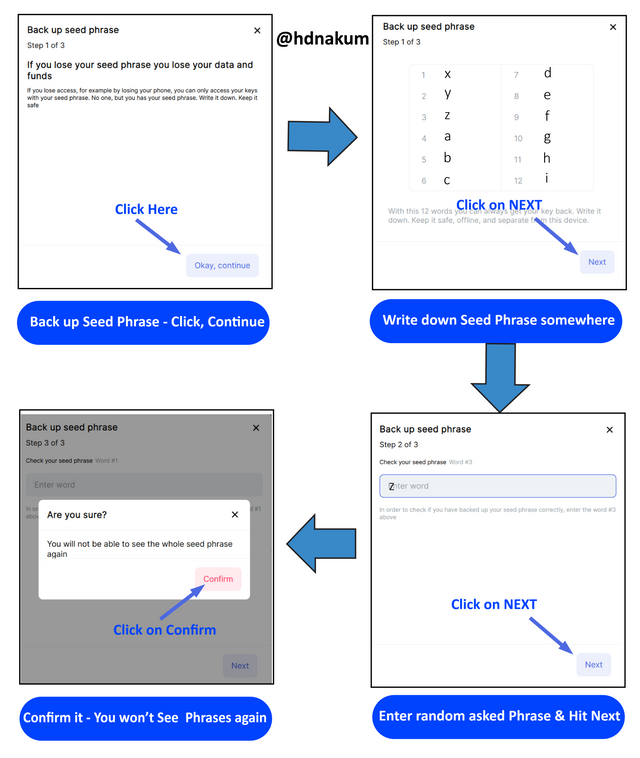
Procedure to Back up Seed Phrases
Once you have recovered the seed phrases, you won't be able to recover them again so kindly write down it somewhere safely. One can only recover their seed phrase once.

There are many features on Status DApp and are listed and explained below.
1) My Profile
There a three-option one can see at the left side of the status app are Chat, timeline and profile. To navigate towards profile detail, click on Profile and then press on My profile - you will get the following results. In my profile, one can get an idea about whats his/her chat name, chat key and Profile URL.
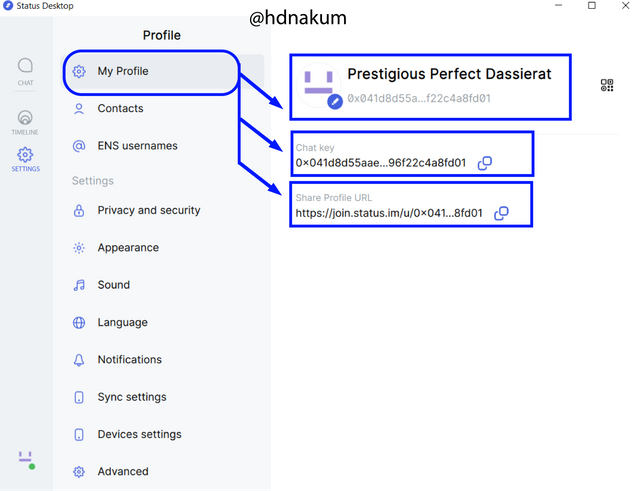
You can see that there are several options available below My profile, such as appearance, sound, notification, language, device setting. and privacy and securities. As @wahyunahrul discussed there must be a wallet or browser option in the menu but we couldn't find it.
To add wallet and browser icons on the left verticle menu along with Chat, Timeline and Settings, Click on Setting Icon first, then click on Advance. The following page will appear - switch on the Wallet and Dapp Browser, as shown below.
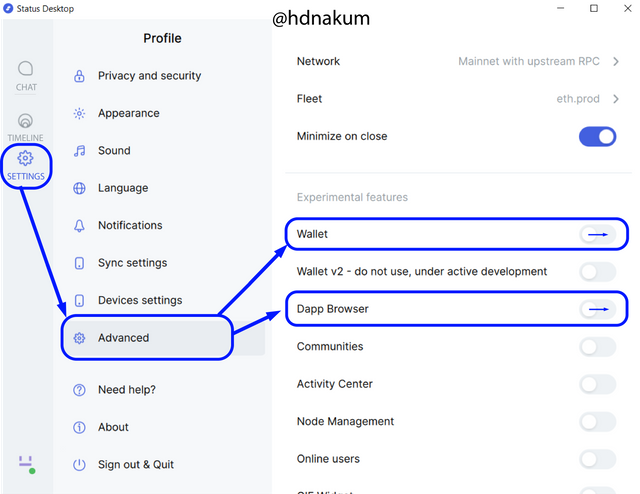
![]()
2) Wallet
When you click a first time on a wallet icon present on the left side main menu, it will show you a three signing phrase (remember and write this somewhere). Click on ok, Got it
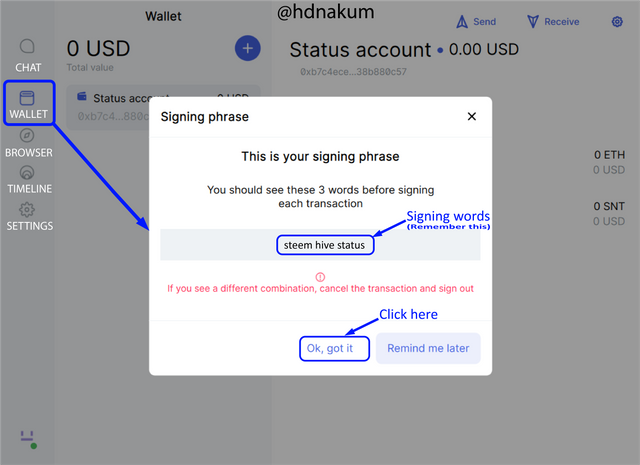
Now, as shown below, you can see your wallet detail in the wallet section. There are many functions available in the wallet section so we have discussed as below
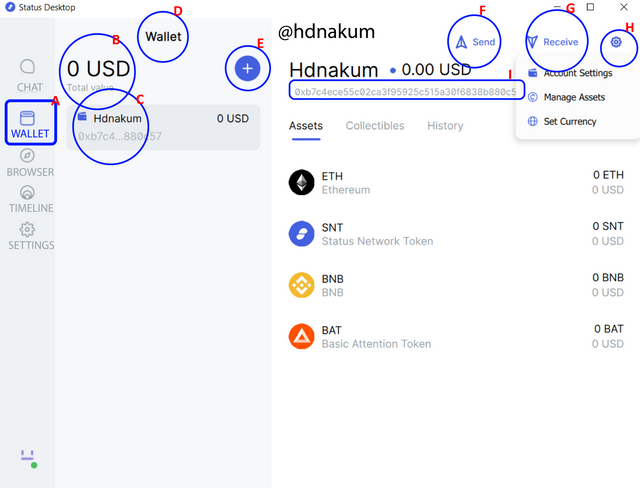
- (A) Wallet: Wallet is the main Icon present on the Main left side menu
- (B) Total account value: This section shows the total balance of all your wallet. Here, I have only one wallet hdnakum but one can make more than one at a time.
- (C) Account value: This tab shows the account currently being used and the total value of this account.
- (D) Wallet: This shows how many wallets are there. Here only one wallet present named hdnakum
- (E) + icon: By clicking on the + button, one can generate a new wallet or can recover an older wallet using a private key or seed phrase.
- (F, G) Send & receive: By using this icon one can send or receive ERC-20 cryptocurrency with a single click.
- (H) Setting:By clicking Setting one can manage an account (wallet name), manage assets (adding new token) and can set currency (USDT, DAI etc).
- (I) Wallet address: This represents my wallet address, in short, my wallet public key.
3) Browser
One of the best features a Status Dapp provide is an in-built browser. One can search Dapp by just entering the URL of any Dapp in the tab provided above as indicated by a blue box.
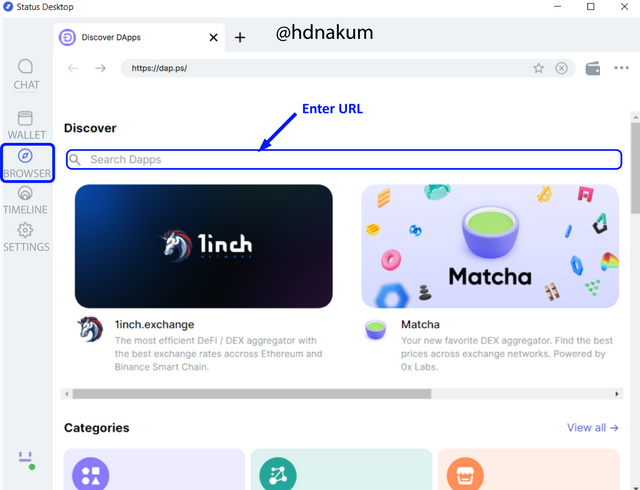
As you scroll down, you will have the option of searching Defi, Exchanges, Marketplaces, Collectibles, Games, social networks by the utility of the Dapps.
4) Chat
In the Chat section, one can talk with other people in a decentralized manner. To do that, one needs to find a relative channel (public group). There are different genres of public groups, one can add him/herself into a public group if interested.
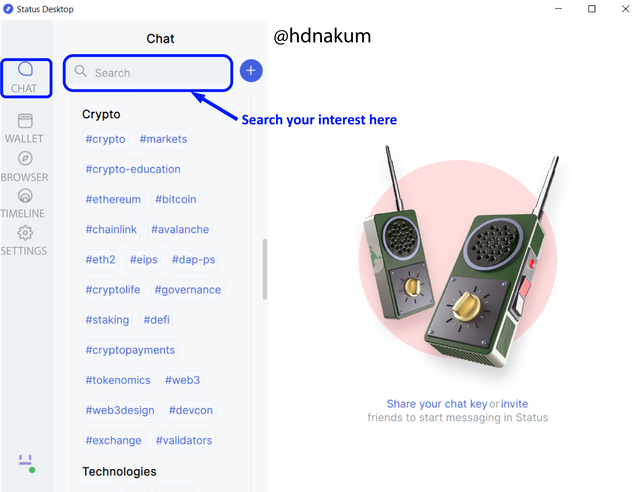
As I'm interested to talk about crypto, I will search Crypto in the search tab and will join the channel, as shown below.
To connect a Status Wallet to the web 3.0 app, first, we have to search web 3.0 Dapp in the browser tab as shown below.

To interact with the web3.0 app (for buying, selling, stacking Crypto, NFT Trade, and Playing games), one must need to connect thier wallet to perform such work. Our Status wallet can also be connected to any web 3.0 built atop of Ethereum blockchain and others.
Step 1 In status Dapp, Click on Browser, and then search Uniswap
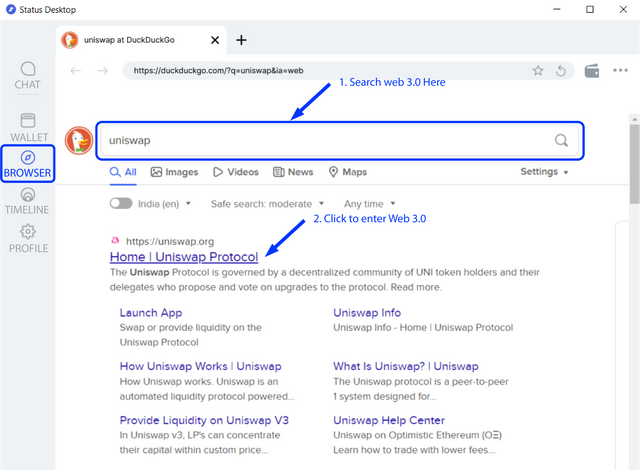
Browsing Uniswap in Status in-built browser Step 2 Now we will be directed to Uniswap, Click on Launch app, as shown below.
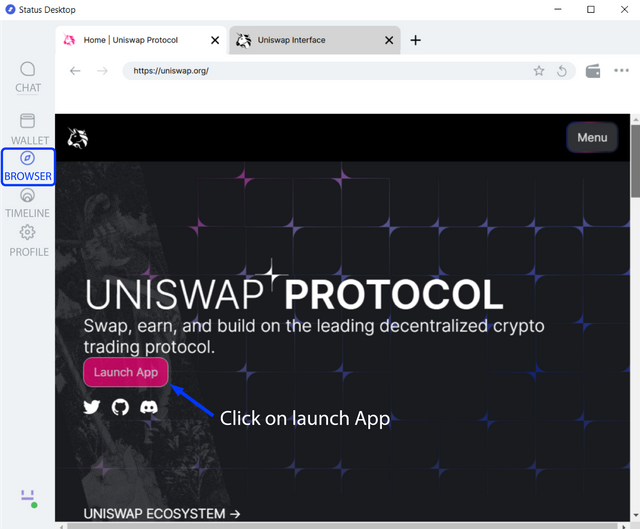
Lauching Uniswap Step 3 Now in Uniswap Dapp, Click on Connect Wallet.
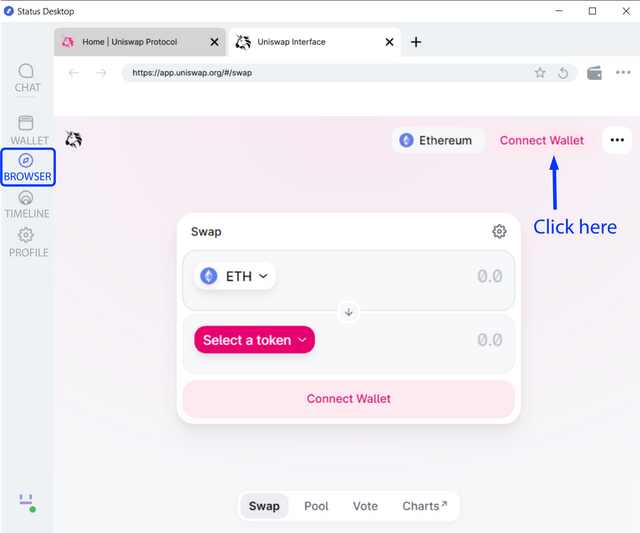
Connecting Status wallet to Uniswap
Step 4 Now a new wallet window will apppear, click on Injected Wallet.
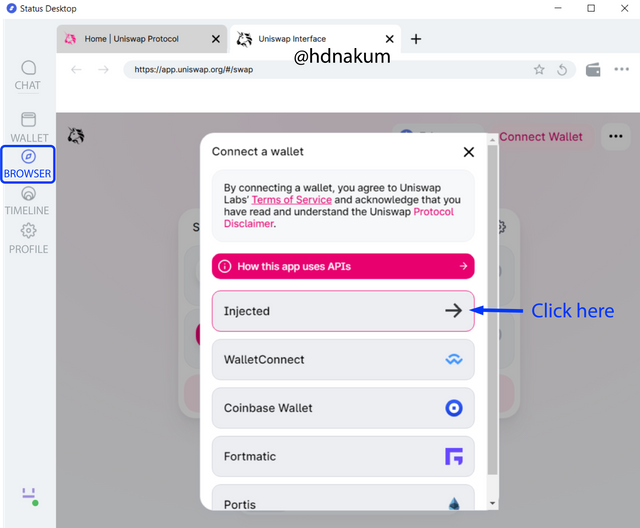
Select wallet Step 5 One more window will appear about Uniswap asking to connect wallet. Just click on Allow
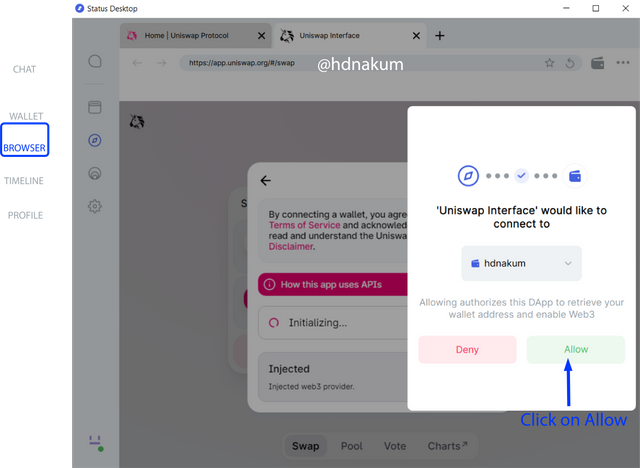
Allowing permisstion to Uniswap Step 6 Hurrah Wallet connected
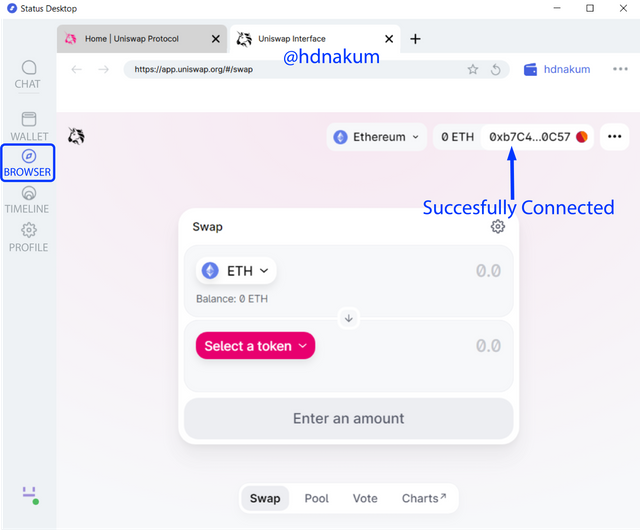
Wallet Connected Succesfully

In the wallet section of the status wallet, one can also manage multiple wallets at once. As asked in the above question, I'm going to tell you step by step how one can add (sign up )a second wallet in the Status wallet.
Step 1 In the wallet section, click on the +, First. By clicking +, a new menu will pop up providing four options.
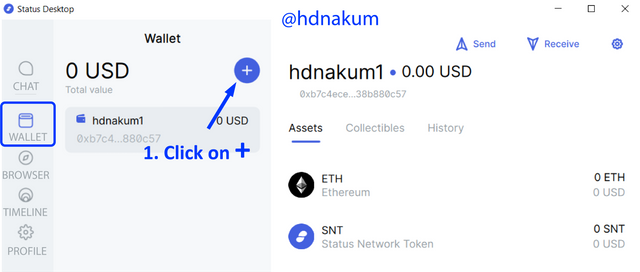
Adding New wallet Step 2 Out of four options,Click on Generate an account.
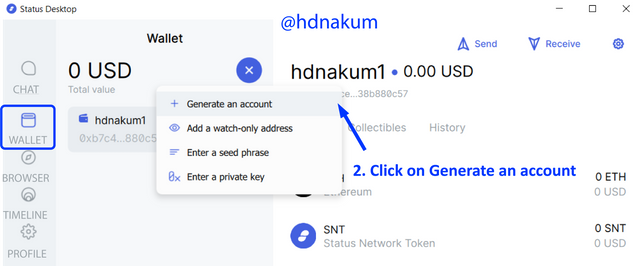
Click on Generate an account Step 3 Enter Password and Account name in the newly appeared window.
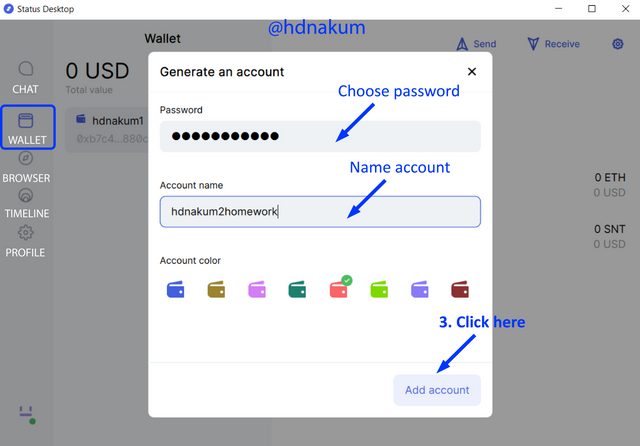
Enter details and hit add account Step 4 Hurrah!! one more status Wallet generated
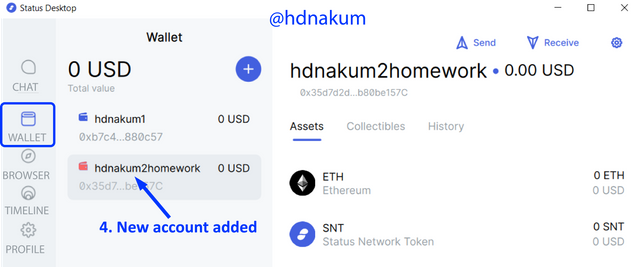
Wallet generated succesfully

In this question, we will link an external wallet to my Status wallet. I have been using metamask for a long time and so I show you how to connect/recover my metamask wallet in Status wallet. I'm going to tell you step by step how one can add (recover) an external wallet in the Status wallet using the seed phrase.
Step 1 In the wallet section, click on the +, First. By clicking +, a new menu will pop up providing four options.
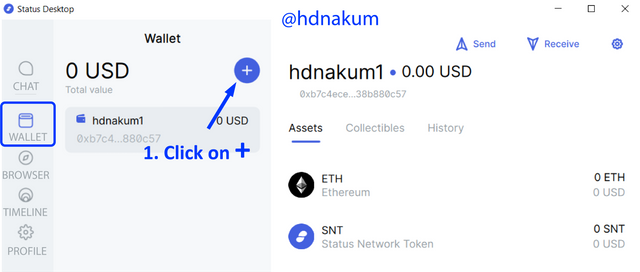
Adding New wallet Step 2 Out of four options, Click on Enter a seed Phrase.
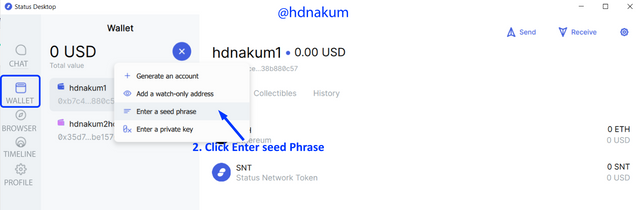
Click on Enter a seed Phrase Step 3 Enter Password, Seed phrase and Account name of your wallet in the newly appeared window. and then click on Add Account.
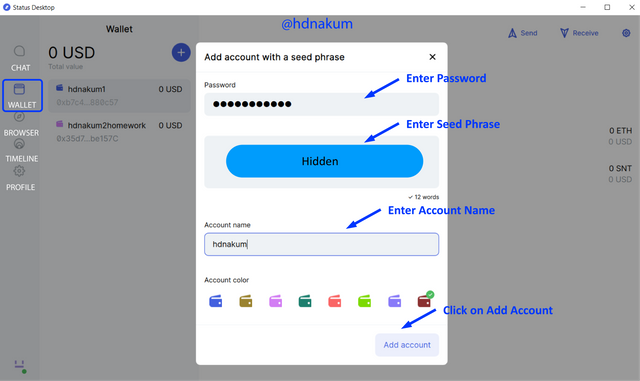
Enter needy details and hit add account Step 4 Hurrah!! External Wallet (my Metamask) is Connected successfully. Now, I can manage this account from Status wallet as well.
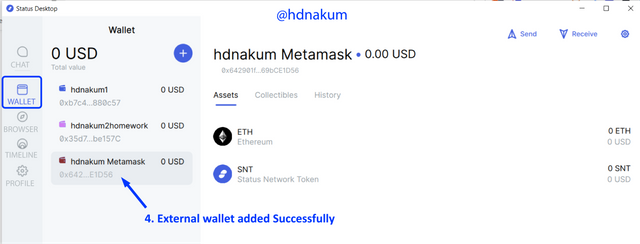
External Wallet is connected succesfully

Status is a Dapp built on an Ethereum network that facilitates the users to send messages in a Peer Peer manner without any intermediary. In this post, I have discussed all the aspects of the Status app. I have also shared various features available on the Status app. Moreover, besides messaging, the Status app has a wallet facility that can be used for sending and receiving cryptocurrency in chat very easily. It has also an in-built browser where I can search Dapps and can connect with the wallet as well.
Last but not least, I would like to thank @wahyunahrul for introducing such a nice lecture about Status Dapp that can be used as Messaging app, Wallet and as browser as well.