Crypto Academy Week 5 Homework Post for @yohan2on, Understanding DeFi - MyEtherWallet
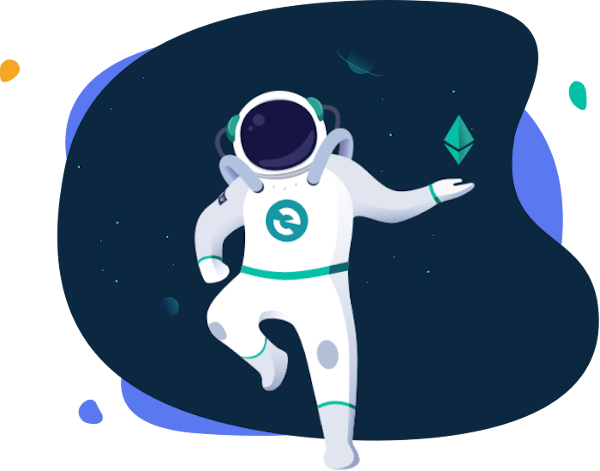
Graphics Source
Ethereum's Original Wallet
MEW, as everyone calls it, is dubbed as ethereum's original wallet. It's a crypto wallet that is used to interact with the ethereum blockchain. It is an open-source platform that can generate wallets, interact with smart contracts on the blockchain, and a lot more.
MyEtherWallet is used to managed cryptocurrencies, specifically ETH and ERC20 tokens.
Can be accessed at https://www.myetherwallet.com/
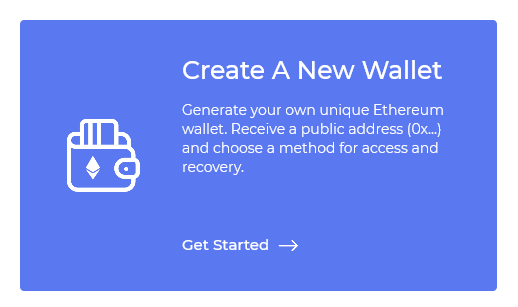
Creating a wallet in MEW. Source
Once you click on the Get Started button from their website, they will show some pages to guide you in using MEW.
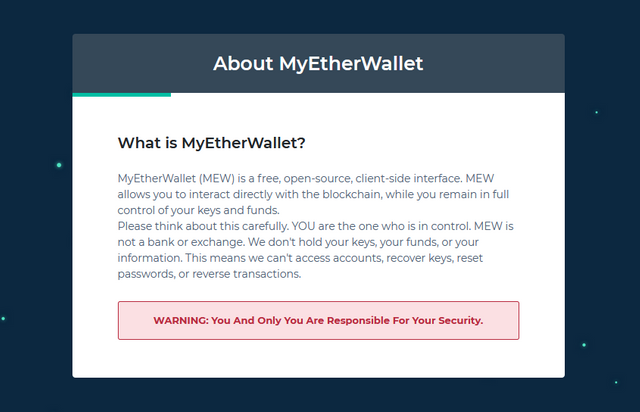
About MyEtherWallet. Source
The first page will be showing you information "About MyEtherWallet" with some basic info on what MyEtherWallet is and some important information to take note of.
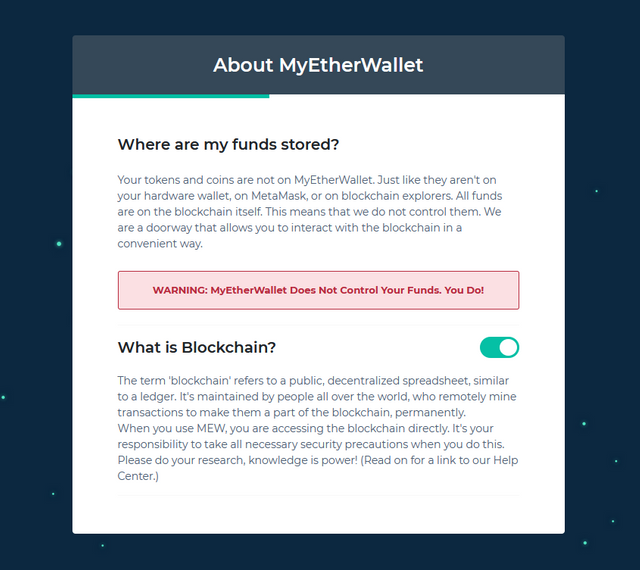
About MyEtherWallet. Source
It will also explain how your funds are stored and even explains what a blockchain is (in case you're a complete newbie or just needs a refresher course).
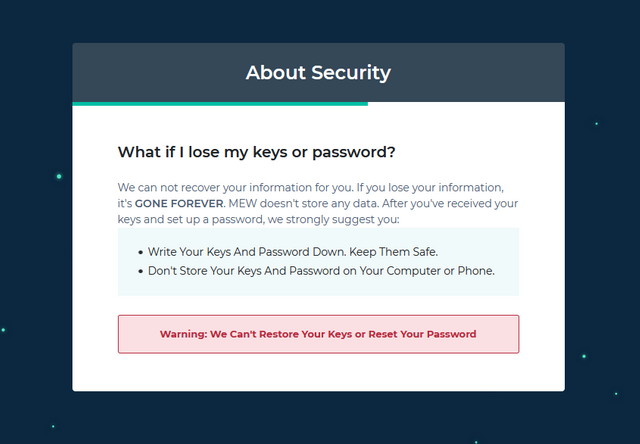
About Security. Source
They will also guide you regarding keeping your password safe because we all know that keeping that safe is the #1 priority, even Steemit emphasizes keeping our passwords safe.
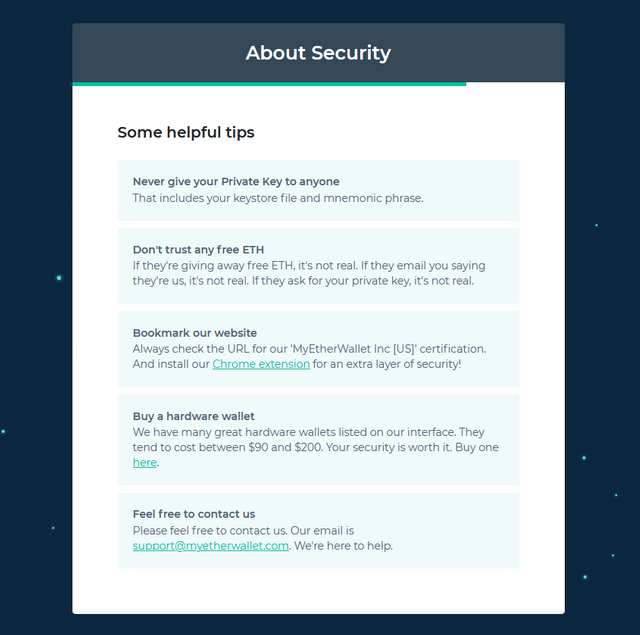
About Security. Source
If you click on next, they have more helpful tips regarding keeping your wallet more secure.
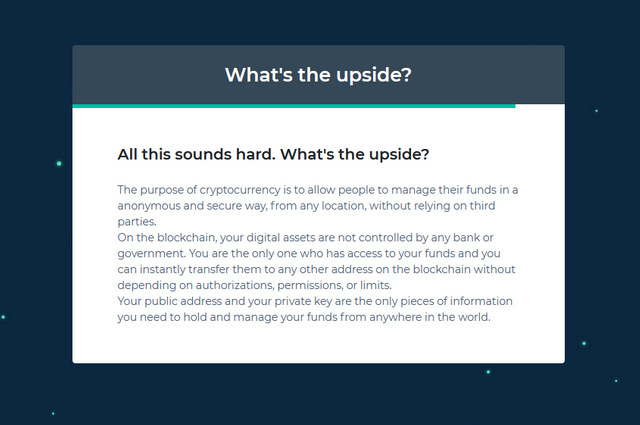
What's the upside? Source
It's also great that the team behind MEW realized that cryptocurrencies are very new and confusing to some and this may shed some negative light on it, so they had this message to help out a bit.
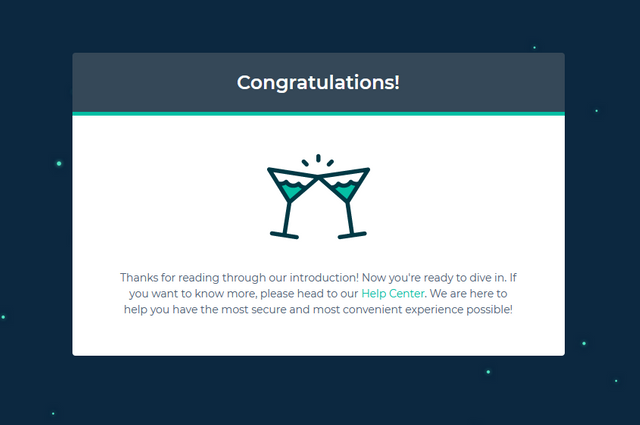
Congratulations page. Source
After reading all of those I bet anyone will be much more informed regarding what MEW is, and a lot more. Just click on GET STARTED.
Getting the Wallet
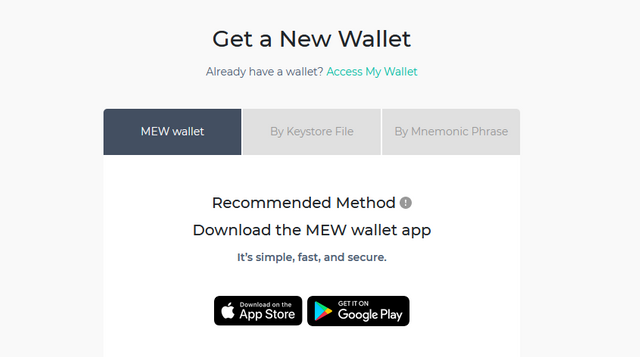
Getting wallet page. Source
There are basically 3 ways how you can get a MyEtherWallet. The first is downloading the MEW wallet app on your android or iOS device.
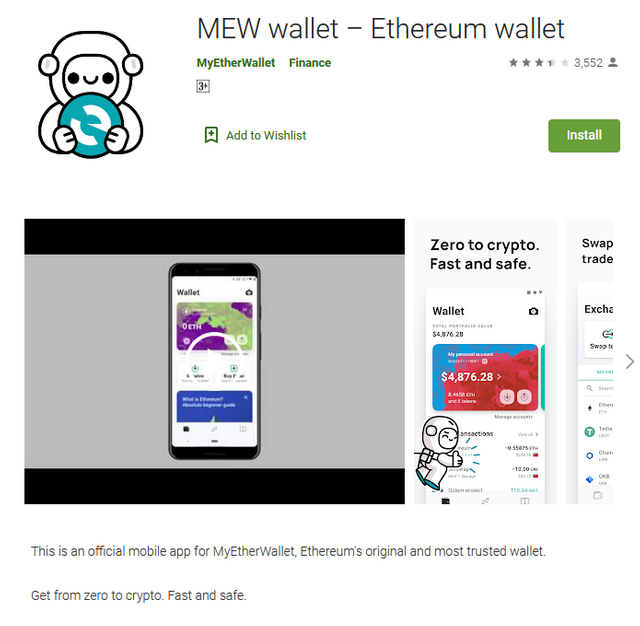
MEW for Android. Source
You can get it from the Google Play Store if you have an Android device by going here: MyEtherWallet Android App.
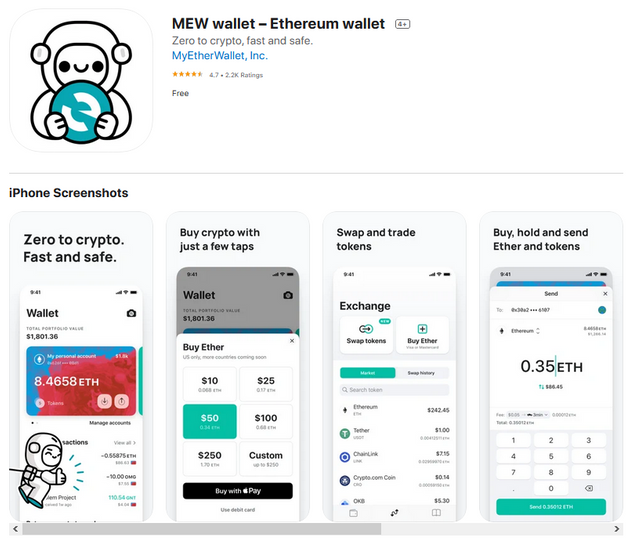
MEW for iOS. Source
You can get it from the Apple App Store if you have an iOS device by going here: MyEtherWallet iOS App.
The second is by using the Keystore File, which is (as stated on their website itself) not a recommended way to do it due to the information being sensitive and important.
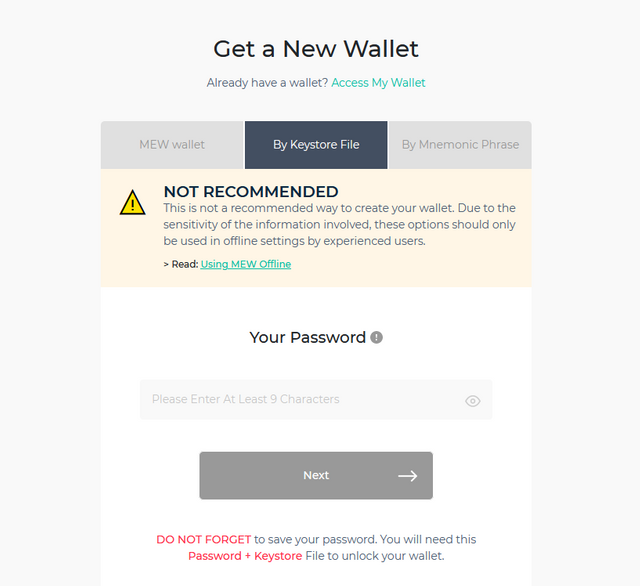
Creating MEW wallet. Source
The third way is by using the Mnemonic Phrase. This is what it looks like on the website (PS: I changed the other phrases so the phrase will not be recognized):
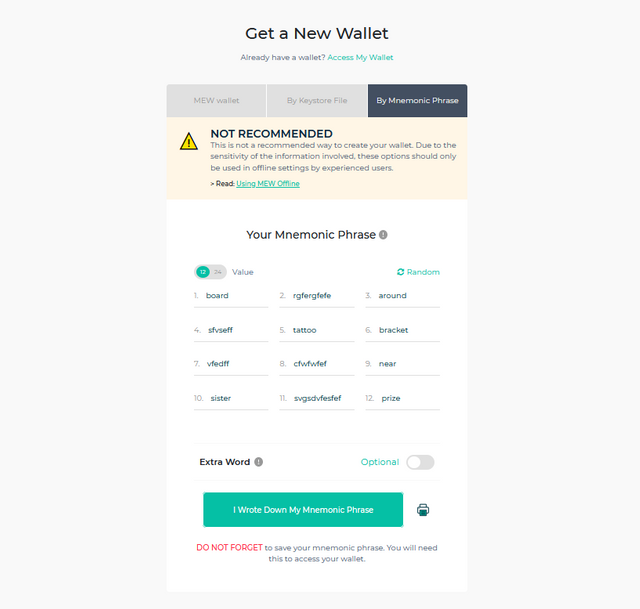
Creating MEW wallet. Source
MEW Mobile Apps
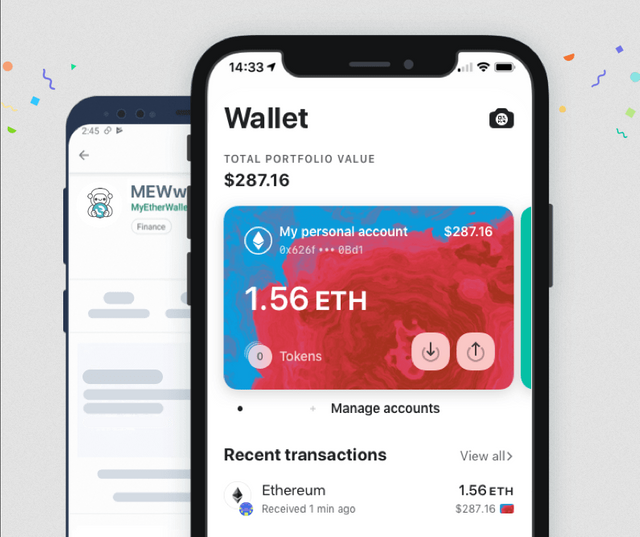
Creating MEW wallet. Source
We will check out further the MyEtherWallet app for Android devices. After downloading it from the Google Play Store. This is what it looks like when it's the first time being opened:
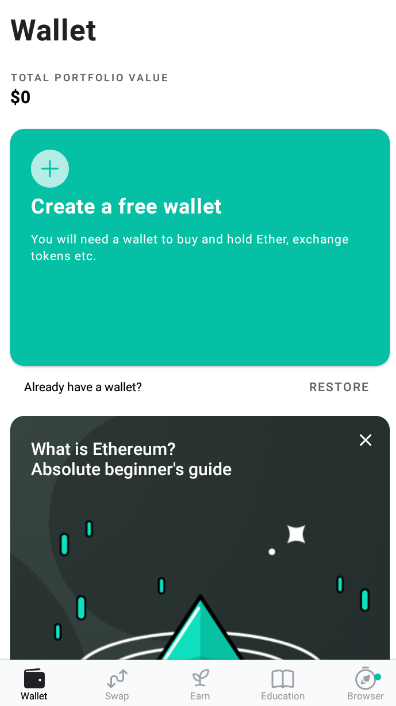
The main screen of freshly opened MEW. Source: in-app screenshot.
The main thing we're looking at here is how we can create our free wallet for ETH. So, we press on that big green Create a free wallet button in the middle.
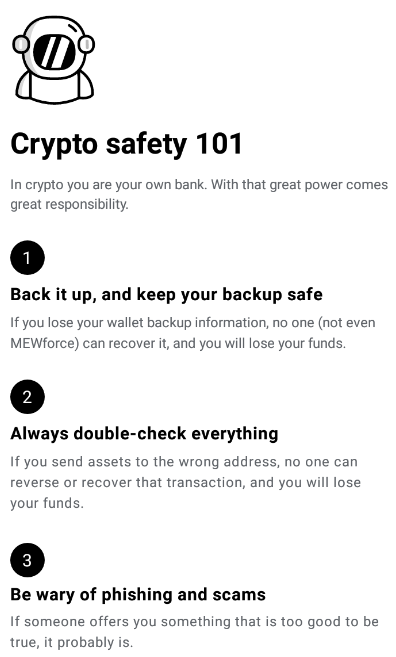
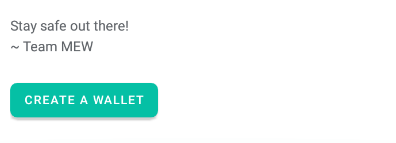
Crypto safety 101 before creating a new wallet. Source: in-app screenshot.
We will be given a crash course in Crypto Safety 101 before we can actually create a wallet. This step is actually crucial since we have to keep our wallets safe all the time. I suggest reading those first before pressing on the CREATE NEW WALLET button.
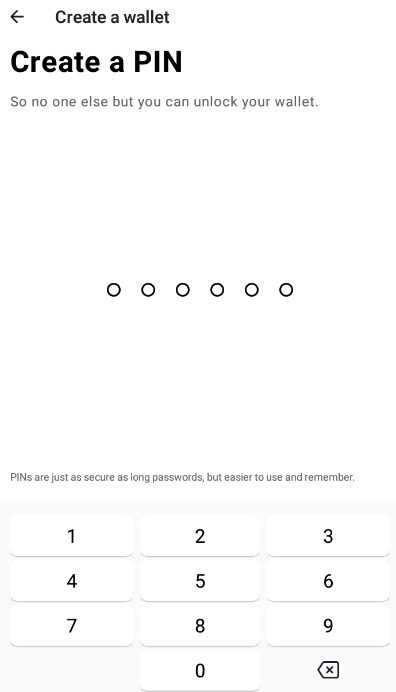
PIN creation screen of MEW. Source: in-app screenshot.
We will be asked to create a PIN to make our MyEtherWallet secure. It's just made up of 6 digits.
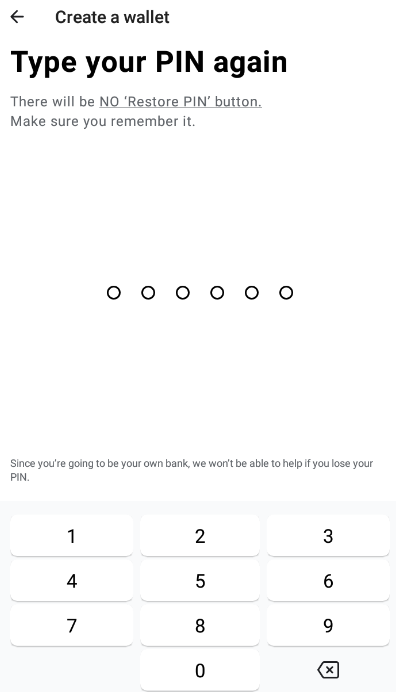
PIN creation screen of MEW. Source: in-app screenshot.
We have to type in our PIN again to make sure they match and make sure we remember what we created before.
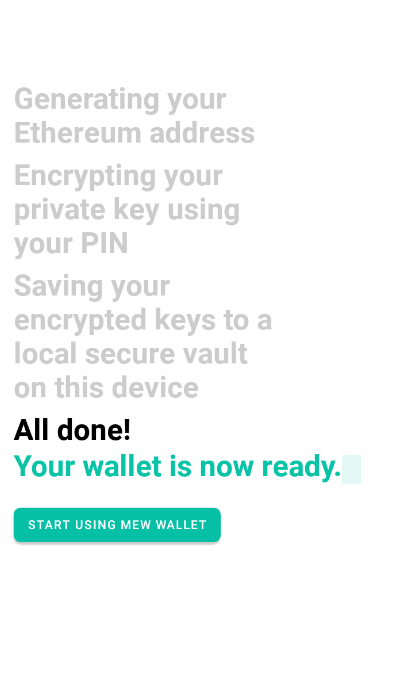
Start/splash screen of MEW. Source: in-app screenshot.
Once the PIN creation is successful, we'll get this splash screen with some cool simple animation that also gives us a button to START USING MEW WALLET.
Backing Up Your MyEtherWallet
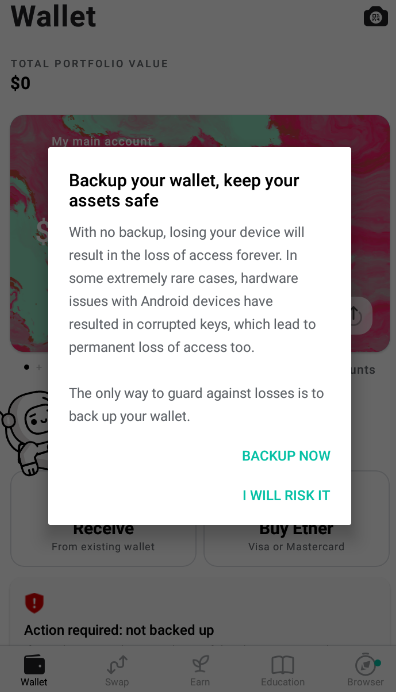
Backing up your wallet step 1. Source: in-app screenshot.
Since we're doing this the first time, we're gonna be asked to back up our MEW wallet because this is the only way to guard us against losses.
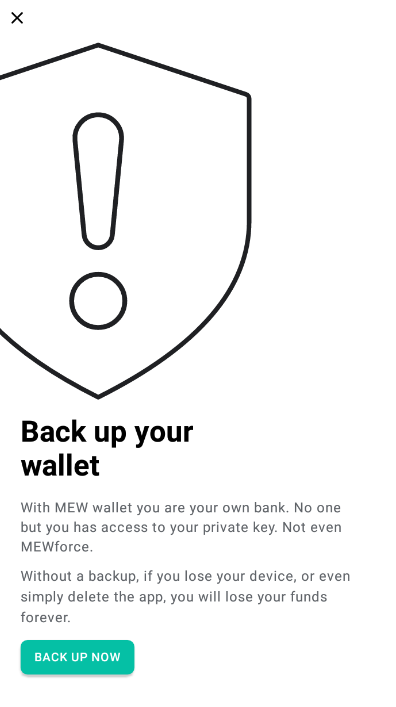
Backing up your wallet step 2. Source: in-app screenshot.
If we click BACKUP NOW, we will get through a series of screens/steps that we need to do. Press BACK UP NOW on this page.
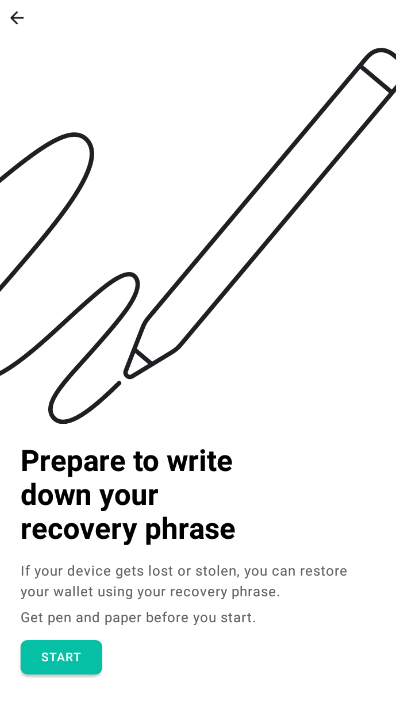
Backing up your wallet step 3. Source: in-app screenshot.
We will then be asked to prepare to write down our recovery phrase. This is what we can use to restore our wallet if ever we lose our device.
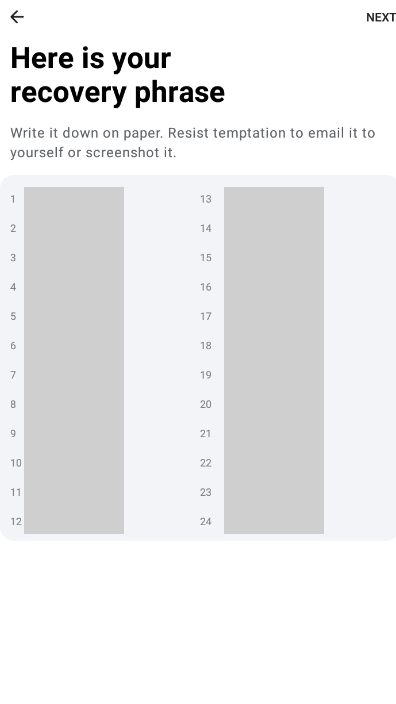
Backing up your wallet step 4. Source: in-app screenshot.
You have to be prepared and accurate for this step since the phrase is actually composed of 24 words that you need to type in chronologically in case you need to use it.
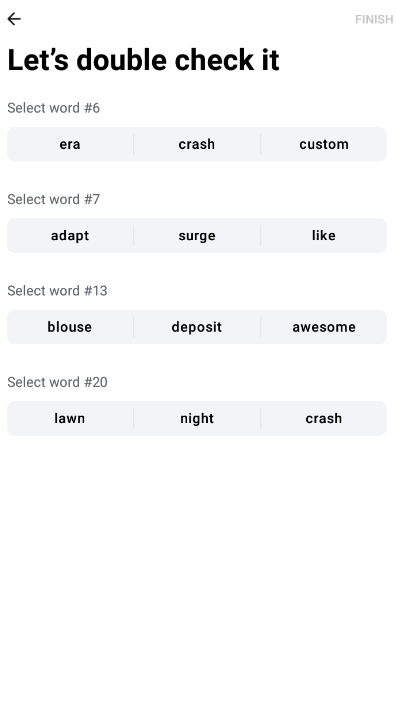
Backing up your wallet step 5. Source: in-app screenshot.
The next step will make sure that you were able to back it up properly by asking you some spot questions like selecting which is the nth word a few times. When you're finished that means that you have successfully backed up your MyEtherWallet!
What's in the Wallet
For this part, I'll give you an overview of the things you can see inside your MyEtherWallet and what they are used for. (PS: I did not actually back up my wallet yet so that's shown as an Action that we need to do).
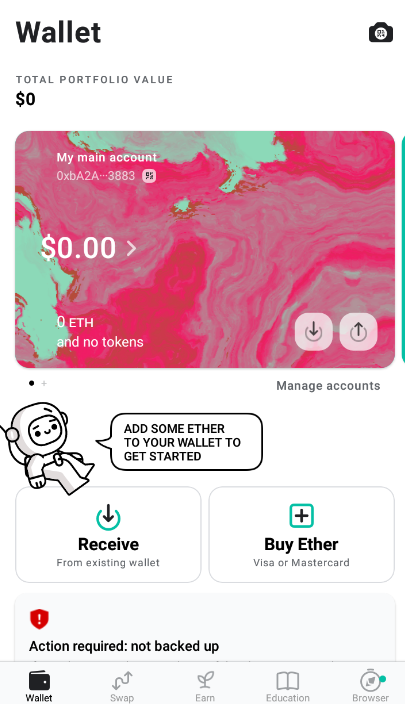
Main wallet page in MEW. Source: in-app screenshot.
The main wallet screen is where you can see your total portfolio value (I'm so poor it has zero on it). This is where you can do transactions like receiving ETH by getting your address, buying ETH via your card.
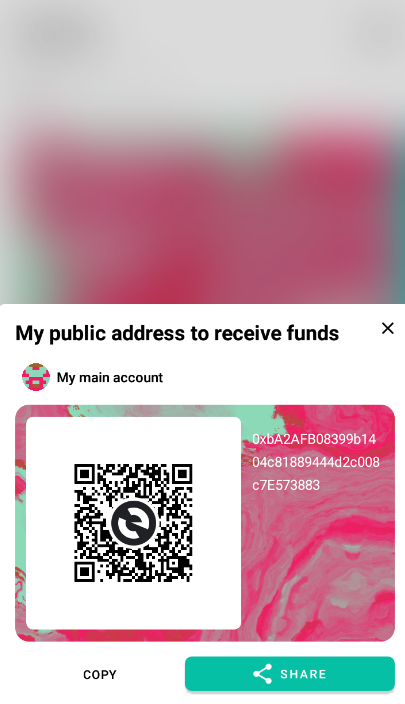
Receiving ETH in MEW. Source: in-app screenshot.
If you click on RECEIVE, you will get this pop-up message showing you a QR code and the ETH address that you have. You can either scan it, copy it, or share it.
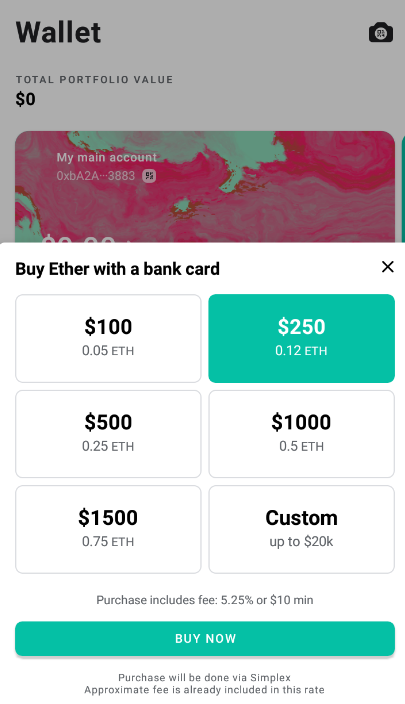
Buying ETH thru bank in MEW. Source: in-app screenshot.
Pressing on the BUY will get you this window where you can select the amount or customize it then proceed to buy ETH via Simplex using your bankcard (Visa or Mastercard).
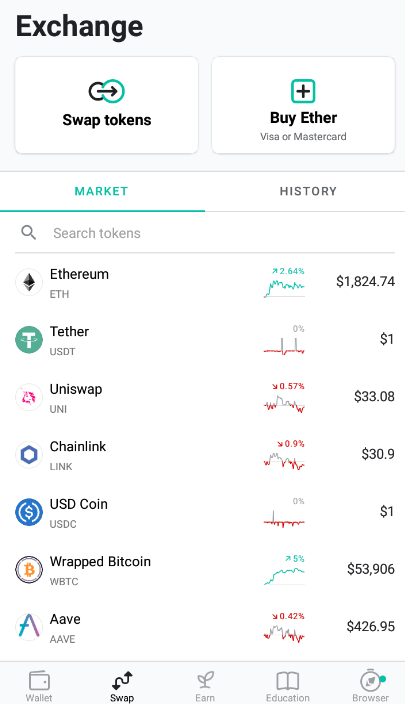
Swap tab in MEW. Source: in-app screenshot.
Next, is the Swap tab. This is where you can directly swap ETH or ERC20 tokens with each other or Buy via bank card too.
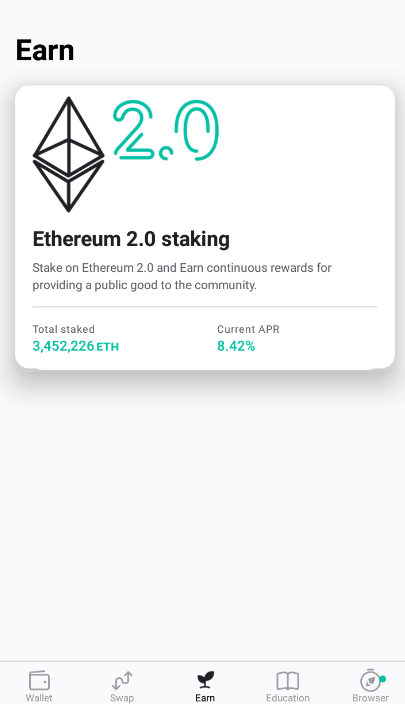
Earntab in MEW. Source: in-app screenshot.
Next, the Earn tab is where you can do Ethereum 2.0 staking. You can stake ETH and get APR on the amount you staked. This is good for hedging against inflation, as well as holding - since you're not only waiting for the ETH value to increase, you also get % returns on it annually.
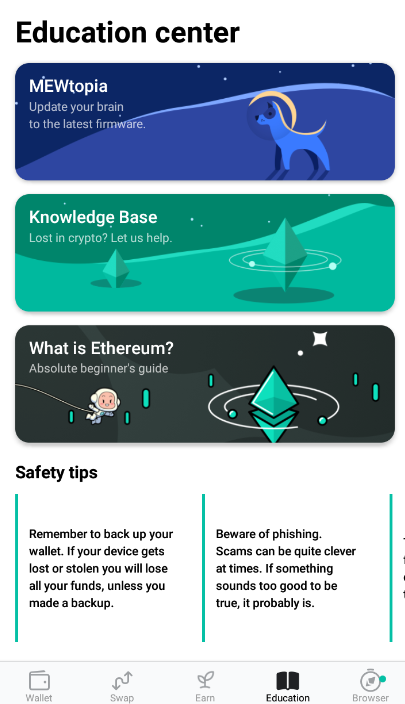
Education tab in MEW. Source: in-app screenshot.
The next tab called Education Center is very helpful in learning more about cryptocurrency, MEW, ETH, and other topics. All without leaving this app!
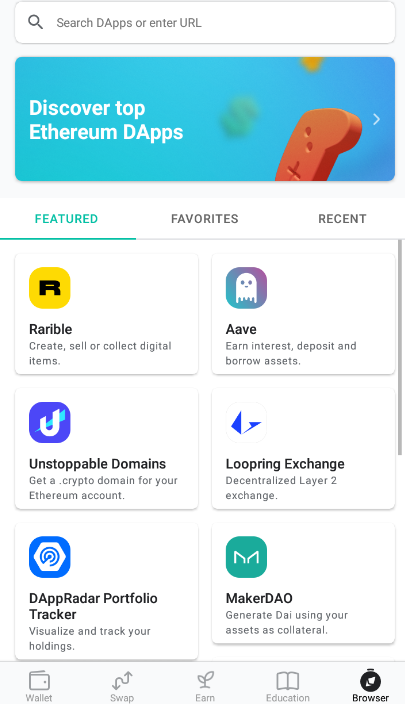
Browser tab in MEW. Source: in-app screenshot.
The Browser tab is how you know that MyEtherWallet is a web3-enabled wallet that you can use to access dapps and defi projects. You can do that inside the app itself with this built-in browser.
Accessing Dapps with MEW
Let's go ahead and try accessing a dapp using the built-in web3 browser in MyEtherWallet. We're going to try a Dapp called Rarible.
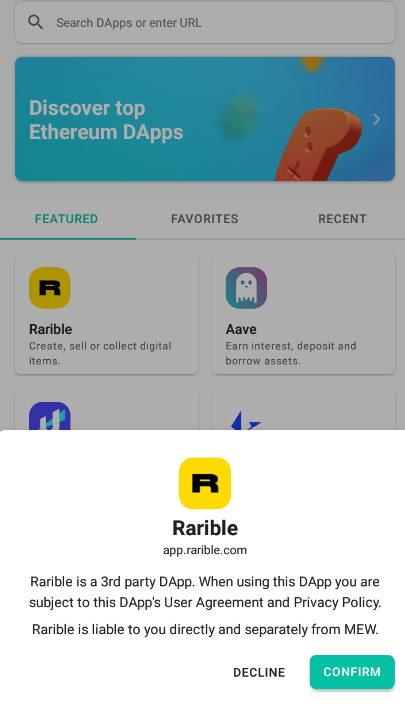
Rarible Dapp in MEW. Source: in-app screenshot.
Simply look it up on the search bar or scroll down a bit to just tap it. Once you find it and try to open it. It will ask you to confirm access before continuing.
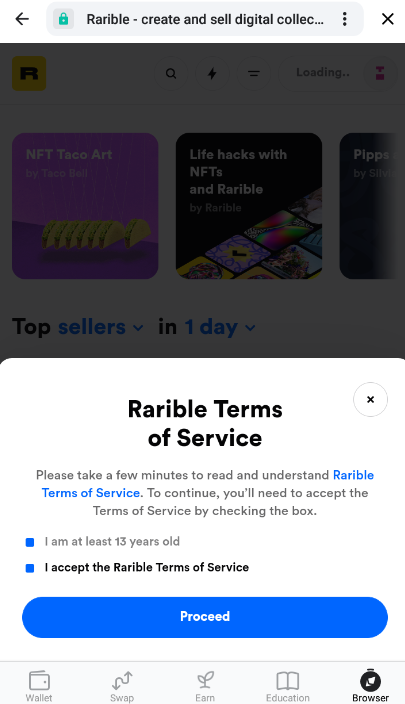
Rarible Dapp in MEW. Source: in-app screenshot.
When you open the dapp for the first time, you might be asked to accept some terms of services since opening a dapp inside the wallet itself will automatically connect your ETH wallet to it. So you will need to accept these terms in order to Proceed further.
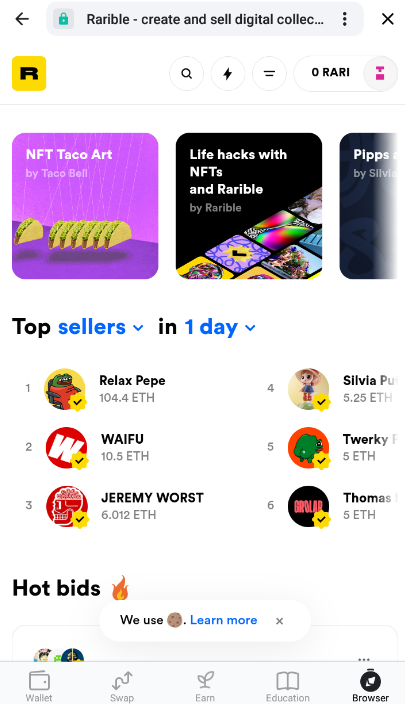
Rarible Dapp in MEW. Source: in-app screenshot.
This is the Rarible dapp where you can transact with your eth wallet to buy, keep, and/or sell NFT or Non-fungible tokens.
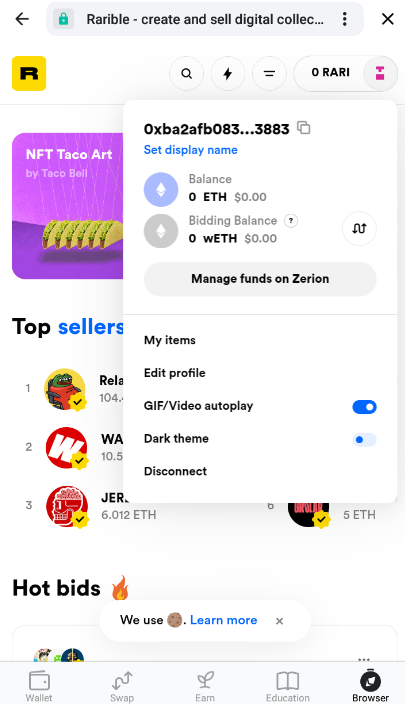
Rarible Dapp in MEW. Source: in-app screenshot.
Confirm your wallet or address has been connected to it by pressing the account photo at the top. As you can see, we see the ETH address that I have and my poor zero balance.
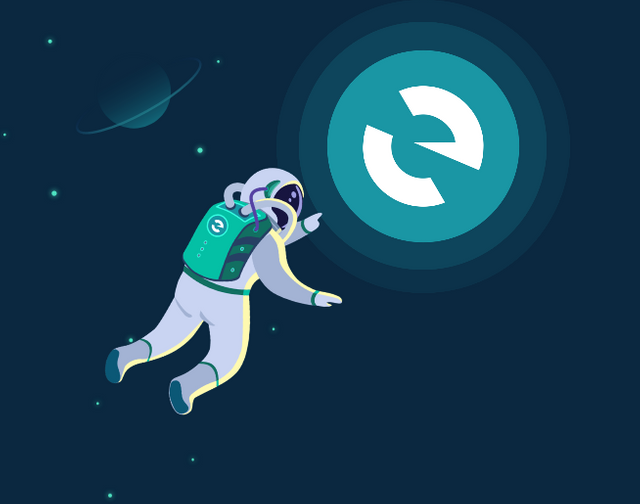
Graphics Source
Gracias!
I know that this is a long read/tutorial but I do appreciate it if you stick till the end of my Steemit blog post. I sure hope you had knowledge added to you with this post of mine.
Thanks to @yohan2on for this homework task. Shoutout to @steemitblog, @steemcurator02, and @steemcurator01 for this chance too.
I have enjoyed this learning experience, I'm already looking forward to @yohan2on's 6th-week homework task!
Hi @haneun
Thanks for attending the 5th-week Crypto course and for your effort in doing the given homework task.
Feedback
This is very excellent work. You indeed had a great time exploring the various features of Myether wallet. You designed a good guide. I believe others will also learn all things about Myether wallet through checking out your article.
Homework task
10
Thanks a lot Professor @yohan2on!
Great work wifey!
Thaaaanks!