Crypto Academy Week 13 | Homework Post for @sapwood | Bandwidth & Energy (Tron)
Introduction
Overview of Bandwidth and Energy (Tron)
How do I connect my TronLink Wallet to Tronscan.org?(Screenshots needed)
- Open the TronLink wallet.
- Switch to Discover at the bottom of the wallet.
- Enter tronscan.org/ into the address search field.
- Go to the URL and the wallet would be connected automatically.
Screenshots below
How do I freeze TRX to obtain Bandwidth? (Screenshots needed)
- Visit the tronscan.org/
- From the landing page, click the three parallel lines (menu button) at the top-right of the page to explore more options.
- Scroll down to wallet and click on it.
- Switch to Resources and hit the Obtain button.
- From the option, select Tron Power and Bandwidth since I'm particular about obtaining Bandwidth in this section.
- Enter the amount of TRX, I inputted 10 (with an estimated 15.229 Bandwidth to be received.
- And confirmed that I am freezing 10 TRX for at least 72 hours by ticking the designated box.
- I clicked Freeze. Confirmed the transaction by inserting my password and having the handling fee to be 245 Bandwidth.
Screenshots below
- The Transaction was successful and the record of my frozen TRX asset to obtain Bandwidth is shown below.
How do I freeze TRX to obtain Energy? (Screenshots needed
Steps
- From the tronscan.org/ homepage, select the three parallel lines menu button at the top-right of the page.
- Locate the wallet nearly at the bottom of the page and click on it.
- Switch to Resources then click Obtain.
- In the power type selection, select Tron Power and Energy.
- Input the amount of TRX to be frozen to obtain Energy (In my case, I inputted 10 TRX with an estimated 306.444 Energy to be obtained).
- Confirm by hitting the box.
- Click on Freeze button and supply password to continue (handling fee- 247 Bandwidth).
- The transaction was successful with 10 TRX frozen to obtain 306 Energy.
What types of transaction consumes Bandwidth only and what types of transaction consume both Bandwidth & Energy? Example of both types of your own wallet? (Screenshots needed)
Example of a Transaction that consumes both Bandwidth and Energy on my wallet
- From the tronscan.org/ homepage, I will paste my Wallet's address into the address search field and search.
- Select transfers.
- Switch to TRC20 and TRC721 since I am particular about a smart contract trigger transaction.
- Now, I have the history. I will be checking on the 14,995 jTRX I minted on JustLend when I supplied 150 TRX.
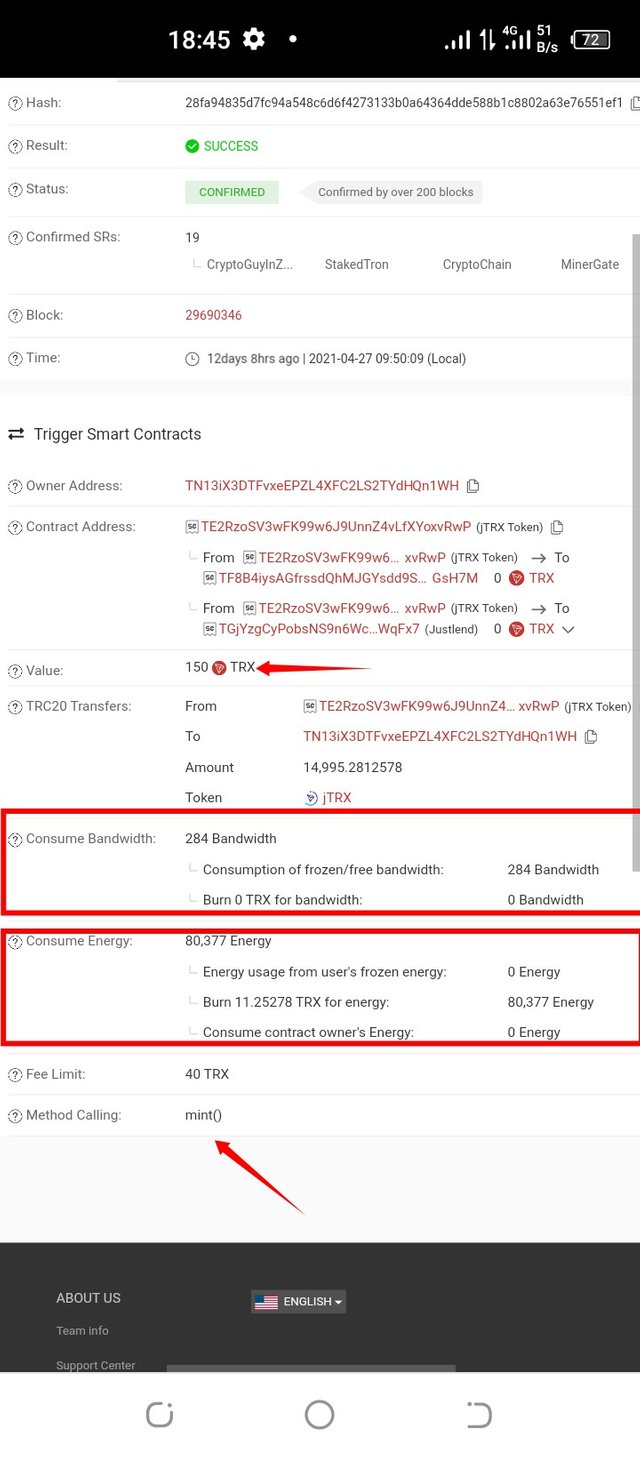
Minting consumed- 284 Bandwidth and 80,377 Energy
Example of a Transaction that consumes Bandwidth only
- From the landing page of tronscan.org/, I will be searching for my wallet address.
- Click on Transfers.
- And this time, I am sticking to TRX and TRC10 since we are looking into transaction that consumes Bandwidth alone.
- Select one of the transactions to see the Bandwidth consumed.
How do I check "how much Bandwidth and Energy are consumed in a particular transaction"?(Screenshots needed)
- Visit tronscan.org/ official website. Search for my TronLink wallet address
- Click on Transfers.
- Select transaction type (TRX & TRC10 or TRC20 & TRC721) and I will stick to TRC20 & TRC721 because I want to explore a smart contract trigger transaction.
- Choose a transaction from the list to see the details.
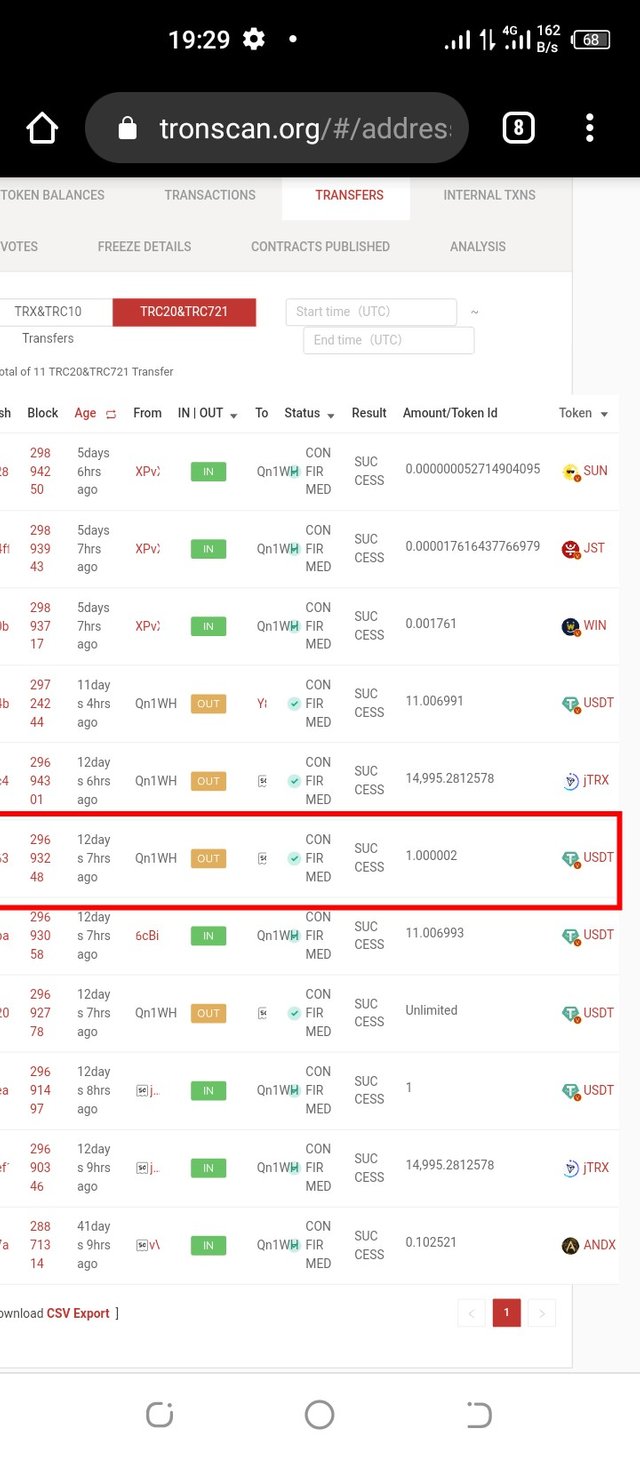
1 USDT loan repayment on JustLend
Highlights of the transaction above
- Bandwidth: 313 Bandwidth
- Energy: 87,314 Energy
- TRX burned to accommodate the required Energy for the transaction: 12.224 TRX
How do I avoid burning TRX to accommodate the Energy required for a transaction?
- Tron Power and Bandwidth- To obtain Bandwidth.
- Tron Power and Energy- To obtain Energy.
How Energy Obtained is calculated
Energy obtained = (The TRX frozen for gaining Energy / the total TRX frozen for gaining Energy in the entire network) X Total_energy_limit
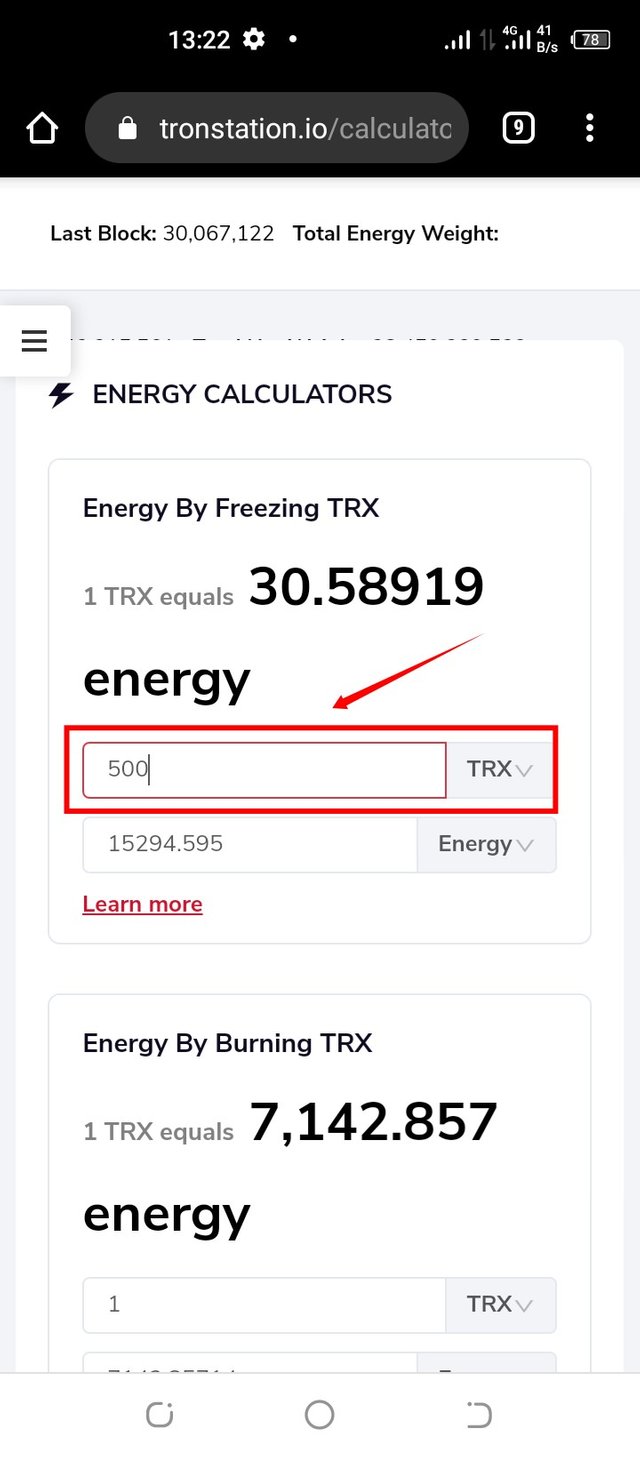
Freezing 500 TRX <---> 15294 Energy
Include the real example of your interaction with JustLend & Justswap? Indicate how a "swap"(in Justswap) function consumes different "Energy & Bandwidth" than a "borrow" function(in JustLend)? You can trade a small amount(as little as 1 USDT)? (Screenshots needed)
Swap transaction on JustSwap
- Open the TronLink wallet, select Discover to access the DApp and navigate to justswap.io/.
- On the swap landing page of JustSwap, choose the asset you are swapping.
- In my own case, I am swapping TRX to USDT.
- Select USDT token as the coin you are swapping to.
- Input the amount of TRX you are willing to swap.
- The estimate of the USDT to be received is shown.
- Continue by clicking Swap and Confirm swap.
- Supply password and click Done (handling fee in this case: 344 Bandwidth).
- The transaction was successful as I swapped 8 TRX to 1.126659 USDT.
Checking the details of my recent JustSwap swap
Borrow transaction on JustLend
Steps
- Visit market on JustLend.
- Select the USDT market and click on Borrow with the APY to be 1.72%.
- Input the amount you want to borrow, which is 1 USDT in my own case.
- Put the password to continue.
- The borrowed asset was received. Note that: You have to collateralize your jTokens before you can borrow on JustLend.
Checking the details of my borrow on JustLend
JustSwap Swap transaction and JustLend Borrow transaction
| Values | JustSwap (Swap) | JustLend (Borrow) |
|---|---|---|
| Amount | 8 TRX <---> 1.1266569 USDT | 1 USDT |
| Bandwidth | 350 | 313 |
| Energy | 48,363 | 204,506 |
| TRX burned | 6.728 TRX | 28.63 TRX |
Explore Tronscan(check your own wallet) to identify an "ordinary transfer" & a "Smart-contract-operated transfer"? Indicate the difference between the two?
Steps- Ordinary Transfer
- Visit the website tronscan.org/.
- Search for my TronLink wallet's address.
- Click on transfers.
- For ordinary transfers, I am selecting TRX & TRC10.
- And select a transaction to explore the details.
Steps- Smart-contract-operated transfer
- To explore this, we will stick to TRC20 & TRC721.
- Select a transaction to explore the details.
- Now, I selected the smart contract triggered transaction where I swapped TRX to ANDX.
Difference between Ordinary transfer and Smart-contract-operated transaction
Cc: @sapwood
Written by;
@fredquantum
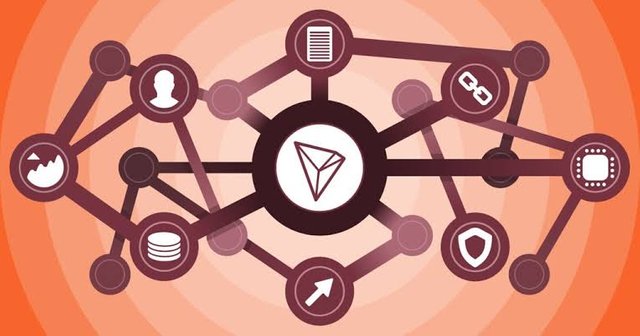.jpeg)
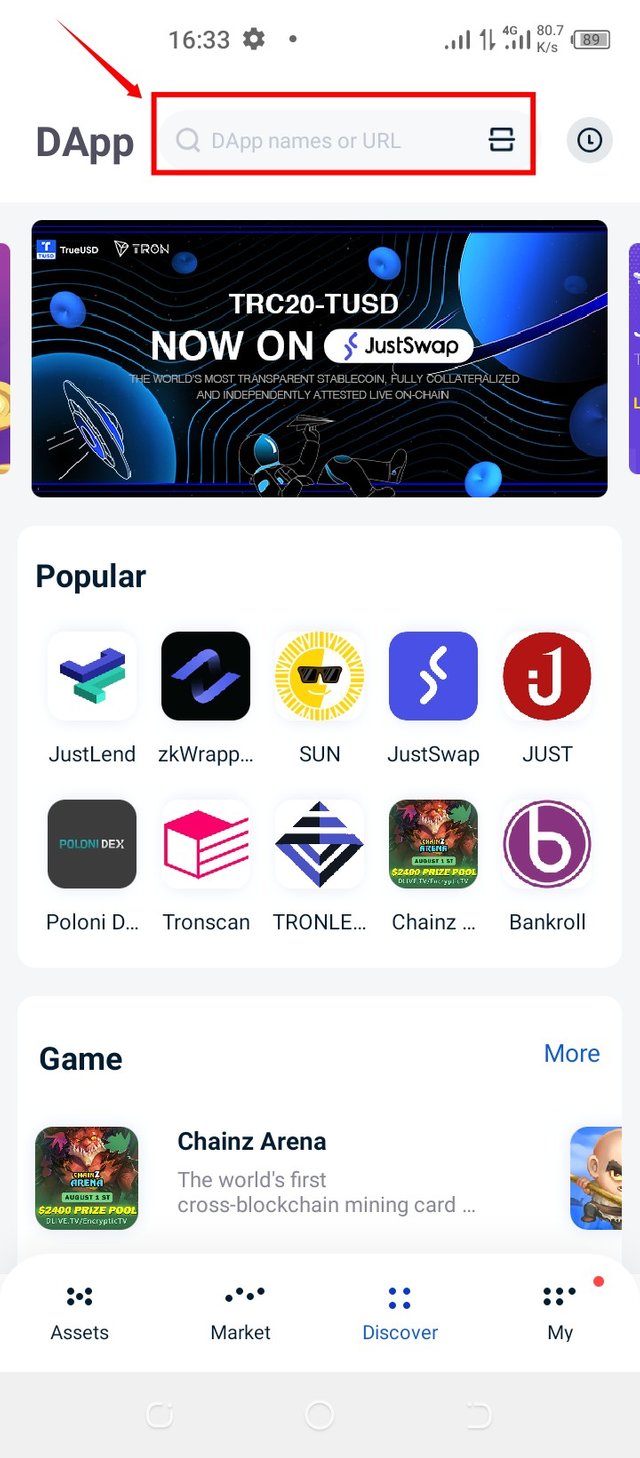
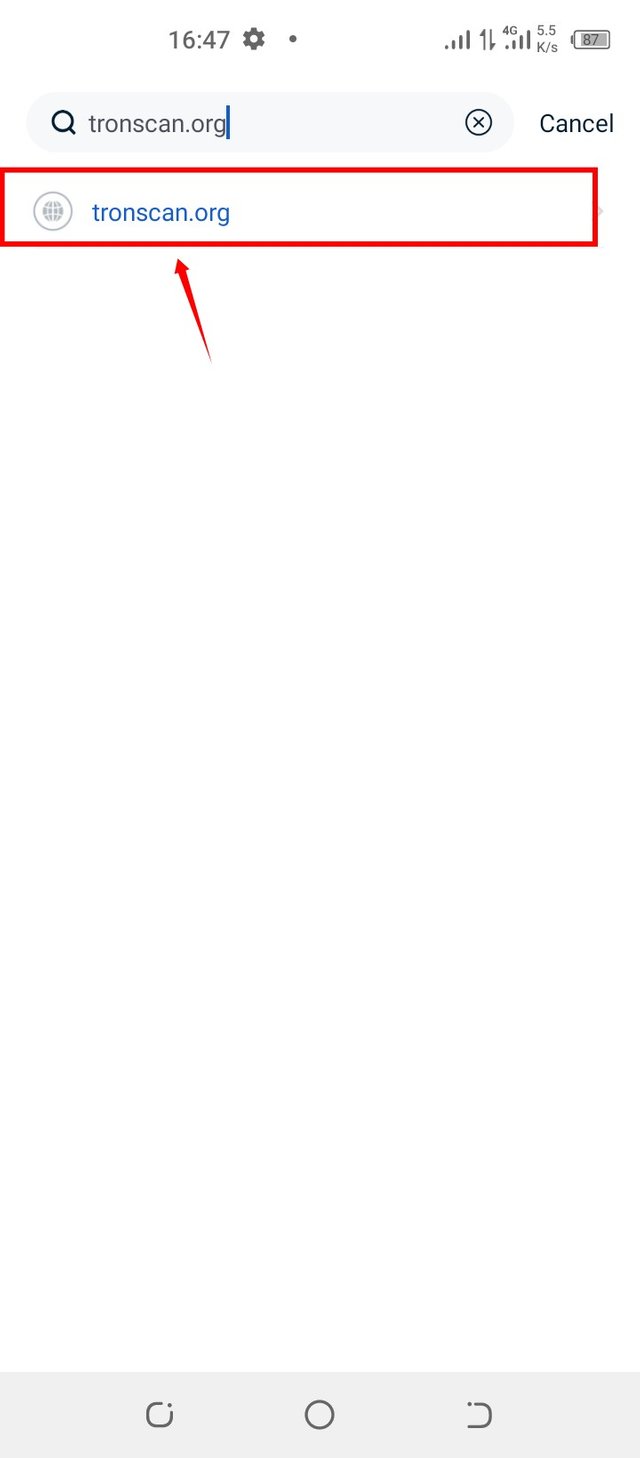
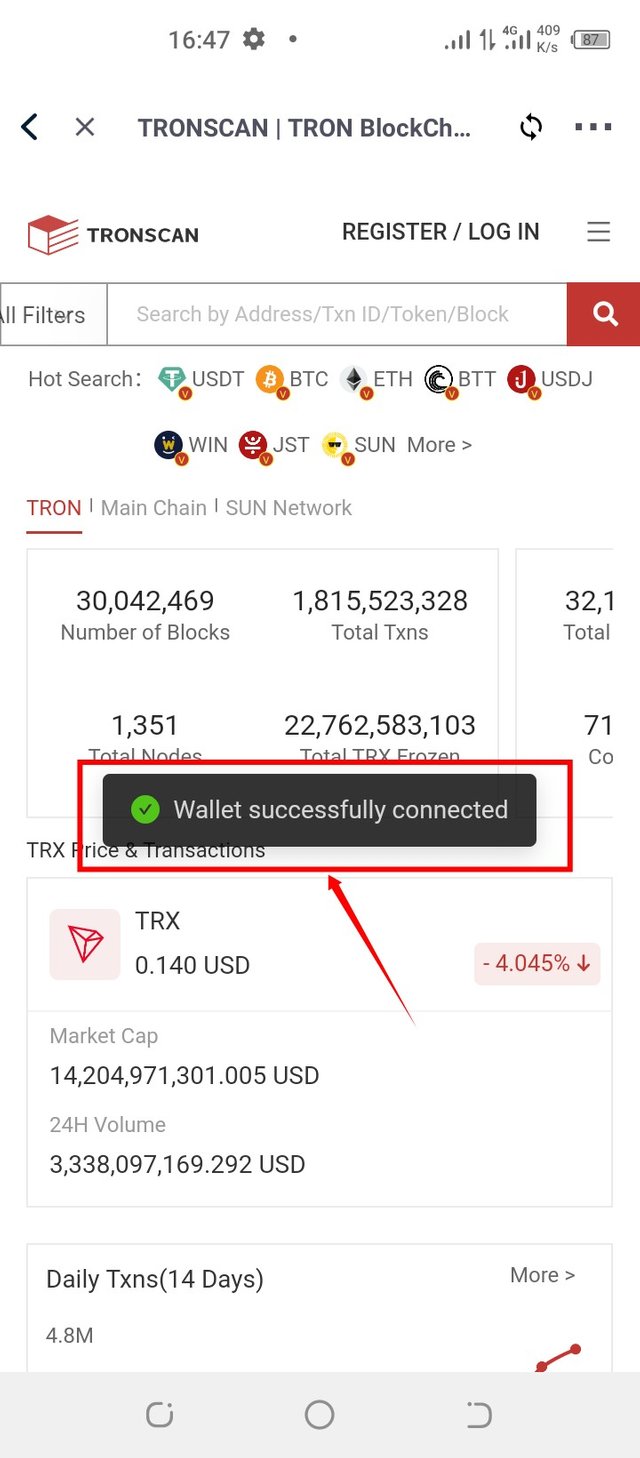
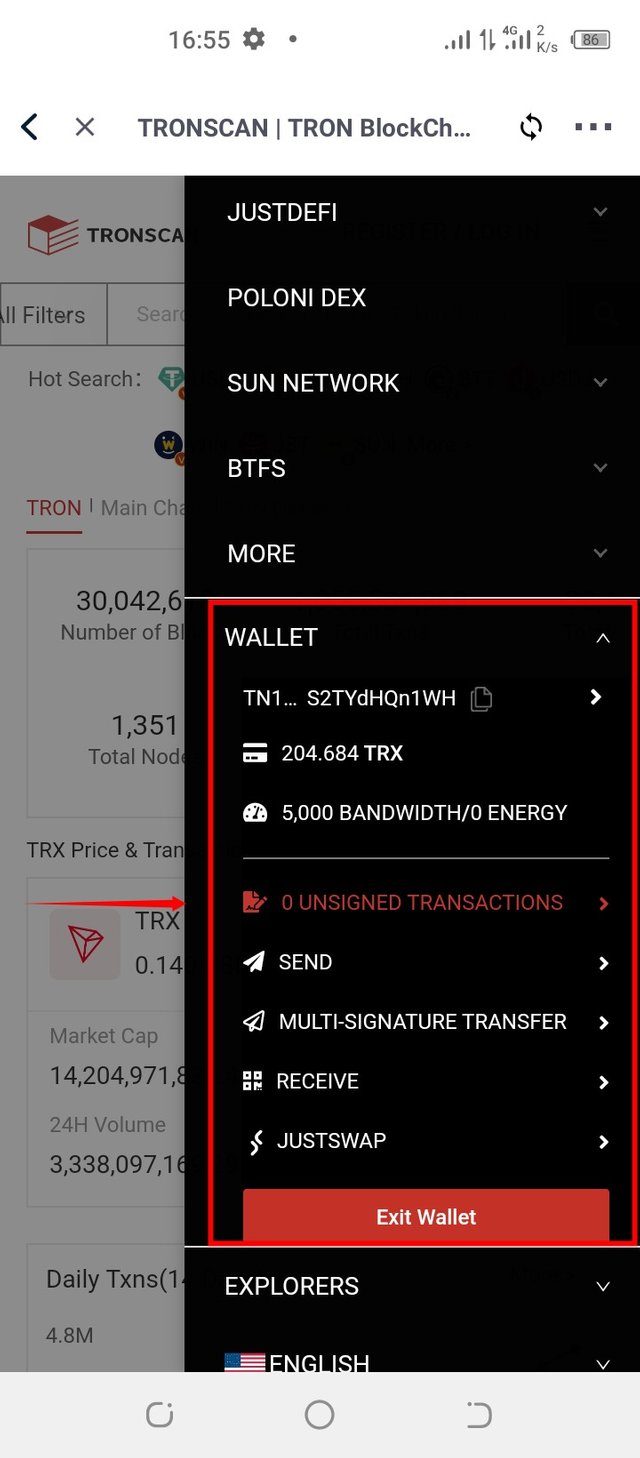

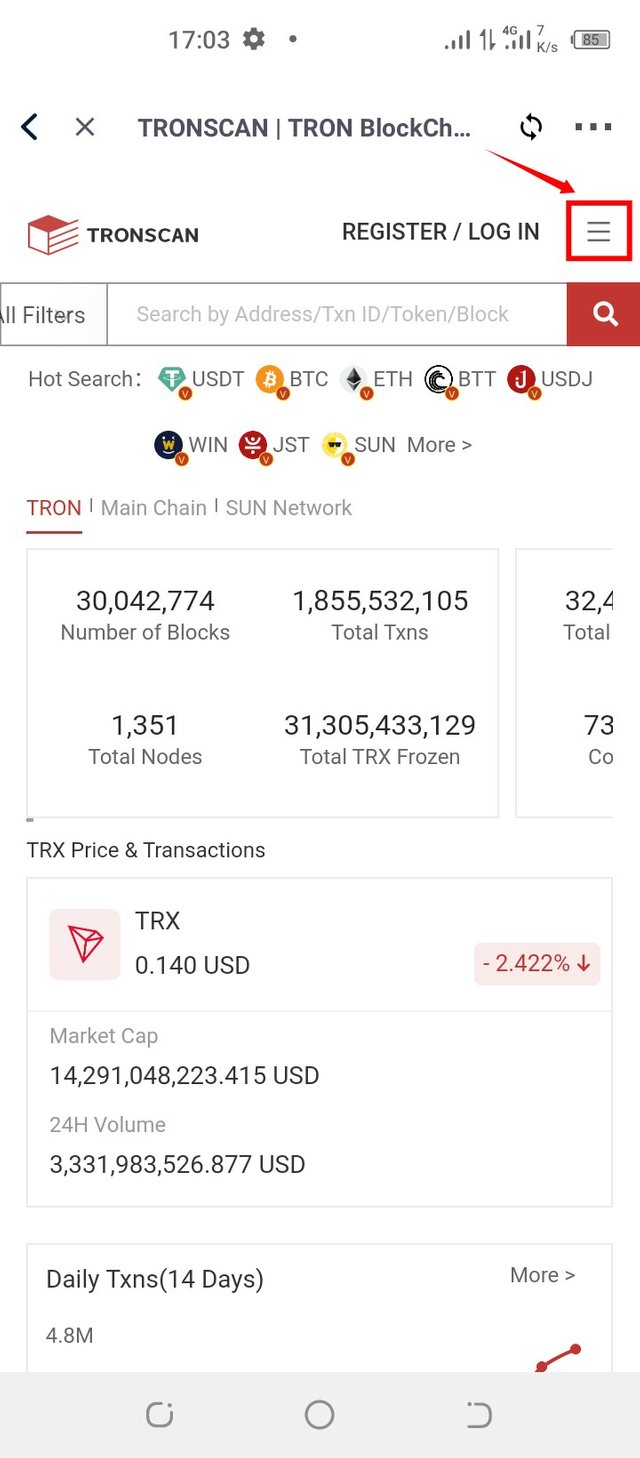
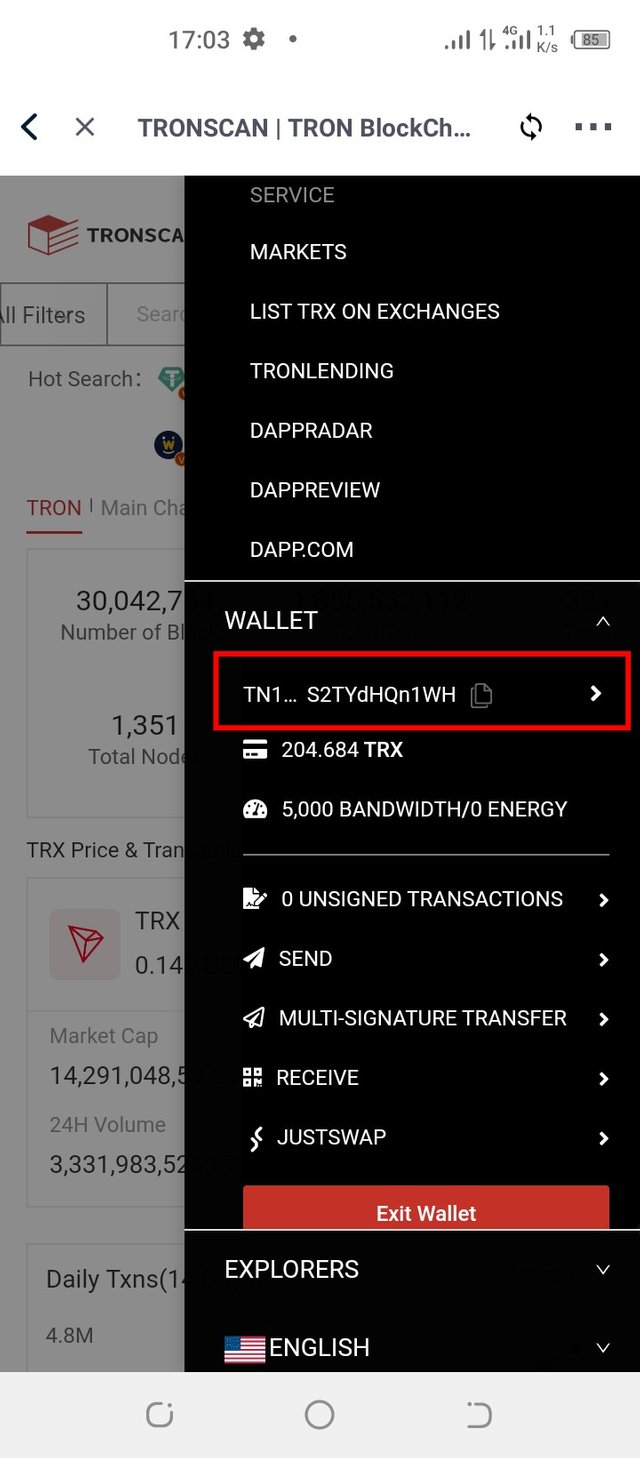
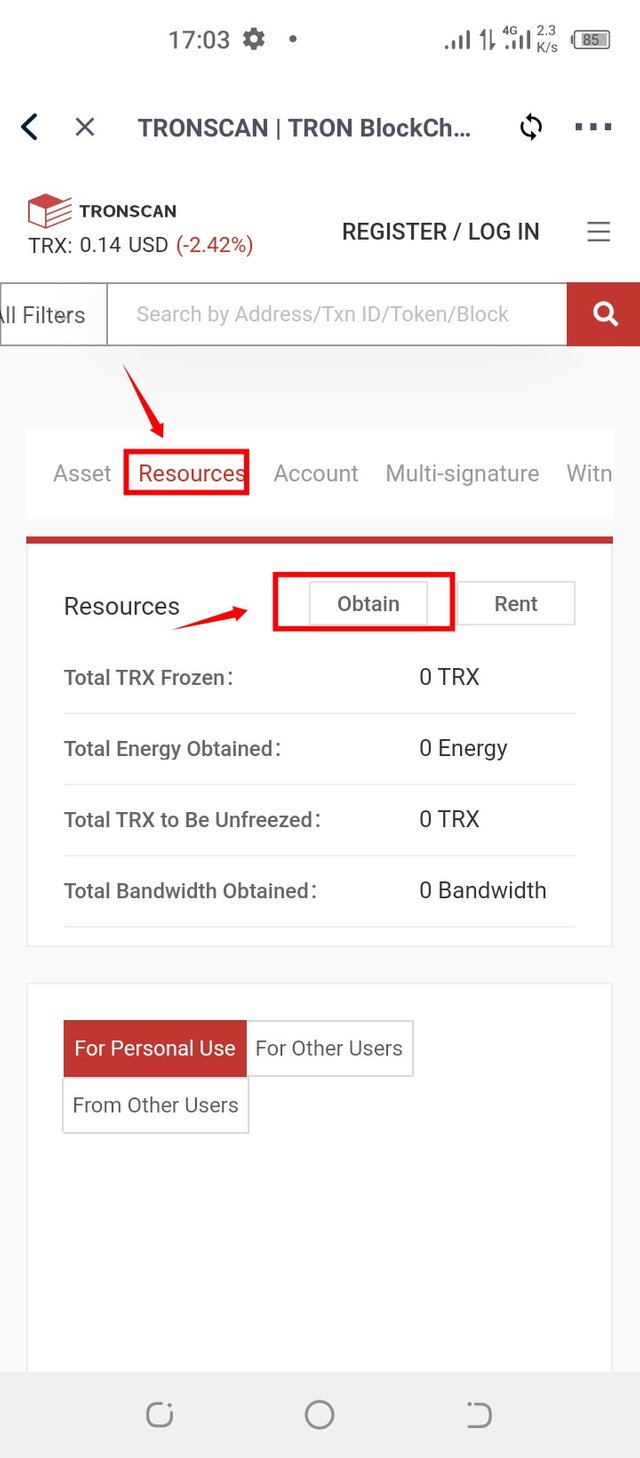
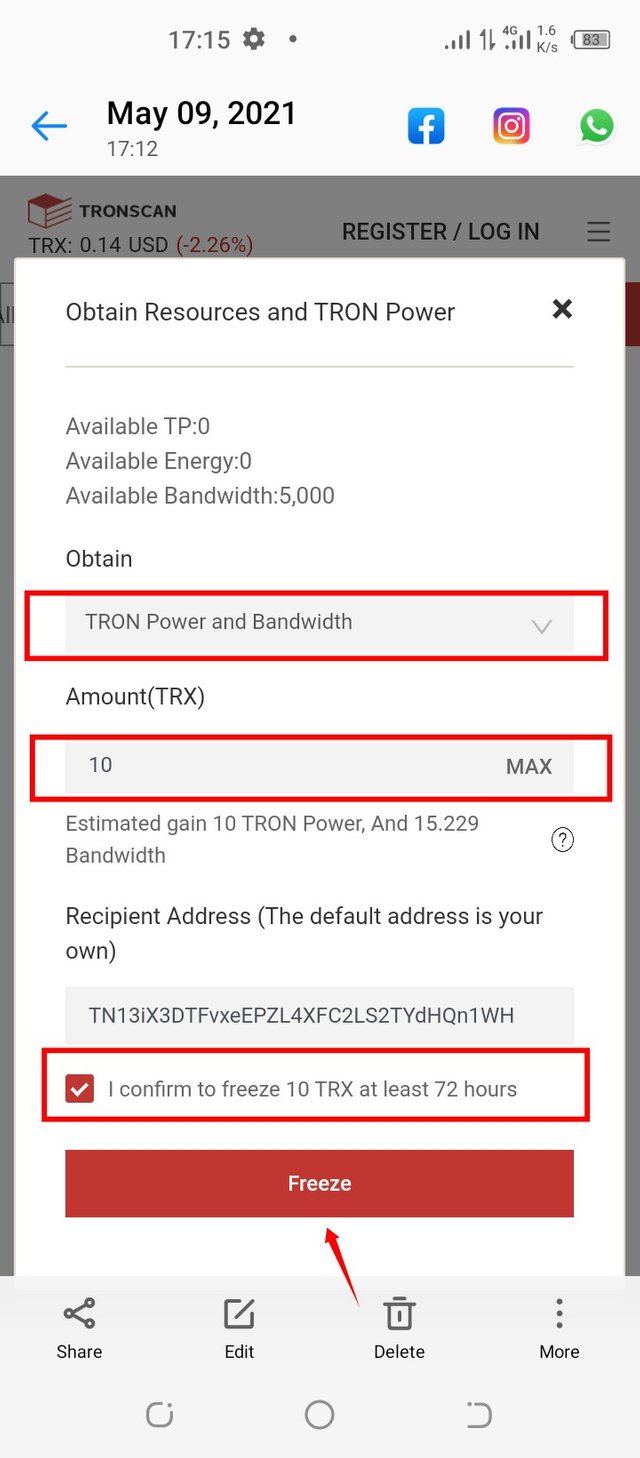
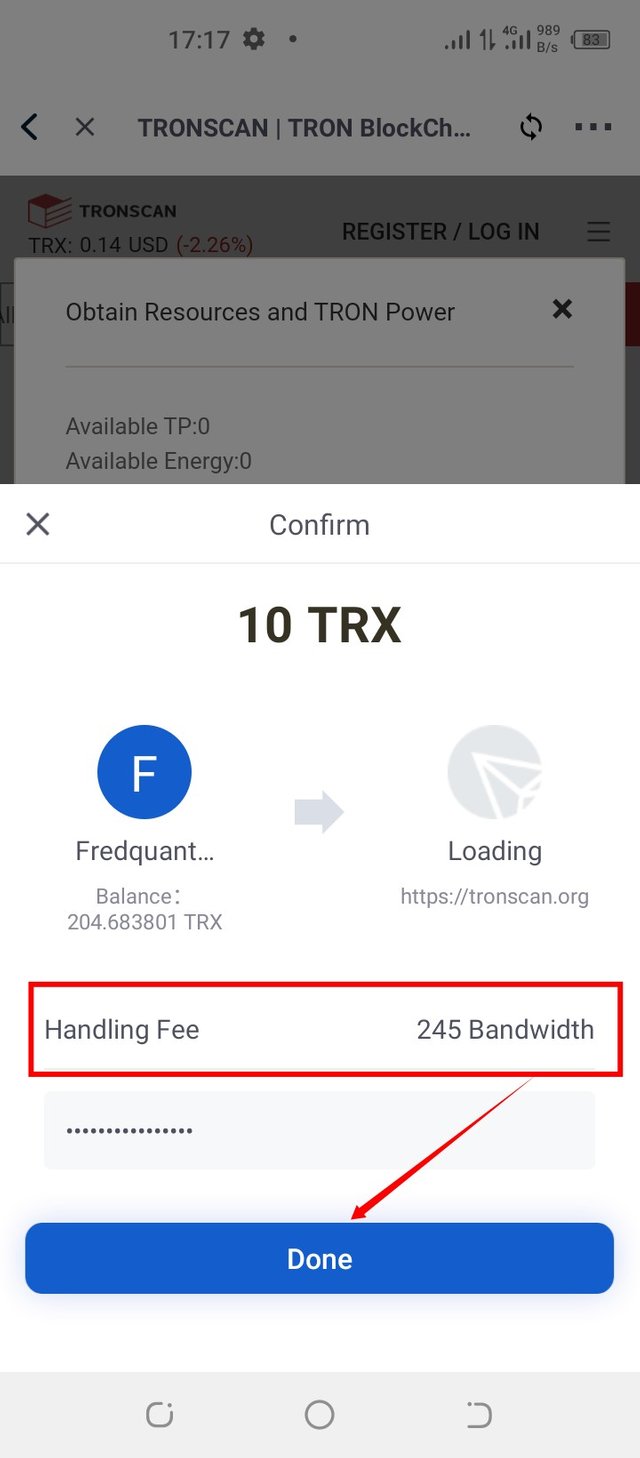
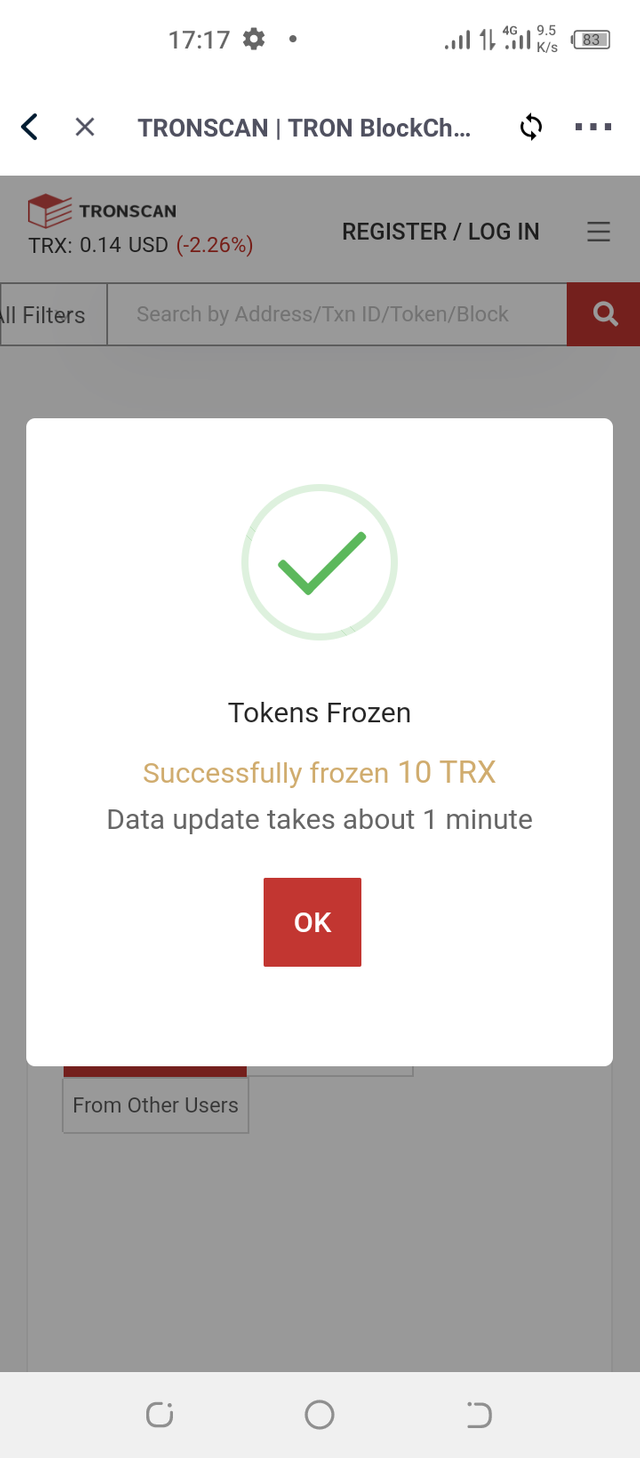
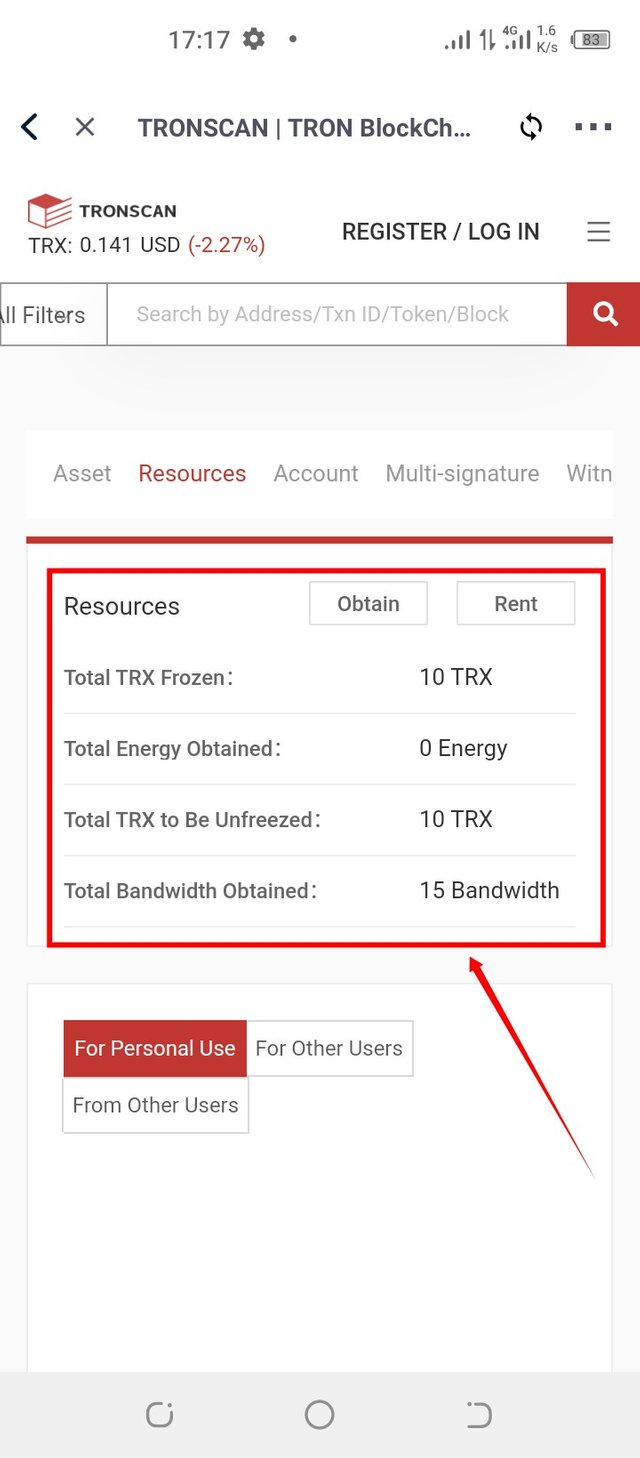
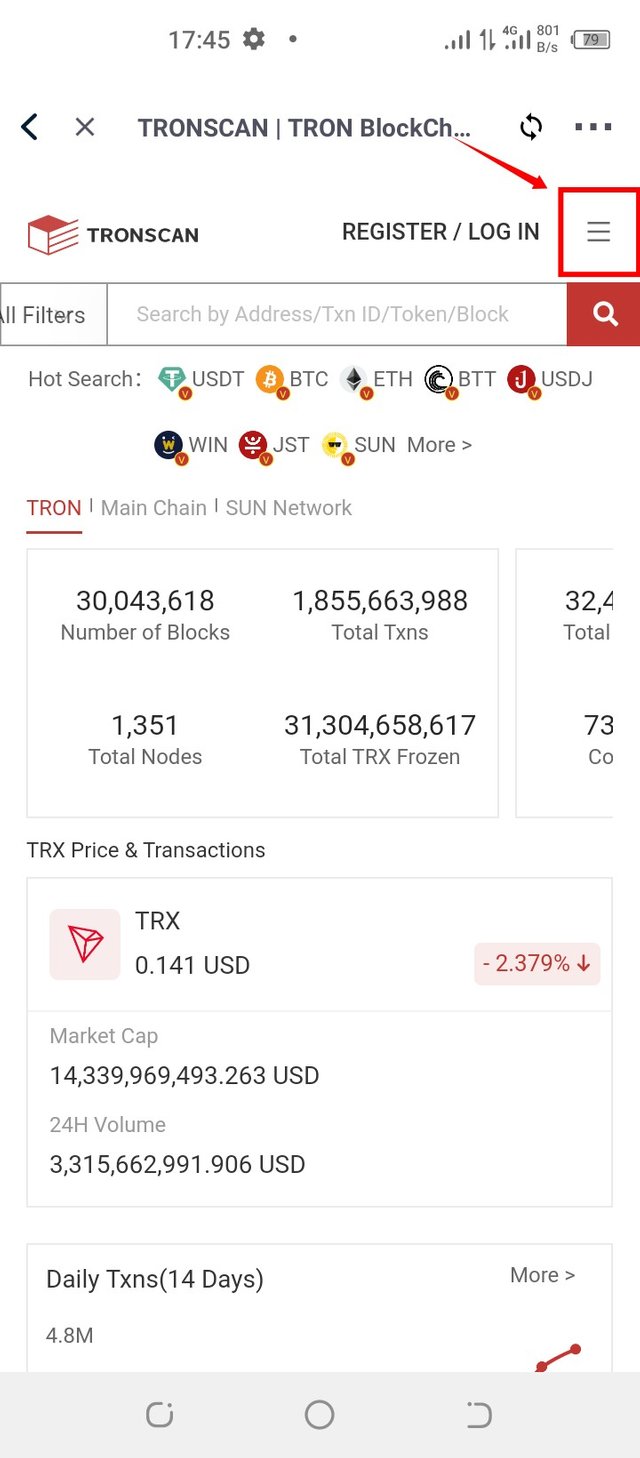
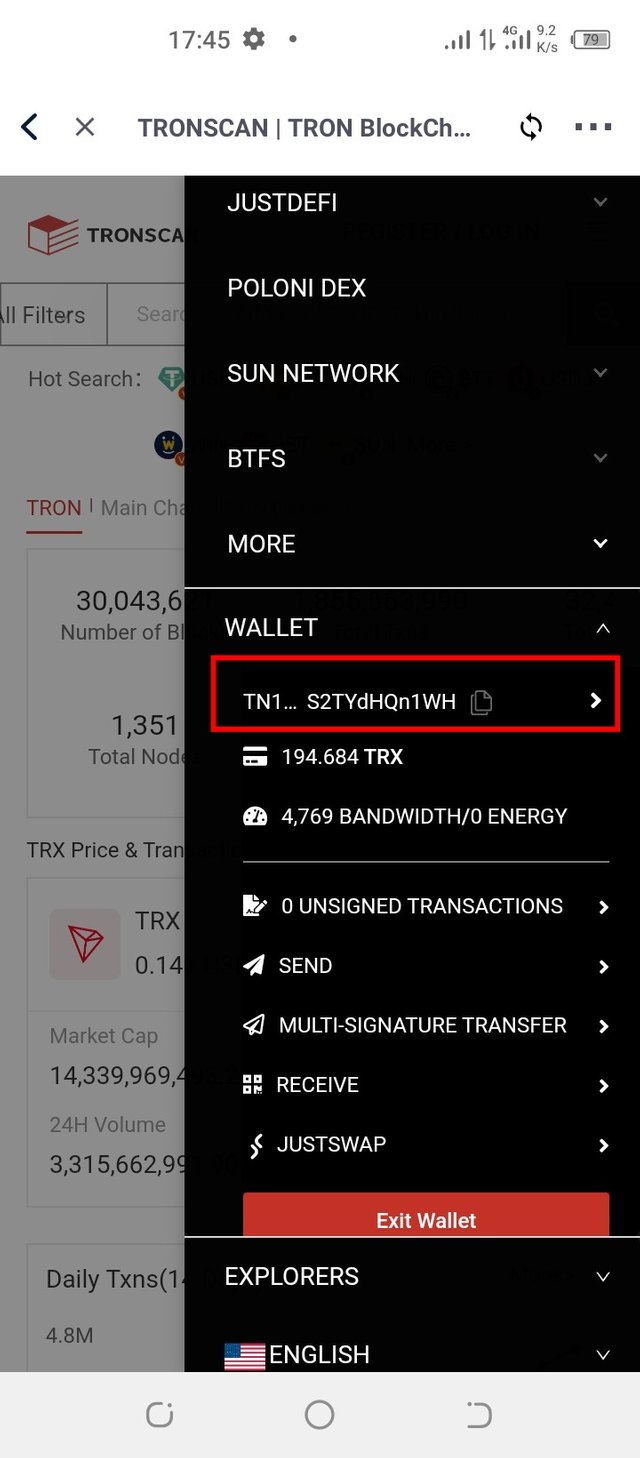
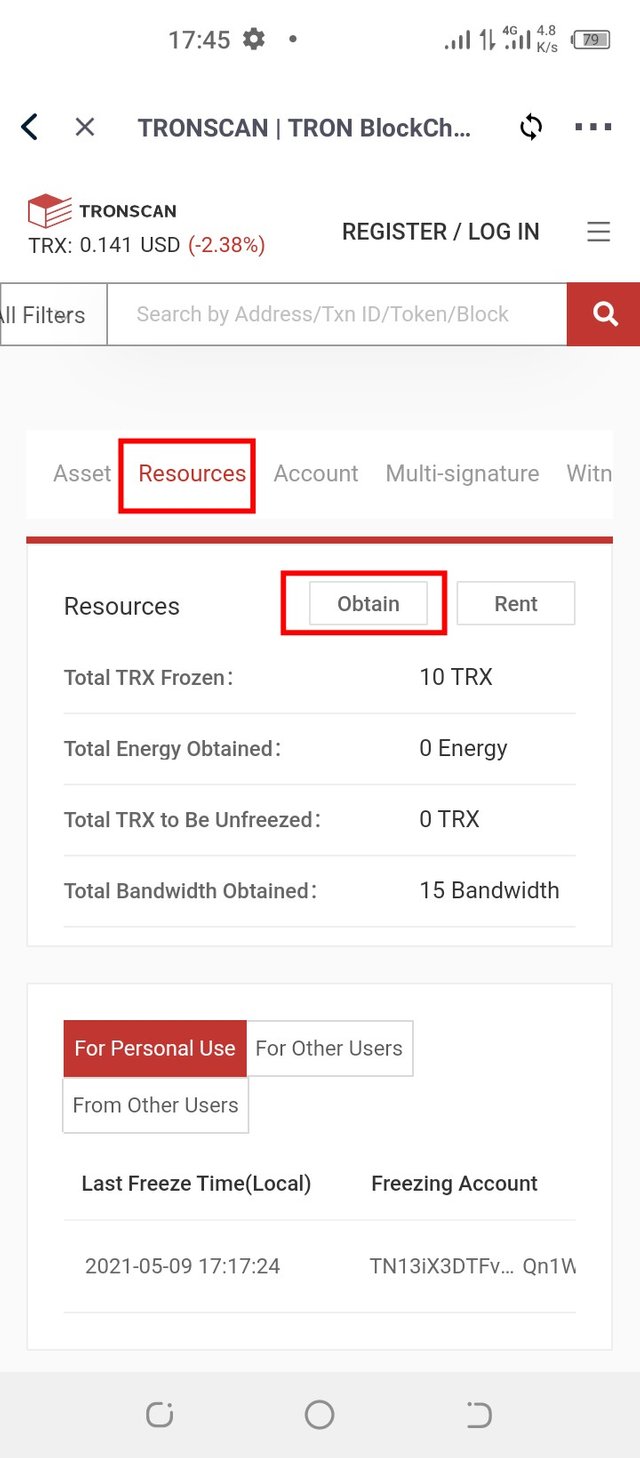
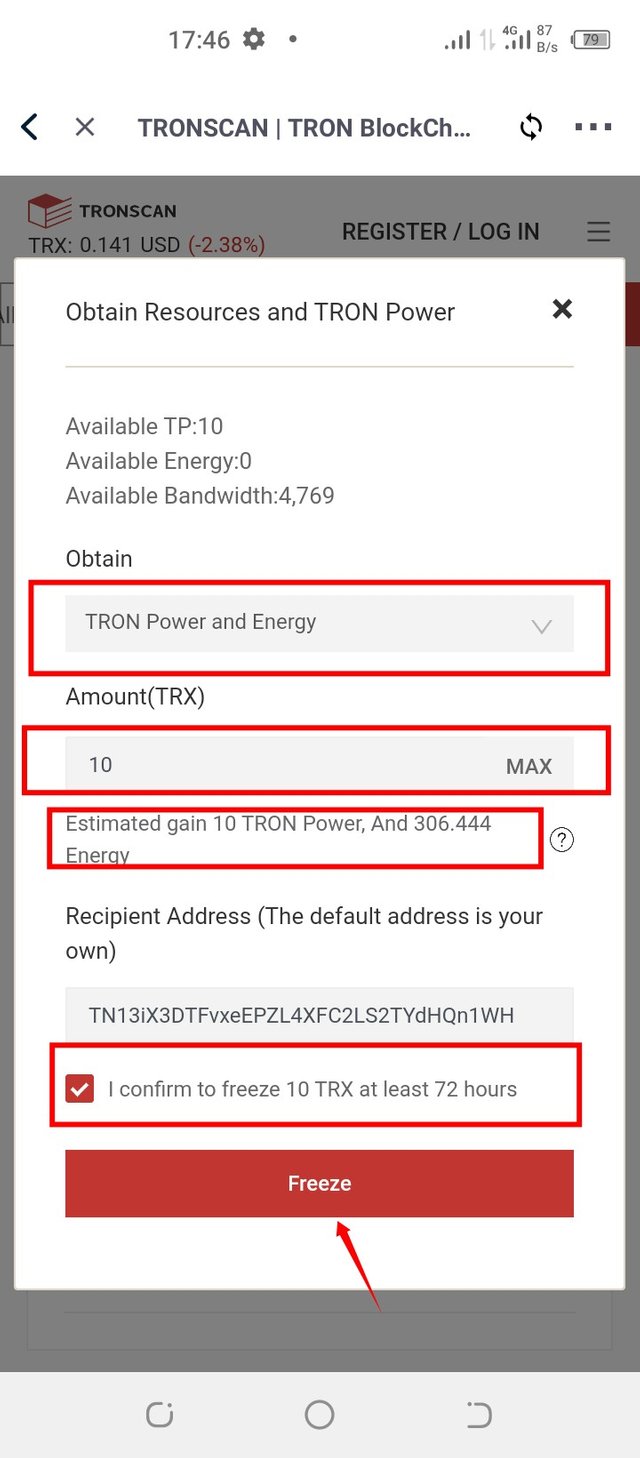

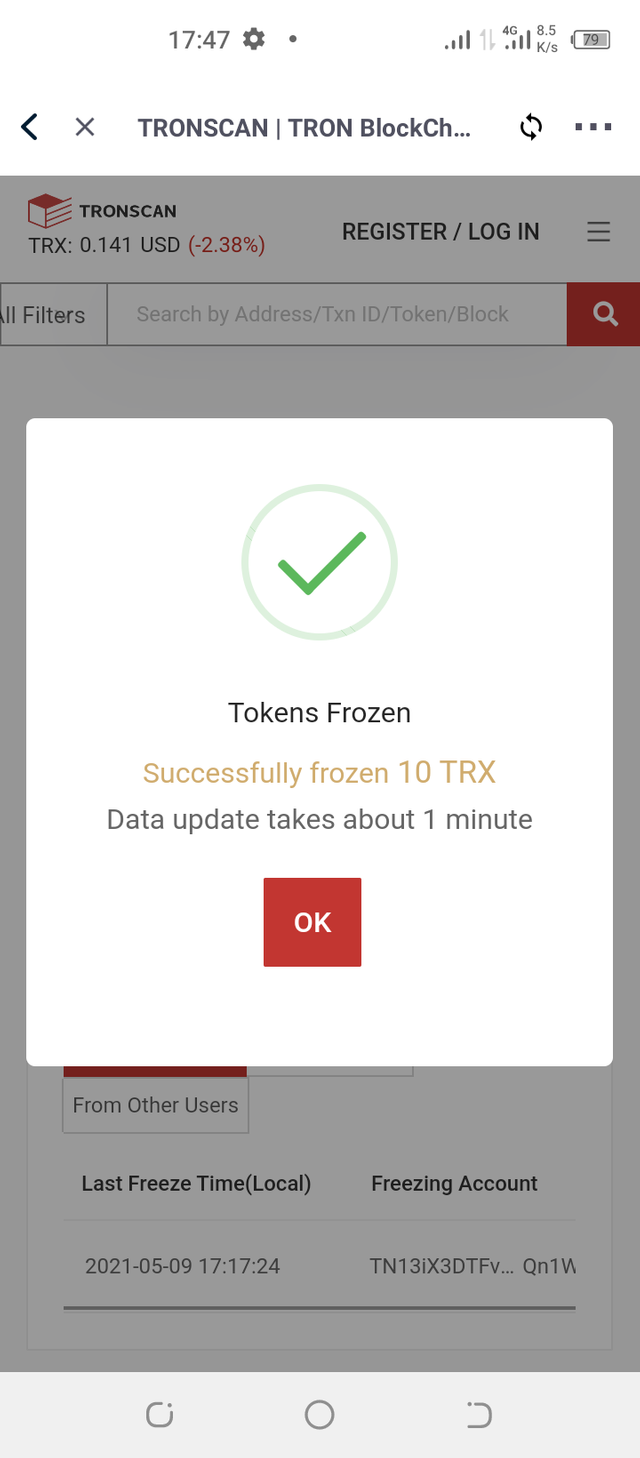
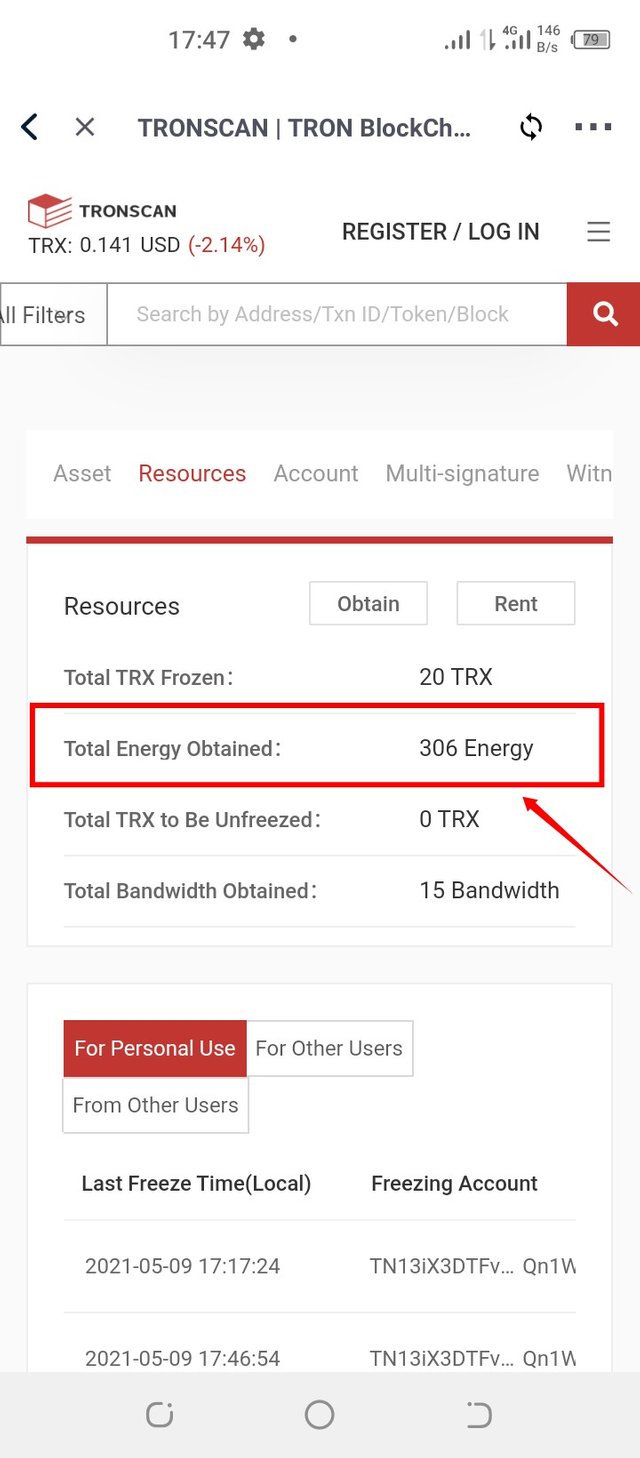
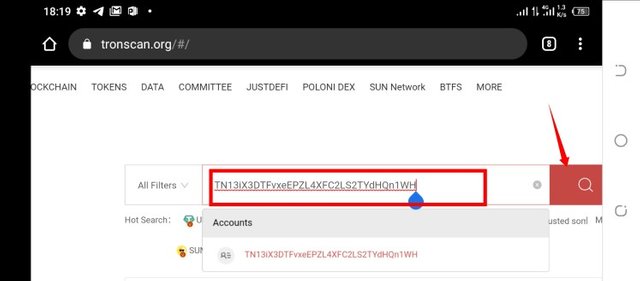
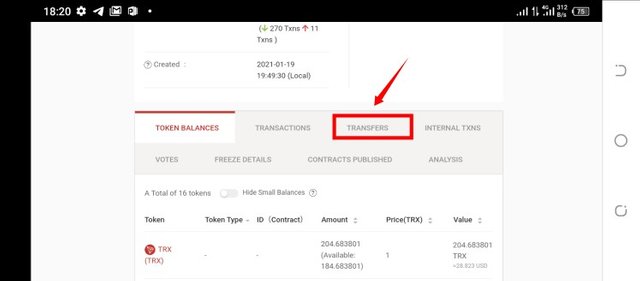
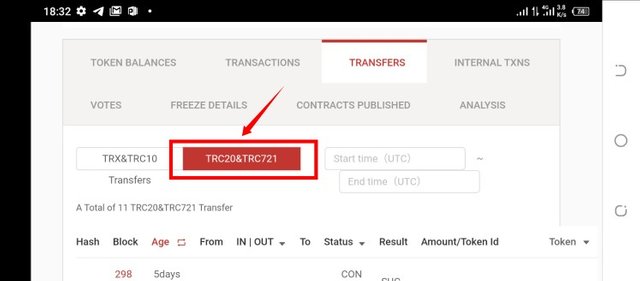
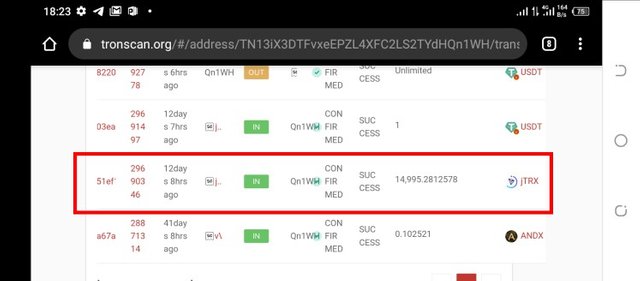
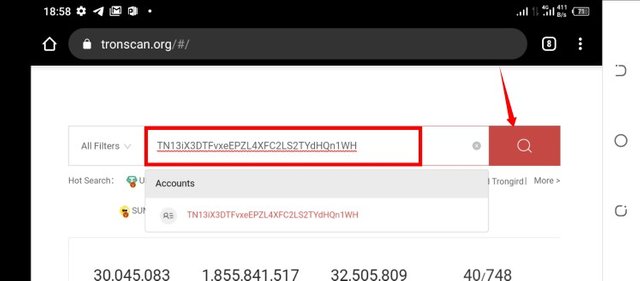
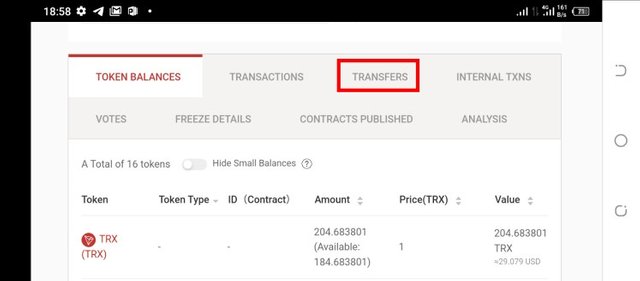
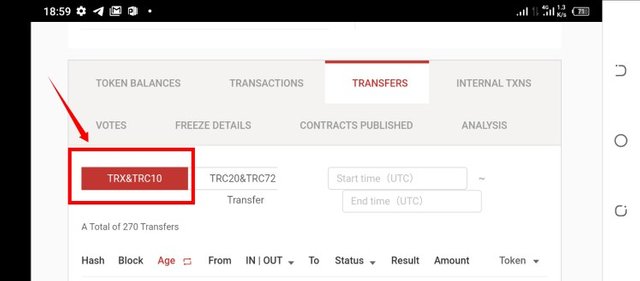
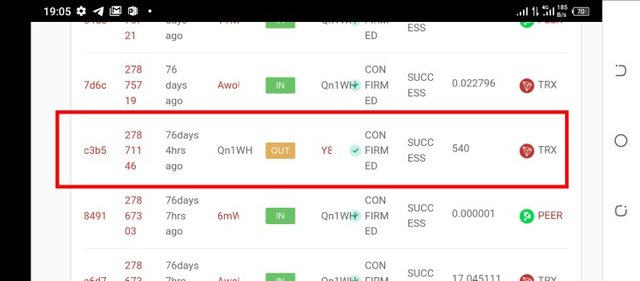
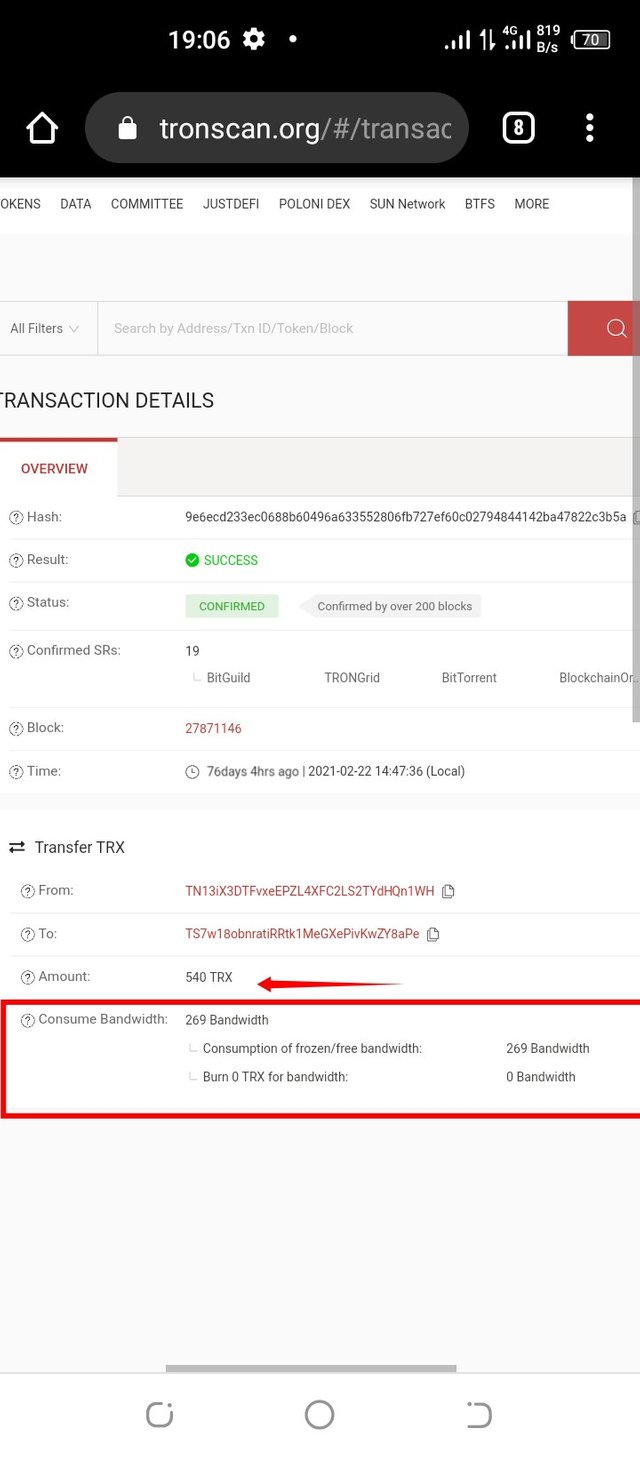
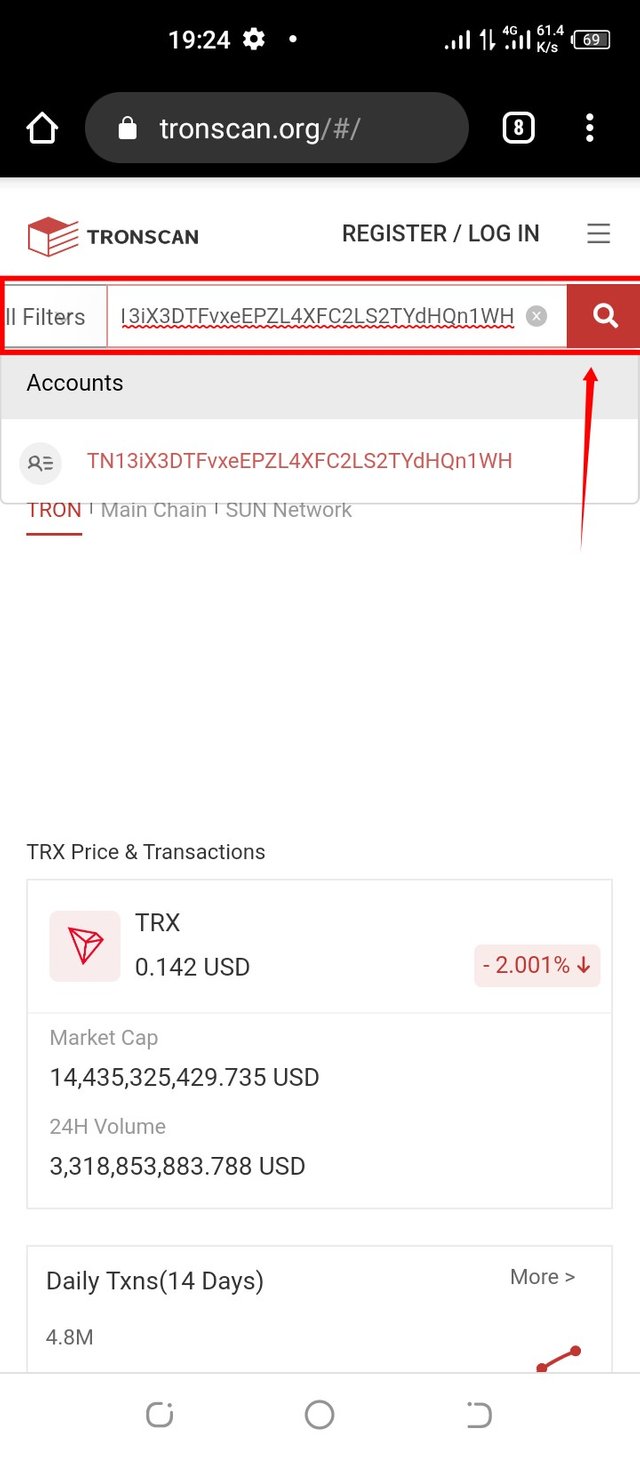
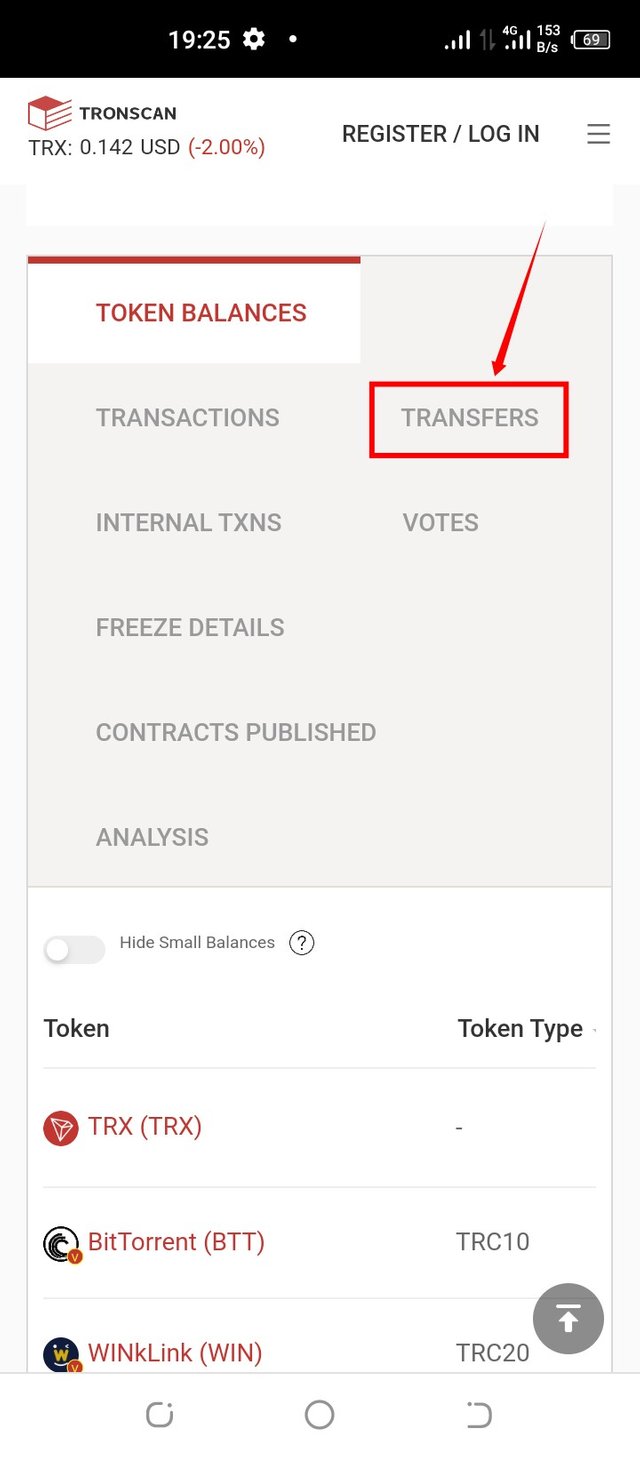
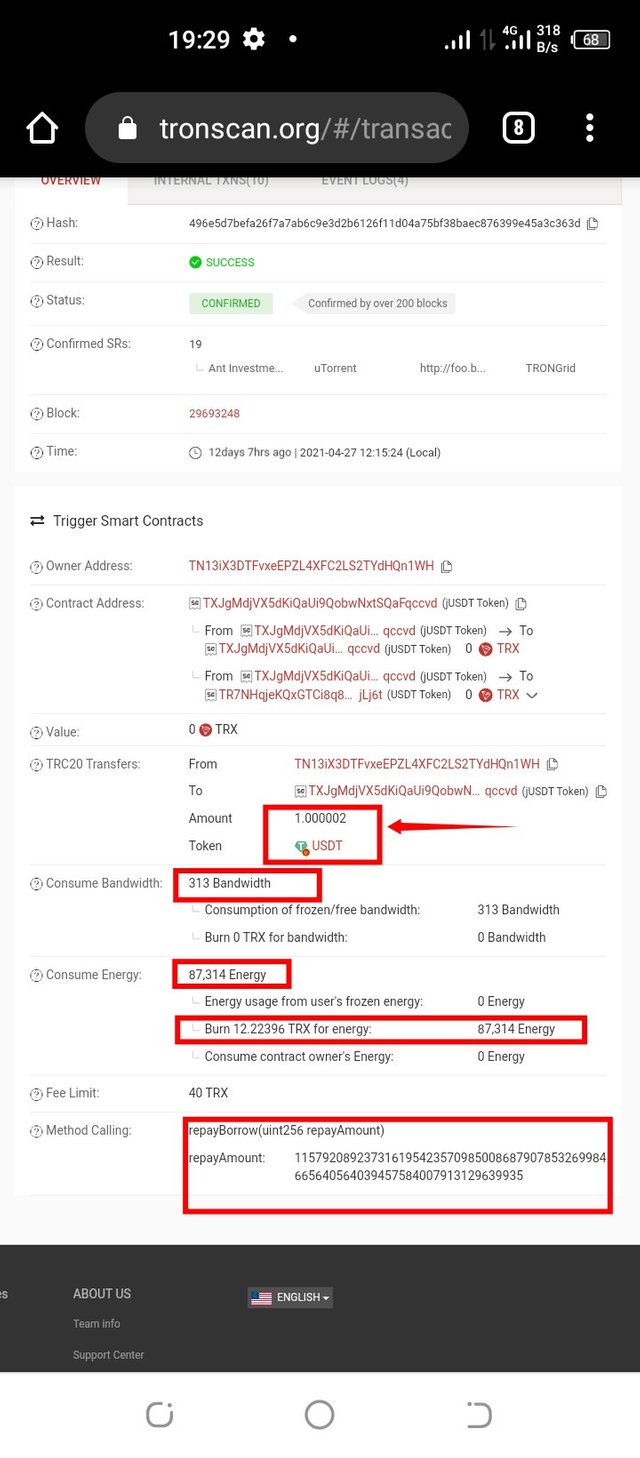
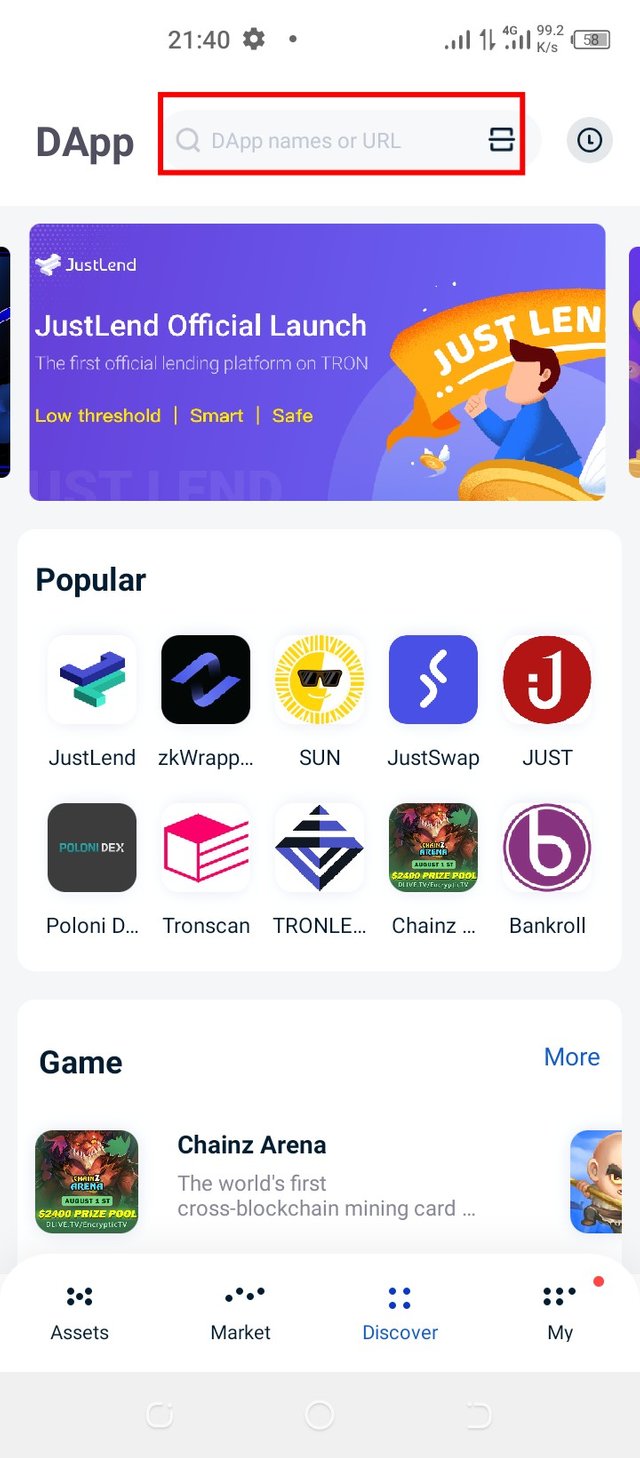
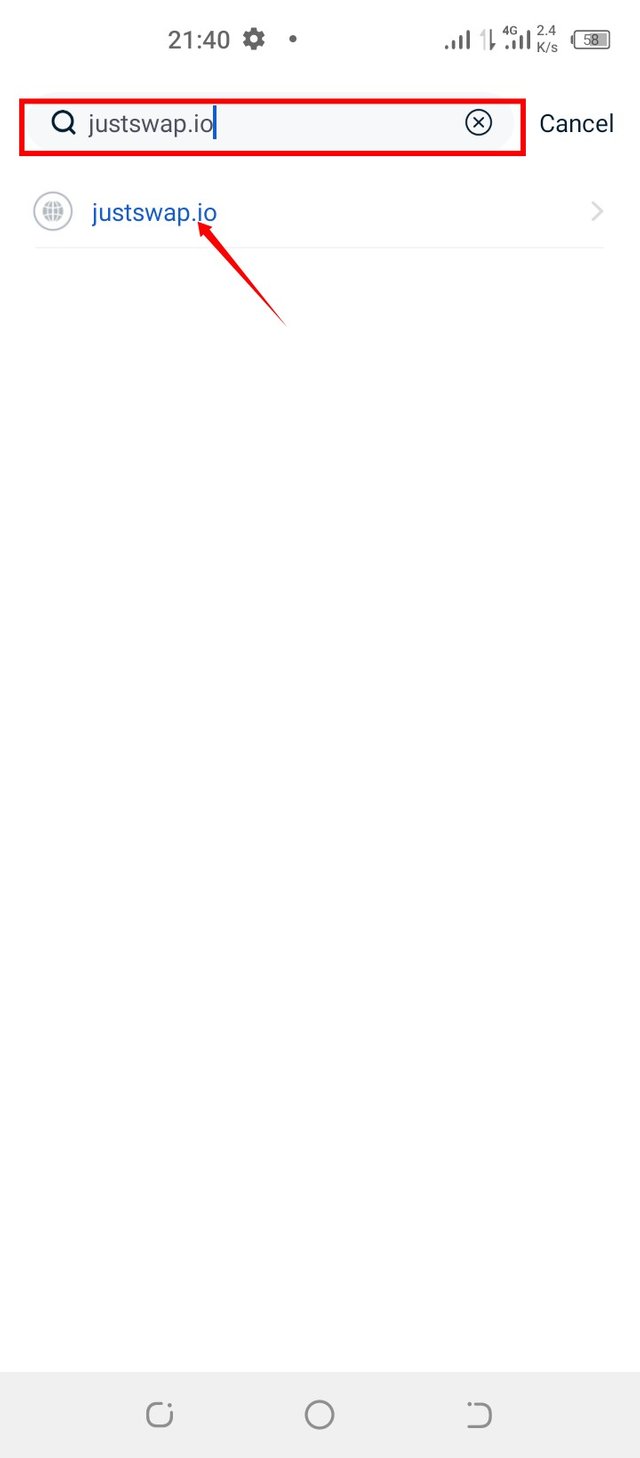
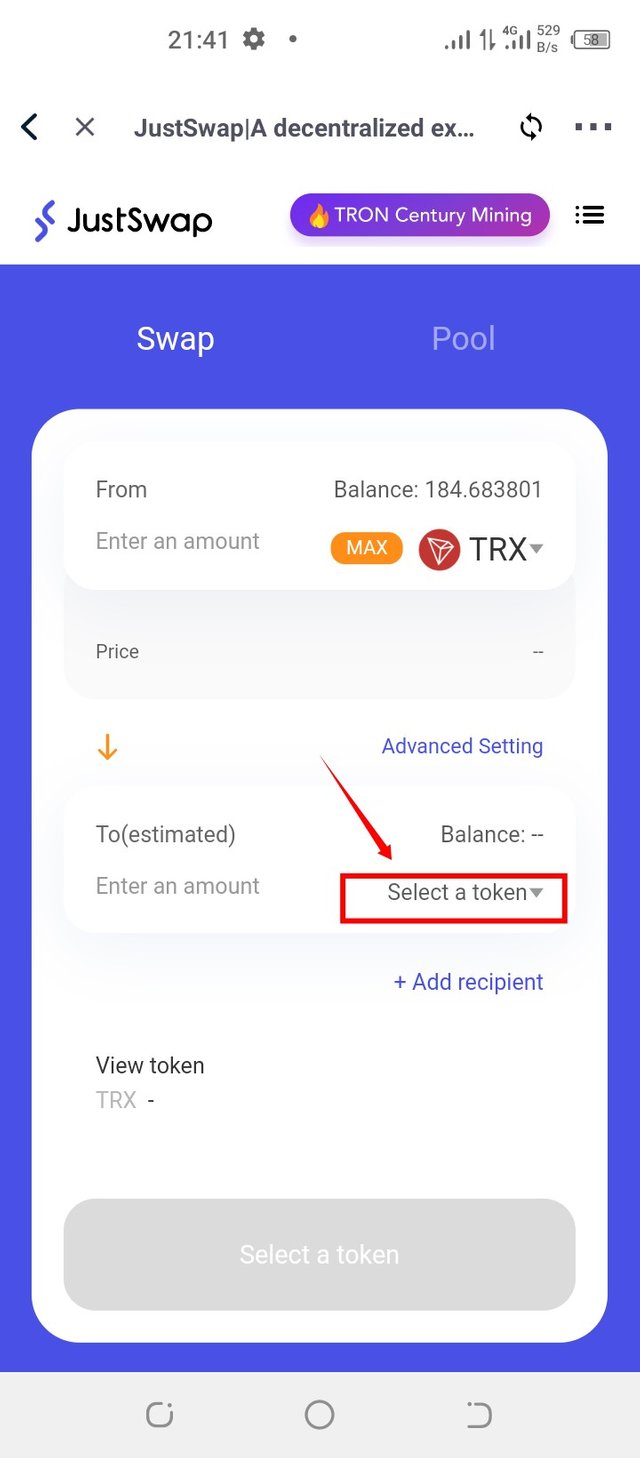
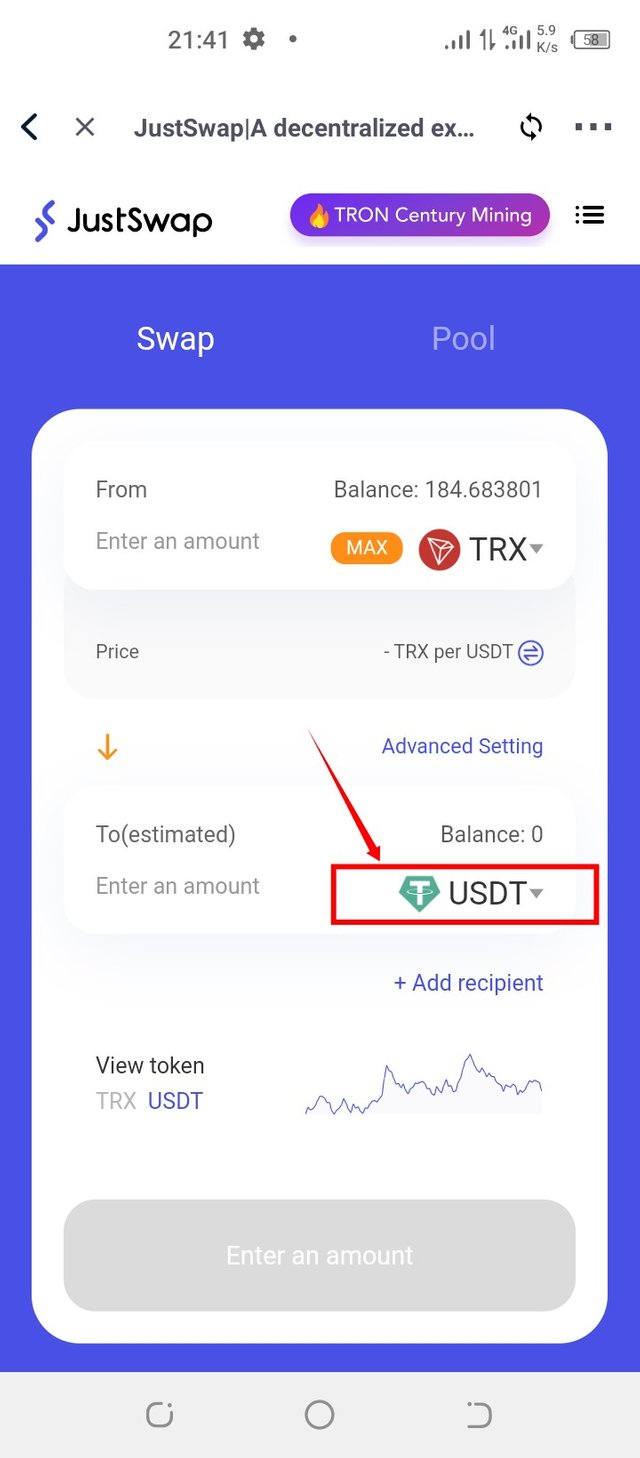
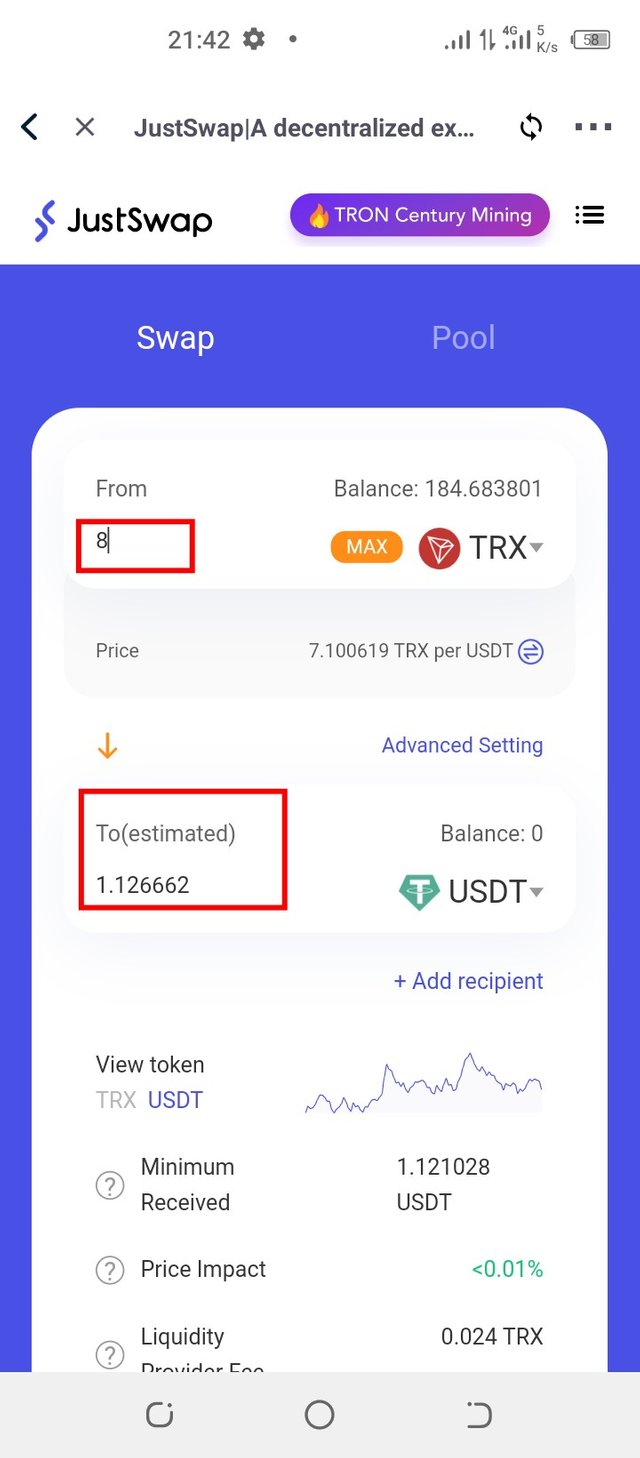
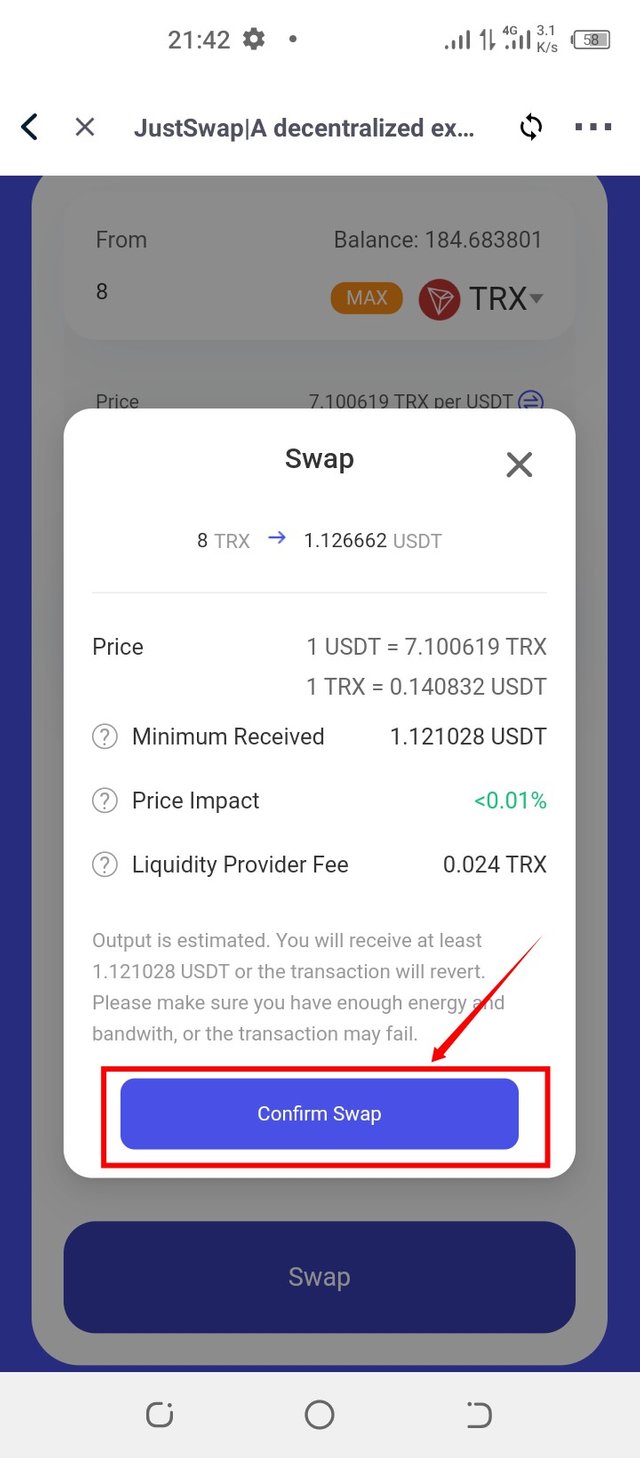
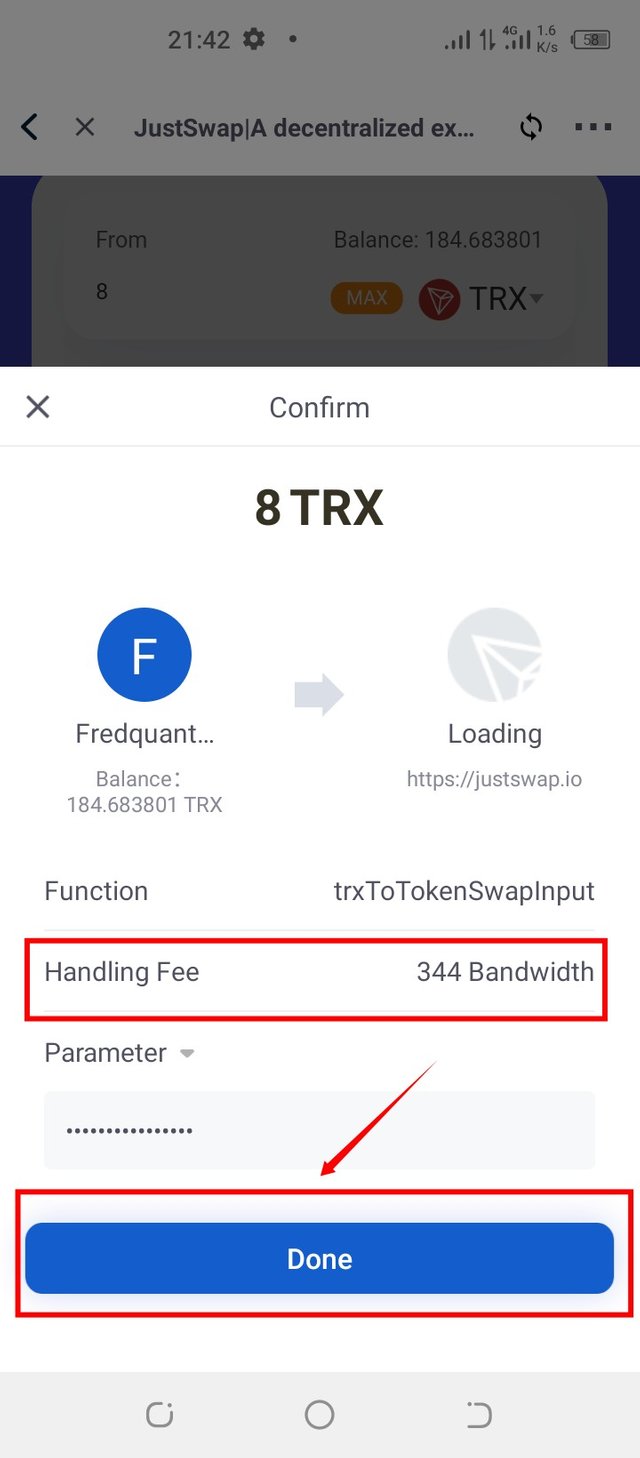
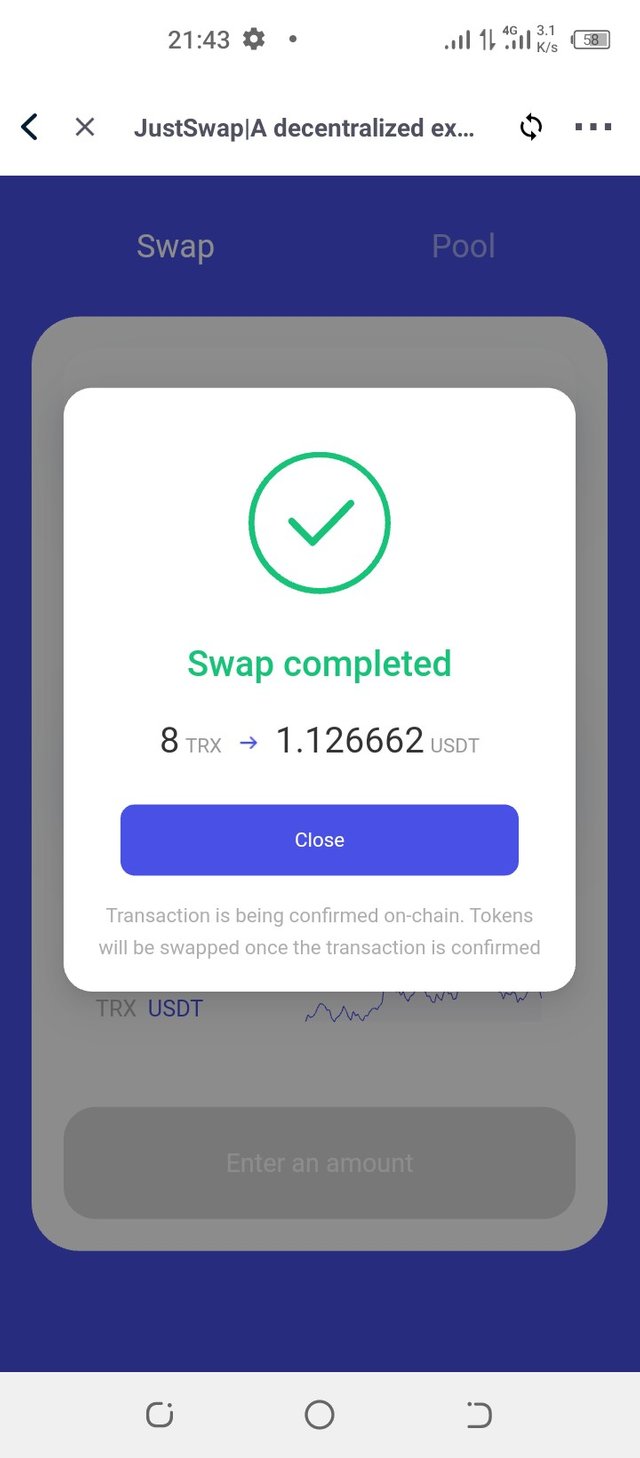

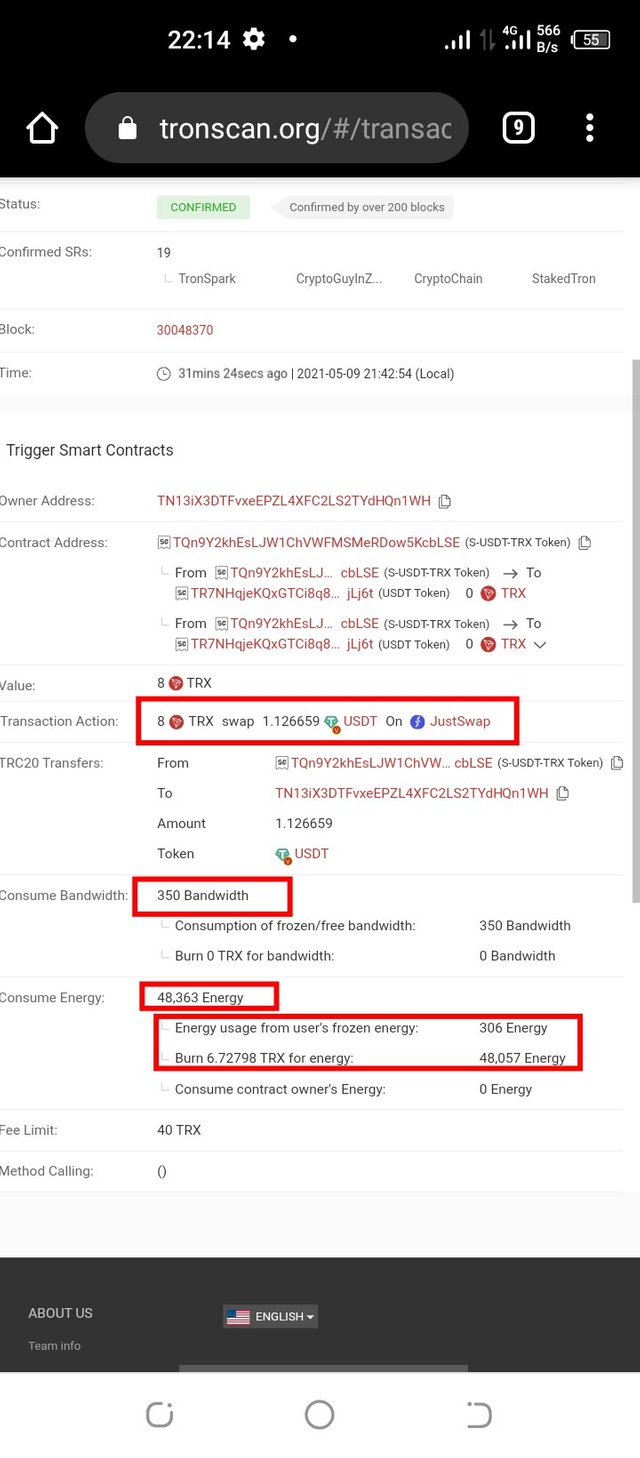
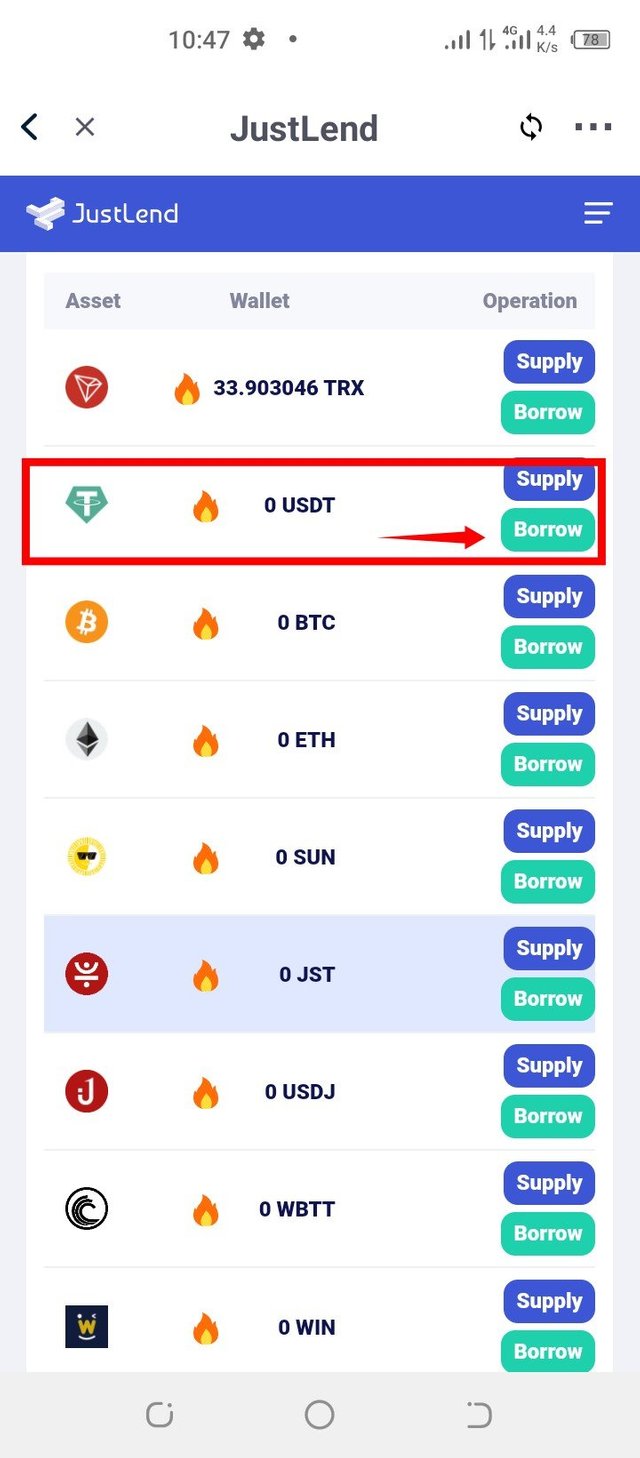
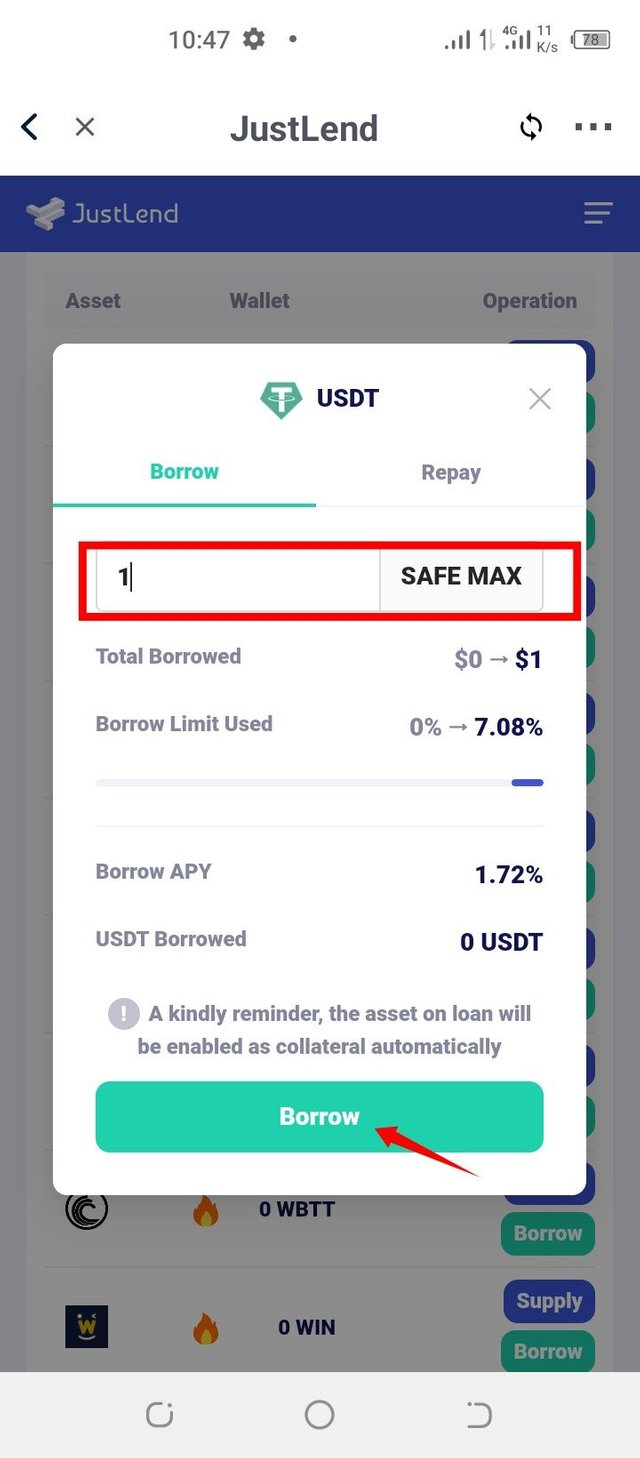
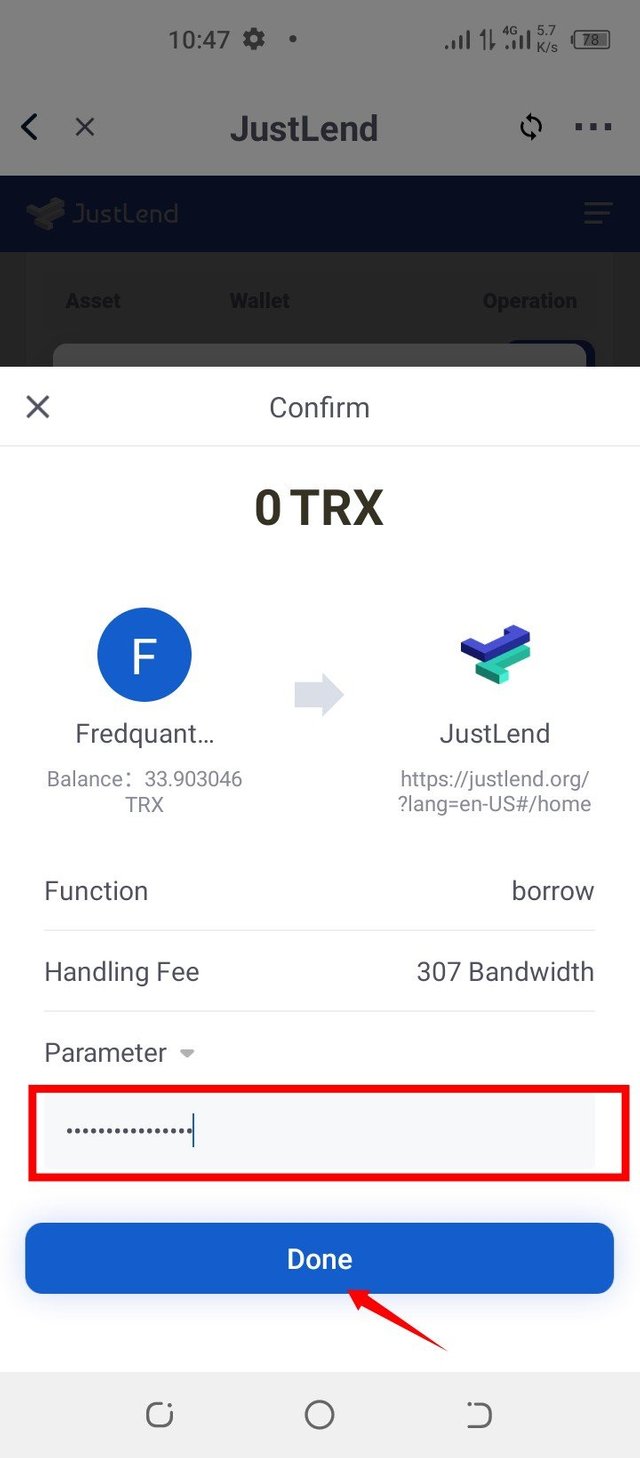
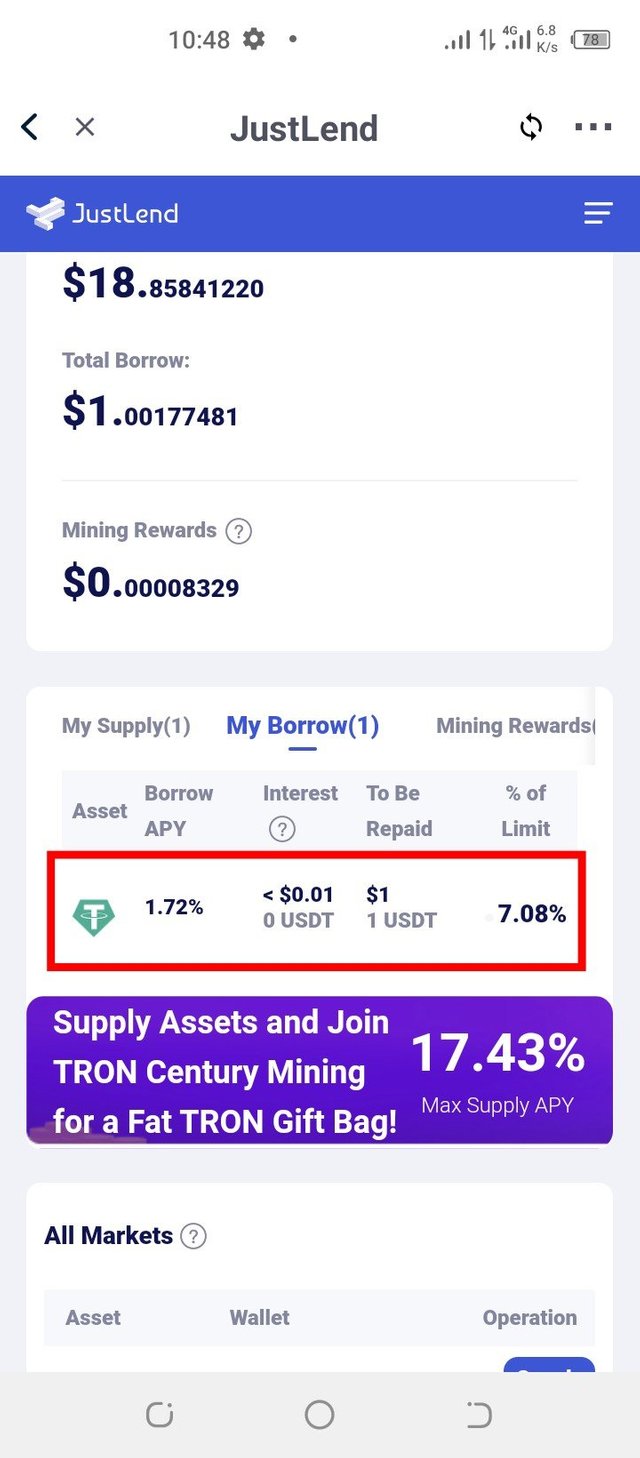
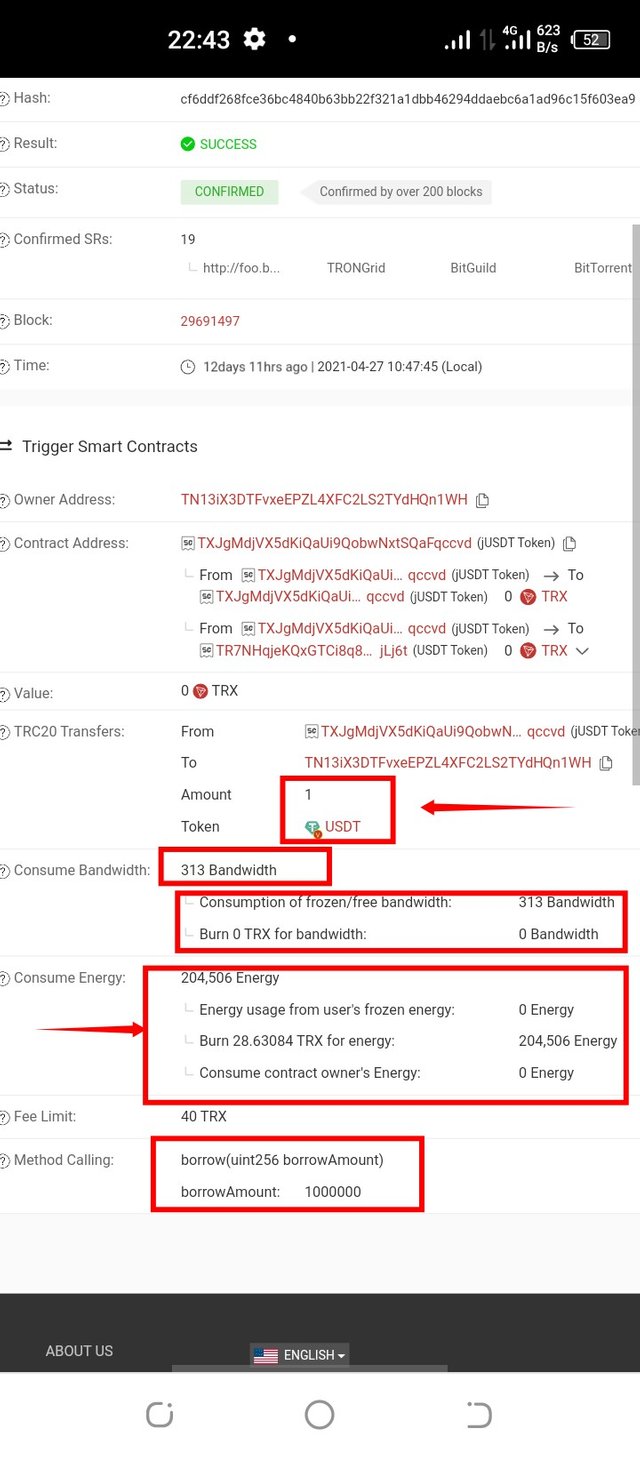
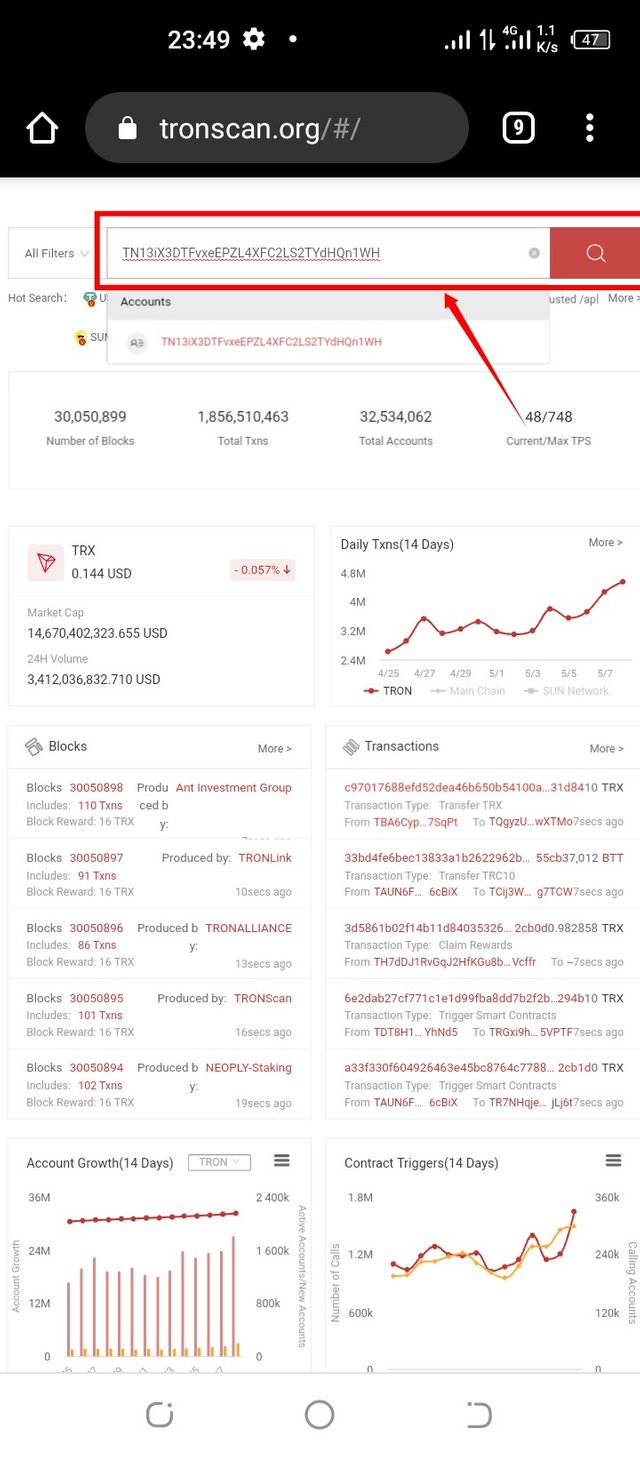
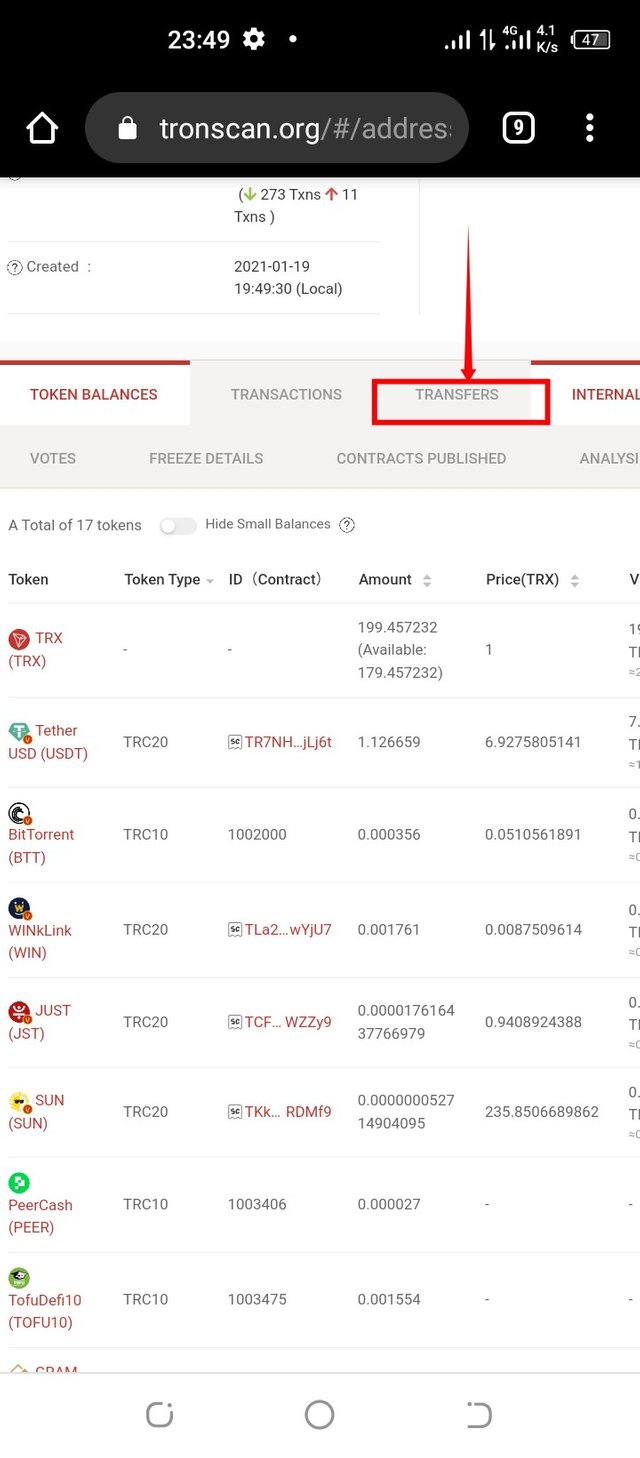
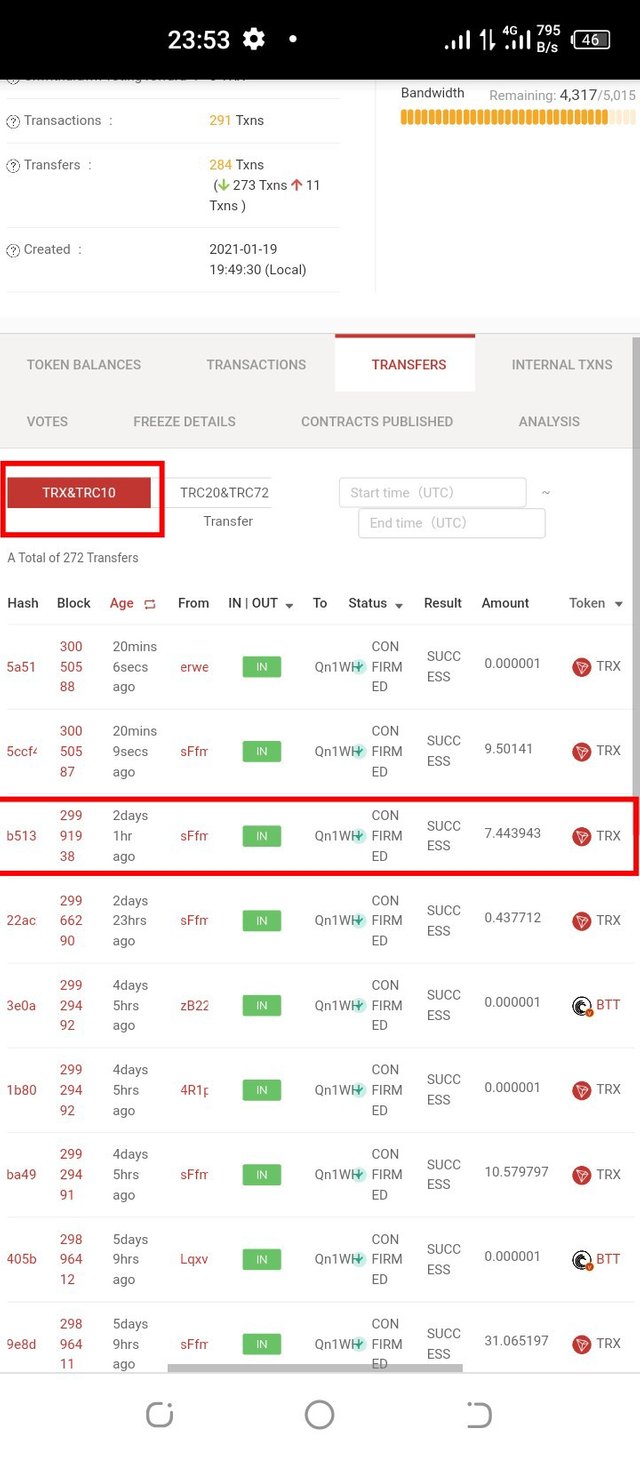
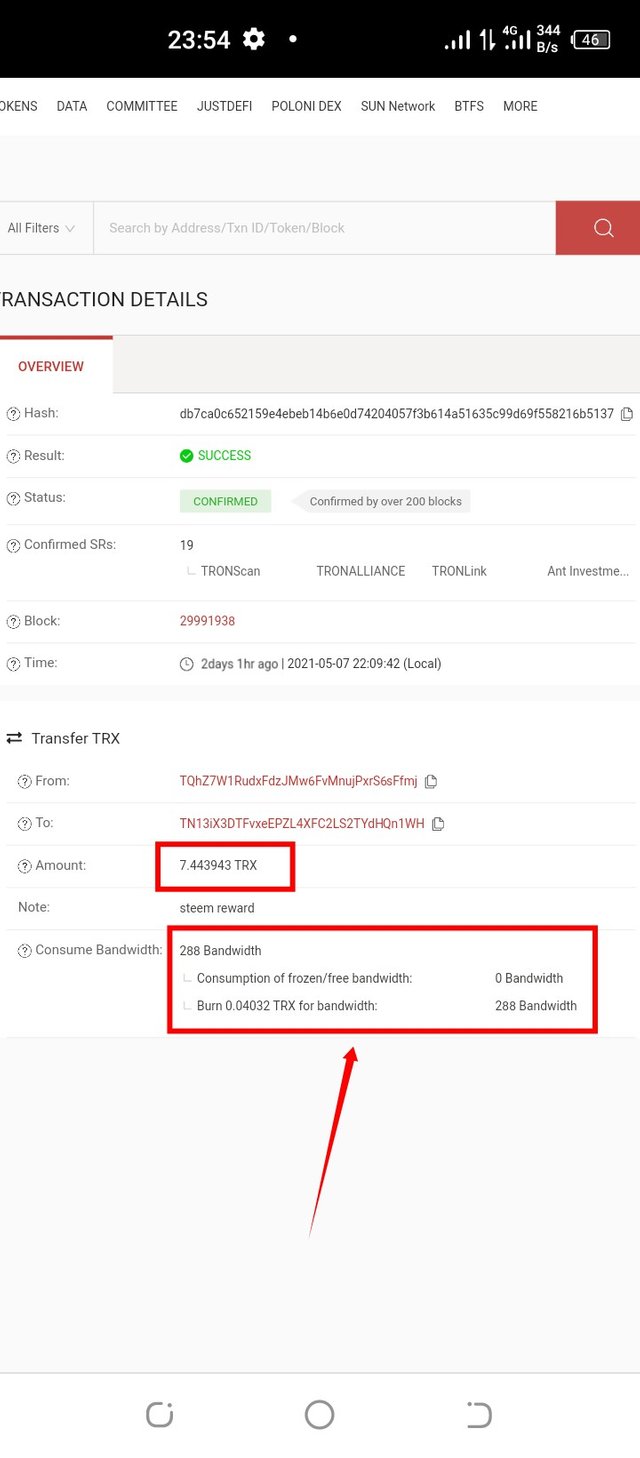
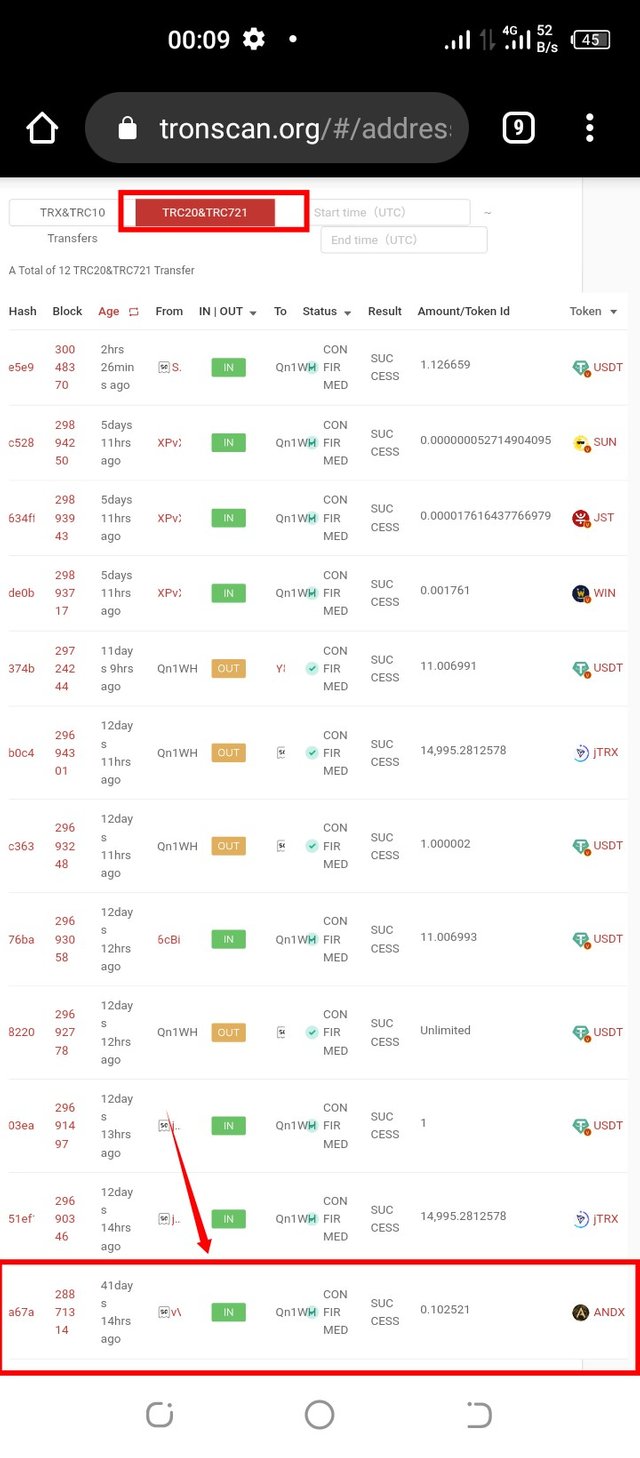
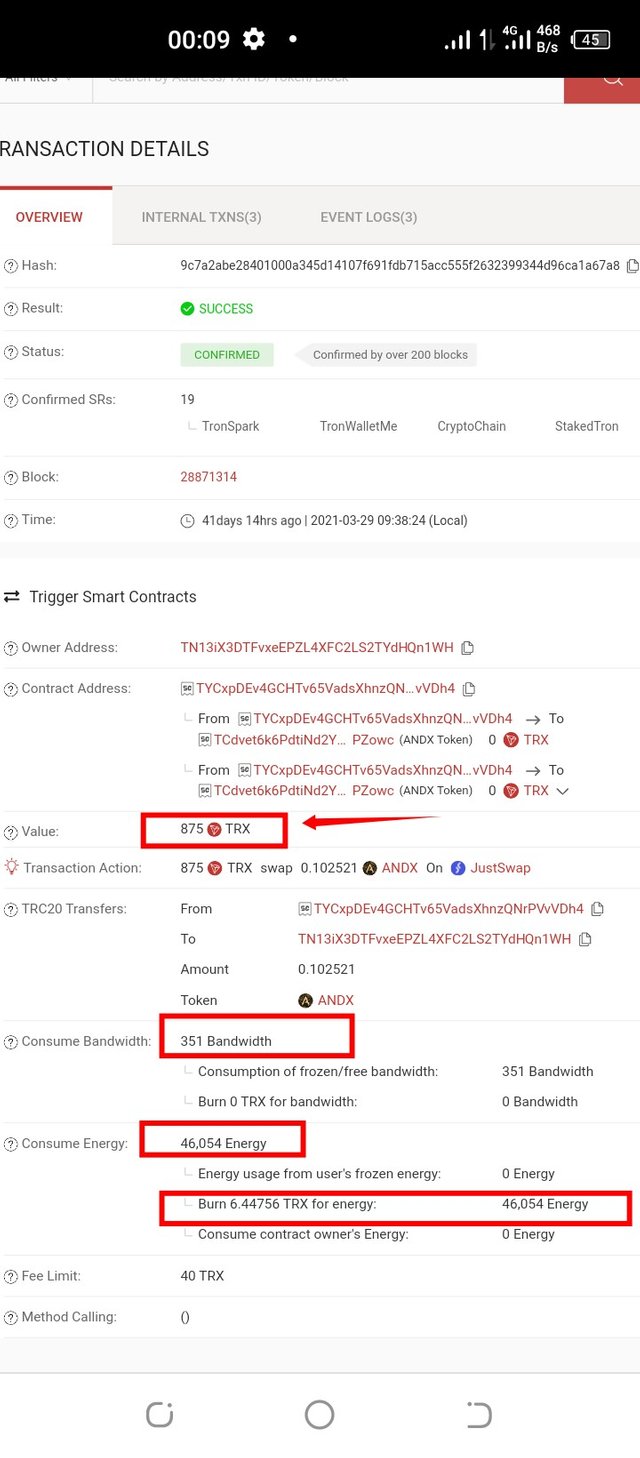
Amazing presentation from you. Well exained with real screen shots.
Thanks for participating.
#affable #india
Thank you, sir. I am glad that you read this piece from me.