Status - P2P Messaging | Crypto Academy / S5W5 | Homework Post for @wahyunahrul
Greetings to everyone, it’s another exciting week of the crypto academy and in this week's lesson. In this week’s lesson our professor @wahyunahrul discussed about Status - P2P Messaging, so after learning what he provided and doing some research I have decided to complete the assignment tasks.
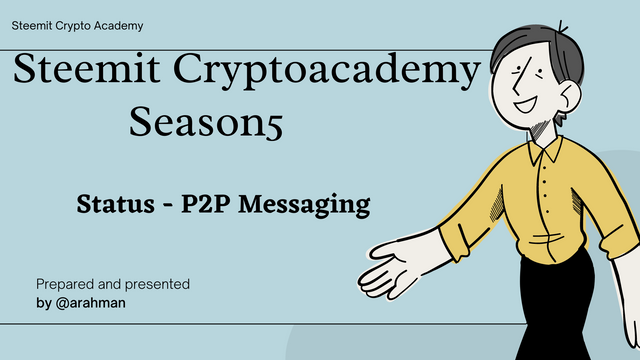 Canva
CanvaQuestion 1: Give your opinion on the existence of Status on the current messaging app?
From my experience, I think the Status app is a very interesting app and may need more attention from over the world. It is very useful app and has many advantages over the current messaging apps. In the below paragraphs I will explain a little about the Status app and why I think it is much better than the current messaging app.
In the year 2017, a group of developers namely; Carl Bennet and Jarrad Hope came together to create the Status app as a form of improving upon the privacy limitations that comes from the usage of messaging apps. It is a decentralized multipurpose app that comes with messaging app, a web3 browser and a crypto wallet.
The development of the Status app was primarily to give its users total privacy protection unlike other messaging apps. Because of this desire to give its users total privacy, it was developed to operate on a blockchain network and there by giving the decentralized nature of the status app.
From my research findings, the status app operates on the Ethereum blockchain network and this gives users a very transparent environment to interact with other users on the platform. Just as transactions in cryptocurrencies, the messaging on status app can either be in the form of direct message or users can also decide to send messages anonymously.
Also because the status app runs on the Ethereum blockchain, messaging are very much secured by a way of encryption. What this means is that, messages sent between two users on the platform cannot be viewed any other person. This idea was developed into the app because of the rumors circulating about centralized messaging apps that shows that owners are able to read messages between users. But with the Status app, messages are protected by encryption.
When a message is sent to another user, it is converted to a non readable machine language and this makes it impossible to be interpreted by another person. Now the receiver decrypts the message into normal readable language by providing keys. With this system, users are guaranteed total privacy on the platform. In short, messages between users or a group chat can only be read if you have the corresponding keys to that message.
The Status app is very easy to create and be used by anyone in the world. It is easy because it does not require any special verification process but rather keys to your account are automatically generated to each user after creating an account. The keys of each user differ from one another and cannot be used to access other user accounts. Because of the In built wallet system, users can also manage their crypto assets from the status app, where they can also buy crypto assets too.
Additionally, the inclusion of the web3 browser enable users to access plenty DApps of the Ethereum blockchain and users can also perform many defi transactions on the platform. The native token of the Status app is an ERC-20 token called SNT and it can be used to perform many transactions on the platform. Voting is also allowed on the platform with the use of the SNT token.

Question 2: What is the message delivery mechanism used in Status? Give a complete explanation along with illustrations with pictures
As I mentioned earlier, the Status app adopts the use of peer-to-peer data encryption. And what this means is that, messages sent between users can only be viewed and read by the intended target group of individuals. Unlike messaging apps such as WhatsApp, the messages between users are usually stored on two servers of which the central authority has access to. This means, the owners of such messaging apps can directly view or record our messages, making it less private as compared to the status app.
With the Status app, when a user sends a message or transaction to another user, the message is directly converted into a non readable machine language and stored on several blocks on the blockchain. The receiver is the only user able to covert it back to a readable human language and this is archive by providing his/her private keys. So basically, the messages sent are encrypted and distributed across the blockchain network then the receiver decrypts the message with his/her private keys.
Because of this system of messaging, it is nearly impossible for any other person to access or read messages from users on the platform. As a result, total privacy is given to its users on the platform since their messages can not be altered by any other person. This same system of messaging applies to how transactions are performed on the platform.
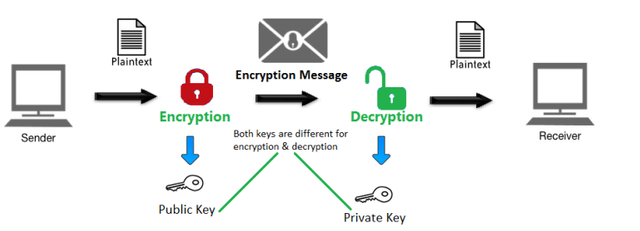 source
sourceIn the above image, it shows the full procedure of what happens when messages are sent between users on the platform.

Question 3: What distinguishes the Key Cards offered by Status with Hardwallet in general? What's unique about it?
The Key Cards that are offered by Status app are very similar to other hardware wallets like credit cards in many ways but with a slight change/difference. The price of a Status keycard is around $25 which allows its users to store their keys offline. So basically, it is a form of saving your keys offline.
So basically the the difference between the status keycard and others is that the fact that it employs the use of a different technology called Near Filed Communication (NFC) and this makes it unique from the others. This technology simply makes it easy for users to access their keys by just bringing the key card closer to your smartphone and the keys are automatically generated on the phone.
This means that, anytime a user needs to use his keys for a transaction, all that he needs to do is bring his keycard close to his smartphone and the private keys are automatically transferred to the phone. One interesting feature about this keycard is that, users can set up another layer of security by setting app pins and passwords so that anytime the user wants to use the card, he is required to enter the pin.
As a result of this, the users keys are so much secured and even when the card gets misplaced the users keys are kept protected.

Question 4: Show the steps to create an account on Status in full. (Screenshot required).
For this demonstration, I will be using the mobile version of the status app. Visit the AppStore and store and search for Status app.
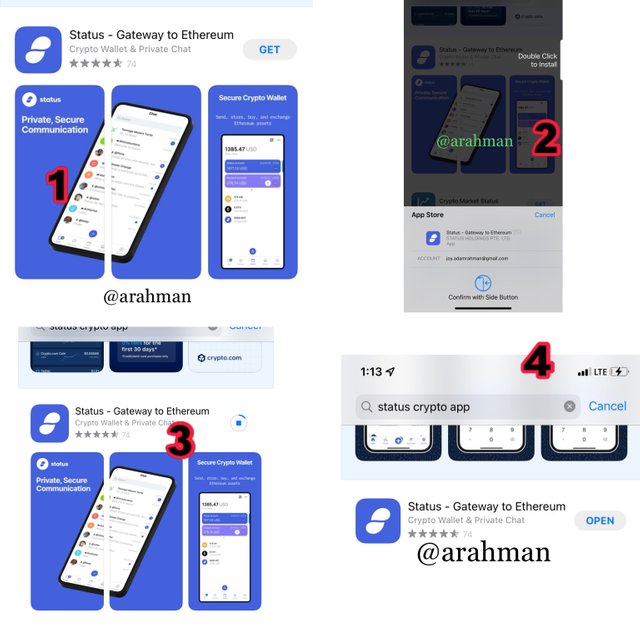
Click on download and confirm the download. After downloading, click on “open” to start the account creation.
- After launching the app Tick "I accept Status terms of Use" and click on "Get Started".
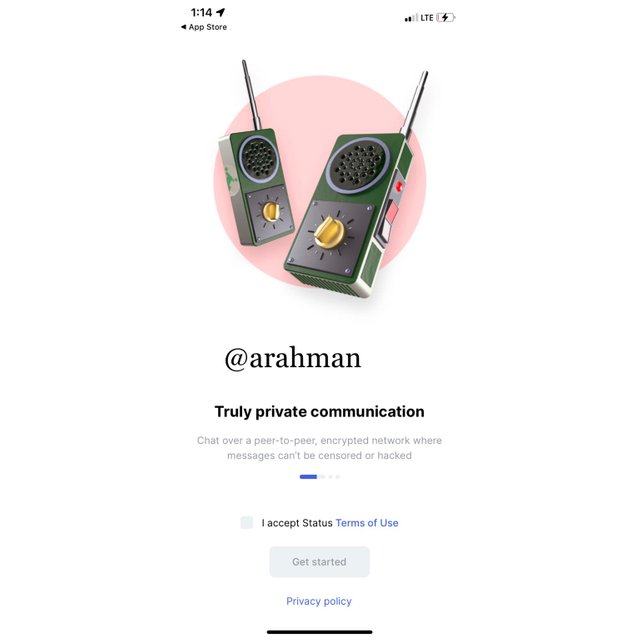
- Click on generate keys to continue or click on “Access existing keys” if you already have an account.
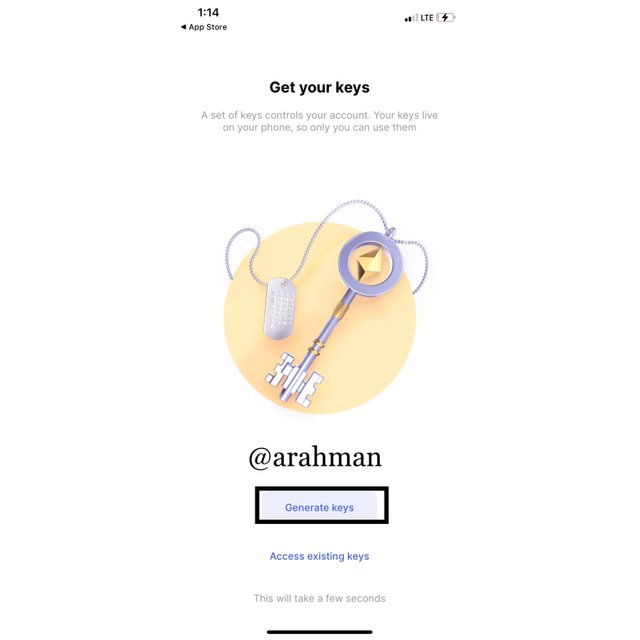
- Select one chat name and click on “Next” to proceed.
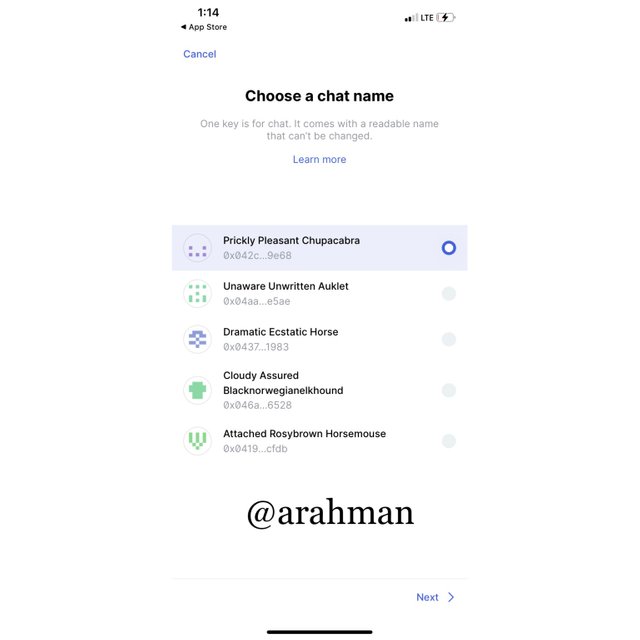
- Now choose how you prefer to store your keys, whether you want your keys stored on the device or on a keycard. I chose “This device” and click on “next”.
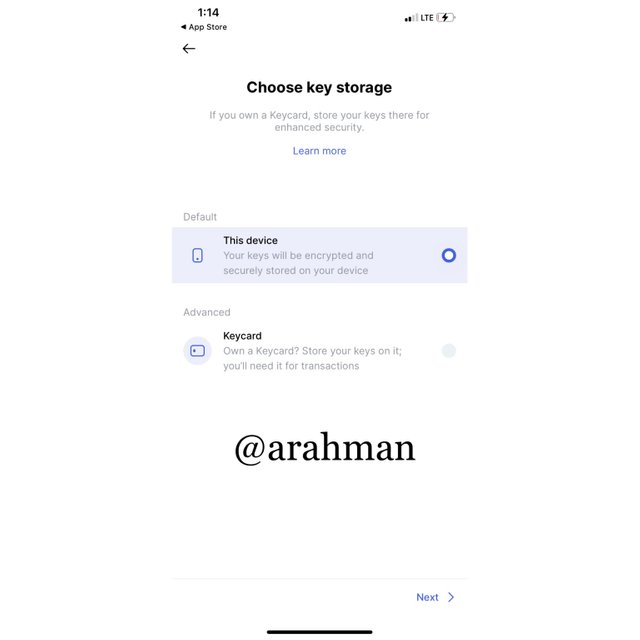
- Choose your password, confirm and click on “next”.
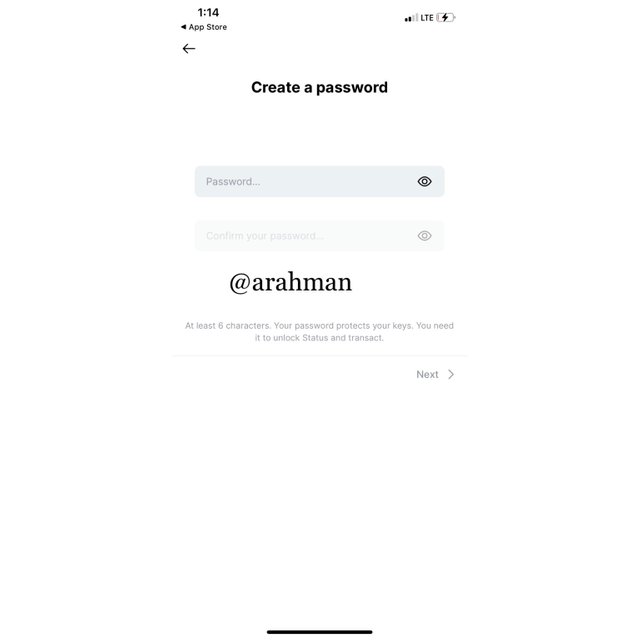
- Your status app account should be created successfully and now click on “Let’s go” to explore.
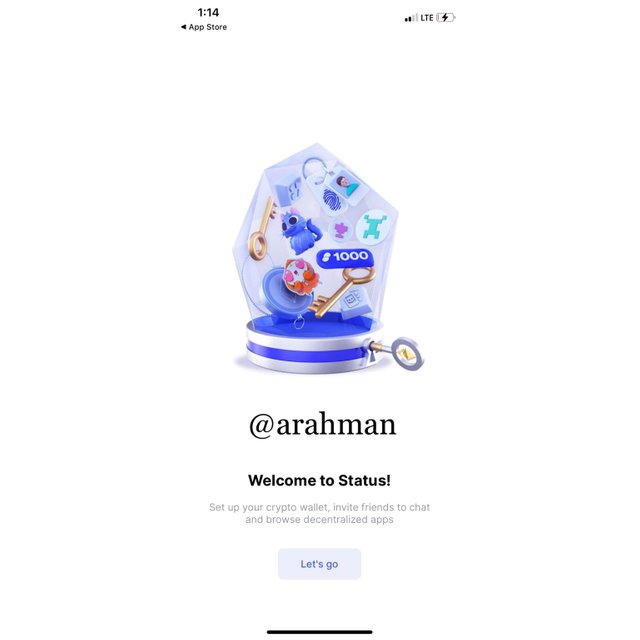

Question 5: Show the steps for backing up recovery phrases for a complete Status account. (Screenshot required).
- After login into your account, click on the profile icon.
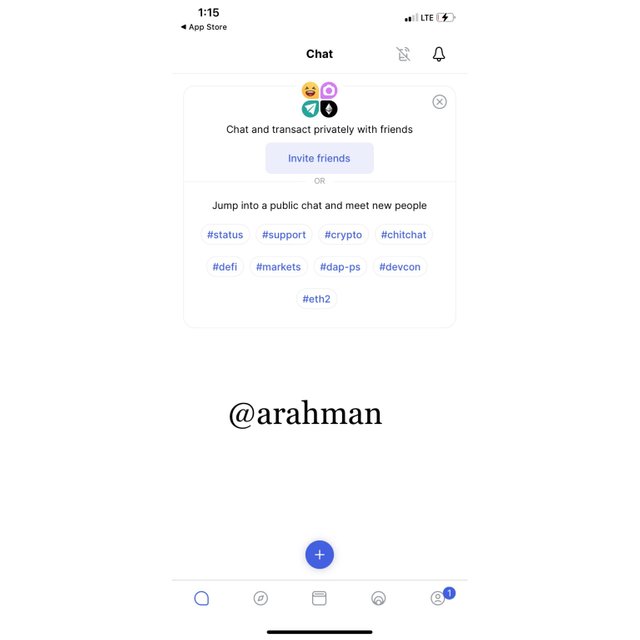
- Select “Privacy and security”
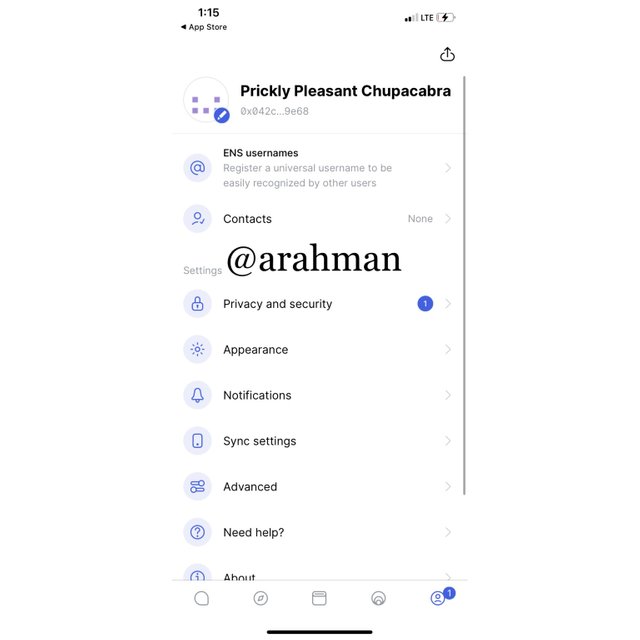
- Now click on “Back up seed phrase”
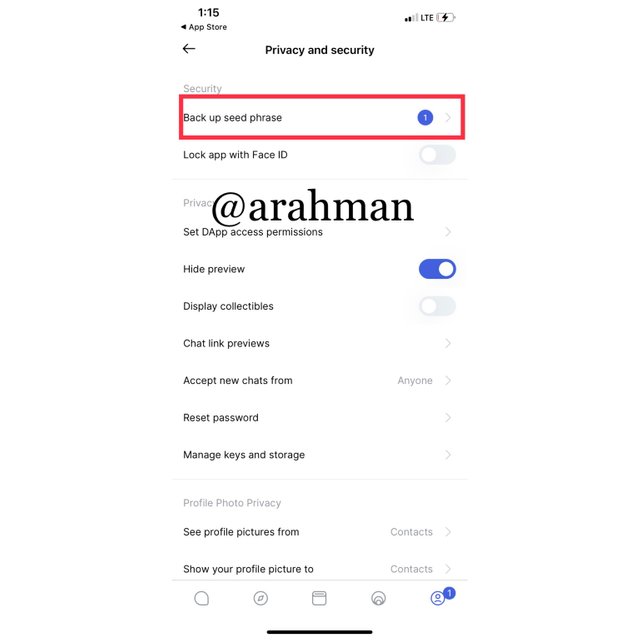
- Click on "Okay, continue" and your seed phrase will appear.
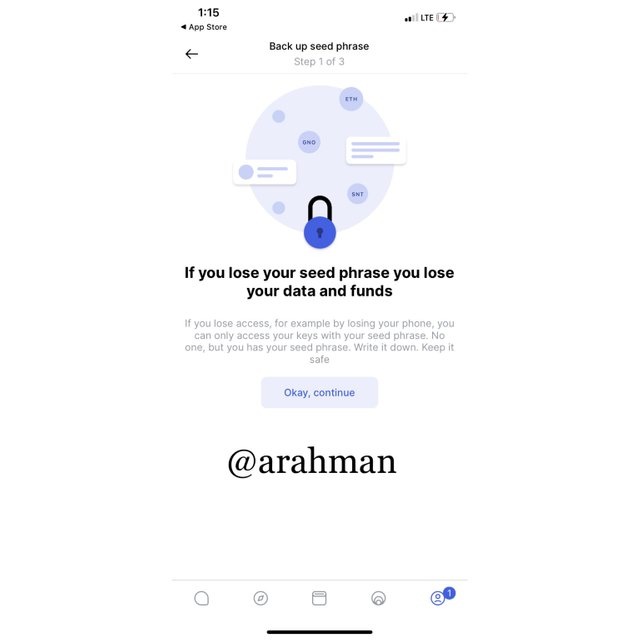
- You may store you phrases offline or choose to write it down at and keep it safe. Now click on Next.
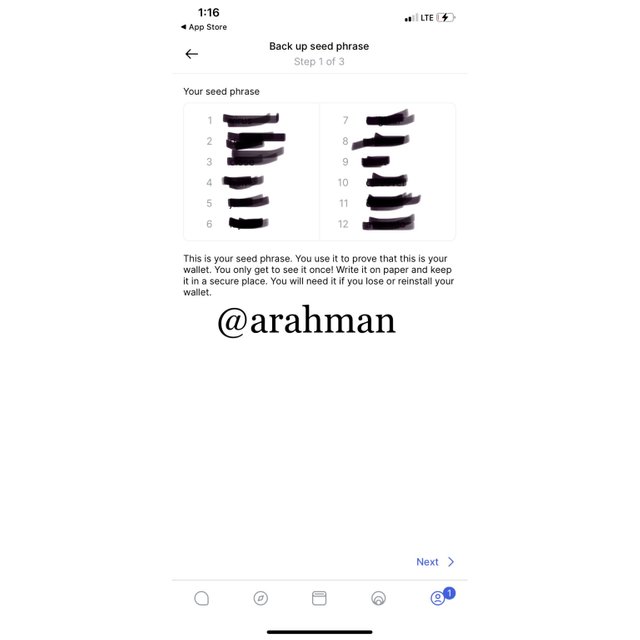
- Enter the seed phrase required and click “Next”
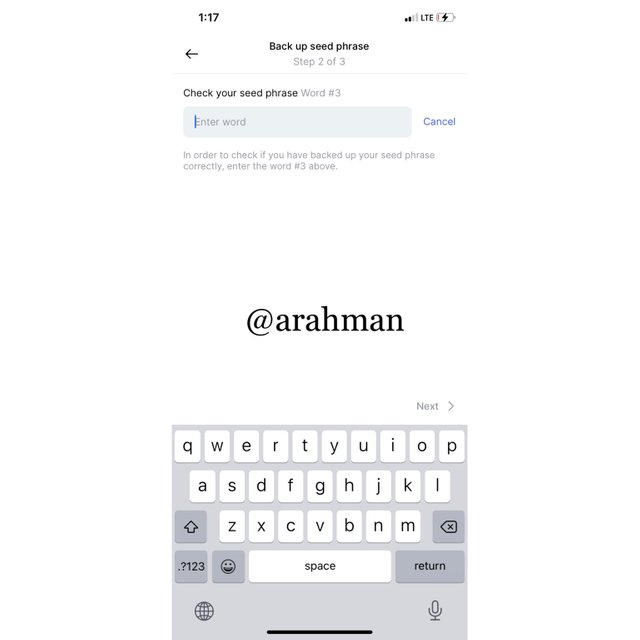
- Enter the second seed phrase required and click Done. A confirmation message will pop up. Click Yes to confirm
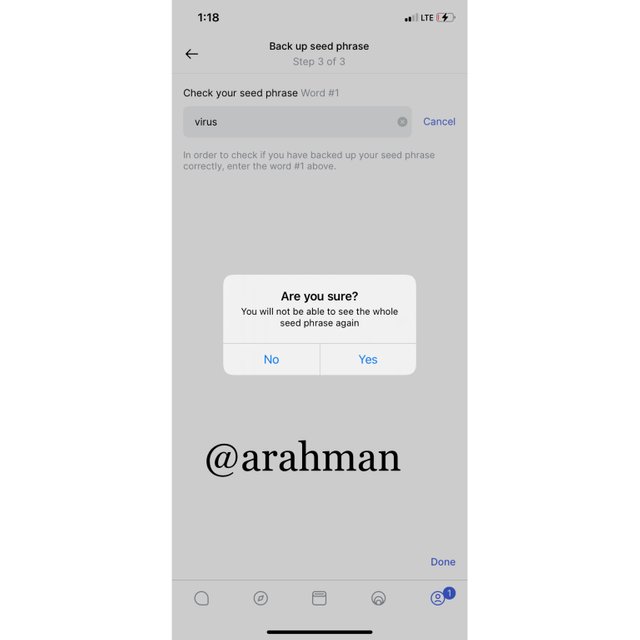
- Click “Okay, Got it” to finish the process.
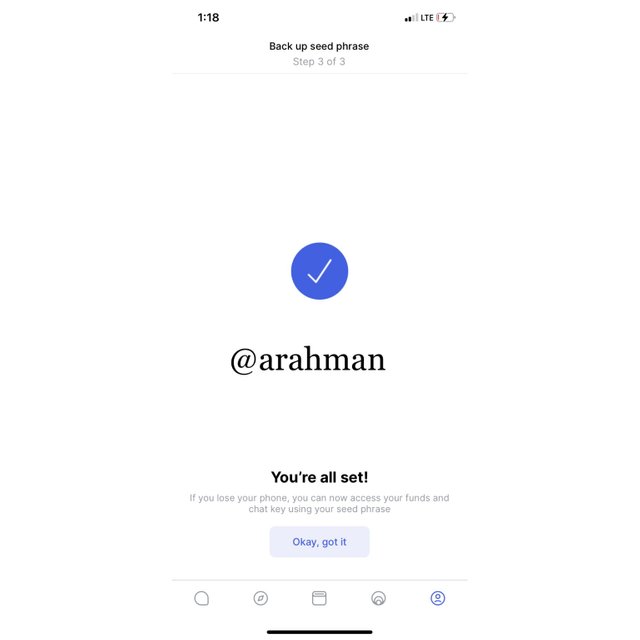

Question 6: Explore all the features in the Status application. (Screenshot required).
Chat
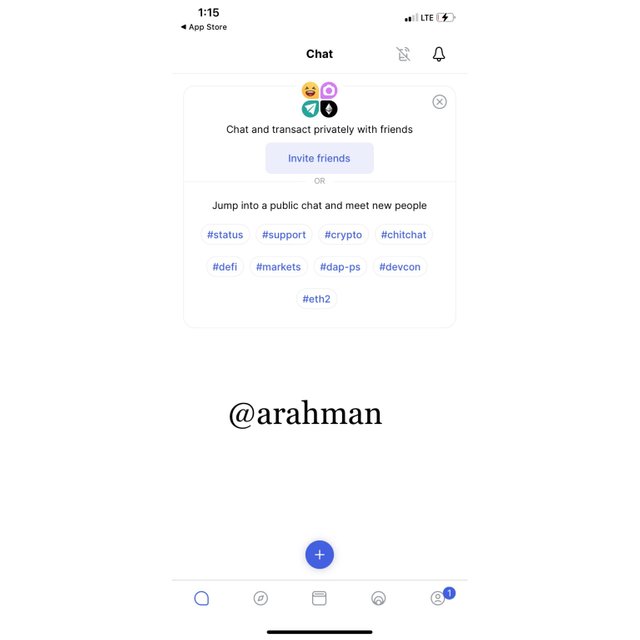
On this section of the Status App it is used to interact with others on the platform, either on a public or private chats. Users can join chats by selecting their choice of topics which is in the form of Hashtags. And if a user decides to start a new chat, group chat, or even invite people to the platform then click on the plus(+) button.
The bell icon on this section is where the user receives notifications from the chat.

Web3 browser
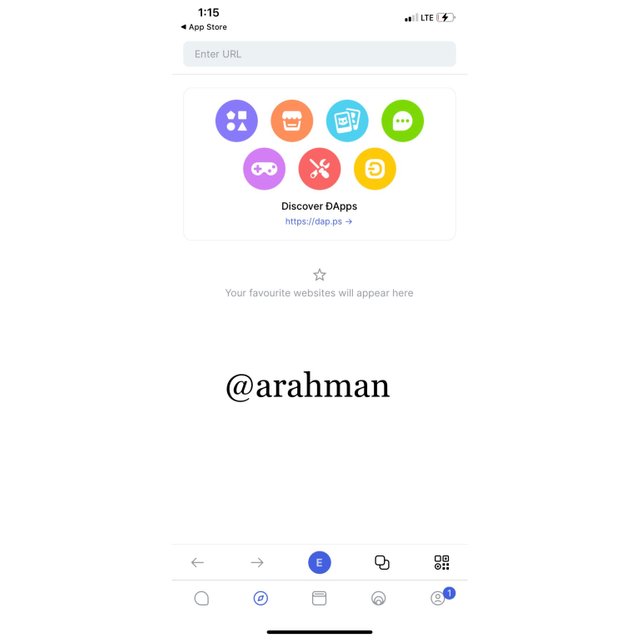
In this part of the status app is where the user can access DApps, Defi and many exchanges. Also this part of the app is where users can access the internet.

Crypto Wallet
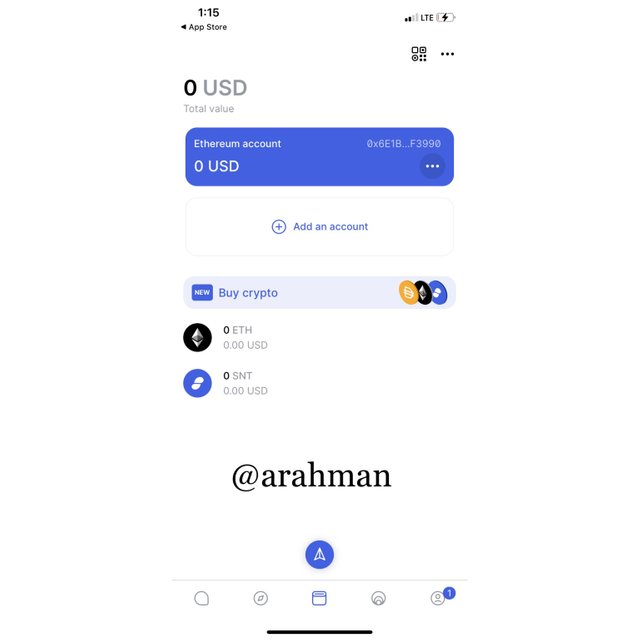
This is where all crypto balances are displayed. The user wallet information are displayed here including the NFTs. Also the user can send and receive tokens from this crypto wallet. Users can also store their assets in the crypto wallet.

Share/Status
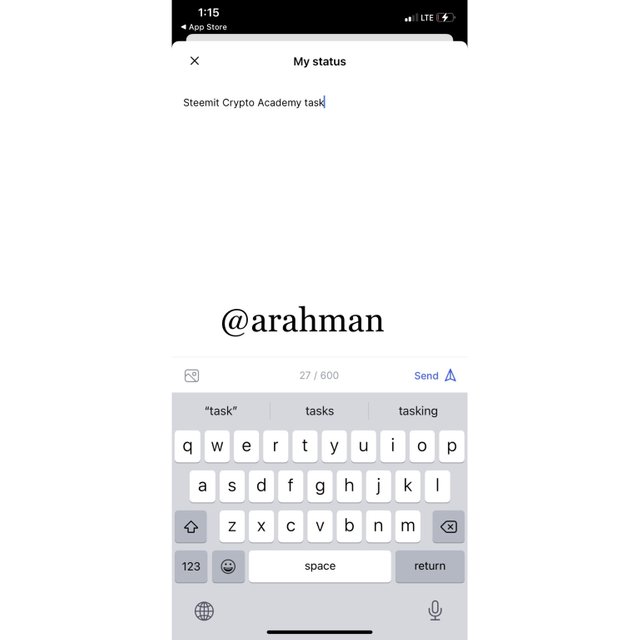
Just like Facebook stories, WhatsApp status this feature is very similar to them. Users can share their thoughts on this part of the app for their friends to view. Images can also be uploaded.

Profile
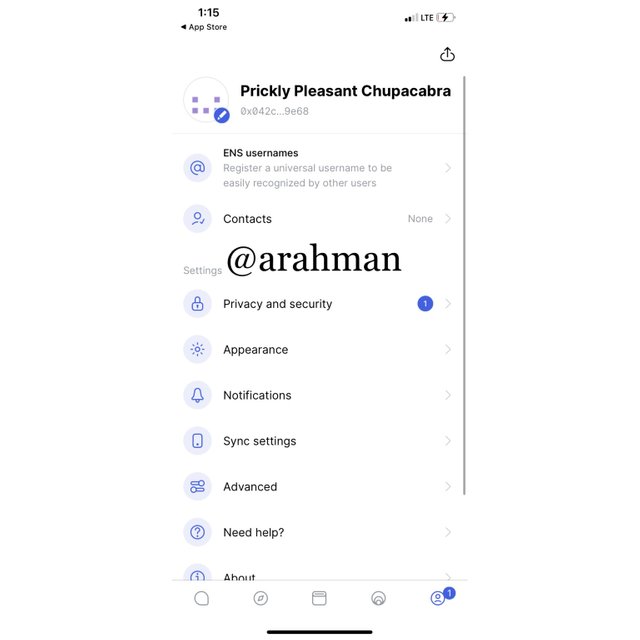
The settings section provides an interface for users to personalize and access some information of the app. Access to name chat appear here and users can also change the notification settings and appearance in the profile area. Users can back up our seed phrase just as I showed previously, and change the network among others. It is also from this page that one can log out of the account.

Question 7: Show how to connect the Crypto Wallet in your Status account with a DApp using Web3 Browser. (Screenshot required)
For the purpose of this demonstration, I will be connecting my PancakeSwap wallet to the status app.
Open the status browser and quickly open the PancakeSwap website in the status app.
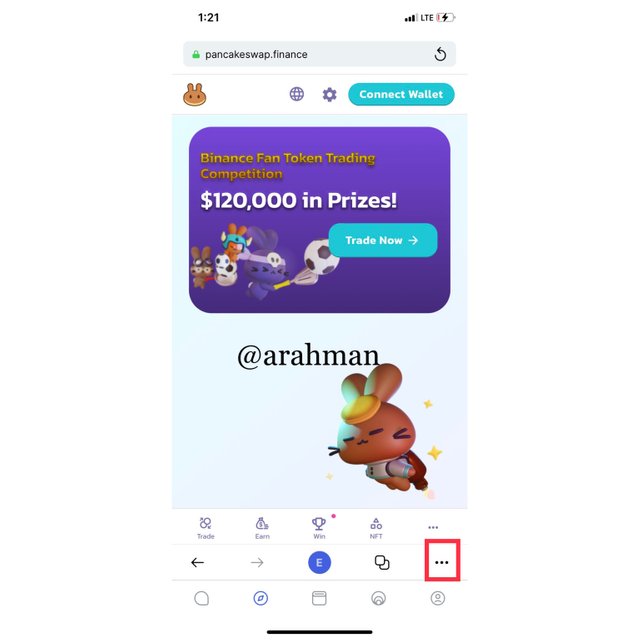
Click on the three dotted lines shown below
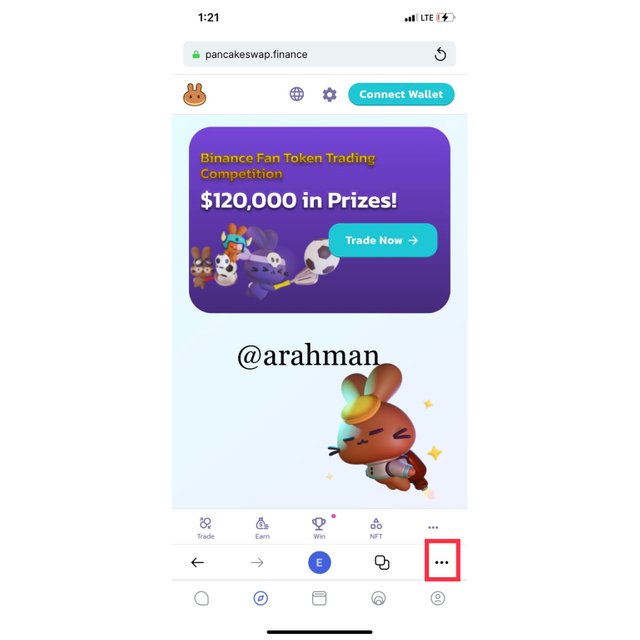
Select “connect wallet”
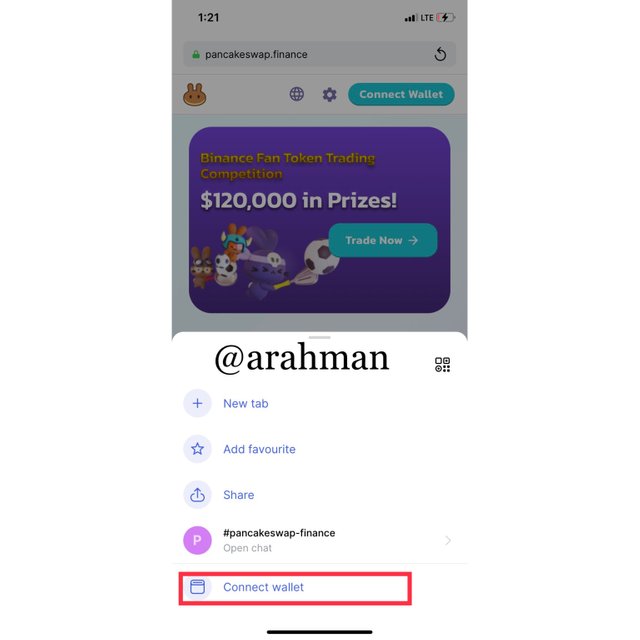
A menu will appear, now click on allow
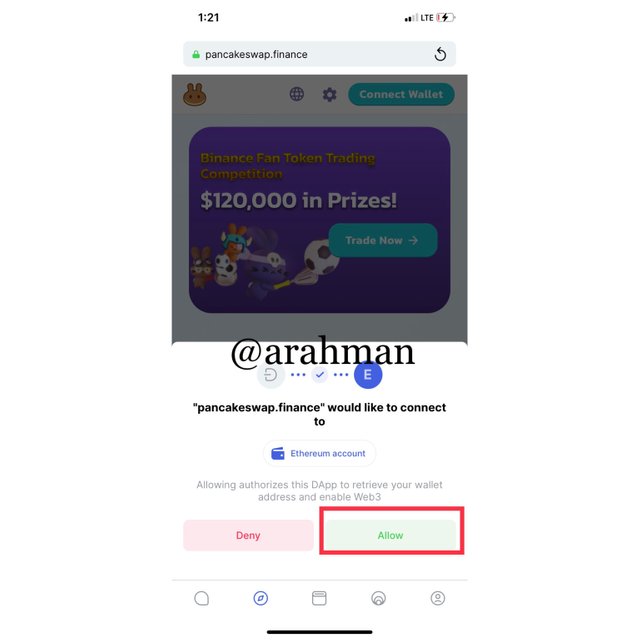
The PancakeSwap should be successfully connected as shown below.
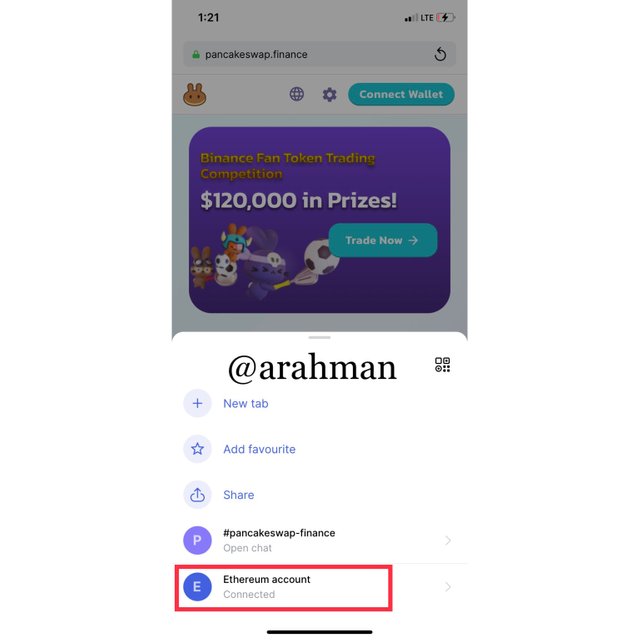

Question 8: Create a new Crypto Wallet account in the Status app. (Screenshot required)
- After opening the app, head straight to the wallet section and click on add account.
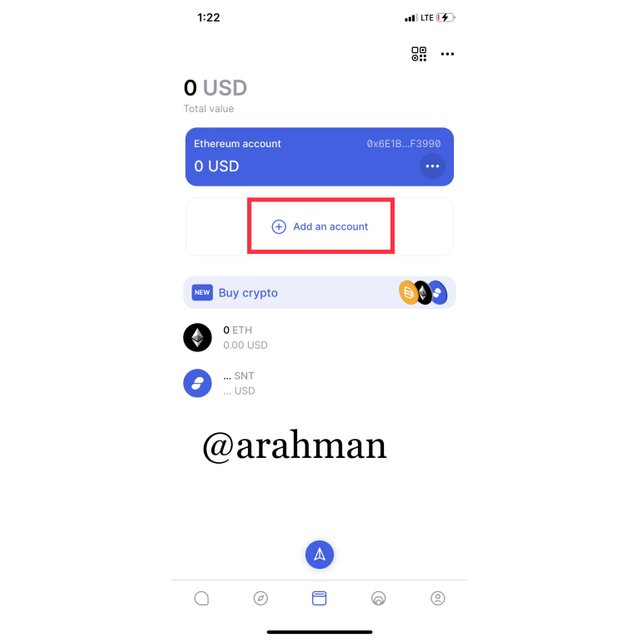
Click Generate Account
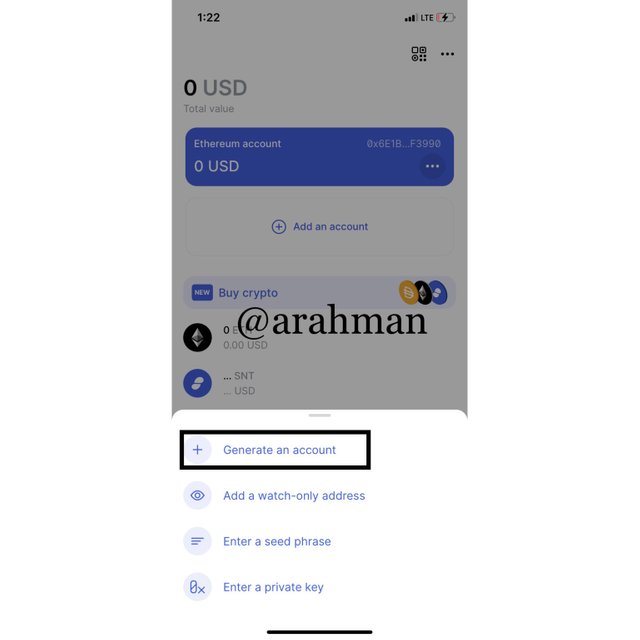
Enter Account name, password and choose account color
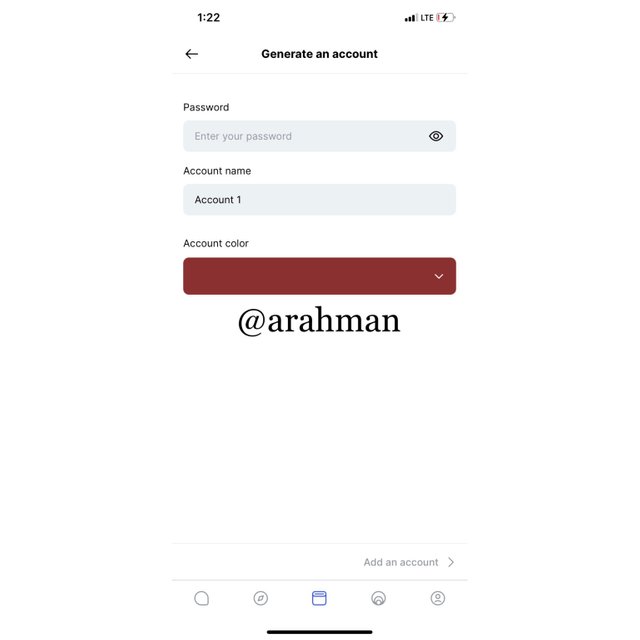
- the new account wallet should be created successfully.
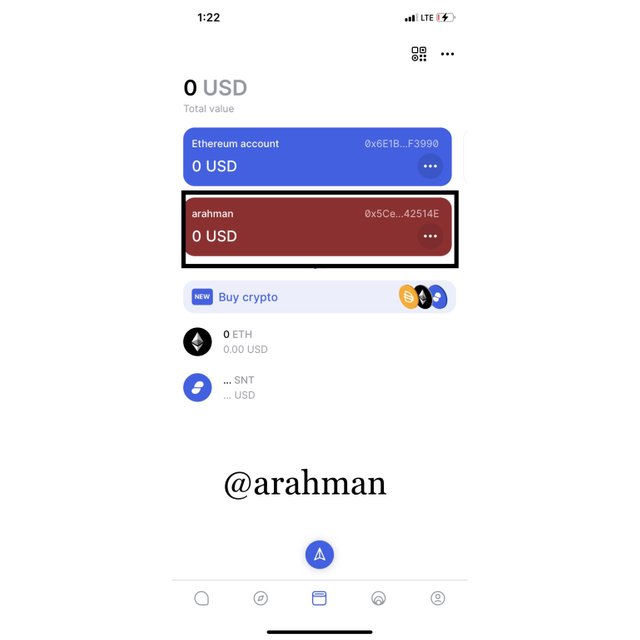

Question 9: Show how to connect a separate Crypto Wallet to the Status app. (Screenshot required)
- Firstly, I visited the wallet section of the status app and select on add an account.
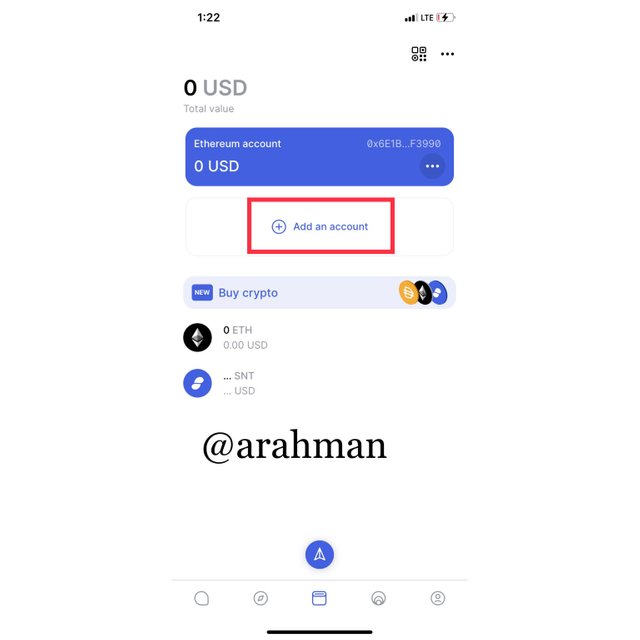
- With this time, select Add a watch only address
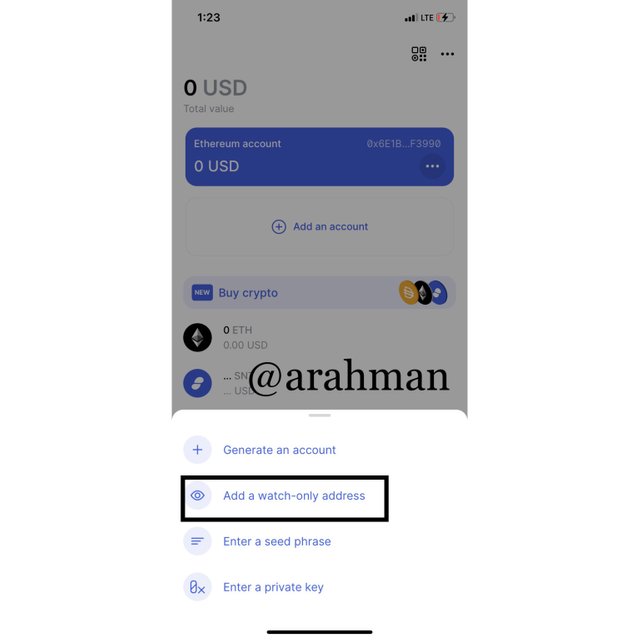
- Paste the wallet address that you intend to add to the status app in the section provided. Enter your desired account name, choose account color and click Add an Account.
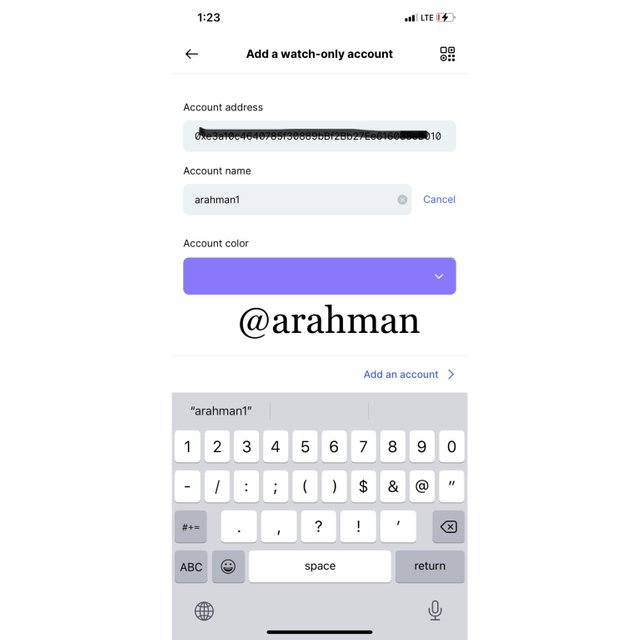
- After that, the wallet should be connected to the status app successfully.
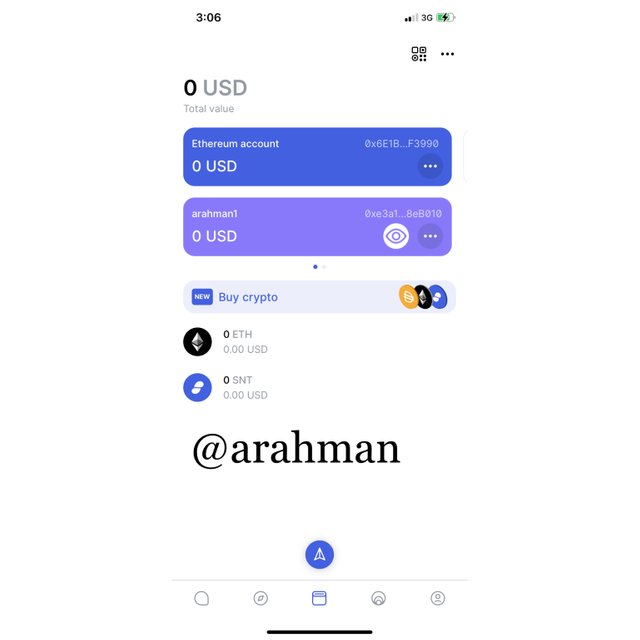

Conclusion
The Status crypto App is a multipurpose messaging app that perform a lot of functions such interacting with other users, saving crypto wallet and assets also giving their users access to many Defi and DApps.
Status app has a native token SNT that can be used in exchange for other crypto assets and can also be used to participate in voting. General, I think the status app lacks publicity in the modern world. With more education and development of such social media apps, many users over the world will shift their attention to such kind of application.
It is available on all devices which makes it even more convenient. It can be accessed on mobile phones and on the computer, giving users direct access to DApps.
Thank you professor @wahyunahrul For delivering a very interesting lecture. I wish to learn more from you in the next lessons.