Homework-Task 2 || How to setup a trading account in a Cryptocurrency Exchange by @aniqamashkoor
Hello steemians This is @aniqamashkoor. I am making homework post for topic 2 for professor @besticofinder. Thanks to him for making this informative post "How to setup a trading account in a Cryptocurrency Exchange". I found his lectures easy and understandable.
Homework task
Create a simple beginners guide for one of the crypto currency exchange explaining how to complete Registering , Verification, Depositing funds ,Withdrawing funds etc.
I am making my homework post on Poloniex.
GUIDE FOR CREATING ACCOUNT ON POLONIEX
At first go to google and search poloniex then the home page will appear as follows.
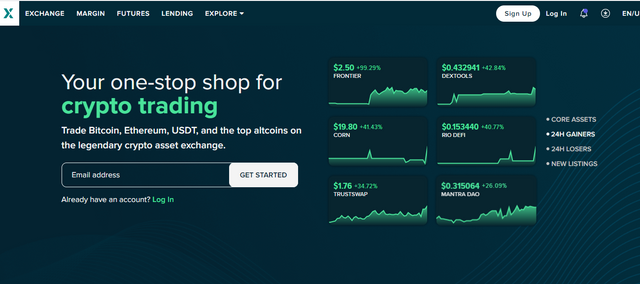
As we are creating new account. Click on sign up. After filling all necessary information like email address, password (must be 8 character long and should fulfil all requirements). After clicking "click to verify" a box will appear like that in which you have to slide the puzzle.
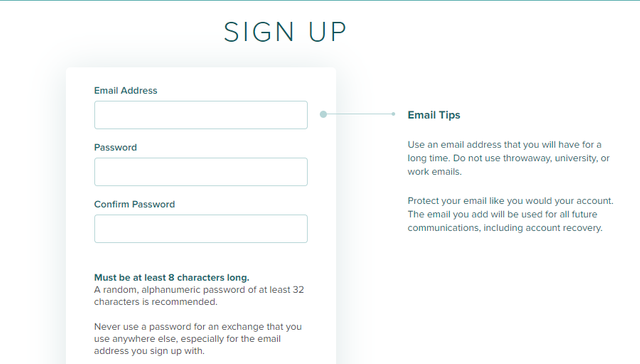
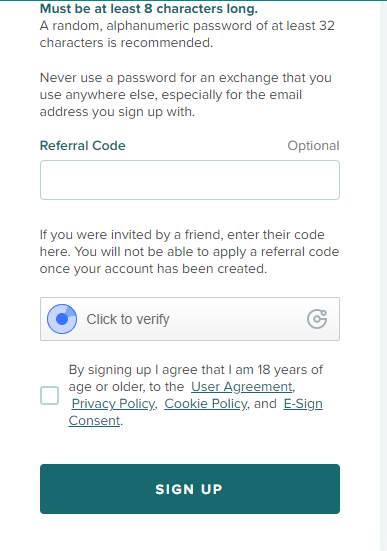
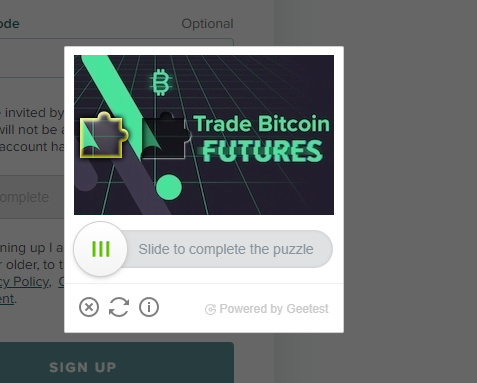
Once you are done with all the details and signup. You'll get the confirmation mail on your provided email address.
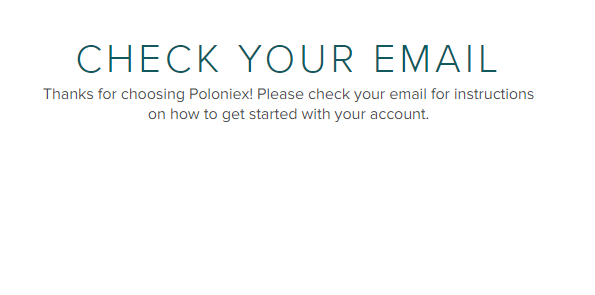
After getting confirmation mail you have to login in your account. This is how the front page will appear after successful login.
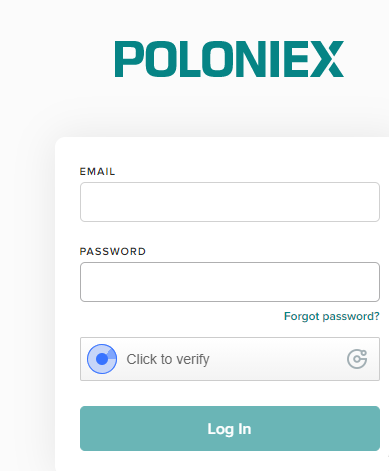
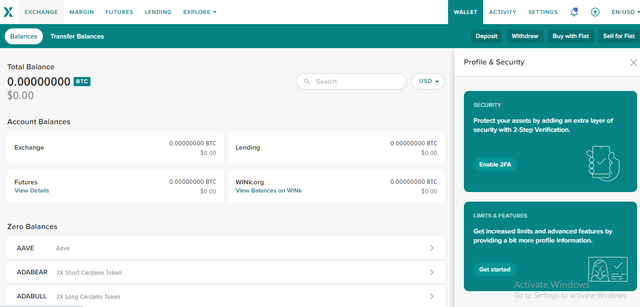
GUIDE FOR VERIFYING ACCOUNT ON POLONIEX
For verification of your account on poloniex you will need to install an authenticator application on your phone to read the QR
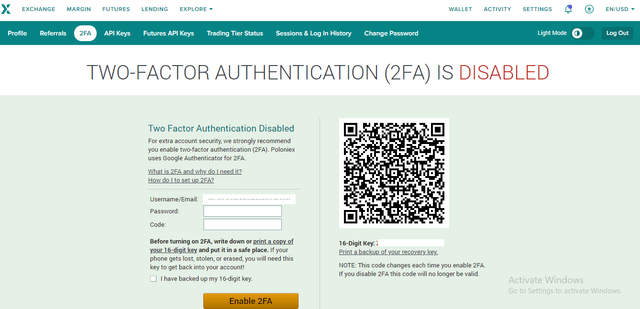
You’ll need to add a Poloniex account in your authenticator app. You can do that using either by manually entering the 16 digit key or by scanning the barcode using app. Your authenticator app will generate a passcode for one-time use for your Poloniex account. Go back to the 2FA page on the Poloniex website complete the following:
Enter your password
Enter the generated 6-digit code from your Authenticator app (a new one should be generated every 30 seconds)
Click the ‘Enable 2FA’ button.
You've successfully enabled 2FA! From now on, every time you log into your Poloniex account, you will be asked to enter your associated email address and password After scanning and writing the code your account will be verified.
Note: Save your backup code and QR code and put them in a safe place. If your phone gets lost, stolen, or erased, you will need this backup code to get back into your Poloniex account! source
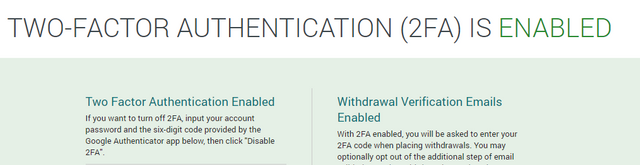
For ensuring the safety of your account to maximum level you have to give your personal information too.
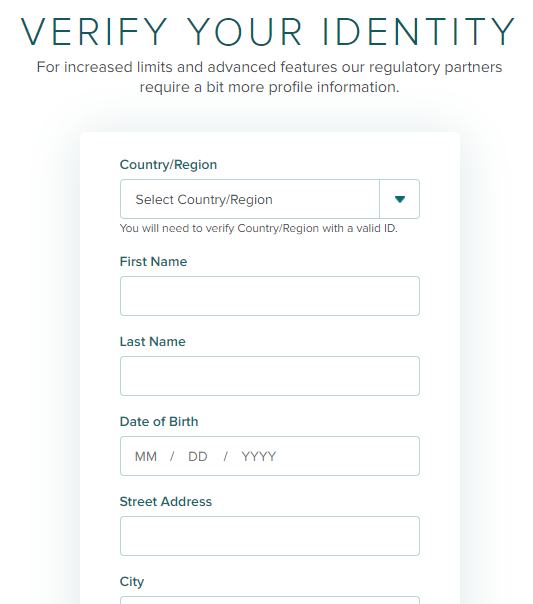
GUIDE FOR DEPOSITING AND WITHDRAWING ON POLONIEX
Now we can deposit and withdraw directly on the Poloniex mobile app.
We can download the app by searching in google plays tore for easy access.
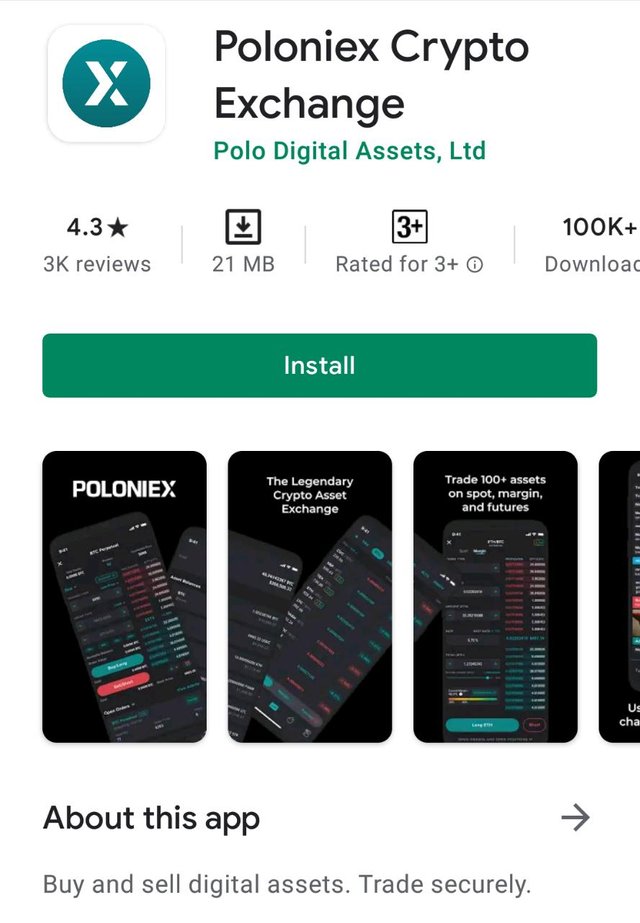
Deposit
For depositing Open the Poloniex app on Android or iOS and log in. Tap on wallet then select “Deposit” on the bottom left side. you will see this list. Tap on the coin you’d like to deposit.
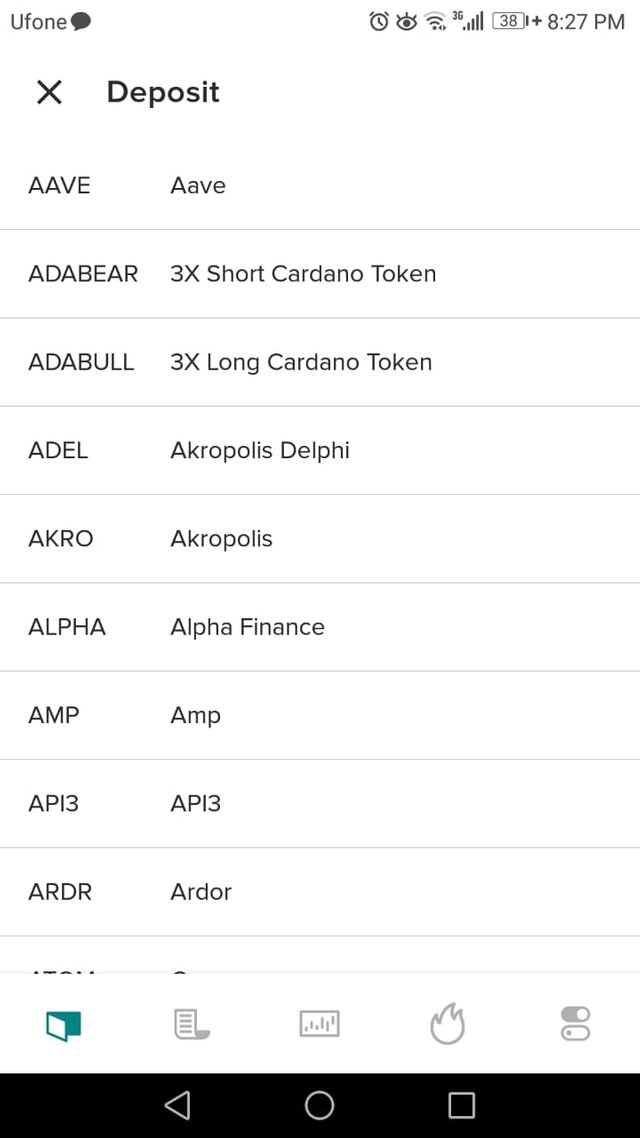
Once you have arrived to a specific coin’s deposit page, It will swipe to the next page to reveal your deposit address. You have the option to copy, share, or see the QR code of your deposit address.
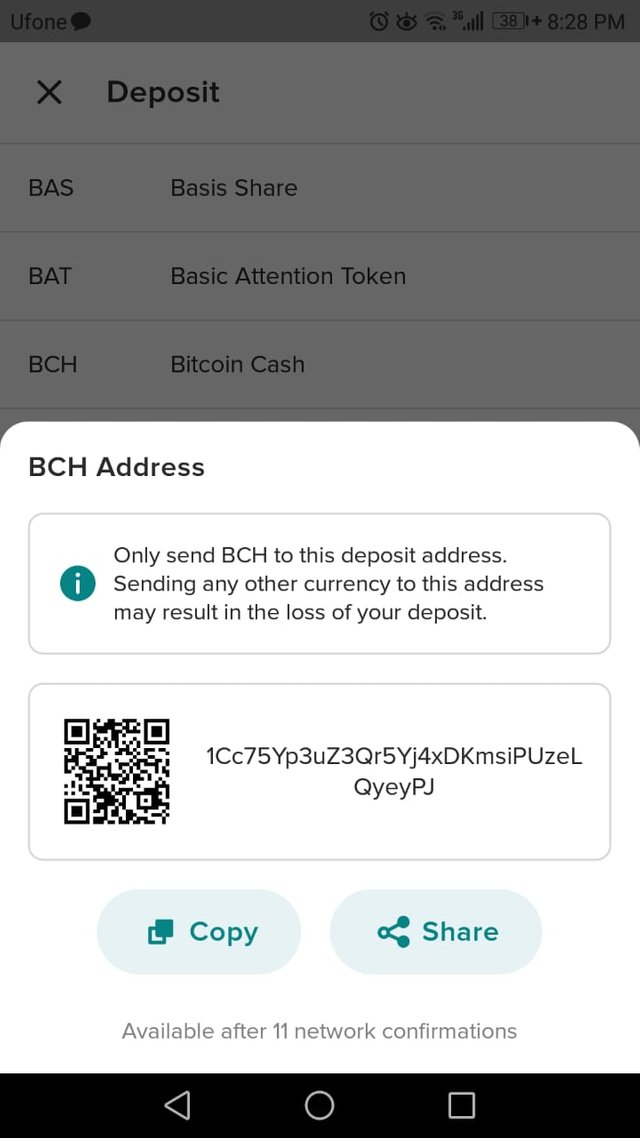.jpeg)
Withdraw:
In the same way you can withdraw by using your mobile app
Open the Poloniex app on Android or iOS and log in. Tap on “Withdraw” on the lower side.
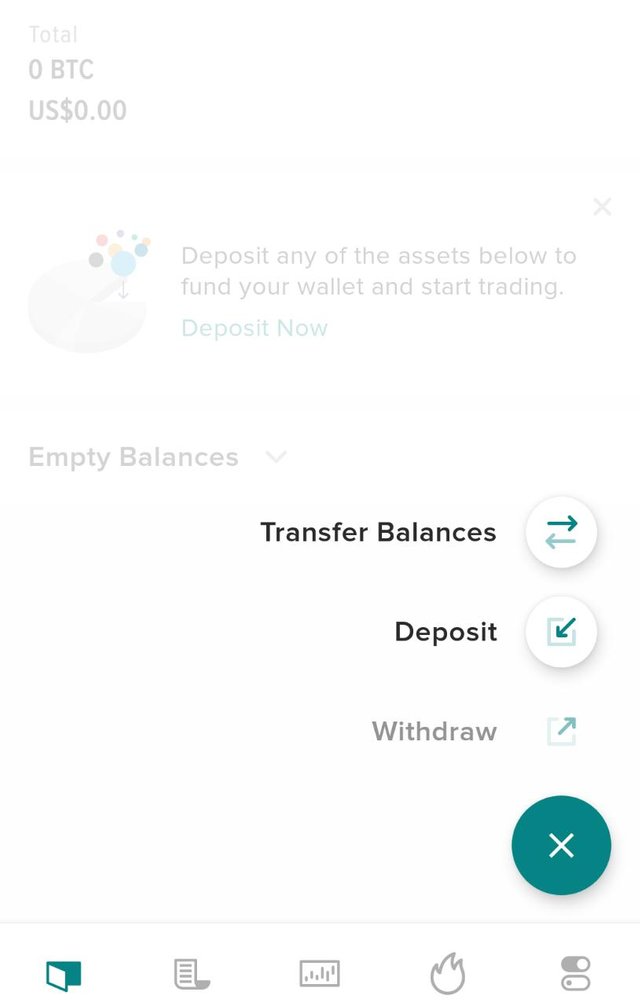
Tap on the coin you’d like to withdraw. you will see this list. Tap on the coin you’d like to withdraw.
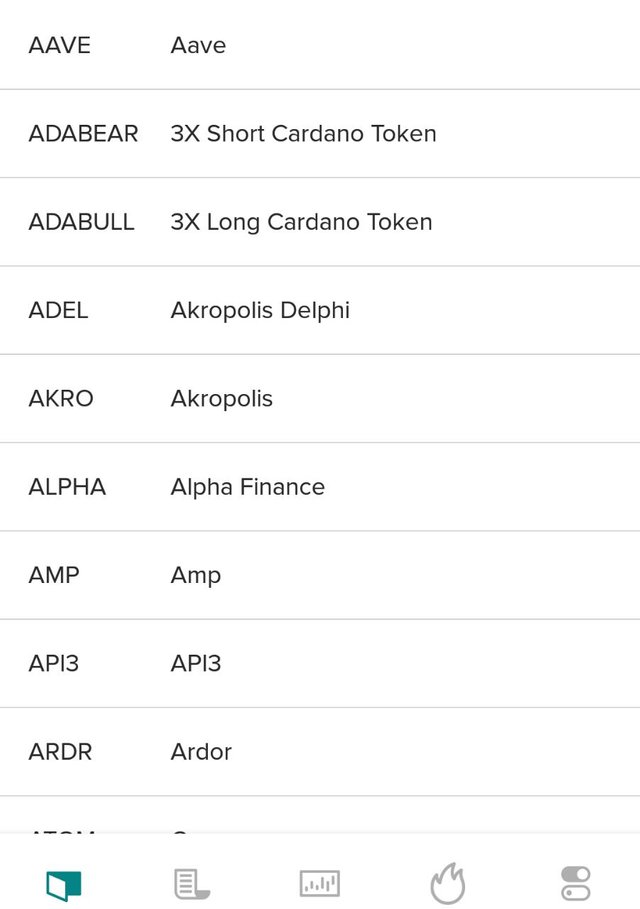
Be sure to enter or scan the correct destination address and review the amount. You must go through additional security measures to complete your withdrawal.
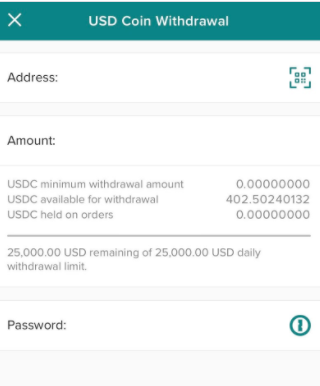
source
the procedure for depositing and withdrawing will be same for mobile app and web. You can use any.
This is all from my side an easy and beginner guide for explaining how to complete Registering , Verification, Depositing funds ,Withdrawing funds.
Special mentions;
@steemcurator01
@steemcurator02
@besticofinder
@steemitblog
