Steem sea contest part 81st - Learn with steem || How to add stickers to your photos ||
Introduction
Hi steemians, am so excited to be able to participate in this wonderful contest by @steem.sea, this contest is really amazing friends.
Today I will be teaching you guys how to edit your photo by attaching a sticker on it, trust me guys, is going to be fun.
Steps in adding a sticker to your photo
We can add so many stickers to our photos, it depends on the kind of sticker we choose or love to add. Today I will be talking about the steps in adding a sticker to your photo using a particular photo editing app known as "Fotoapp".
Step 1
In the home screen of your phone, scroll up and tap the Fotoapp application if you have installed the app on your device.
Step 2
The homepage of the app will appear once you tap it. I the picture above am sure you can see different options like; spiral, edit, collage, drip and background. All you need to do here if to tap the "edit" button to edit your photo.
Step 3
After you tap the edit button, you will have to select any photo of your choice you want to edit, from your gallery. Once you choose a particular photo, it automatically shows like the picture above, in the app. That photo is what I chose to edit. As soon as the picture appears in the app for you to edit it, just tap the sticker button and your editing begins.
Step 4
After tapping the sticker button, you will see different type of stickers, you just need to select the one that suits your choice by sliding to your right. If you check the picture below, you will see that I chose a crown sticker.
Step 5
After choosing the sticker, it will appear in the photo and you will need to resize it to make your photo beautiful.
From the picture above, the thing the red arrow is pointing out means to remove the sticker while the thing the black arrow is pointing at, is to turn and also resize the sticker, you can make it bigger or smaller.
Step 6
When you are done editing the photo, you save it and make sure it is properly edited before saving it. From the picture above am sure you can see that I saved the photo.
Conclusion
This "Fotoapp" application is very unique friends, please try to download and install it. Am sure you guys learnt something new today, thanks for reading my post, bye for now.
I invite @shohana1 @monz122 and @jyoti-thelight to participate in this contest.
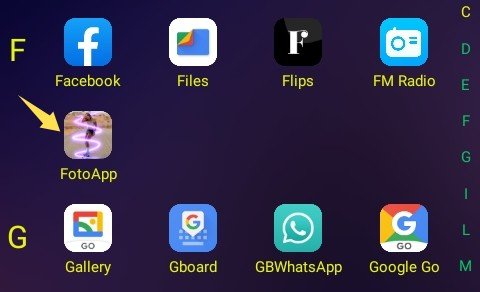
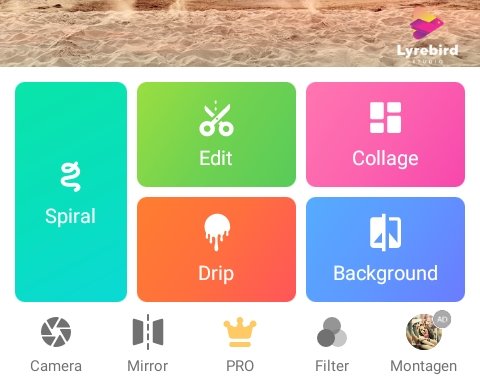
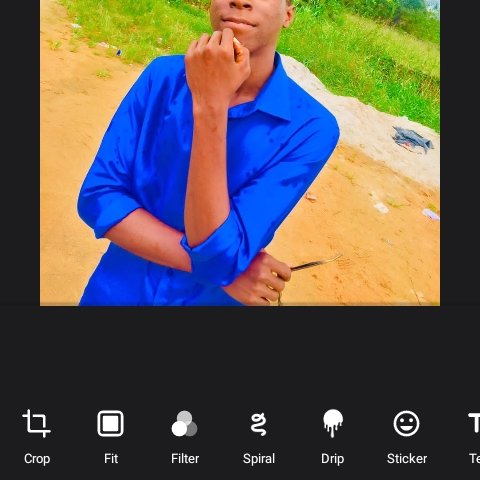
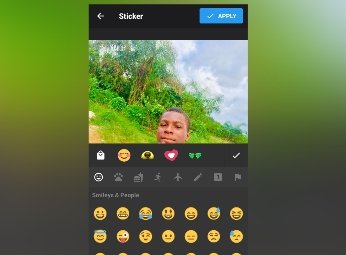
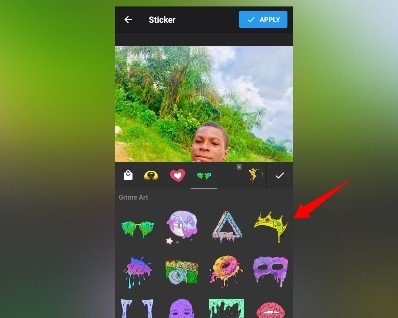

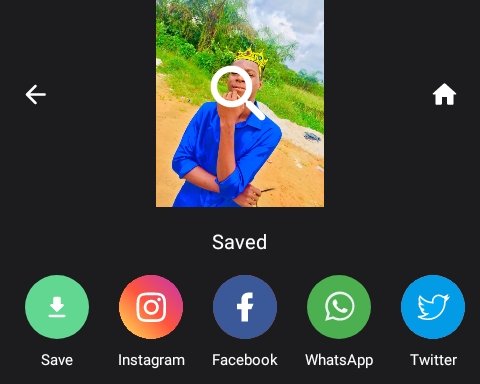
Interesting tutorial on how to add stickers on photos using photos app. Good luck in this exciting Contest!
Thanks for the compliment.
Nice post. You took out time to show the steps in adding a sticker on a photo
The way you designed your photography step-by-step was really amazing. I wish you well