How to install Windows? (new desktop PC - step by step easy guide)

So you have just built your shiny new gaming desktop. Everything works, RGB fans are spinning, but when you turn it on, you are greeted with a message 'no boot device found' or 'operating system not detected' or something along those lines.
In this day and age, when everything is 'always online' you would think that there should be a button somewhere, where you would click 'get Windows' and that would be it. And while it is possible to deploy Windows over the network, it is far easier to do it 'the old way' with a Pendrive. Let me show you how to do it.
Step 0:
Connect USB flash drive to your (or your friend's who is kind enough to help you) existing Windows machine.
Make sure the Pendrive is at least 8 GB in size, and there is no important data on it. All data will be wiped out in the process. But of course, once the Windows installation is completed, you can delete Windows files from the Pendrive and put your data back on it.
Step 1:
Go to https://www.microsoft.com/en-us/software-download/windows10?fbclid=IwAR3RWYWKzzEToZmJgYLJLpvPHvsvwo0ekrfcpMrGoWpPexHbts5Mk2bPE88 and select "Download tool now"
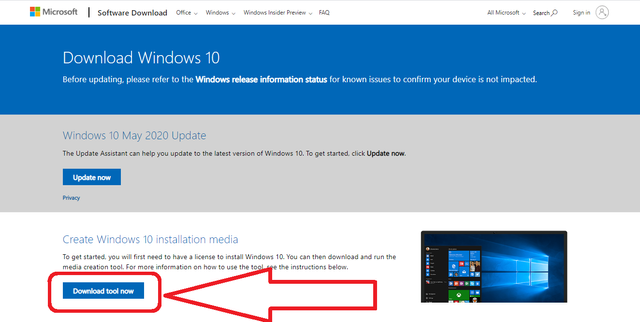
Step 2:
Launch the application, agree to terms and conditions and select "Create installation media (USB flash drive, DVD or ISO file for another PC)"
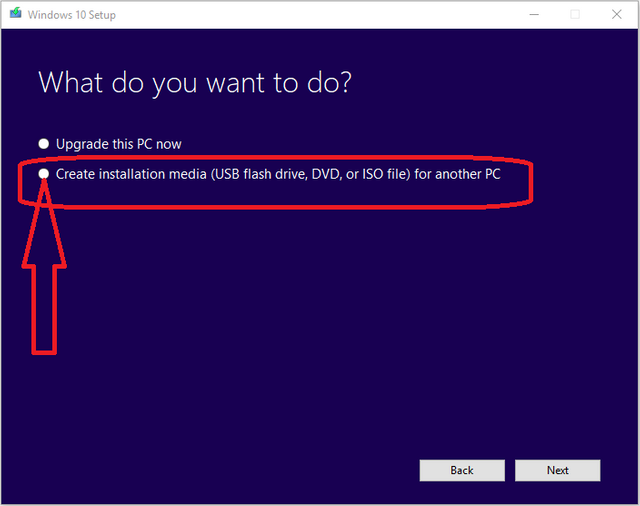
Step 3:
Select your preferred language, Windows 10 and make sure to select 64-bit version (otherwise, your system will only detect 4 GB RAM and most modern games won't run)
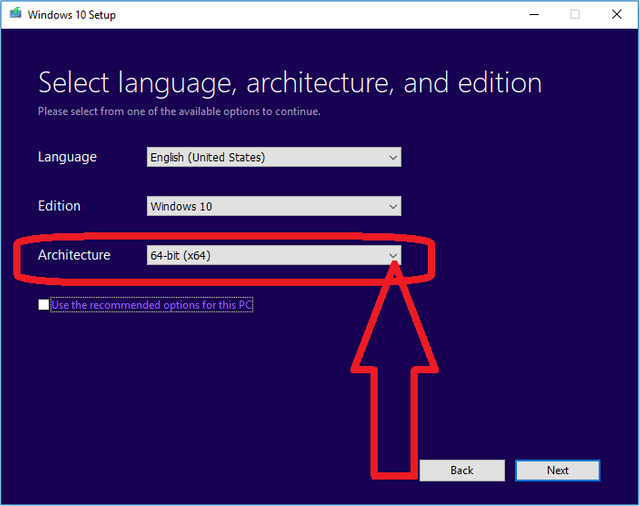
Step 4:
Select USB flash drive and click next
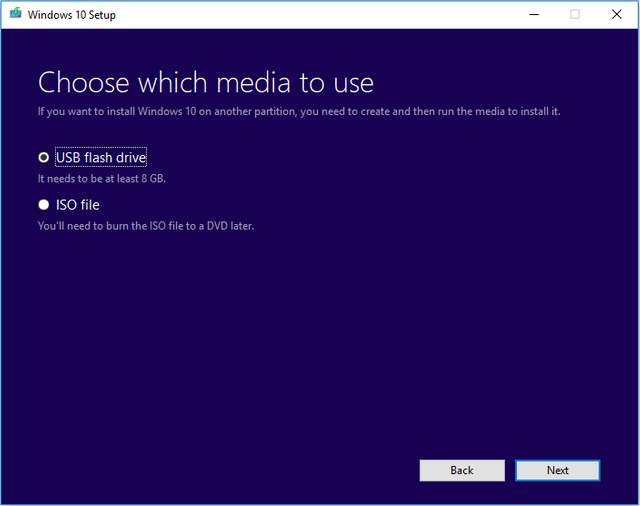
Step 5:
Windows 10 will be downloaded and files will be copied to your USB drive. This will take some time.
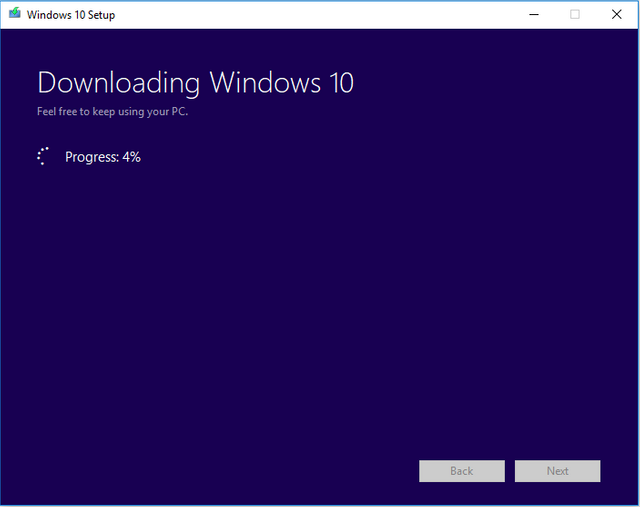
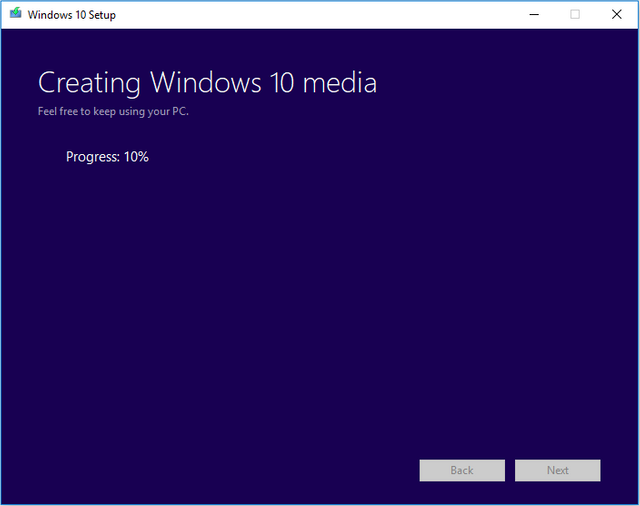
Step 6:
Once the process is finished, connect your USB flash drive to your new PC and turn it on. If there is no other operating system on it, the process of Windows 10 installation will start automatically. So just keep pressing 'Next' and 'Agree' until Windows is installed.
Windows 10 trial is not time-restricted. You can keep using Windows 10 with watermark that is not activated for as long as you like. But if you want to activate it you will need a key. Unfortunately no shop sponsored me, so just buy any Windows 10 Home or Pro key, anywhere on ebay, Amazon, or any other store.
very good post. Thanks a lot.