How to Migrate Groupwise to Office 365?
Summary: In this article, we have explained how GroupWise and Office 365 platforms work. We have listed the things to consider before GroupWise to Office 365 migration. We have also provided the perfect solution to migrate from GroupWise to Office 365.
Moving from Novell GroupWise to a cloud-based email system such as Office 365 is beneficial for many organizations. This is because Office 365 allows the users to access their mailbox anywhere from any device. It also reduces the overhead and maintenance costs as the upgrades and security vulnerabilities are handled by Microsoft. Further, it offers a flexible pricing to the organizations for cost-effective upscaling.
About Novell GroupWise and Office 365
Novell GroupWise and Outlook 365 are two popular information management platforms for emails, calendars, tasks, etc.
Novell GroupWise
Novell GroupWise is a collaboration and messaging platform available for Windows, Linux, and Mac OS. It consists of a server software and client software used by local users, and it also supports WebAccess, a web-based email client accessible on any device.
Office 365
Office 365 is a line of cloud-based services by Microsoft in which the users can use MS Office products such as Word, Outlook, Excel, etc. The users can use Office software suite in different business environments such as Exchange Server, SharePoint, etc.
Why Organizations Migrate GroupWise to Office 365?
The following are some of the main reasons why organizations migrate from Novel GroupWise to O365:
• User-friendly interface and excellent customer support
• Collaboration-friendly features for Office products
• Flexible and affordable costs
• High popularity and adoption
Factors to Consider Before GroupWise to Office 365 Migration
An organization planning to export GroupWise mailboxes to Office 365 should check the following points:
• Pre-migration infrastructure and services assessment
• Estimated time for complete migration (business downtime is a major concern and must be considered)
• List of prerequisite items
• Re-establishment of data structure and user policies after migration
• Security and reliability concerns for the chosen migration solution
Migrating from Novell GroupWise to Office 365 with Third-Party Tool
There is no manual or free solution for GroupWise to Office 365 migration. So, to export the GroupWise mailboxes to Office 365, you need to use a third-party software.
Stellar Converter for GroupWise Technician is an advanced GroupWise converter software used for complete GroupWise to Office 365 migration. It’s a safe, fast, and efficient solution for migrating Novell GroupWise mailboxes to Office 365 accounts.
The following are some of the main features of Stellar Convert for GroupWise Technician:
• Migrates GroupWise emails, contacts, address books, tasks, appointments, calendars, etc. to Office 365
• Converts GroupWise mailbox items in Online, Remote, Caching and Archive modes
• Directly migrates GroupWise to Office 365 in a few simple steps
• Offers in-depth preview of all GroupWise mailboxes before exporting the data to Office 365
• Saves GroupWise data in multiple formats- PST, EML, MSG, RTF, HTML, and PDF.
• Exports multiple GroupWise mailboxes to Office 365 in a single batch
• Maintains and exports detailed log reports for every GroupWise conversion process
How to Migrate GroupWise to Office 365?
To use the software for Novel GroupWise to Office 365 migration, follow the steps below. However, before proceeding, check the following requirements:
• You need to have an Office 365 account to export Novell GroupWise mailboxes in Office 365 format.
• You need to install Office 2016, 2013, or 2010 on your system with service pack 2.
• You can’t migrate the online mailbox data of GroupWise to Office 365. You can only migrate the offline data.
If you fulfill the above requirements, you can follow these steps:
Step 1. Download and install Stellar Converter for GroupWise Technician on your system.
Step 2. Launch the software. In the Connect to GroupWise Server window that opens, select the appropriate option based on your GroupWise setup- Online, Remote, Cache, and Archive
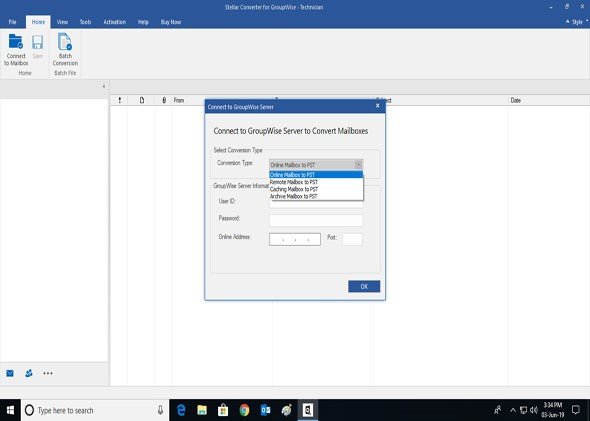
Step 3. Enter your GroupWise credentials are other details for account validation. Then click OK. The software will begin the scan process and display a progress bar. After it scans the entire mailbox, it will display all mailbox items in a preview window.
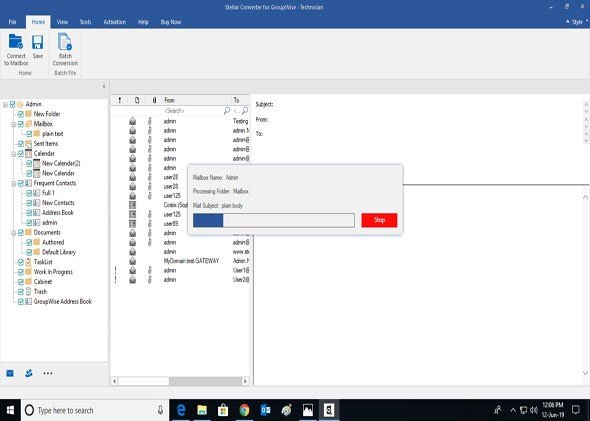
Step 4. Preview the GroupWise mailbox. You can open and inspect all mailbox items including emails, attachments, tasks, calendars, etc.
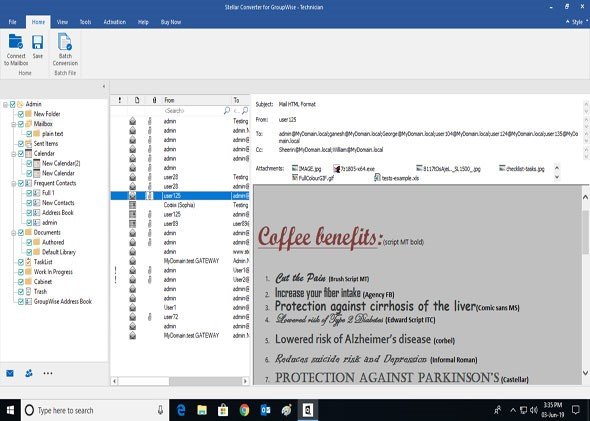
Step 5. Select the mailbox items that you want to export to Office 365 and then click Convert to Mailbox under the Home tab. This will open a Save As window in which you have multiple options for exporting the GroupWise mailbox- PST, EML, MSG, HTML, PDF, RTF, and Office 365.
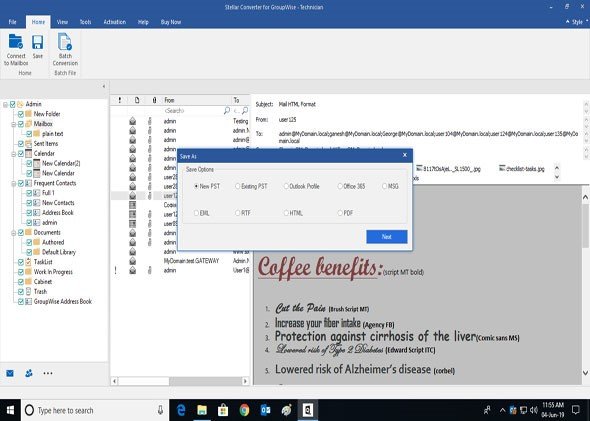
Step 6. Select Office 365 and click OK.
Step 7. Enter your Office 365 account credentials and complete the process.
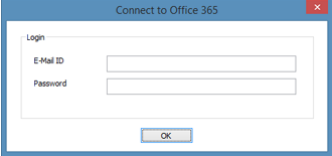
The software will automatically migrate the GroupWise mailbox to Office 365.
Conclusion
Migrating an entire organization's mailboxes to a new and completely different email system such as Office 365 is a challenging task. There is no margin for error in the process as that can lead to the loss of critical business data. That’s why it’s important to use only a trusted software for Groupwise to Office 365 migration. You can use Stellar Converter for GroupWise as it’s recommended by many MS Office administrators and IT experts. It’s easy to use, efficient and offers 100% migration of GroupWise data.