How to Transfer Emails from One Gmail Account to Another
Gmail account is one of the widely used email accounts, available to everyone as it is needed in every field such as Organizations, registrations, examinations, etc. Whenever somebody starts a new business or switches the job then they require a new Gmail Account. But the Email store in an older account keeps a value, as they can have important and crucial information and data. So, it is important to save them in the newer account. Here in this article, we will discuss methods to Transfer Emails from one Gmail Account to another.
Moving Emails from one Gmail account to another is not that simple. Google does not provide any default or inbuilt method to transfer the Emails. Before we move further Let’s start with understanding the need to move Emails from one account to another.
Why do we need to move Emails from one Gmail account to another
There are several reasons due to which we require to move Emails from one Gmail Account to another given below:
- When users create a new account and older accounts have some valuable emails that may be required for the future.
- Whenever someone starts a new business or joins a new Email ID then they are required to move emails from the older account to the newer account.
After understanding the reasons, Let’s discuss some methods to Transfer Emails from One Gmail Account to Another.
How to Move Emails from One Gmail account to another with manual techniques
To move the Emails from one account to the other, first of all, we have to activate the POP i.e, post office protocol for the old account. Then we will be able to export the emails to the newer account. Just go through the below steps carefully to transfer emails
- Activate POP settings on Access your old Gmail account and activate the POP settings then after log out the account.
- Access Gmail and Sign in to the new Gmail account.
- Tap on the Settings(gear) icon.
- Go to the Accounts and import > Check mail from other accounts.
- Tap on Add a Mail account.
- Provide the old Gmail profiles address and Hit the Next button.
- Choose ‘Import emails from my other account (POP3)’ and then Hit the Next button.
- Now, Put the password of the old Gmail account. And under “POP Server”, Choose pop.gmail.com, select port 995.
- Uncheck “Leave a copy of retrieved messages on the server”.
- Check Tick “Always use a secure connection (SSL) when retrieving mail’.
- Tap on the ‘Add account’ button.
- Choose your preferences when you get the option as “Would you also like to be able to send mail as [email protected]?”. If you opt the Yes, then set up everything as per instructed. If you opt for not, then you are done and all the emails get imported.
The newer Gmail account will be updated regularly and the entire emails of the linked Account. Wait till the entire emails get moved from the old account to a newer account.
Consequences/Limitations of manual Methods:
For a manual method, you do not require to pay so it is good to go. But at the same time users have to face its consequences. Some of the major consequences when users move Emails from on Gmail account to another are mentioned below:-
- Time-consuming and lengthy procedure.
- Requires technical expertise.
- Data-loss is a severe issue with manual methods.
- Novice users can not use this method as it involves complicated technical steps.
Automated Solution:
An automated solution is a professional suggested method that involves the use of automated tools. This method is recommended as emails contain important information and data of an individual or organization. If this data gets lost the users will enter into a hassle condition. Numbers of tools are available that can help you to transfer Emails from one Gmail Account to another securely. One such tool is the Gmail Backup Tool. This software is developed with an exclusive algorithm that directly imports emails from one account to another. This tool has several unique features some of them are mentioned below:
- Gmail backup software allows its users to backup Gmail to computers, external hard drives, USB, etc.
- Users can backup Gmail emails into distinct file formats as PST, PDF, EMLX, EML, TXT, MBOX, and HTML.
- Supported by all the versions of Mac and Windows OS.
- This tool has a simple and self-intuitive GUI.
- Consumes no time to back up the Gmail.
Final Verdicts:
Both the solutions i.e, manual and automated for how to move Emails from One Gmail Account to another are discussed. The manual method is a free method to go but at the same time, has to face its limitations. While an automated solution prevents all the consequences and gives you a hassle-free solution. You can independently choose any of the methods that meet your need.
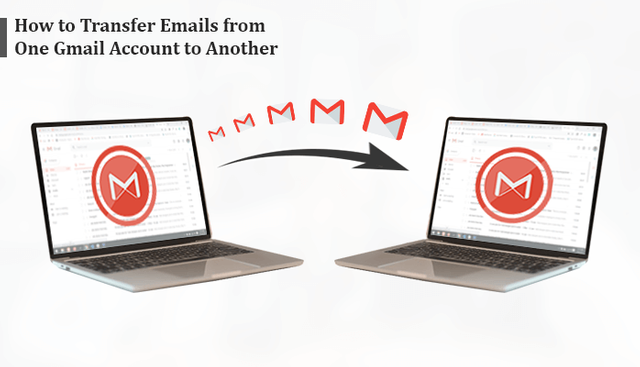
If you want to transfer emails from One Gmail Account to Another, then you can use the most professional utility Cigati Gmail Backup Tool. This tool can save your Gmail Backup into hard drive as many email clients.