NVIDIA – Fix stuttering/lag & best settings for your GeForce Control Panel
Do you know how it feels like buying a $500+ graphics card just to realize that you are experiencing stuttering or lag from your drivers? Well, it happened to me yesterday. My frustration was huge. After installing the latest drivers from NVIDIA for my GPU, I went on happily to test my latest acquisition and see how well it can perform. In almost any game the stuttering was present or the inconsistent frames (fps drop). I didn’t give up so I’ve decided to research and come up with a solution.
After spending a few hours reading & testing, I’ve managed to solve all my issues with my NVIDIA graphics card. So, whether you are having problems with NVIDIA card or you just want to improve your overall performance, bear with me and follow the guide below.
Fixing stuttering/lag & improve general performance
Step 1) You need to access your Nvidia Control Panel (right click on your Nvidia GeForce Experience and select ‘Open Nvidia Control Panel’).
Step 2) On the left, from the ‘3D Settings’ dropdown list you need to click on ‘Manage 3D settings’. Modify the settings under the ‘Global settings’ tab to match the ones in the image below:
NOTES:
• ‘Multi-display/mixed-GPU acceleration’ if you have only 1 display, leave it to ‘Single display performance mode’, otherwise select ‘Compatibility performance mode’.
• ‘Power management mode’ should always be set to ‘Prefer maximum performance’ no matter what.
• Same thing goes to ‘Texture filtering – Quality’
• ‘V-sync’ should always be set to off, because it causes input lag and you certainly don’t want that.
If you are still experiencing stuttering in-game, you can try and turn off ‘Threaded optimization’, this will not affect your overall FPS.
After you finish modifying the settings, go to ‘Configure Surround, PhysX’ tab, still in the ‘3D Settings’ dropdown list. On the right side, where it says: ‘PhysX Settings’ Processor: select your GPU, do not leave ‘CPU’ selected! This is very important because the job to process the physics engine should be on the shoulders of your dedicated GPU and not on your CPU’s integrated graphics card.
The last thing to do to make sure you will have stable frames & excellent performance is to uninstall ‘Nvidia Audio Driver’. This driver is completely awful and will affect your frames, cause you stutter and lag. Just go to ‘Uninstall programs’ from your control panel and remove Nvidia audio driver. This action will have no consequences on the audio of your system.
Now you are ready for battle! Enjoy your graphics card full potential and have a great time! If this guide helped you in any way, don’t forget to drop a follow and stay tuned for more content. Thank you for your time!

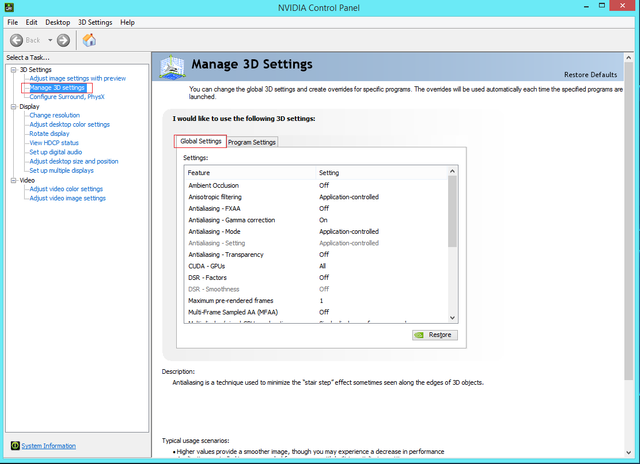
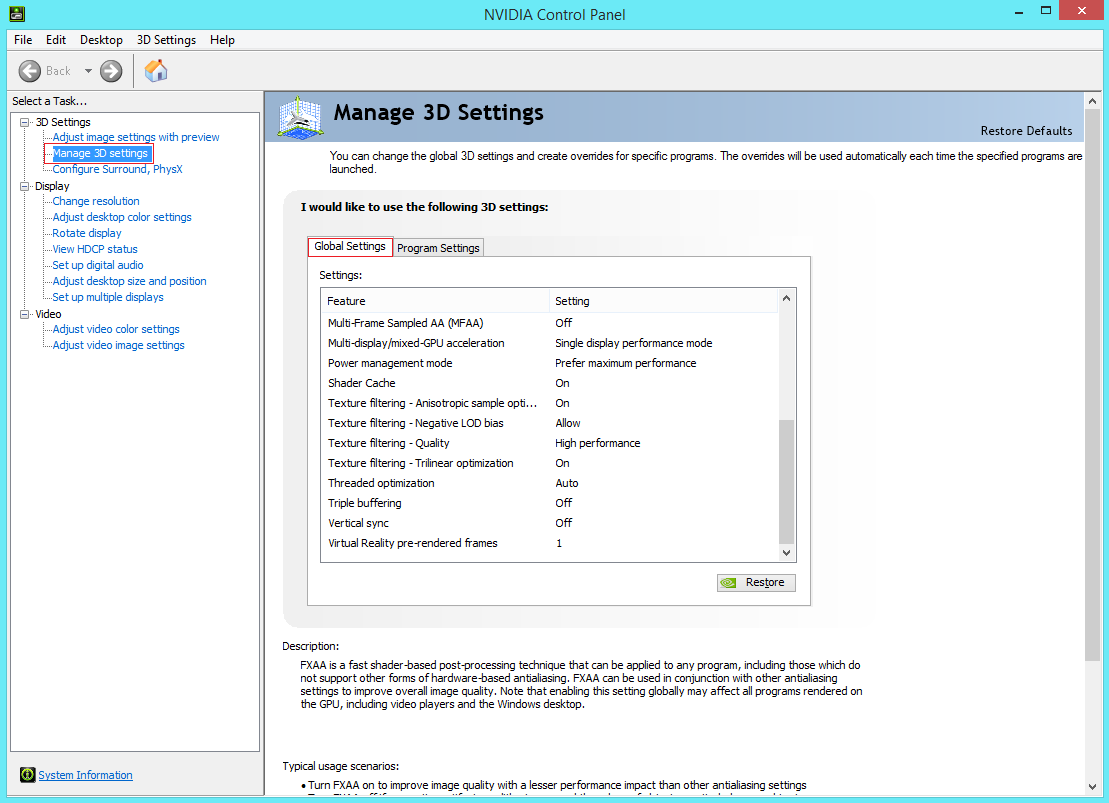
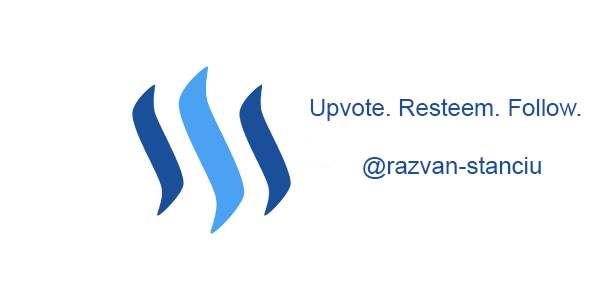
Nice post dude :) Will you make tutorial for AMD users? :)
Sure, I will do my best. I've just switched from AMD to NVIDIA so I can do that :)
nice post dude! FOLLOWED :)
Thank you,sir! I've also checked your blog! Can't wait to see more content from you.