How to get better performance and FPS on PUBG Mobile !
This is all you will need to know to increase the performance of the PUBG Mobile game on your Android smartphone.

If there is one game on mobile right now that can be called the most popular, that would probably be PUBG Mobile. It was launched in March and the game has grown to become a phenomenon. It has almost eclipsed the popularity of the PC version of the game and has even managed to beat out the mobile version of its biggest rival, Fortnite.
But like its PC version, the mobile version of the game is a very demanding game in terms of hardware. And it usually does not run as smooth on the lower and mid-end devices. Its performance is not perfect even on high-end and flagship devices. And low FPS, graphics and performance end up affecting the game experience and players have a hard time winning. PUBG Mobile has even become a competitive game with a whole lot of tournaments being held.
And we have come across a couple of processes to enhance the performance of PUBG Mobile, but since one of these processes leaves the other ones moot, we will only be showing one. This method essentially uses the other one to fix the performance issue.
How to get better PUBG Mobile performance on Android:
Now the method we will be talking about only works on Android because iOS does not let apps tweak background files.
Installing the app GFX Tool by developer tsoml from the Google Play Store.
Once installed launch the app to come to the menu interface with a whole list of options.
Select the correct version of the game from the top, keeping in mind that (GP) indicates the global version that is downloadable from the Google Play Store.
Then comes resolution, and here it is suggested that users select the highest resolution supported by their device display.
Next comes graphics, and here select ‘Balanced’ for a very optimal performance. Users can select ‘Smooth’ or ‘HD’ based on the hardware quality of their phones. Remember, selecting higher quality will make the phone heat up.
Next is FPS and here almost all devices come with 60 FPS displays and selecting 60FPS will produce the best results.
As for Anti-aliasing, we would ask users with mid ranged and budget smartphones to skip this and keep it disabled. High-end device users can use this and select 2X or 4X according to the preference of how much they would want to smooth out the textures.
Other options like Shadows and GPU Optimization can be enabled and disabled according to preference.
Once the settings are selected, select ‘Accept’ and then ‘Run Game’ which will launch the game, and hopefully you will notice the difference.
We must warn users that this app comes with advertisements and it is from a developer that is not among the known ones. This is not an official app either and Tencent Games might just want to clamp down on third-party performance boosters which might effectively block the app.
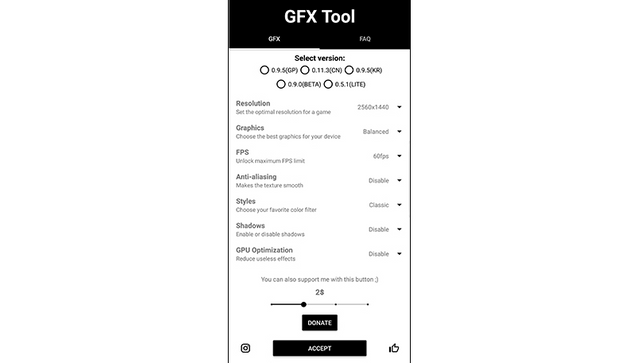
Thanks for good information