PUBG Optimization after release. (January, 2018)
Just to be clear I didnt came up with any of those tips, you can find them by yourself on the internet but you'll have to go through different sources and deal with contradictory informations.
NVIDIA Settings:
- In the 3D Settings tab, go to Use image settings with preview and make sure you have made Use my preference emphasizing to Performance
- Configure Surround, Physx , You must set the Physx settings to your Video card, as default there is checked Auto select.
- Then in Manage 3D settings tab, do everything like on screenshots.
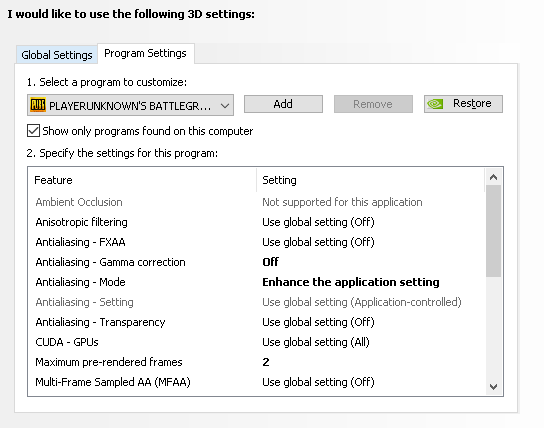
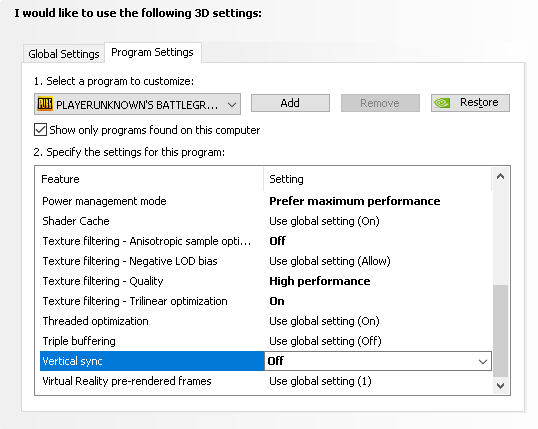
Launch options
In Launch options type this -> -USEALLAVAILABLECORES and press OK.
PUBG tweaks
• Lower the game’s resolution
• Change to fullscreen
• Close unused/background applications
• Disable Game DVR
• Repair your PC’s registry
• Update display and other drivers
• Set “High priority” to the game in Task Manager.
• Set Power settings to “Maximum Performance”
• Increase PC performance by disabling visual effects. To do this, navigate to the Control Panel and select “System and Security”. After that, click on System and then select “Advanced system setting”. From there, click on Settings under Performance and choose “Adjust for best performance”. Apply and you’re good to go.
• Select “High Performance” under Power Options (Laptop users)
• Have charger plugged in for maximum performance (Laptop users)
Windows 10 tweaks.
Disable Hibernation
In Windows 10, as with previous versions, there are three basic options when you turn off your computer: shut down, sleep and restart. When you choose shut down, your PC will do different things depending on whether hibernate is enabled or disabled.
Hibernate is the same as Sleep mode. It means you can carry on where you left off: all your apps will be open and where you left them, and browser tabs will still be open. Hibernate is also linked with Fast Startup in Windows 10.
• Click on the Windows icon, type cmd, right click Command Prompt and run as Admin.
• Type powercfg –h off and press Return. powercfg -h on will enable it.
You won’t see any confirmation of success, but you should see an error if it doesn’t work for any reason.
If you don't feel comfortable disabling this feature, you can still reduce the file size:
Disable some services that you dont need
• Press windows button + r
• Type : msconfig
• Go to Services.
• Check Hide all Microsoft services
• Then uncheck some update services that you dont need and press Apply. After that restart your PC.
Disable Windows 10 updates
• Start
• Type "gpedit.msc", Enter
• Navigate to: Computer Configuration > Administrative Templates > Windows Components > Windows Update
• Double-click "Configure Automatic Updates"
• Select "Disabled", click OK.
• Start
• Type "services.msc", Enter
• Double-click "Windows Update"
• Select "Startup Type: Manual", click OK.
This will prevent Windows 10 from automatically checking for, downloading, or installing any updates.
Disable high DPI scaling behavior
• Open TslGame.exe Properties located in folder ...Steam\steamapps\common\PUBG\TslGame\Binaries\Win64
• Click the Compatibility Tab
• Check the Override high DPI scaling behavior.
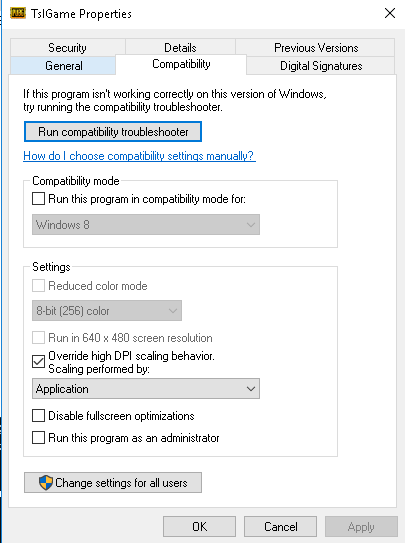
Disable Windows 10 services
Following are some services which can be safely set to MANUAL/DISABLED:
• Application Layer Gateway Service
• Application Management. (Manual)
• Bluetooth Handsfree Service
• Bluetooth Support Service.
• BranchCache
• Certificate Propagation
• Credential Manager
• Cryptographic Services (Manual)
• Diagnostics Tracking Service
• Distributed Link Tracking Client
• Family Safety
• Homegroup Listener
• Homegroup Provider
• Human Interface Device Service
• Hyper-V (any hyper-v service can be disabled and has improved fps)
• Internet Connection Sharing (ICS).
• Internet Explorer ETW Collector Service.
• IP Helper
• Liveupdate
• Microsoft iSCSI Initiator Service
• Microsoft Keyboard Filter
• Net.Tcp Port Sharing Service
• Netlogon
• Network Access Protection Agent
• Offline Files
• Peer Name Resolution Protocol
• Peer Networking Identity Manager
• Printer Spooler (if you are not using a printer/fax on your PC)
• Printer Extensions and Notifications (if you are not using a printer/fax on your PC)
• Remote Procedure Call (RPC) Locator (Manual)
• Remote Registry (very important for security)
• Routing and Remote Access
• Secondary Logon (only disable if there's only one logon)
• Security Accounts Manager
• Security Center
• Sensor Monitoring Service (if your monitor adjust to lighting, leave on to keep that feature)
• Smart Card (if you use smart cards don't disable any smart card services)
• Smart Card Device Enumeration Service.
• Smart Card Removal Policy.
• SNMP Trap (manual)
• SSDP Discovery
• Storage Service
• TCP/IP NetBIOS Helper
• Themes
• Windows Biometric Service (manual)
• Windows Connect Now - Config Registrar (manaul, related to Wi-fi)
• Windows Defender Network Inspection Service (manual, I have it disabled under control panel)
• Windows Defender Service (manual, I have it disabled under control panel)
• Windows Firewall
• Windows Location Framework Service
• Windows Media Player Network Sharing Service (if you use windows media player, leave manual)
• WMI Performance Adapter
• Workstation
• Xbox live networking services
• Xbox life game save
• Xbox live auth manager
• Xbox accessory managment services
• Windows error reporting services
• Windows camera frame server
• Windows biometric services
• Superfetch
• Storage service
• Sensor service
• Sensor monitoring service
• Sensor data servce
• Print spooler
• dmwappushsvc
• Wallet service
• Radio managment service
Unlocking CPU Cores (Use at own risk)
Step 1 - Download the software.
Step 2 - Use the same setttings - [Shown in the picture below]
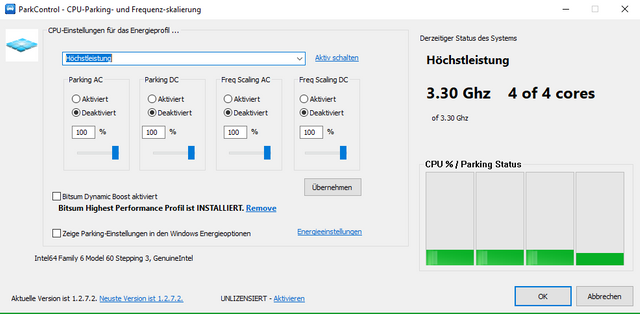
Updating drivers
NVIDIA
The new 388.71 WHQL driver release promises to deliver the "best possible gaming experience" in PUBG. It also adds support for CUDA 9.1, has a new SLI profile for Warframe, and a handful of new and updated 3D profiles.
Download from here: Nvidia
Check your product and operating system. For example ->
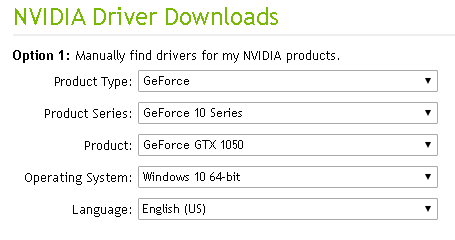
AMD
Download from here: AMD
Also update your other drivers by this program Driver booster
Make number of processors to maximum
• Press windows button + r
• Type : msconfig
• Go to Boot and then Advanced options.
• Check Number of processors
• Then check maximum number of your processors
Also check the No GUI boot, this will make your system run faster.
Power Options
Open the start menu. Type in "power options" and hit enter. Select the "High Performance" plan.
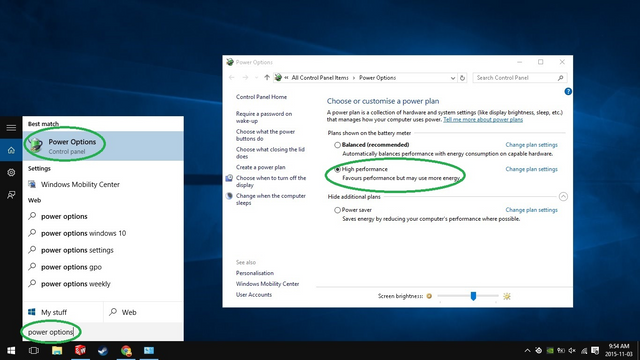
Visual Studio 2017
This is for those, who has problem with mysterious framerate dropping in PUBG. Visual C++ 2017 may fix the fps drops. So I recommend you to install this.
Download: Visual C++ 2017
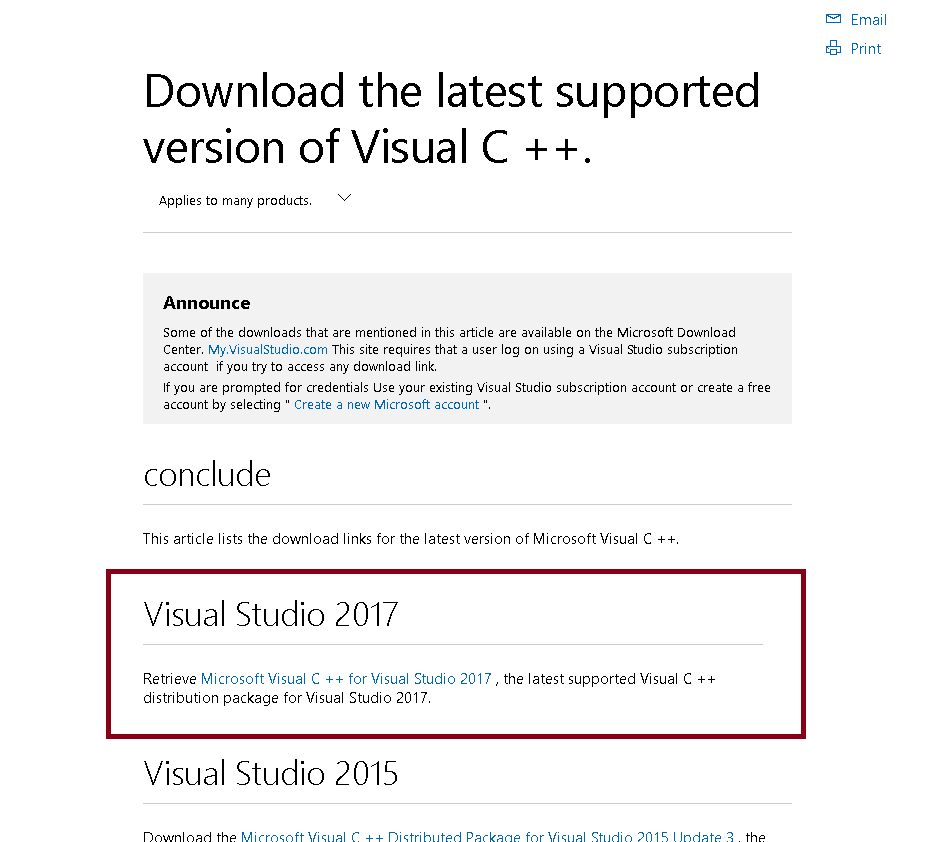
Final
If I helped you, please upvote this post :D
Congratulations @exblade! You have completed some achievement on Steemit and have been rewarded with new badge(s) :
Click on any badge to view your own Board of Honor on SteemitBoard.
For more information about SteemitBoard, click here
If you no longer want to receive notifications, reply to this comment with the word
STOPCongratulations @exblade, you have decided to take the next big step with your first post! The Steem Network Team wishes you a great time among this awesome community.
The proven road to boost your personal success in this amazing Steem Network
Do you already know that awesome content will get great profits by following these simple steps, that have been worked out by experts?