Fossil Coin masternode
안녕하세요. 오늘은 Fossil coin masternode 를 살펴보도록 하겠습니다.
Good morning. Let's take a look at the Fossil coin masternode.
masternode online 에서 fossil coin을 검색합니다.
Search the masternode online for the fossil coin.
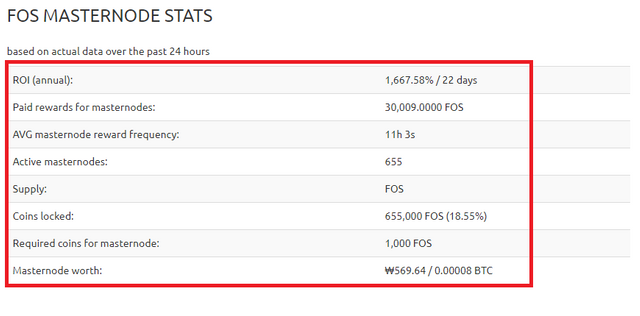
자 현재 이 코인은 흔히 말하는 먼지코인입니다. 매우 싼편이죠.
Now this coin is what we call a dust coin. It's very cheap.
저는 ROI 도 중요하지만 코인 갯수를 최대한 늘려야 하기 때문에 일단 이 코인을 선택했습니다.
I chose this coin because ROI is important, but I need to increase the number of coins as much as possible.
Fossil coin 은 11시간 3초 정도의 보상간격을 유지하고 있습니다.
The Fossil Coin maintains a reward interval of 11 hours and 3 seconds.
Fossil coin 에서 제공하는 masternode guide입니다.
This is the masternode guide provided by the Fossil coin.
https://github.com/FOScoin/Masternode-Setup-Guide
자 그럼 지갑을 설치해 봅시다.
Let's set up a wallet.
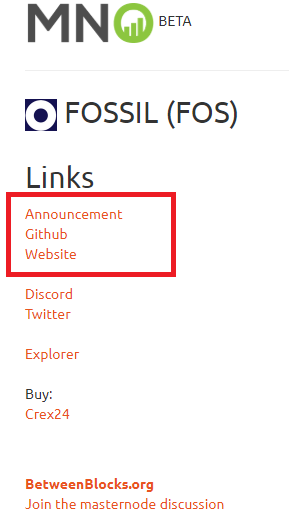
세번째 Website를 클릭합시다. 참고로 github 는 놓치지 마시고 꼭 들어가셔서 확인하셔야 합니다.
Let's click on the third Website. For your information, please do not miss the github and check it out.
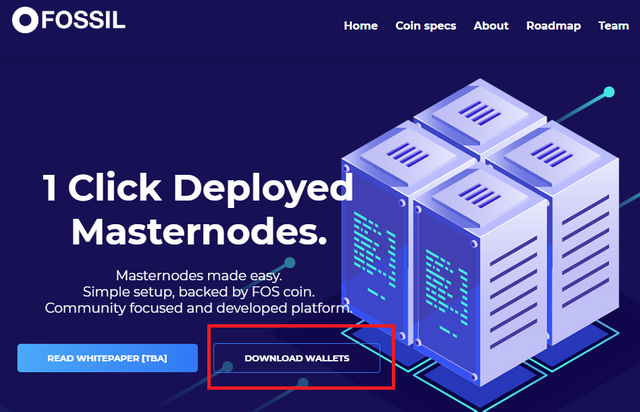
download wallet 를 클릭하시면 자연스럽게 github가 열립니다.
Click Download pallet to open the github naturally
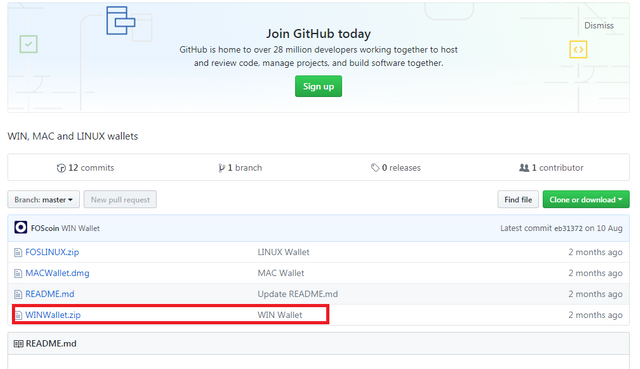
지갑을 다운받으신후 실행합시다.
Let's do it after you download the wallet.
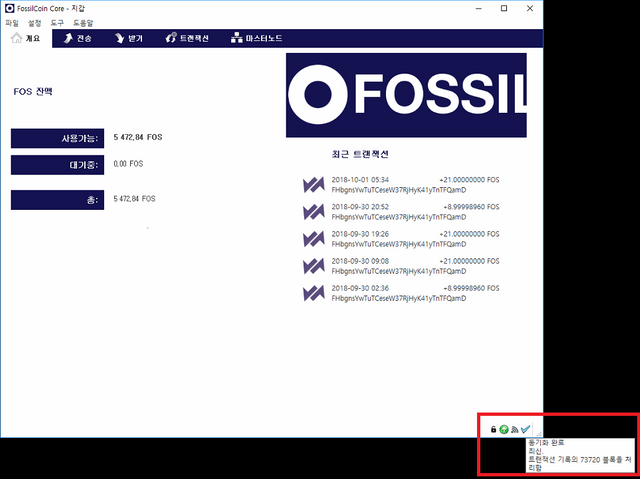
반드시 동기화를 완료하신 후에 마스터노드 작업을 하셔야 합니다.
You must perform the master node after completing the synchronization.
자 이제 마스터노드를 구축하기 위해 1노드당 1,000개의 코인이 필요하니 코인을 구입합시다.
Now we need 1,000 coins per node to build a master node.
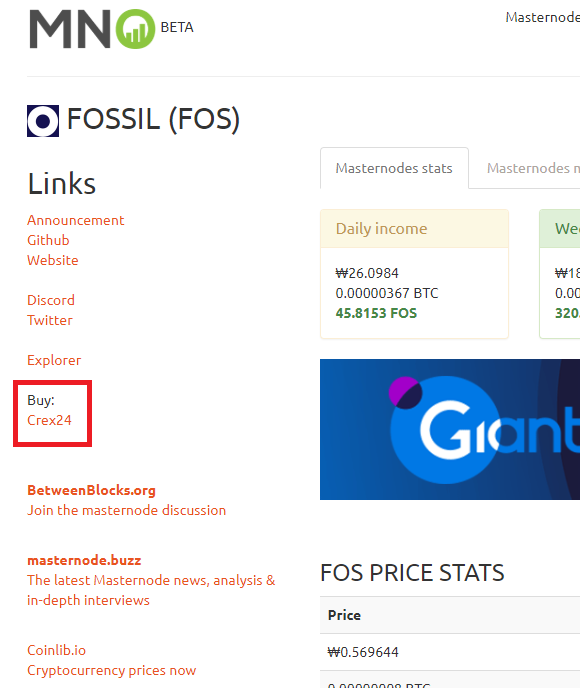
crex24 거래소에서 구입이 가능하네요. 거래소로 갑시다.
You can buy it at the crex24 exchange. Let's go to the exchange.
1노드당 1,000개의 코인이 필요하지만 거래소에서 지갑으로 코인을 송금할때 수수료가 발생합니다.
You need 1,000 coins per node, but charges are incurred when you transfer coins from the exchange to your wallet.
이점을 유의해서 여유있게 구입하세요
Take advantage of this and buy it at your leisure.
자 개인지갑으로 돌아와 받기 탭으로 이동하여 라벨에 mn1(본인취향) 마스터노드 지갑명을 쓰시고 결제요청 클릭
Now go to the Receiving tab and write the name of the mn1 master node wallet on the label and click Request payment.
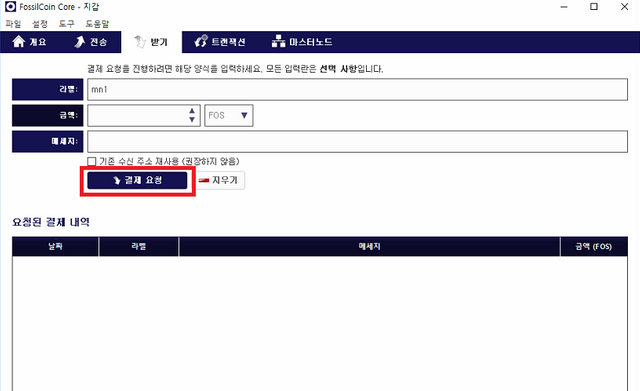
mn1 지갑이 추가로 생성되었을 겁니다.
mn1 The extra wallet must have been created.
그 후에 코인을 상세히 볼수 있도록 작업하나를 더 하겠습니다.
After that, I'll do one more thing to look at the coin in detail.
설정에서 옵션을 클릭합니다.
Under Settings, click Options.
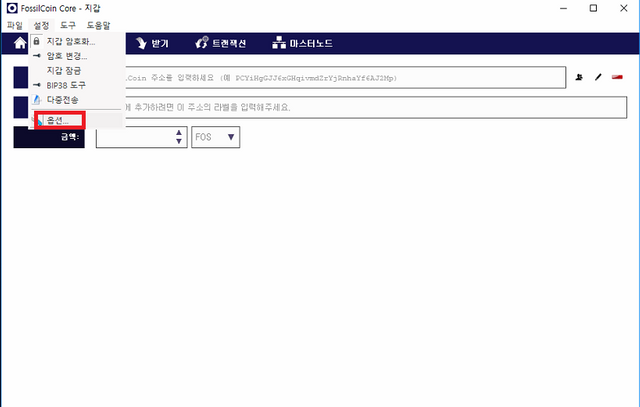
지갑탭에서 코인제어기능 사용을 활성화 시킨후 ok 클릭하세요
Activate coin control function on the wallet tab and click OK
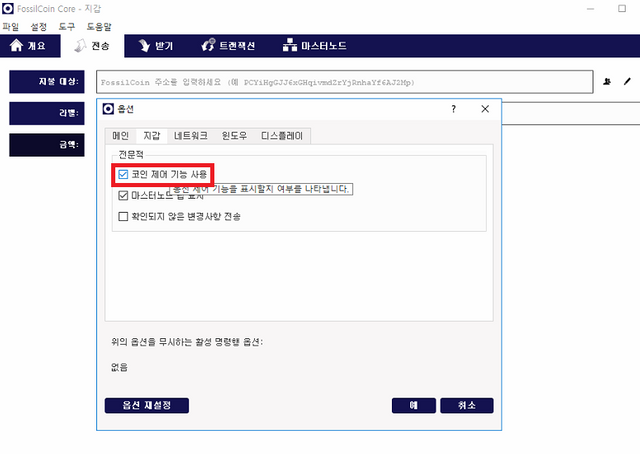
자 다음은 거래소에서 구입한 코인을 지갑으로 옮겨오는 작업을 합시다.
Next, let's move the coin we bought from the exchange into the wallet.
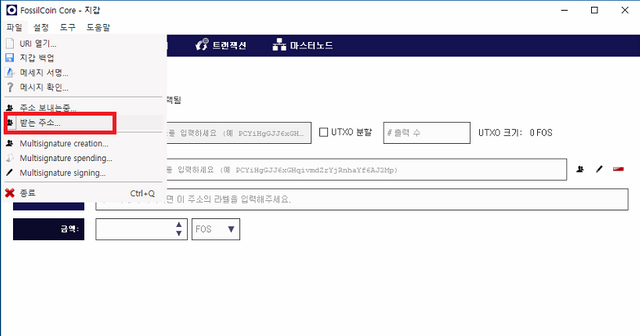
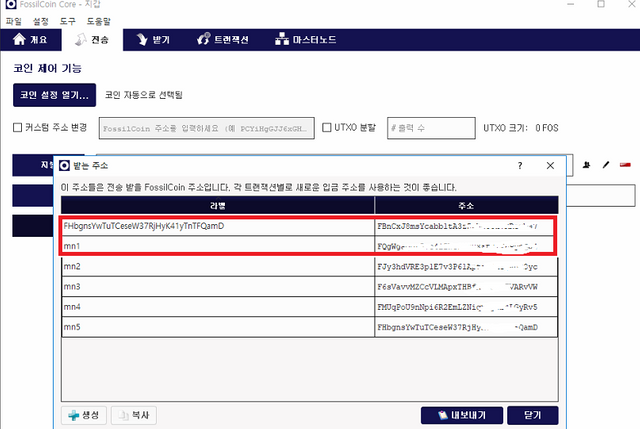
기본 지갑한개와 추가로 생성했던 mn1 라벨의 지갑이 보이실겁니다.
You can see a basic wallet and an extra mn1 label.
저는 5개를 만들었기 때문에 5개가 보이는 것이니 염려마세요.
I made five, so don't worry.
보통 2가지 방법중 1가지를 선택할수 있습니다.
You can usually choose one of two ways.
첫번째 작업은 기본주소로 보낸 코인을 mn1로 옮기는 작업입니다.
The first task is to move the coin sent to the primary address to mn1.
처음 작업하시는 분께는 이 방법을 권해드립니다.
This is recommended for the first time working.
두번째 방법은 거래소에서 생성한 mn1 지갑으로 바로 보내는 작업입니다.
The second option is to send it directly to the mn1 wallet created by the exchange.
숙달된 후에 이 방법을 선택하세요.
Select this method after you have mastered it.
첫번째 방법을 통해 설명을 이어가겠습니다.
So I'm going to go on with that first thing.
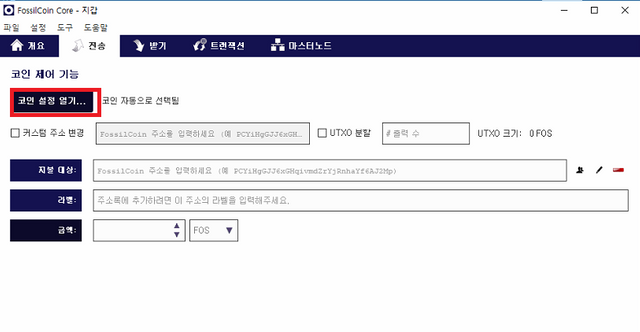
코인 설정 열기를 클릭하세요.
Click Open coin settings.
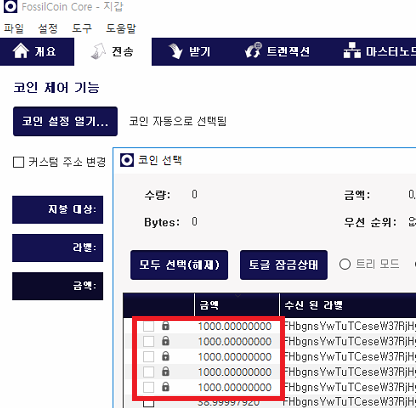
저는 이미 마노를 운용중이기 때문에 보시는 사진과는 다르게 뜰겁니다.
I'm already working on Masternode, so it's going to look different from this picture.
하지만 거래소에서 옮겨온 코인의 갯수를 보시면 바로 알수 있으실겁니다. 선택해주시고 ok 클릭하세요.
But if you look at the number of coins you've transferred from the exchange, you'll see. Please select and click OK.
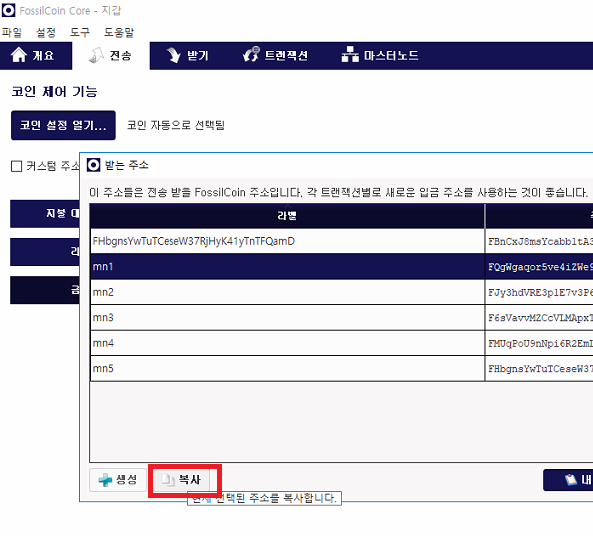
mn1 지갑으로 옮겨야 하기 때문에 mn1 지갑주소를 복사합니다.
mn1 Copy the mn1 wallet address because you need to move it to your wallet.
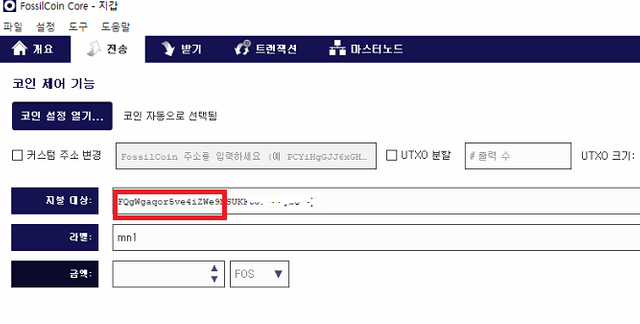
주소를 지불대상 에 붙여넣기 해주시면 자동으로 라벨에는 mn1 이 뜰겁니다.
Paste the address into the payment target and the label will automatically display mn1.
이제 전송을 눌러주세요.
Now press Send.
자 이제 절반 끝났습니다. 힘내세요~
Now it's half done. Cheer up.
Fosiil coin 은 개발자가 친절하게 리눅스 VPS 에서 번거러운 작업을 도와줄수 있는 sh 을 제공합니다.
Fosil coin provides a show that developers are kind enough to help with the hassle-free operation of Linux VPS.
VPS 는 무엇인지 헷갈리실 겁니다. 마스터노드는 채굴기 처럼 항상 켜놓는 시스템이 아닙니다.
You may be confused about VPS. The master node is not a system that always turns on like an miner.
VPS를 지갑주소와 연동시키고 지갑이 설치된 컴퓨터를 꺼도 VPS는 계속 켜져있기 때문이죠
If you link the VPS to the wallet address and turn off the computer with the wallet, the VPS will remain on.
반드시 필요한 작업이므로 VPS 를 잘 공부해야 겠습니다.
You must study VPS well as it is essential.
VPS는 보통 vultr 과 digital ocean 에서 많이 골라 쓰시는 편입니다.
VPS is usually used by Vultr and Digital Ocean.
vultr를 통해 vps를 셋팅해 봅시다.
Let's set up the vps through the vultr.
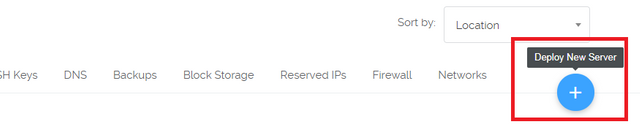
서버추가하기 버턴을 클릭합니다.
Click Add Server button.
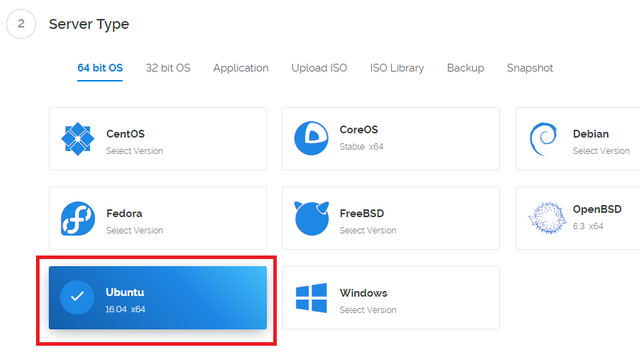
반드시 ubuntu 16.04버전을 선택하세요.
Please make sure to select ubuntu 16.04 version.
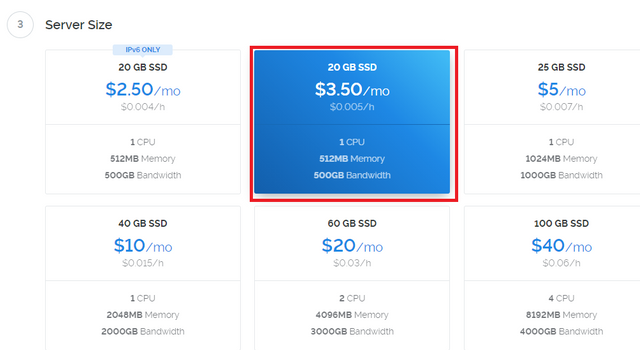
3.5달러 서버면 충분합니다.
A $3.5 server is enough.
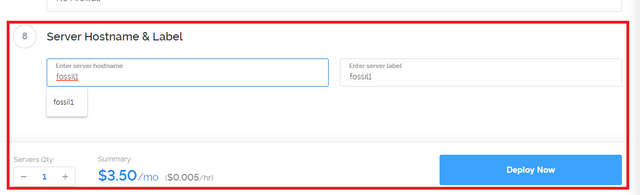
서버명은 앞으로도 계속해서 마스터노드를 구축할테니 시인성이 좋게 이름을 주시고 Deploy now 클릭!
Server name will continue to build master node, so please give me a name and click Deploy now!

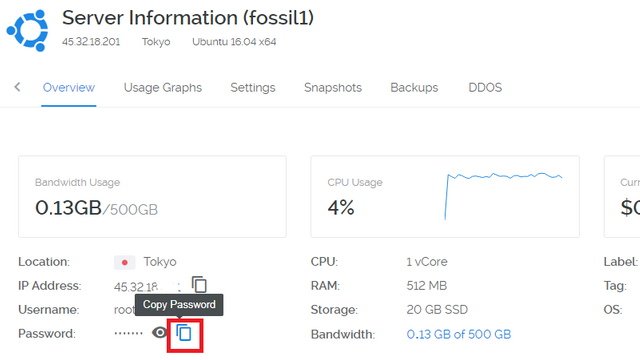
copy passwd 버턴을 꼭 눌러주세요~.,~
Please press copy passwd button.
자 이제 vps에 접속을 합시다.
Now let's go to vps.
접속은 보통 putty 프로그램을 사용합니다.
Connection usually uses a putty program.
google에 putty 프로그램을 검색해서 설치후 실행하세요~
Search the putty program in Google and run it after installation.
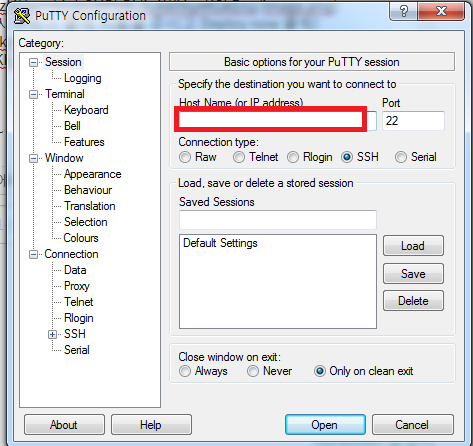
자 VPS 아이피를 입력하시고 open 버턴 클릭!
Now enter the VPS iphone and click open button!
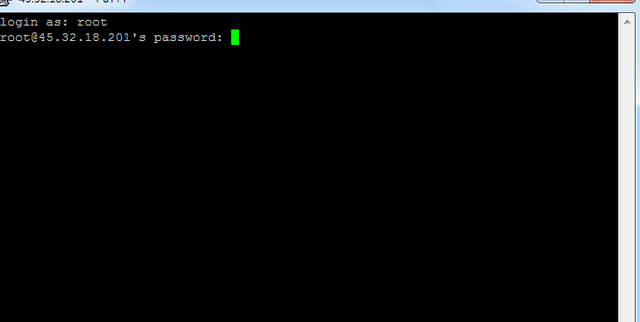
자 도스창이 열릴텐데요 놀라지 마시고 login as: root 입력한 뒤 엔터
Don't be surprised : root enter
비밀번호는 복사한 비밀번호를 붙여넣기 하면 됩니다. !!(리눅스에서는 붙여넣기가 shift+insert 입니다.
You can paste the copied password!(InLinux, paste is shift+insert).
붙여넣기를 해도 표시가 되지 않으니 놀라지마시고 엔터!
Don't be surprised when you paste it and it won't show up!
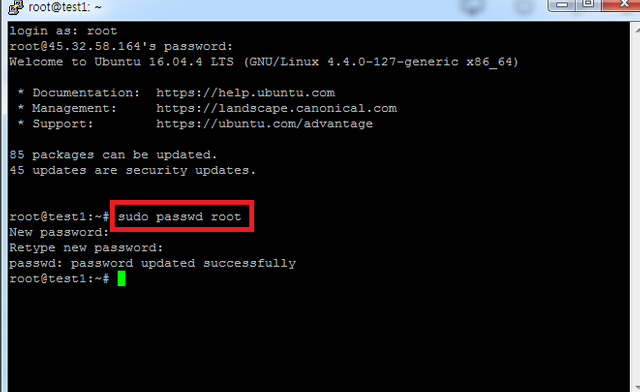
VPS작업도 중요하지만 일단 비밀번호를 바꿉시다.
VPS work is important, but let's change the password.
sudo passwd root 입력후 원하는 비밀번호로 바꿔주세요. 확인절차있으니 두번!
Enter sudo passwd root and change to the desired password. Check, double!
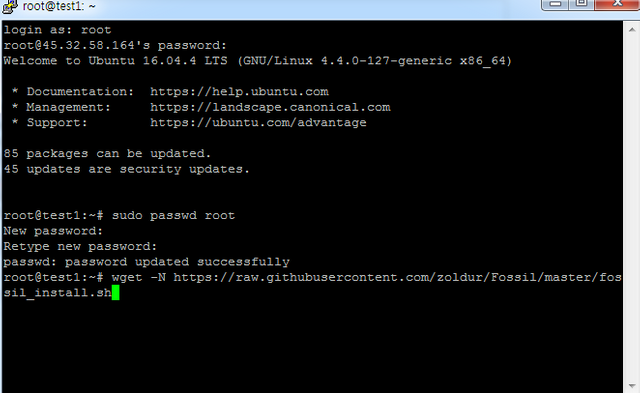
wget -N https://raw.githubusercontent.com/zoldur/Fossil/master/fossil_install.sh 붙여넣기 후 엔터
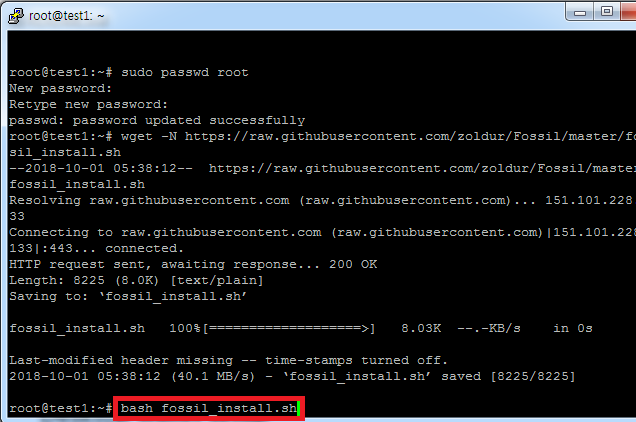
bash fossil_install.sh 붙여넣기 후 엔터!
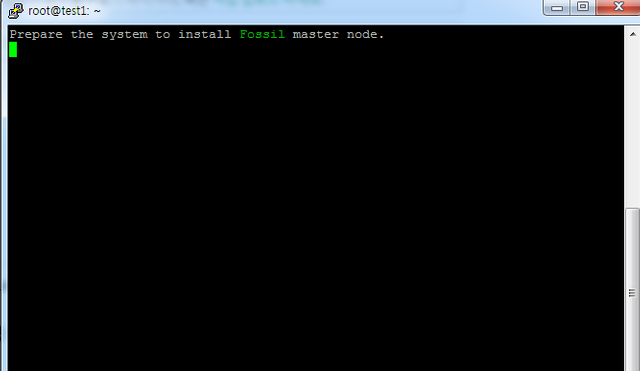
처리중이니 기다립시다. 자 지갑에서 작업을 또 해야겠죠. 지갑으로 이동합시다.
Let's wait for it since it's being processed. Now I'm going to have to work on my wallet again. Let's move to your wallet.
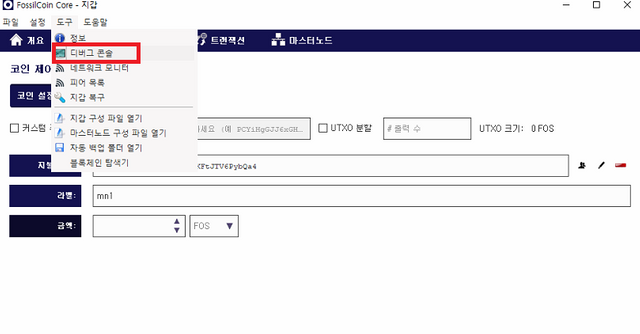
debug console 클릭합시다.
Click Debug console.
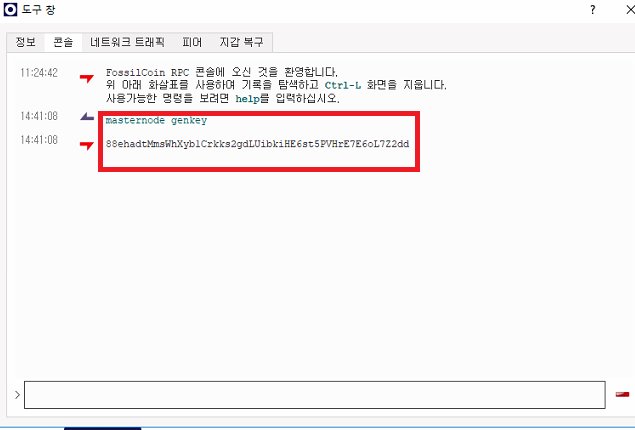
masternode genkey 를 실행하면 고유번호가 뜹니다. 메모장에 붙여넣기 해주세요. 분실하면 다시해야함
Run the masternode genkey to get a unique number. Please paste it into Notepad. Should be lost again
그리고 mn1주소로 보낸 코인의 output값과 index를 확인합시다.
And check the output of the coin sent to the mn1 address and the index.
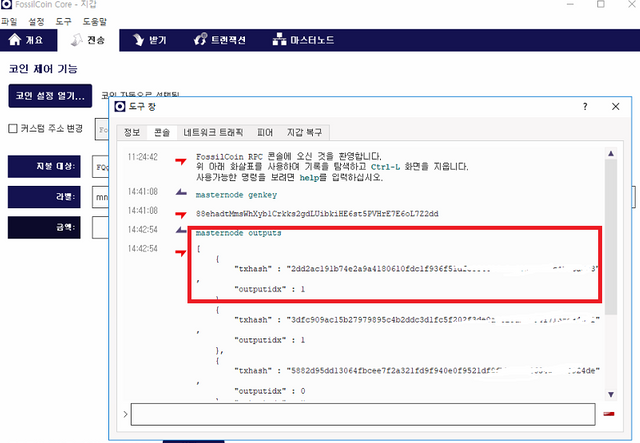
masternode outputs 명령어 실행하면 mn1 에 대한 값이 뜹니다.
The masternode output command raises the value for mn1.
저는 이미 해놓은 마노가 있기때문에 여러개 보이지만 1개가 보이실겁니다.
I have a mano that I've already done, so you can see a lot, but you can see a lot.
마찬가지로 메모장 저장~
Likewise, save Notepad~
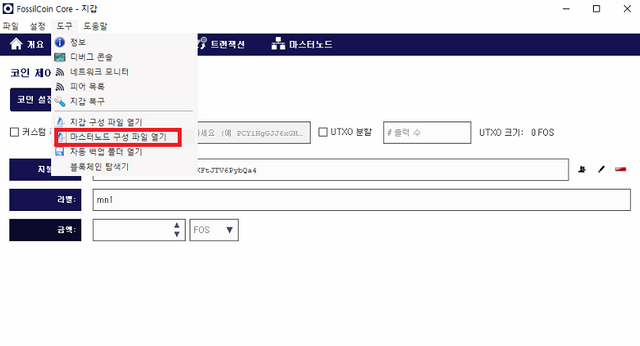
자 마스터노드 구성현황을 클릭하세요.
Now click MasterNodes configuration status.

표시는 주석이므로 놔두셔도 되구요 example 를 보시면 쉽게 이해하실겁니다.
marks are annotations, so you can leave them as they are easy to understand.
저희가 작업한 마스터노드 mn1(space bar)VPS address:2727(space bar)masternode genkey(space bar)output(space bar)index ---> 인덱스 값은 0 혹은 1 입니다.
그리고 저장후 지갑 재실행~~~ 반드시 지갑 재실행 잊지마세요.
And please don't forget to redo your wallet after saving.
다시 putty 로 가봅시다.
Let's go back to putty.
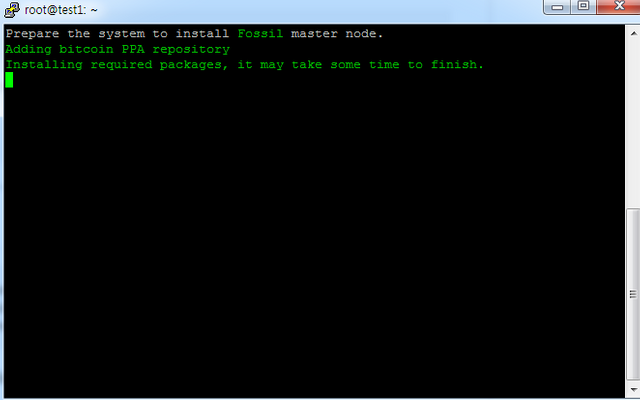
아직 설치중이네요 기다립시다;;;;
We're still installing. Let's wait.;;;;
기다리는 중 아까전 메모장에 적었던 마스터노드 값만 복사해 두세요.
While you're waiting, just copy the master node you wrote in your notebook.

자 마스터노드 값을 넣어주세요 붙여넣기 (shift+insert) 엔터
Now add the master node. Shift+insert enter
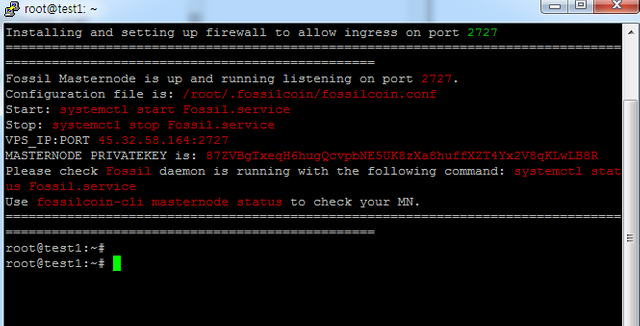
자 이제 거의 다 왔네요. VPS에 저희가 입력한 값이 자동으로 셋팅되었습니다.
Here we are almost there. The value we entered in the VPS has been set automatically.
fossilcoin-cli getinfo 명령어를 실행시킵니다.
Run the lossilcoin-cli getinfo command.
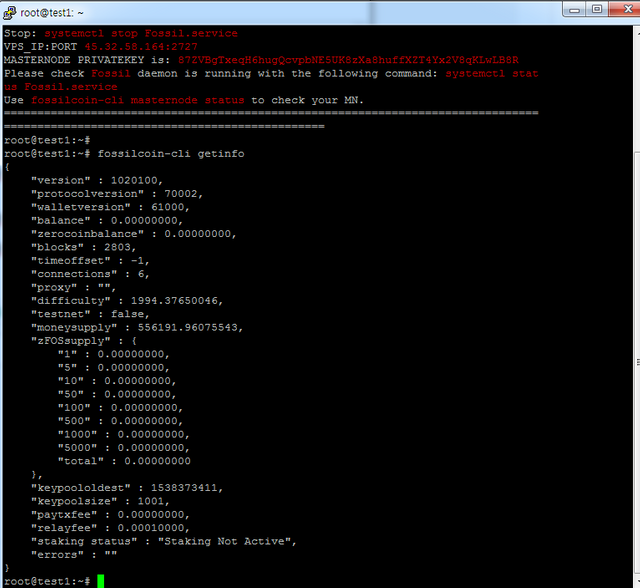
Blocks 이 동기화 될때까지 기다립니다;;;;;
Blocks wait for it to synchronize.;;;;;
기다리시면 올라갑니다....;;;;
Please wait and I'll be up....;;;;
자 블럭이 올라간 뒤 지갑에서 debug console을 클릭하세요
Now click on the Debug console in your wallet after the block goes up.
startmasternode alias 0 mn1(mn1은 본인의 마스터노드 이름입니다.)
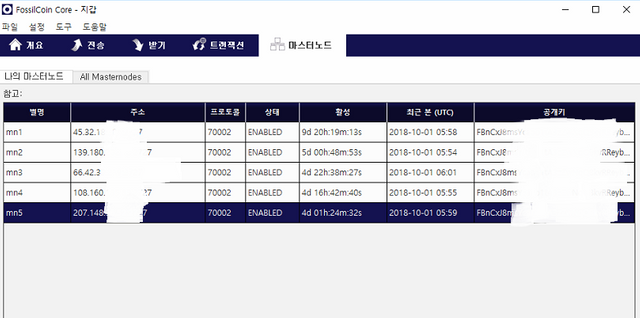
작업을 마친뒤 masternode tab에 가시면 enable 로 표시 되었을겁니다.
When you go to the masternode tab after work, it will be marked as enabled.
VPS에서 마지막으로 점검해봅시다.
Let's take a final look at the VPS.
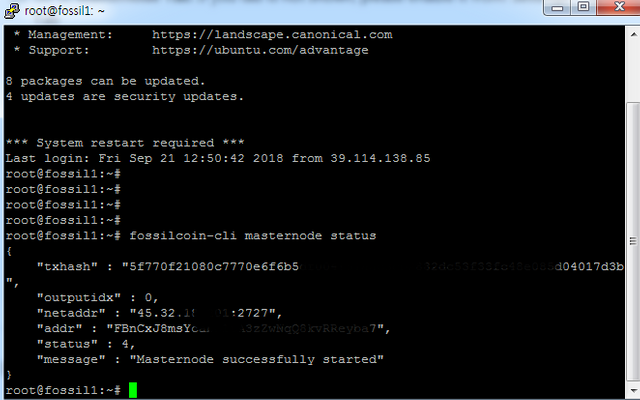
fossilcoin-cli masternode status 명령어를 입력하세요.
Please enter the fossilcoin-cli masternode status command.
masternode successfully started 나오면 성공입니다.
If the masternode successfully started, it is a success.
긴시간 고생하셨습니다. ^^
You've been through a long time. ^^
VPS에서 사용하는 명령어를 함께 사용하시면서 이것저것 공부해보시기 바랍니다.
Please study this and that while using the commands used in the VPS.
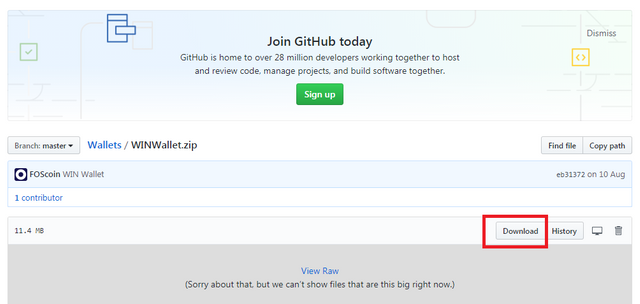
@chu68yaw, I gave you a vote!
If you follow me, I will also follow you in return!
Congratulations @chu68yaw! You received a personal award!
You can view your badges on your Steem Board and compare to others on the Steem Ranking
Vote for @Steemitboard as a witness to get one more award and increased upvotes!