Installing/Upgrading Fedoracoin Wallet on Windows
After six months of hardwork we have finally managed to relaunched Fedoracoin and to enjoy latest code security, paper wallet generator and other features, you will need to download latest wallet from the following link.
This post will guide you through the process of installing the wallet for the first time or upgrading your existing wallet.
If you already have an existing wallet running on windows OS and you just need to upgrate then go to option 2 else go to option 1 for brand new installation.
Option 1 — New wallet installation
1: Download the latest wallet from the following link.
2: Navigate to the location where you have downloaded the Fedoracoin setup file (fedoracoin-2.5.1-win64-setup.exe).
3: Double click on the exe file to start installation process.
4: Click Next on the Welcome screen.
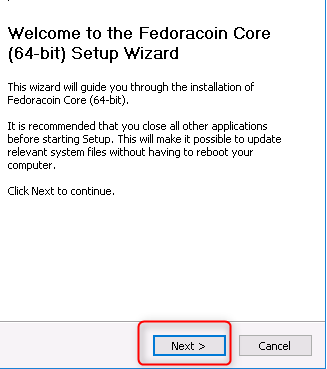
5: Leave installation location as default and click Next.
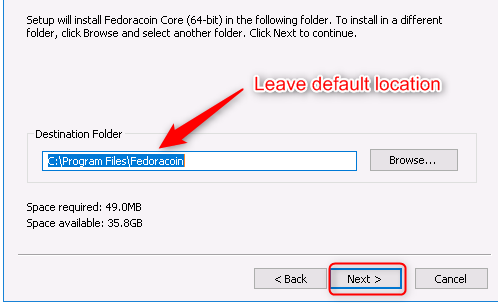
6: Leave the Start Menu Folder option as default and click “Install” button.
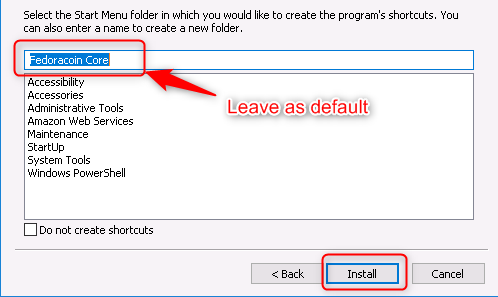
7: On completion, click Next button.
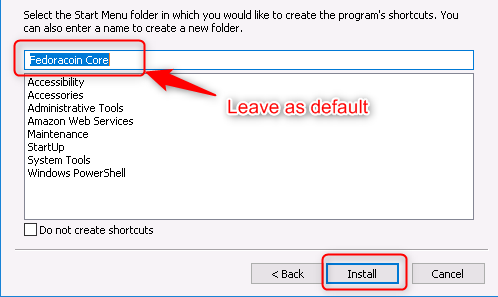
8: Click on Finish button to launch Fedoracoin Wallet.
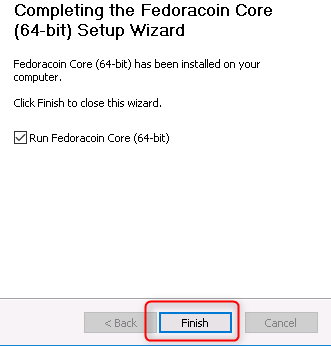
9: On Fedoracoin Core welcome screen, leave the default directory option as is and click OK. This will create a new directory under following path
C:\Users\YourUserName\Appdata\Roaming\Fedoracoin
NOTE: Make sure you have atleast 20GB of disk space for Fedoracoin wallet on the default drive. The default directory is where Fedoracoin will copy the blockchain. If you don’t have enough diskspace then select a different drive for the Fedoracoin core directory.
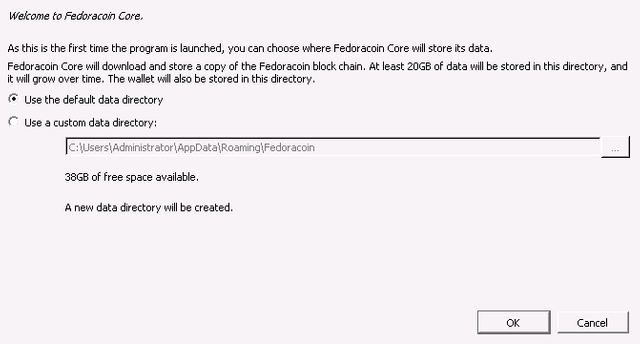
10: After a minute or two you will see Fedoracoin splash screen while behind the screen the application loads.

11: After few seconds, you will see Fedoracoin wallet and in the lower left corner, you will see a bar showing synchronization with Fedoracoin network in progress status.
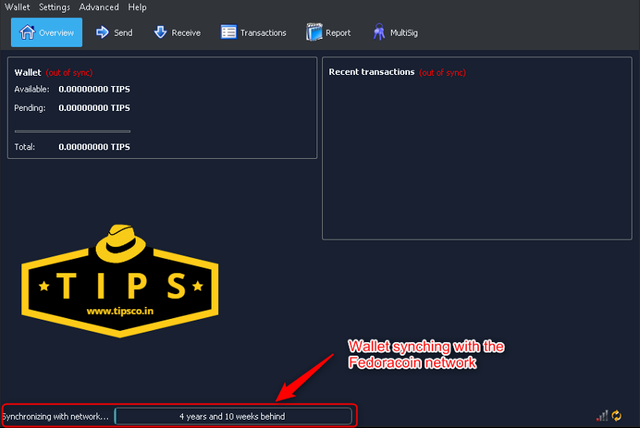
Congratulation you have successfully installed the wallet and started syncing the data with Fedoracoin network.
NOTE: This shouldn’t stop you from receiving Tips while synchronization is in progress. Once the block that contains your transaction is copied to your local drive, it will show up in your wallet.
Option 2 — Upgrade existing wallet
1: Launch Fedoracoin wallet.
2: Take a backup of your wallet using the backup function provide in the wallet and save it in a different location on your machine or other drive.
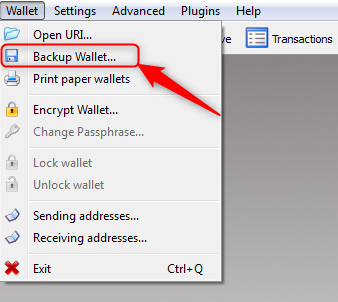
Alternative you can backup the wallet by copying the wallet.dat file located in your appdata folder. For windows Vista & 7 the location of this folder is as follows:
C:\Users\YourUserName\Appdata\Roaming\Fedoracoin
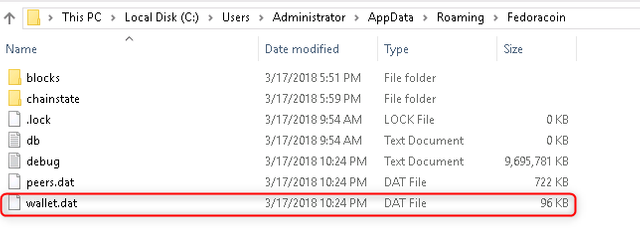
3: Download the latest wallet from the following link.
4: Navigate to the location where you have downloaded the Fedoracoin setup file (fedoracoin-2.5.1-win64-setup.exe).
5: Double click on the exe file to start installation process.
6: Click Next on the Welcome screen.
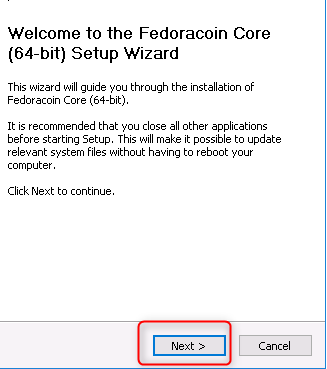
7: Leave installation location as default and click Next.
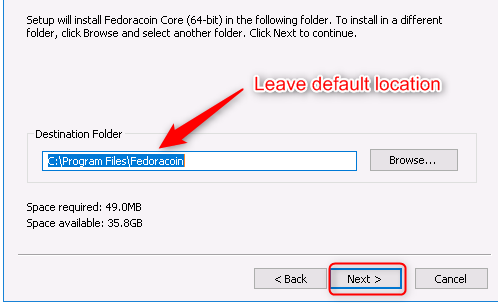
8: Leave the Start Menu Folder option as default and click “Install” button.
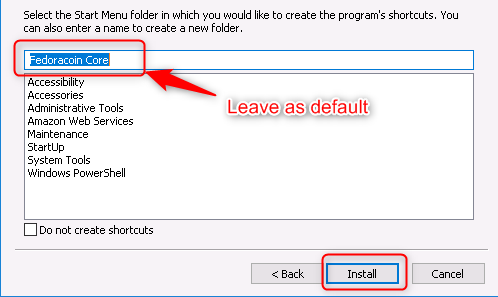
9: On completion, click Next button.
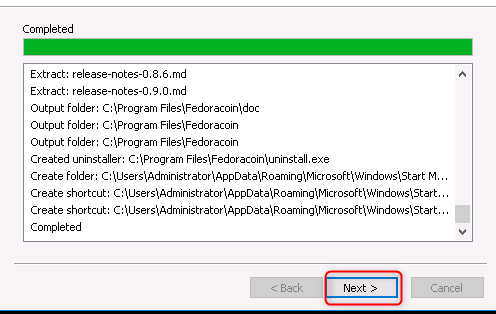
10: Click on Finish button to launch Fedoracoin Wallet.
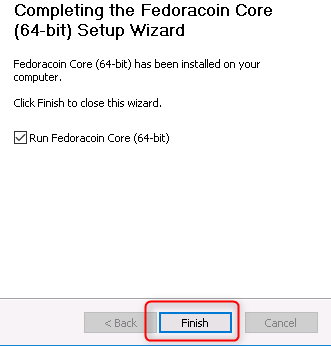
11: After a minute or two you will see Fedoracoin splash screen while behind the screen the application loads.

12: After few seconds, you will see Fedoracoin wallet and in the lower left corner, you will see a bar showing synchronization with Fedoracoin network in progress.
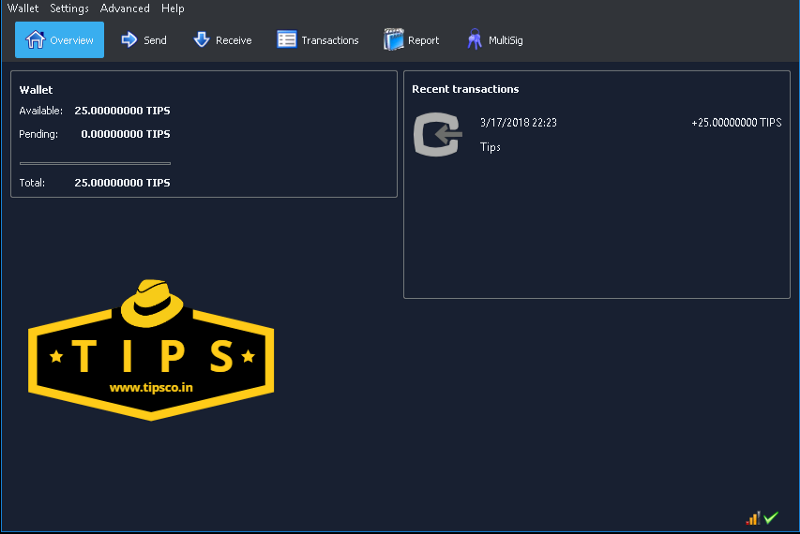
Congratulation you have successfully upgraded the Fedoracoin wallet.
Note: The new wallet is installed under Program files folder. You might have your old installation under different folder and therefore will end up having two copies of wallet. You can either ignore the older folder or delete it.
If you enjoyed this post, feel free to send me a tip in TIPS, Ether or Litecoin!
TIPS address: EQqpdiLepSN2XDF5KdULPpdDuRwdugpdmg
Litecoin address: LSAnCdaPd1XvNQcBADWLokxstwjLRF1UWZ
Ether address: 0x031b17ed220a39ad540cc2102f057fde5c6191f7