Fix S9 Facebook “can’t connect. this website can’t be loaded…” Error
There seems to be an expanding number of Android users reporting the same problems lately — Facebook and its related platforms seem to be facing issues. The reported queries appear to be uncommon and happens all over so there may be a general problem with Facebook’s network. The affected apps include Whatsapp, Instagram, Facebook app and Facebook app browser.
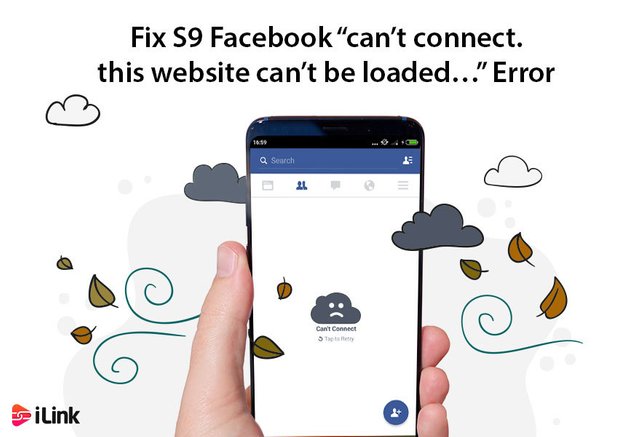
How to fix “Facebook can’t connect” error?
In this article, we discuss the on-going bugs with Facebook Messenger, Instagram, Whatsapp, and Facebook app browser on the GalaxyS9. These solutions can be applied to all Samsung smartphones though, so even if you don’t have an S9 or S9 Plus, you still can follow the steps below.
1. Galaxy S9 Plus Bixby not working
Issue: Bixby doesn’t work at all. It has not worked since I unboxed my new S9 Plus. I have tried every possible option such as I have reset my phone, factory resetting my device, clearing the cache, force stopping the app, entering safe mode, etc. All to no avail. The dedicated button doesn’t work at all. I can access Bixby home by swiping the screen but once I’m there nothing works correctly. I can’t set reminders, use Bixby’s voice, or view tutorials.
Solution: There are a lot of things you can do about Android bugs like this. If Bixby, a core feature for a high-end new Galaxy device, has not worked after unboxing, then you must have received a lemon. This doesn’t happen frequently. This is an exceptional case and may be associated with bad hardware. Since a factory reset wouldn’t make a difference at all, we wonder if there’s anything that you can do on your side to fix it. We recommend that you contact Samsung so you can ask for a replacement device.
2. “Can’t connect. This website can’t be loaded….” error
Issue: Whenever I open an article on Facebook to read, I get this error several times “can’t connect. This website can’t be loaded. Please check the address and your network, wifi, or data connection and try again.”
This happens even when my wifi is excellent. If I click “try again, ”I can generally read for another minute before it shows up again. I am becoming very frustrated. Also, Instagram crashes every time I open it.
Solution: Many Facebook users have reported the same issue for the past few days. We also felt it ourselves, so it’s most presumably something on Facebook’s end. As of this review, we can confirm that the problem has disappeared on our end. If it continues to happen on your device, these are some things you can try:
Update your Facebook app
Whenever you assume that there’s an app-specific problem occurring, the first thing you need to do is to update the app. make sure to check the Google Play Store app and install Facebook updates on it. If there’s no update available for Facebook, follow the solutions below.Clear Facebook cache and Data
Another useful app troubleshooting is to clear its cache. If you haven’t examined it yet, here’s how to do it:
- Open settings
- Tap apps
- Tap on more settings at the top right
- Select “show system apps.”
- Tap on Facebook
- Tap storage
- Tap clear data/cache
- Restart your device and check the issue.
- Reinstall your Facebook
Should clearing the app’s cache and data won’t help, try to remove Facebook from the system, restart your device, and re-install. This usually works for most app-specific problems.
- Report the bug to Facebook
Should all the about methods won’t work, the issue is probably due to a coding- or server-side problem. Report the case to Facebook using the app’s reporting tool below Settings. If many people are experiencing the matter, Facebook will take notice of the issue and release a patch to fix it.
How to report “Facebook can’t connect”?
When something is not working, your reports help Facebook fix the issue faster. adding the details like screenshots and detailed descriptions would help them too. They welcome the reports from users when Facebook keeps crashing or not working properly. So, you better report the issue.
To report something is not working on Facebook:
As you might new, a few month ago, Facebook moved to the new design (which was optional). You can still switch between new and old Facebook design.
On the old Facebook design
The process of reporting something on Facebook old design is a bit different.
- Go to facebook.com on a browser on your PC
- Login to your account
- Go to home page
- You should see a question mark icon on the top right of the screen
- Click on the question mark icon
- Find report a problem
- Follow the on-screen instruction given to you
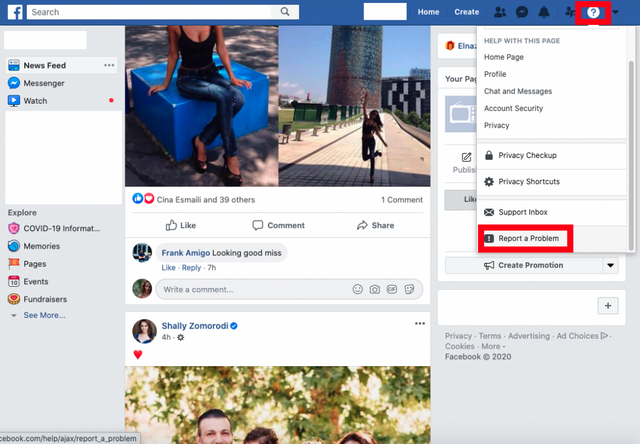
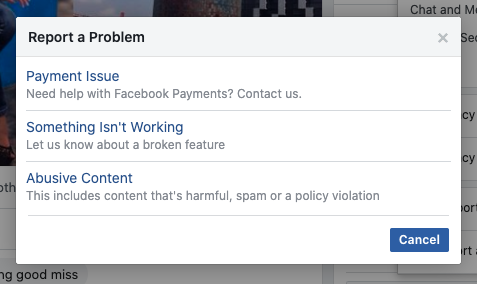
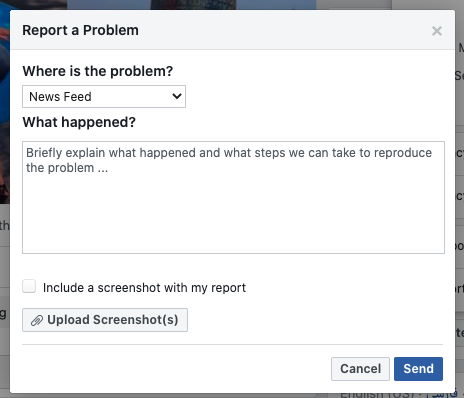
On the newly designed Facebook
- Open the Facebook on PC or your laptop
- Click the triangular icon on top right of the screen
- Find the Help & support
- Go to report a problem
- Follow the given instruction on the screen
Conclusion
If you face any problems on social media like Instagram, you can use the common methods to fix the issues such as update the app, restart your internet network, reinstall the app, change the browser. If you could not fix it, you should report the problem to Facebook as it is given above. You can share your thought in the comment.
source:https://il.ink/blog/social-media/fix-s9-facebook-cant-connect-this-website-cant-be-loaded-error/