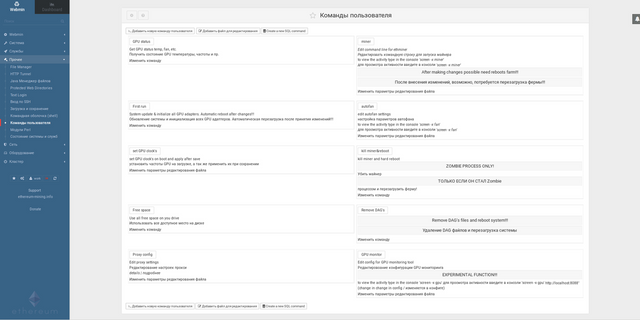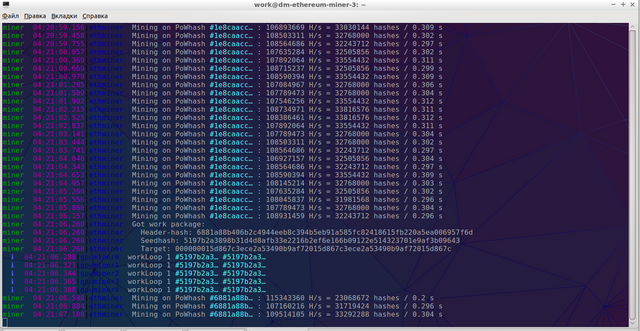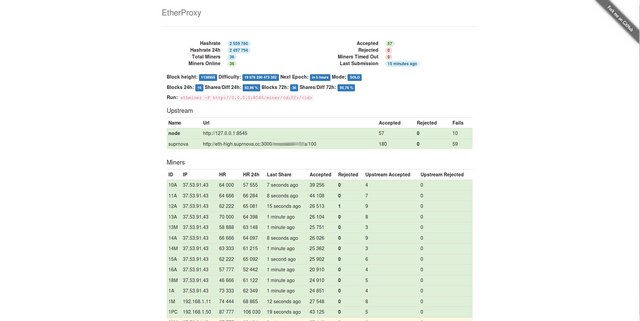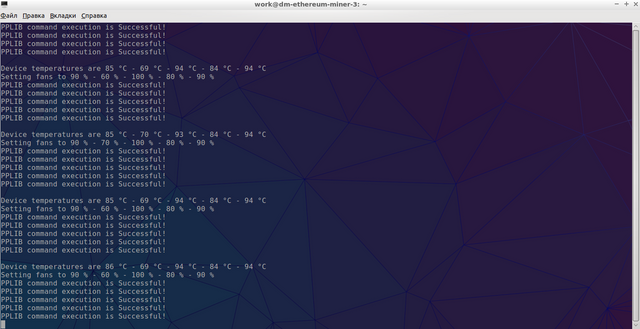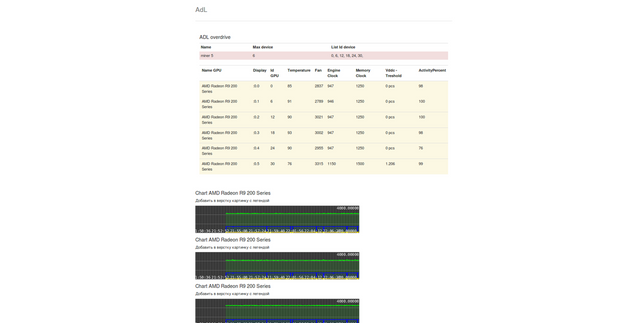EthOsGen system for mining Ethereum
GenEthOS system for its mining Ethereum
Who wanted to obtain the best performance of its mining Ethereum by this system is dedicated to making this currency
An Ubuntu Linux system was modified and customized to mining only.
It is not free as EthOs GpuShack
Operating requirements
1. an external hard drive or memory stick less than size of 8 GB (USB, HDD, SSD)
2. only AMD card, AMD series 7 xxx and higher
3. at least 2 GB RAM
4-core AMD CPU or processor
System features
1-Easy install
Just download the image and copy it on usb, hdd or ssd.
2-Support for stratum-proxy
In distribution pre-installed stratum-proxy to mine at popular pools.
3-Management and monitoring of GPU
You get full control over your GPU.
4-Reliability
The system is based on Ubuntu, which guarantees its reliability and stability
5-Documentation
All configuration files are documented in detail and contain examples, taken from working farms.
======
Available functions
1-Preinstalled stratum proxy
Stratum proxy allows you to configure the solo mining, mining pools, such as:
Ethereum mining pool
SuprNova ETH Pool
EU Ethereum mining pool
Coinotron
Proxy reduces the number of inversions of the miner to the pool or node, thereby increasing performance. Control proxy via WebUI and console
2-Mining monitor
View the current activity of the miner via console
3-Clustering
Management of cluster farms using the built-in
4-Monitor free
5-GPU monitoring
Full control over your GPU adapters. The possibility to adjust the CPU frequency and memory, fan speed and voltage on the kernel without having to reboot the farm.
Built-in step-by-step script auto adjust the fan speed for each graphics card depending on GPU temperature. Monitoring scripts monitoring and controlling the GPU via the WebUI and console. Manual modification and adjustment
6-Automatic updates
System updates,drivers, miner on a schedule without user intervention
7-Network setup
Automatic or manual network setup, support LAN, wifi and modem connections
8-USB,HDD,SSD
The ability to install the image on any media (Minimal 8GB USB 2 flash, USB 3 16GB recommended)
9-Automatic usage of free space
The script automatically detect and allocate all free space on the media.
10-Control DAG files
Automatic generation and deletion of old DAG files
11-Remote control
Control over the work of the farm with the help of WebUI, ssh, RDP
12-GPU6+
Automatic detection and initialization of all the available adapters in the system
=================================
FAQ
1-How to install the image?
If You are using Ubuntu, go to the app "Disks", select the target where you want to install the image and then click "Restore image"
In Windows you can use win32diskimager utility (it is recommended to record the USB flash or SSD, HDD in the dock) or HDD Raw Copy Tool to record on HDD and SSD directly connected to the system
IMPORTANT!!! All the data and partitions on a recordable device will be deleted!
2-What should I do on first boot?
First of all you should define the system to initialize all devices and system upgrade. For this you need to open a browser and connect to the WebUI
https://localhost:10000 if you open a browser directly on the farm
https://192.168.0.2:10000 as example, the network address assigned to your farm, if you open a browser on a nearby machine in the same LAN.
If the browser will issue a warning about non-secure connection, add it to exceptions
Change language 'Webmin' -> 'Сменить язык и тему'
The user name to login work password ethereum (You will be able to replace it, if necessary, the user and password are also used for sudo)
Next target 'Others' -> 'Custom commands'
The first step is to reserve all the free space in the system by clicking on Free space
The second step is upgrading the system, and initialize all available GPU adaptors First run (after run this script, the system should reboot)
After reboot, check if everything is card detected by the system GPU status
We set the required frequency using set GPU clock's
Corrected the script auto-fan autofan
Next, proceed to setting miner miner
After this operation it is desirable to reboot and then you can enjoy the process of mining!
3-How to view and configure ether-proxy?
All settings are available in the Proxy config
Default proxy can be monitored at the address of your farm on port 8080 http://localhost:8080
4-What to do if freeze miner or not doing the shares on the pool?
The first thing to make sure that the miner is configured correctly, then try to delete the DAG files Remove DAG's
Go to the console and to check his work 'screen-x miner'. If the miner is still not responding, force restart the system
echo b > /proc/sysrq-trigger
5-How to check the script autofan?
Go to the console and enter the command
screen -x fan
6-How to monitor GPU?
This feature is EXPERIMENTAL! Viewing available at the farm and on port 8088 http://localhost:8088
Settings - GPU monitor
7-What are the minimum system requirements?
The AMD series 7ххх and above with 2GB RAM, 1 core CPU, Intel or AMD, 2GB RAM, USB, HDD, SSD not less than 8GB
8-I need to look for the DAG files?
The system is configured such that the DAG files older than 6 days are automatically deleted. This script can change this to your liking in the 'System' -> 'Scheduled Cron jobs' -> find /home/work/.ethash -type f -mtime +6 -exec rm-f {} ; , where +6 is the number of days. The owners of farms using 8GB media should pay particular attention, because the size of the DAG of file 1.4+ GB and at the same time in the system may be three files, past, current and new, and this may lead to a shortage of free space. If your storage was 16 GB and above replace +7
9-I booted, but only see the console, what to do?
Go from your user name work with the password ethereum
Type the following command
sudo ./system-update.sh
and the same password, it will initialize and update the system with the reboot. And next should be all set
home GEnEthOs https://ethereum-mining.info/en/