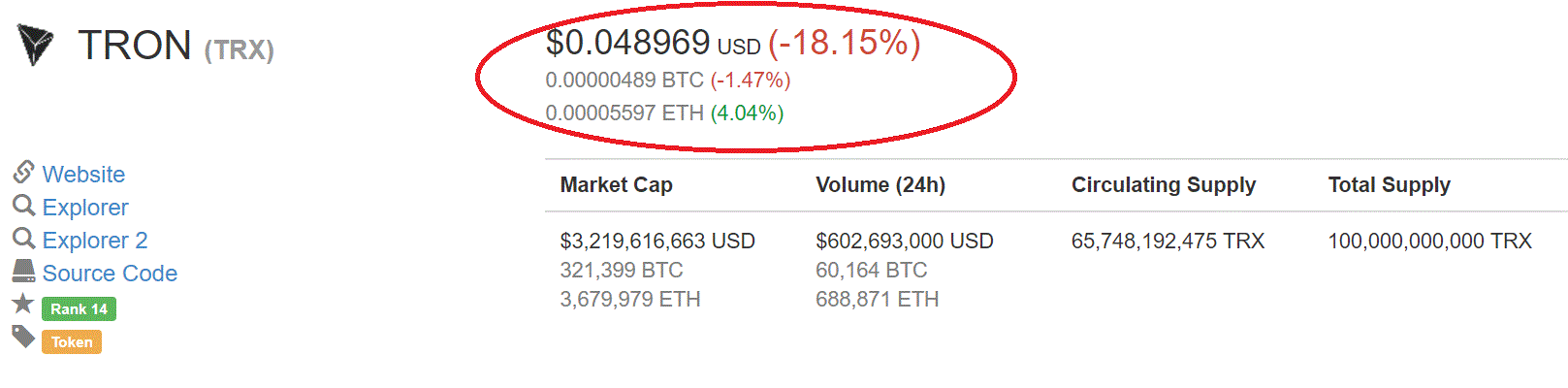Buying ERC20 tokens on EtherDelta using Ledger Nano S
Objective - To buy an ERC20 token on EtherDelta using Ledger Nano S and withdraw it back to your personal wallet.
Note -
You would be required to confirm the transactions using your ledger device during transactions like Buy/Sell, withdrawal orders etc. So watch out for that while using the below steps for reference. You may need to re-enter your Ledger PIN from time to time if the device is idle for a certain period.
Review Eth price of the required token in https://coinmarketcap.com/ (Review both Average price and price listed on EtherDelta Market)
Example below for Tron token
Steps:
- Open https://etherdelta.com and choose Erc20 token that you intend to purchase (in top left corner of screen using dropdown option).
- Connect Ledger Nano S , key in the PIN and select account (top right corner)>Choose 'Ledger Nano S'.
- Select Ethereum setting in Ledger Nano S.
- Use Wallet to view accounts>Settings>Ensure Contract Data and Browser support is set to 'Yes'
- Refresh the browser (https://etherdelta.com) screen and ensure 'Ledger' is displayed in 'Green' (in top right corner)
a) Refresh the browser as required (a couple of times/few times maybe) until you see the order book displayed on your screen. (Sometimes it may not be displayed in the first instance) - Select Drop down menu next to 'Green Ledger Icon' and click on 'Gas price'
- Remember to use appropriate Gwei using this site as reference (https://ethgasstation.info) and view 'Recommended Gas Prices' section. Gas price may vary from time to time based on network usage.
a) You can view the Gas price, Tx cost details, min avg time etc by selecting the appropriate 'Adjust confirmation time' - Ensure you have sufficient 'Eth' under Personal wallet i.e Eth 'Wallet' column for paying the transaction fees (which can be viewed under 'Balance' section (top left section) of https://etherdelta.com.
- Remember point 8 and leave sufficient Eth in your personal wallet for transaction to go through successfully. Enter the Eth amount and Click on 'Deposit' to move required Ethereum (in case you intend to buy) from your Eth personal wallet to the Etherdelta smart contract. Refresh the screen (if required) to see the Eth deposit in EtherDelta column else it should be there already.
- In the order book section 1st column: Review orders: 'Red orders' are for buyers and 'Green Orders' are for sellers.
- The 2nd column in 'Order Book' is 'The amount of tokens that you can buy/sell'.
- The 3rd column in 'Order Book' is Eth Column. Ensure to look at this Eth column to determine the amount of your tokens purchase.
- Remember to buy/sell diligently using points 10) and 11). (i.e. Amount of tokens you can buy/sell using Eth).
- Clicking on a buy or sell order will display a pop-up. If you are placing a buy order, mention the number of tokens you intend to buy in 'Amount to Buy' section and click 'Buy'.
- You should get a pop-up message 'You just created a Ethereum Transaction. Track its progress' Click on that link to track the transaction progress on EtherScan.
- Once the TxReceipt status shows 'Success' on 'Etherscan' you should be able to see your respective token successfully moved to 'EtherDelta' column in Row 1 (under Balance section).
- Remember point 8. Click 'Withdraw' tab and type the 'amount of tokens' you would like to withdraw and click 'withdraw button (if you wish to move tokens from EtherDelta to your personal wallet).
- You should get a pop-up message 'You just created a Ethereum Transaction. Track its progress' Click on that link in pop-up to track the transaction progress on 'EtherScan'.
- Now you may go to https://www.myetherwallet.com and view the tokens that you bought.
- If you dont wish to use others' orders (for buy/sell), you may place your own order using 'New Order' option by providing.
a) Token XYZ - Amount to buy
b) Price you intend to buy/sell - Ensure caution here to get the number right.
c) Eth - This will be updated automatically upon updating a) and b)
d) Expires - 10000 by default (translates to approximately 2 days) after which your order expires. Update this according to your requirements. - Logout of EtherDelta by choosing 'Forget account' from the drop down menu (top right corner) and disconnect your Ledger device after exiting the Ethereum app (inside device).
Legal Disclaimer - Please use EtherDelta help forums (available in https://etherdelta.com) for their official reference and documentation. This blog is by NO means recommendation to trade using EtherDelta or an official reference material but just my handy personal reference guide for ease. This blog is only my personal opinion as a crypto enthusiast. This article is by no means recommendation to buy/sell anything or use any trading platform or an official reference material! It's only meant for use as informative or entertainment purposes.