Introduction AutoCAD - Learn Autocad Base Independently

Are you an engineer? Or are you a graphic designer?
Of course this one application is very useful for you. I will share AutoCAD learning techniques, from basic techniques to professionals. But of course it takes a little time to learn it and not enough tutorials that I have to make, I will share the basic techniques first on this day. Anything you should know to start AutoCAD.
The first tip you have to master office programs, or windows. If not then you will have trouble and will not be able to follow AutoCAD lesson.
There are so many times I encounter cases where people who follow the CAD class eventually have to stop because they do not master the mouse, how to right click or left. And can not distinguish what it is menu, toolbar in windows based program. Continue how to save, open and search for file storage also can not.
So it is very important for you to be proficient in operating basic skills in the operation of the computer, and this is usually discussed in Windows class office programs. So prepare yourself as much as possible to master the basic level of operation of windows before you learn AutoCAD. Next Tips to Know Interface AutoCAD.
Getting to know the AutoCAD Interface
Some parts of the interface that are important to know and mastered by beginners are like the picture below:
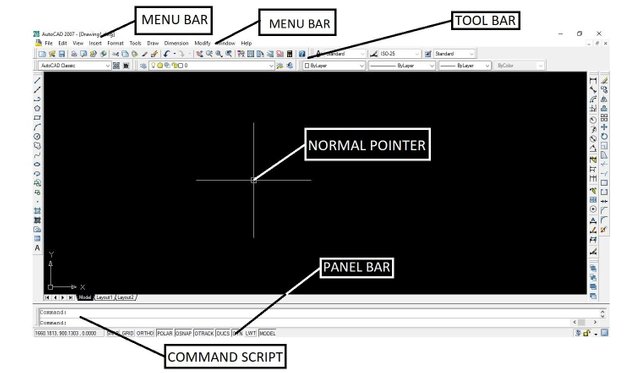
Getting to Know the Frequently Used Toolbar
From the above discussion we already know the interface or work environment in Autocad, well in the following tips we discuss a little toolbar that is often used to draw 2D objects. The frequently used toolbar is as follows:

Like any other windows based program. The standard toolbar is used to create new work screens, open, save files, etc. So, in autocad toolbar above starting from hand drawing (PAN) used to shift object or if you use mouse, just press button scrool bar. The next toolbar is to zoom an image or it can also be represented by a scroll bar, zoom in on the image and down to shrink the image.

Draw toolbar, this is used to draw objects from the line and so on, usually located on the right side of your screen.

The Modify toolbar, commonly used to modify objects ranging from deleting objects, usually lies to the left of your screen.

The usual Toolbar Properties to modify the properties of objects such as colors, line shapes and the thickness of the object lines, usually on the top of your screen.

The last toolbar is Dimension, from the name you can already guess. This one toolbar is used to adjust the dimensions of your drawing, from drawing image dimensions to drawing the scale of the image.
Okay, for today's post; that's just an introduction that I can explain well and hope you can understand it well. For further recognition just wait. It will not take long, understand the tool bar first we continue to draw. Okay?
See you later.
Do not forget to leave a comment and do not be afraid to ask. Thanks.
