How to Format USB Flash Drive to Bootable Disk Manually
Hi Everyone!
Have you ever wonder to yourself if how can you format your USB flash drive so that you can use it to format your operating system on your personal computer? Well, I guess every computer owners must have an idea to this so that when the time comes, you can do it by yourself.
So here, I prepare something for you to be able to have an idea on how to do it so. Please follow the steps provided below.
What is a bootable device?
A common use of a bootable USB flash drive is to use it to boot into Windows. Booting from removable media such as a USB drive allows you to perform diagnostics on a computer that is having trouble booting from the hard drive.
STEPS IN CREATING A BOOTABLE DEVICE (Assuming using win 10 OS)
- Insert your USB flash drive in a running computer.
- Type "CMD" or "command prompt" in the windows search box and run it as an administrator. See the image below for your reference.
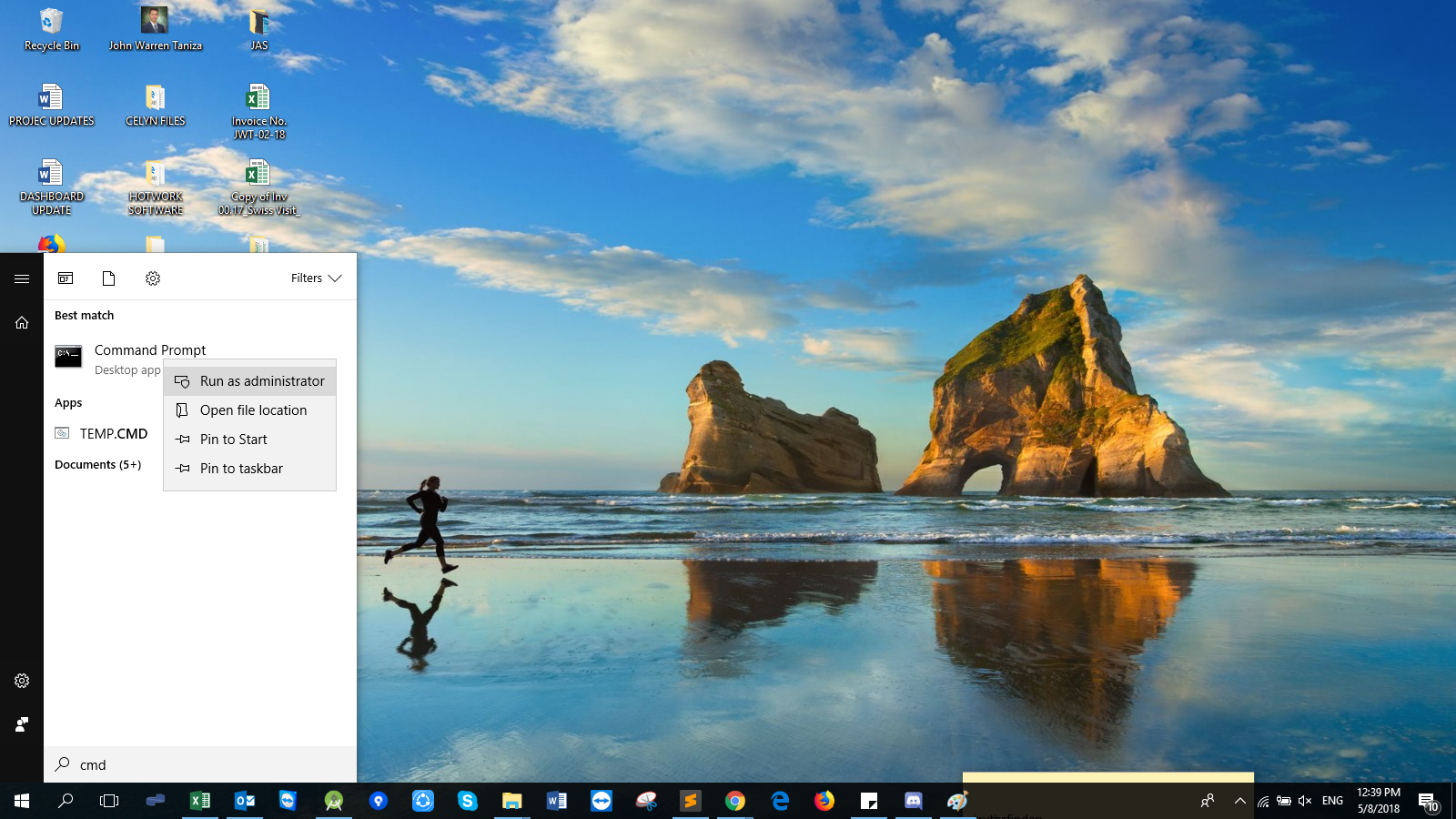
- Next, type "diskpart" then enter.
- Type "list disk" in the command line window and enter. This will display all the disks which are currently registered in the computer. Please note the drive number or letter of the USB flash drive.
- Type "select disk < x >" and enter where x is the drive number or drive letter that you want to be used. As for my own tutorial, I will use the disk 1.
- Type "clean" and then enter. This command will delete all the files of your USB flash drive.
- Type "create partition primary" and then enter. This will create a new partition on the USB flash drive.
- Type "select partition 1" and then enter. This will select the partition that you just created.
- Type "format fs=ntfs quick" and then enter. This will format the partition that you have currently selected.
Note: If your computer's server platform supports UEFI (Unified Extensible Firmware Interface), you can format if as FAT32 rathan formatting as NTFS. So, to format the partition, you have to type "format fs=fat32 quick" and enter. As my tutorial, I haven't used the quick function so that we could get really the standard basic about it. Wait until it is finished.
- Type "active" and then enter. This is to make you USB flash drive active.
- Lastly, type "exit" and then enter to exit the command prompt.
If you have successfully followed all the steps provide above, you are probably in the right actions. You can now copy your installer to the flash drive and you can now also used this as a bootable device upon formatting your operating system. Enjoy!!
Congratulations! This post has been upvoted by the communal account, @steemph.cebu by truthsfinder being run at Teenvestors Cebu (Road to Financial Freedom Channel). This service is exclusive to Steemians following the Steemph.cebu trail at Steemauto. Thank you for following Steemph.cebu curation trail!
Don't forget to join Steem PH Discord Server, our Discord Server for Philippines.
You have been upvoted by the @sndbox-alpha! Our curation team is currently formed by @jeffbernst, @bitrocker2020, @jrswab & @teachblogger . We are seeking posts of the highest quality and we deem your endeavour as one of them. If you want to get to know more, feel free to check our blog.
Thank you so much @sndbox-alpha <3