7 Tips It Requires SketchUp Users (Part 1)
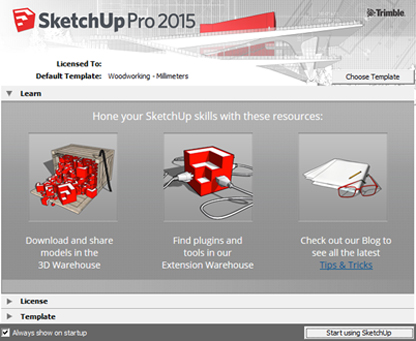
Sketchup is known as 3D modeling software that is easy to learn. Why I say easy? Because in fact many people, including me, can master this program without manual to just make a simple picture.
A fairly simple SketchUp interface allows people to observe existing tools, and can try one by one to find out what they do. For example when you want to create a rectangle we look for tools with rectangular images ... click the screen and quickly you find how to draw something. Then ! You then click on the button with a red arrow on it (push / pull) and be your first 3D model on Sketchup.

New problems arise when creating a rather complicated model. At this stage inevitably we have a lot to learn from the literature and tips that we can easily get on the internet. The problem is just whether or not to learn again. Reading makes us learn some tricks that keep on the right track. If not usually will quickly become frustrated when finding difficulties when making models in Sketchup. And if we want to spend a little time by reading there are many tips available that can overcome these difficulties.
Frankly I am including people who initially lazy to read. I remember the problem arose when I made the model home. I find it difficult to change something instead of fixing the model just make the model that I make a mess. For a long time, I did not know about group functions and components. I just draw a lot of things and everything sticks to each other. It's a mess. If in the middle I need to make changes, the whole model will get messed up.
In this post, I want to provide a list of things that every Sketchup modeler should know and use. If you practice all these tricks, you will prevent any difficulties that will occur.
Always Use Groups and Components
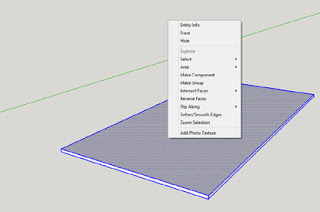
Do you want your model to be organized? Have you ever had a hard time wanting to hide different "parts" of the model so you could do something else that might be hidden? Do you want to retain the ability to make changes to parts of your model without messing up the rest?
If you answered yes to all of these, you should use groups and components. If not, you still have to use groups and components! These tips are the most important and I recommend to anyone using Sketchup. If you have not used it yet, start using groups and components as soon as possible.
Groups will isolate parts of geometry, as well as protect them from each other. This allows you to manipulate and move geometry sets without the need to select parts by section individually. You can also create groups in groups.
To make it easier you can use Outliner Window (Read:). This facility lets you get your model geometry hierarchy information.
To create a group how to select multiple entities, right-click, and select "Make Group." As for making components, the way almost the same difference select "Make Component". Components allow you to make identical copies of something. If you make changes to one instance of a component, all other instances will change.
Use 3 Mouse Buttons For Navigation
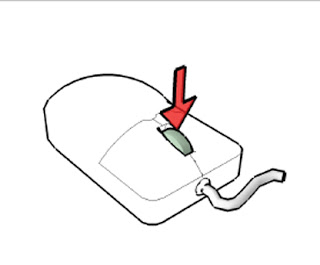
Never think about clicks on orbit or zoom on the toolbar. You need to use mouse 3 button to navigate in Sketchup.
The middle scroll wheel on your mouse is actually a button too! If you click and hold, Sketchup will temporarily activate the orbital tool. This will save you a ton of time by not having to back and forth activate the orbital tool by clicking on the toolbar.
The best part is that the middle mouse button just temporarily activates the orbital tool. This means you can in the middle of drawing rectangles, hold down the middle mouse button to orbit around for a better perspective, then finish the rectangle you've finished orbiting. It works when using ANY device.
Quick Way to Make Multiple Copy at a Time
Most people are accustomed to using copy / paste commands, or CTRL + C and CTRL + V for the same effect. Actually you can do the same in Sketchup, but that is not the best way to move or copy something.
First, select the object you want to copy. (Make sure it's in groups, see # 2). Then, with the Move Tool, click once to start moving. Then, press CTRL key on your keyboard. This tells SketchUp you want to make a copy. Move it a certain distance from the original by typing the distance on the keyboard and pressing enter.
For multiple copies, equally spaced apart, tell Sketchup how many copies you want. Press * 10 ENTER to create ten separate copies of the same distance as the original copy. Or press / 10 to make 10 copies between original copies.
follow and vote @mirzahstars
bagus
Congratulations @mirzahstars! You have completed some achievement on Steemit and have been rewarded with new badge(s) :
Click on any badge to view your own Board of Honor on SteemitBoard.
For more information about SteemitBoard, click here
If you no longer want to receive notifications, reply to this comment with the word
STOP