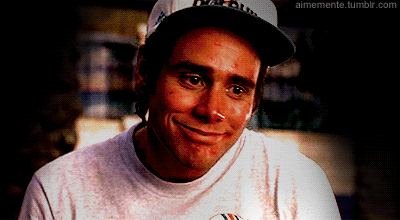Dtube upload error and how to get through
Hello Steemians!
The other day I did my first post in Steemit and included a video of me hosted on youtube. @welcoming told me that it would be more consistent if I could upload the video on @dtube.
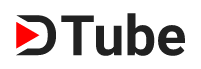
After reading this, I just wanted to know more about @dtube and how could I upload them there. It seemed easy, just login with your Steemit account and everything connects between them.
Once reached this point, I wanted to upload my video so as this one was in the phone, just tried to upload it through safari browser on iOS, but sadly, didn't worked. This video was sended to me, It's not recorded with my phone camera, probably the format is not suited on @dtube.
This issue frustated me at first, but we all know there's always a way to fix this things. The first thing I did, record a video with my phone and upload it, worked fine.
That was fast and easy, dtube works amazingly well, the problem was my video, so I downloaded the video to the computer and try to uploaded through safari, firefox or chrome, but the video didn't upload neither.
What I needed to try next was changing the video format and probably something else, we will see later. The program I use to modify video formats or some other stuff without editing them is Handbrake.

Handbrake is a free program for Windows, Mac and Linux, easy to use. Once in the main window, load your video, now, you can edit many information in here.
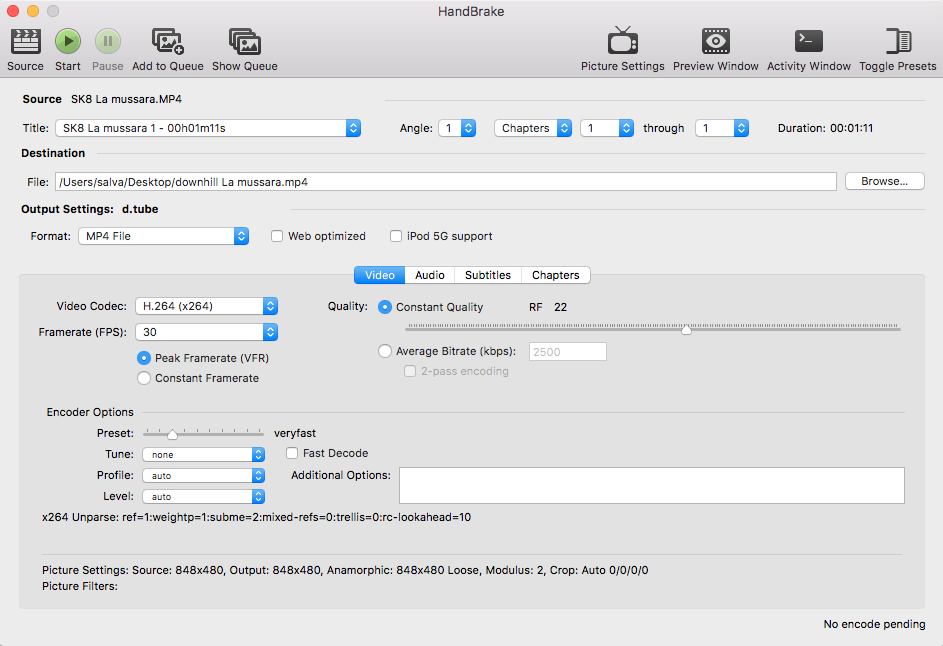
As you can see at the screenshot above, we need to set the following:
Output settings:
- Format: MP4 File
- Video Codec: H.264
- Framerate (FPS): 30
- Peak Framerate (VFR)
- Constant Quality RF 22
Encoder Options:
- Speed: up to you, better slower than faster, better quality at less weight.
- Tune: none
- Profile: auto
- Level: auto
once we set this up, we check the Picture settings, upright TV icon, make sure the maximum resolution is 1280x720, that will make the difference when uploading, don't exceed that resolution at the moment, if its bigger, change it here, the program will reduce it without any problem.
In the audio tab:
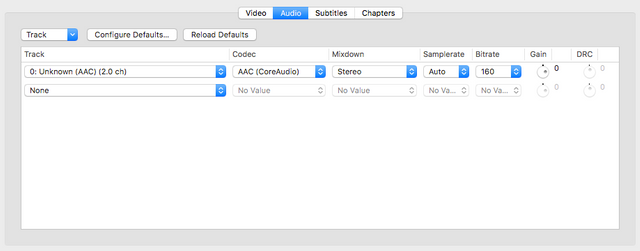
This is up to you, we don't need 192 kbps but a nice 160 kbps would be great.
Once you have set up all the data correctly for our purpose, let's create a preset for the next time we upload a video.

Press the Toggle Pressets button, and a tab will open to the right, at the bottom press the "+" button and call it the way you want, I used "d.tube".
You are ready to create the video in the new MP4 @dtube ready format, press de Green Play button that says "Start" and wait till the progress bar fills up. Your video will be saved at the Destination you put in the program.
Once we have our video in MP4 format it is ready to be uploaded to D.Tube, don't worry now about the browser used, it will work fine in any! (I've tried with Safari, firefox and chrome, worked on all of them).
I hope this will help many people with the same problem I had. If you follow this steps and still need a hand, just reply back and I'll help with your problem as much as I can.
I wanna thank @dtube project and everyone that makes this a reality, thank you @welcoming for your information about dtube, thanks @beiker to vote me even If I say nothing xD, thanks @ximeta for your patience.
@dtube keep it alive!
excellent tutorial @blascobite !
i'll resteem this!
I thought it might be useful ^^ thanks master @beiker
Thanks for help us! 🙌🏻🙌🏻🙌🏻🙌🏻🙌🏻
nothing to be thanked love