The Ultimate, Illustrated, Steem Users Guide to the FEED! What it all is, and what it all does, step by step!
Ack! So, you're new to steemit and you've never seen a platform with so many options before! Not only are there a lot of moving parts, but the decentralized nature of the project, means that "official" resources are slow to develop, and hard for newcomers to find.
So, before I talk about the "feed" feature, let me share a little tip. In the top right corner of your desktop, you'll see three horizontal bars in a little square patch. Click that. When the drop down menu opens up, check out the "welcome" and "FAQ" tabs for explanations of most things on steemit.
The login page for your account, is a dashboard
It features a nav bar along the top with several options, two hidden controls, behind your avatar, and the three horizontal bars in the upper right corner, and a bank of category links on your right.
In default, "My Feed" is displayed in the center of the page, with a list of posts, with preview images, titles and preview script.
So, what is the FEED and why are we so hungry?
It's probably not that hard to figure out, that the Feed feature on the steemit platform is the basic equivalent to the "news feed" on Facebook, or Twitter. In reality, it is closer in nature to a "blog roll" from platforms like Blogger.
What, or rather who shows up here, is entirely up to you. In the steemit universe, "following" is the equivalent of "friending" someone on Facebook. (If I reference it a lot, it's because it's the #1 social media in the world, and more people are familiar with its functions than any other)
The major difference is, you don't have to accept followers. You can "mute" them if they become troublesome, and they can do the same to you, but otherwise, you are free to follow and be followed by anyone with a login to the steemit platform.
In this feed, you'll find the latest posts from every account you are currently following.
And, it stands to reason, that you're followers will see your latest in their feeds as well.
First, let's take a look at appearance options
In default, your feed, will cover most of the center of your screen, with small preview images on the left, next to article titles, and a short text snippet for each.
Clicking the button to the right of the "My Feed" label, will toggle this view, from the wider one, to a narrower one, with larger preview and a few more characters of the first line of each post.
Let's take a look at the post listings
- At the top of each post listing, you'll see the post authors avatar and screen name,
- Next is a two digit number.
- Then the main category selected for the post
- Then the time since the post was made
- Under this is the preview image, (if any) which is the 1st image in the post
- Then, the title of the post
- Finally, the text preview snippet
You can click on any of these elements. The avatar or author's name, will take you to the author's blog, the time stamp will take you to the post, as will the image, or the title.
Directly below that is a tool bar with 5 elements
- On the left is a small up arrow in a circle, for voting
- Next is a number, representing the possible payout for the post
- In the center is another arrow with a number, giving the up vote count
- Next is a dialog balloon, for replying, (commenting)
- On the right, is a curved arrow, for resteeming the post
One final element is the downvote flag in the top right corner
I didn't mention that, because to me, it's not important. Unless I find content is abusive, or inappropriate, I don't use it.
You may also see a "resteemed" notice on top of the listing
This will appear above the avatar and user name. It indicates that the post is resteemed from another author.
Let's talk about the tool bar elements
The upvote button
Click here if you want to upvote the post. I personally don't upvote any post without reading it. As a writer, I want to ensure that I curate quality content.
If you have enough steem power (I'm not sure what the current level is) you'll see a vote meter, allowing you to select the percentage of your voting power you want to use.
Once you've clicked, it will take a few seconds for the vote to record.
Payout counter
The payout counter will show you the amount that would be paid out, when the post has been published for seven days. Clicking on it, will also show the amount of time remaining, until the payout.
Upvote counter
In preview, the upvote counter only reveals the number of upvotes. If you expand the post, at the bottom, you'll find the same counter. Clicking it will give you a list of users who've voted on the post.
The reply balloon
Clicking on the reply button, will open the post and drop you to the bottom, where comments are listed.
The resteem button
Resteeming, is similar to sharing on Facebook, or Retweeting on Twitter. When you resteem a post, it will be added to your blog list, and your followers will see it as resteemed by you. You will not earn any rewards for resteemed posts, other than any curation rewards you may be due for upvotes, or comments.
When you click the resteem button, a dialog box pops up and asks if your are sure you want to resteem the post. Clicking OK will confirm and complete the resteem.
Let's take a look at the bottom of an open post
Here, you'll find some similar elements and a few others that are unique to the status bar when posts are opened.
- Tag buttons (each links to a category)
- A time stamp (this one is not clickable)
- The author's name and reputation score (links to the author's blog)
- The upvote button
- A vote counter (if any votes have been cast) You can click this one to see voters
- The resteem button
- The reply button (for making comments)
- The reply balloon and counter (for seeing comment count and reading other comments)
- The view counter (Shaped like an eyeball, shows how many users have viewed the post)
- Social media share buttons for Facebook, Twitter and Linked In
- A link button, for creating a copy and paste link to the post
Directly above this, you'll find a "promote" box
This button will allow you to promote any post, using SBD. This places the post on the promoted posts page, in order of how much SBD has been spent on promoting it. The more you spend, the higher it goes. The biggest promotion takes the top spot.
So, how do you use your feed?
The feed is where you go to support the users you currently follow. To follow a user, either go to their blog and find the "follow" button in the top navigation bar, or by clicking on the Author's avatar on an opened post and selecting follow.
The strategies behind following and feed use are varied. You can follow any user. Random following can gain you followers, especially from new users. There are other reasons to follow users as well.
- Follow users whose work you admire to gain knowledge on how they post
- Follow accounts that share information you enjoy, or find entertaining
- Follow large accounts, to gain attention for upvotes, resteems or partnering on projects.
- Follow users who are working with, you, or share content in categories you share in
Most users will follow for several of these reasons. If you plan to use your feed for supporting users you like, you'll want to limit your following to those you want to support, or read content from, to prevent your feed from becoming clogged.
The news feed is a great tool for building relationships
Users you upvote, resteem or comment on regularly, will at least have a better chance of interacting with you. By doing this with several people, you can start to create a community. Many times, they will return the favor, bringing you more attention for your content.
Here are some things to keep in mind.
- Up vote the best content. Upvotes are limited, so pay attention to your voting power
- Comments should be positive. Negative comments can come back on you.
- Make sure you read the content before commenting. Relevant comments build relationships
- Don't spam people with constant comments, or links, or requests for upvotes, steem, etc. Just don't.
As you can see, the feed is a powerful tool box of options for interacting on steemit. It's the way to interact with a smaller group of people, filtering your Steem experience to tailor it for the strategies you want to employ.
Play around with it. Try different methods for interaction until you find what works for you.


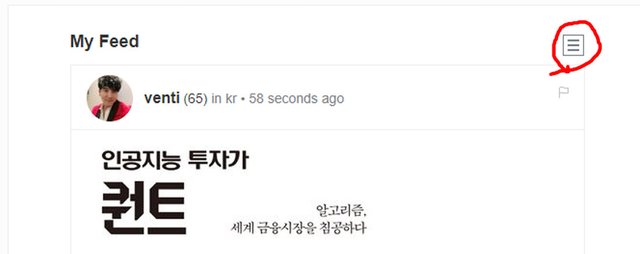
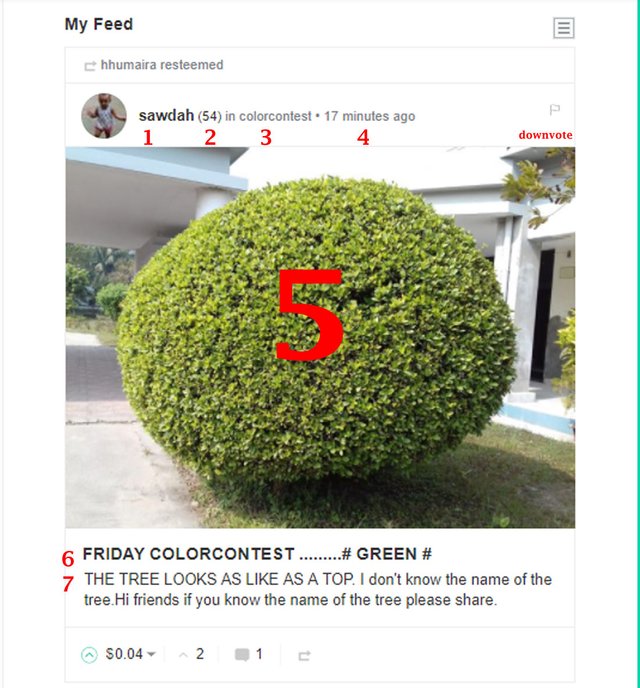
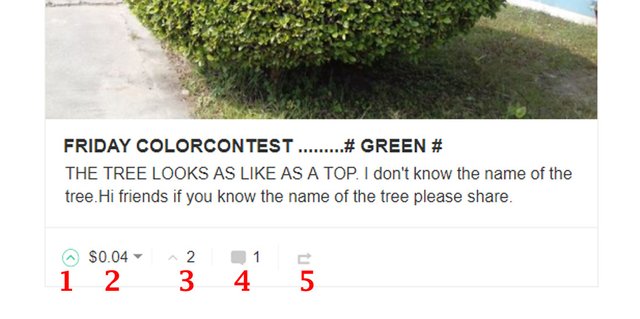
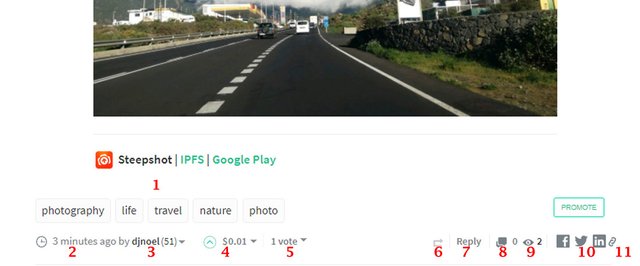
This post was resteemed by @steemvote and received a 25.82% Upvote
Good post. Really informative
Thanks I appreciate the support!
I have come across a few steemit guides for newbies. But this one is very comprehensive and very well put together! Will really come handy for small fishes like me.. 😃👍
Hey, I appreciate that high praise there, but I can't help but notice, no upvote. I'm gonna call you out on that. If it's so useful, where's my upvote?
Haha! That's an honest mistake in a hurry! Here you go 👍
Thanks, I figured!
I'd appreciate it if you could check out my blog! Like I said I'm just starting out! Lil bit of encouragement would help 😀😀
Your post on whether travel is a good investment, was excellent. Because it was timed out, I upvoted your meme post, but it was really not as high quality as I typically look for in an upvote. You're a good writer and your images in the travel worth post were beautiful.
Thanks a lot!! Really appreciate it! Will write more quality content ☺️☺️
And Followed 😊👍
Thanks, if you search the #dolphinschool hashtag on steemit, you'll find my two cents on how to get started.
Thanks man... Very good content... Have a blast... Ill follow...
Thank you for the comment, but I can't help but notice, no upvote? I get being low on voting power, it's up for 7 days so stop back by and drop that upvote for me. Cool?
Wow great post, took some time to read :)
I wish you all the best.
Feel free to check out my blog @maxdigi, this way we can support each other! I would greatly appreciate your support Mark.
Cheers
maxidigi
Sure, I'd love to support you @maxidigi, but I can't help but notice, you didn't really support me. If it's great, upvote it? Cool. Until then, I'll add you to my list when I get around to it, thanks for the comment!
WOW.. amazing post.. thanks..
Hey, glad you liked it, make sure you stop back by and leave an up vote since it was amazing. Thanks.
welcome..
Thank you!
welcome..
excellent tips on feeds and guess what, found this post from my feed as am a follower of @markrmorrisjr
thanks for sharing sir and keep it coming
thanks, I appreciate the comment.
Welcome as always and let's keep in touch sir...😎
Of course. You know where to find me and likewise.
No idea why you're using the #introduceyourself tag but the info is good and presented in a understandable manner.. nice post 👍👍
It reaches a lot of new users. I'm not using it as the primary category. And thanks.
Congratulations @markrmorrisjr! You have completed some achievement on Steemit and have been rewarded with new badge(s) :
Click on any badge to view your own Board of Honor on SteemitBoard.
For more information about SteemitBoard, click here
If you no longer want to receive notifications, reply to this comment with the word
STOPVery useful - thank you!
Whilst I've got most of this figured out now it filled in some gaps, and will be a great help to brand new users.
I'm trying to convince a couple of colleagues to get on here and I reckon I'll use this to help them see what's what.
Great! Love to hear it!