How to stream to both Mixer (FTL) and DLive (RTMP) from a single copy OBS
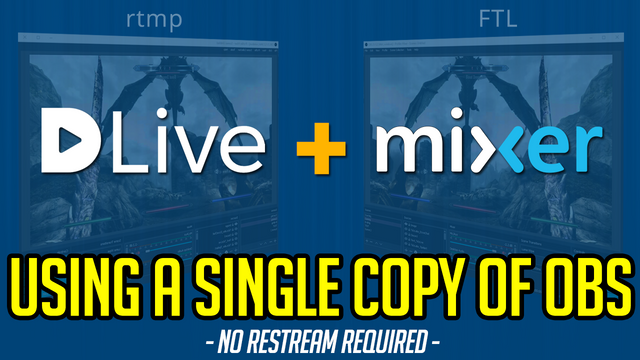
How to stream to both Mixer (FTL) and DLive (RTMP) from a single copy OBS
Follow this how to guide if you are wanting to maintain your Mixer FTL stream, whilst outputting another RTMP stream using the same copy OBS.
What do you need:
- Open Broadcaster Software Studio (link)
- Good upload speed (we're going to be doubling your upload data)
- Good PC (we are going to be encoding twice)
How does it work?
We will be changing your OBS "Recording" settings. We will be telling OBS to use a custom FFMPEG command which will send the video/audio data to a RTMP URL when your press START RECORDING.
Pretty Snazzy!
Lets Go!
- Launch OBS
- Click File
- Click Settings
- Click Output
- Ensure the "Output Mode" is set to Advanced
- Click the Recording tab
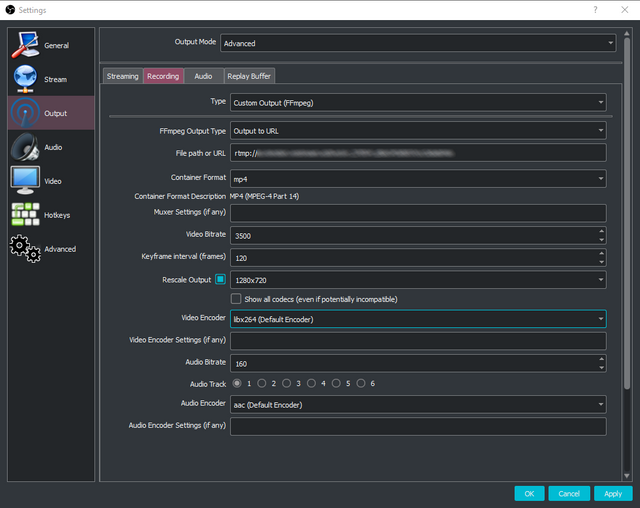
- Change the "Type" dropdown to Custom Output (FFmpeg)
- Change the "FFmpeg Output Type" to Output to URL
- Set "File path or URL" to your RTMP address.
You can use any valid RTMP URL. For DLive your URL would look something like:
rtmp://stream.dlive.io/live?key=N7eUwUQ-jqSv9TWvbtTH73b5979is0=/tidylive
Format: StreamURL/username
- Set "Container Format" to mp4
- Set "Video Bitrate" to your preferred speed
- Set your keyframe interval
For 30 FPS set to 60
For 60 FPS set to 120
- Set "Rescale Output" to your preferred resolution
- Set "Video Encoder" to libx264
libx264 = Software x264 encoding - ie: uses your CPU
h264_nvenc = NVIDIA Encoding - ie: uses your GPU
- Set "Audio Bitrate" to 160
- Set "Audio Encoder" to aac (Default Encoder)
- Press Apply then OK
Going Live!
To start streaming to Mixer in FTL, press "Start Streaming" as usual.
To start streaming to your custom RTMP address, press is "Start Recording"
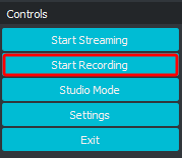
If your settings are correct, your stream will now show on DLive.
Notes
- Dropped frames for your custom RTMP will only show in the OBS Logs
- Ensure you have enough bandwidth to upload your stream twice
- Ensure your PC has enough power to stream twice
Alternative Methods
Try https://streamex.exoz.one - This will grab your Mixer stream and send it to an alternative RTMP location. This WILL delay your DLive stream by up to 30 seconds.
Multiple copies of OBS. Using the --portable tag in the OBS shortcut will allow you to open 2 copies of OBS. You can then set 2 streams going simultaneously
Or 1 copy of OBS, and 1 copy of SLOBS
XSplit - Multiple outputs are already built into XSplit
#Help Me!
If you need help, the best method of contacting me is via Discord over at: https://discord.gg/tidy
Tested one full stream day (8hrs).. Worked very well with even lower CPU usage than running 2 OBS copies!
Thanks for the info Tidy!
Yes! I love using XSlpit but it has become quite the resource hog. Thank you for sharing this method, I will definitely be testing it out!
It seems to work really well. Let me know how you get on dude :)
Next level Tidy! Thanks for sharing, resteem this to the moon!
Thank you Cheech 🦀🦀
Hi, first many thanks for this Tutorial !!!!
to check the droped frames directly, you can choose
Statistics under View.
There you should immediately see the droped frames (@ record).
I'll give it a try later and then get back to you.
greet John.