How to Stream Your Gameplay And Workflow To Dlive From Your Second Computer [NO CAPTURE CARD OR STEAM BROADCAST NEEDED]
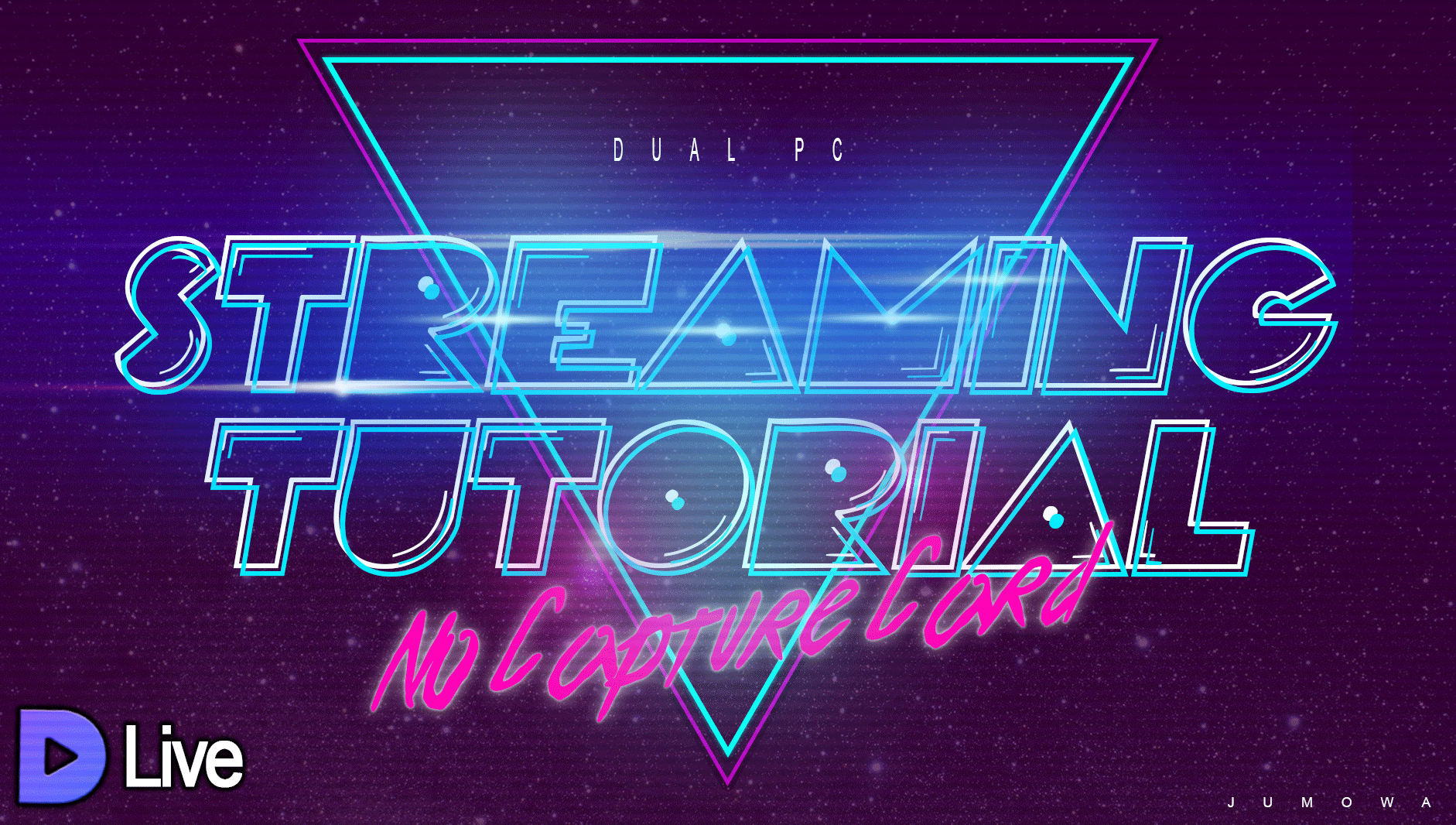
I found a way to project my game play onto my laptop using just OBS and a plugin called NDI. I wanted to share this info with you since I bet not everybody knows about this tech yet and it's been such a relief for me using this especially fps wise. For example with the same game settings I now play PUBG, DOOM, and League Of Legends with my regular fps count - so cool! OBS is still on my gaming Computer but it's not streaming to the internet, only within my private network and therefore only a small part of my CPU's performance is being sacrificed.

The tech has been out for a couple of months and it totally replaces capture cards when using PC to PC projections in the same network. You can basically hook up all computers to it and transport the chosen scenes back and forth onto your displays of choice from where you stream your footage to the platform you want.

In order for this to work you need
- At least two computers in the same network (one omputer you play, create on and a second computer for streaming purposes)
- OBS Studio installed on both computers
- NDI Plugin installed (restart your computer after intallation otherwise it won't work)
Following Steps
- After you installed OBS Studio and the NDI Plugin on both computers and restarted them, start OBS.
- Go to Tools > NDI Output Settings
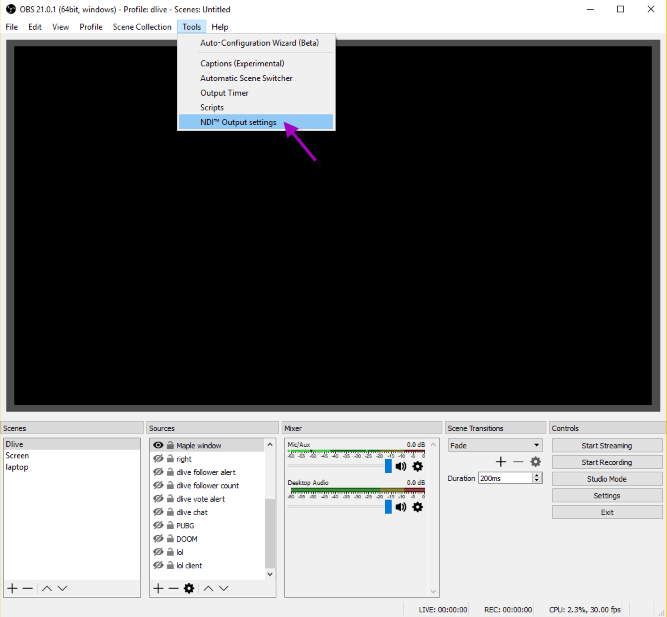
- Type in your computer's name or a name of your choice and check "Enable NDI Output". Hit OK!
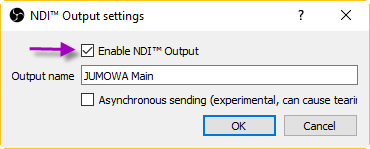
Now your computer is broadcasting the scene you choose in OBS to your network. All you need to do now is receive the picture on your streaming PC with the following step.
Btw, you can have NDI Broadcasting activated on both computers in case you want to project their displays in both directions but for streaming your gameplay you need to have NDI Output activated on your main computer only.
- Go to your streaming PC
- Open OBS Studio
- In the source section right click, choose Add > NDI Source
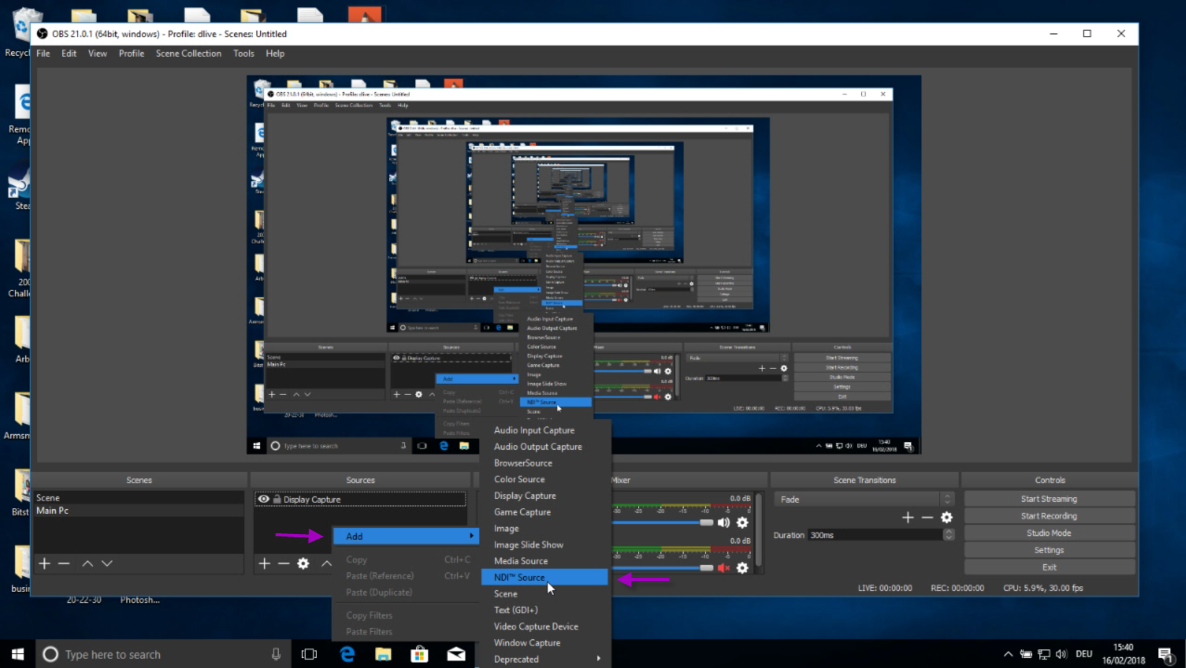
- Click OK!
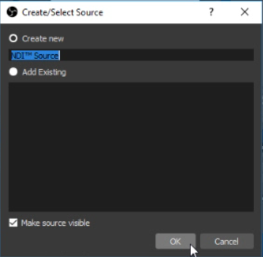
- Choose your Computer under Source name and click OK!
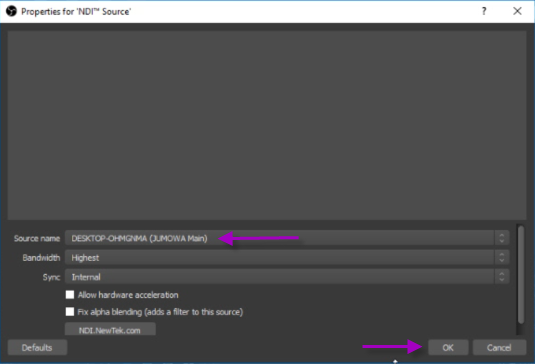
- You're Done!
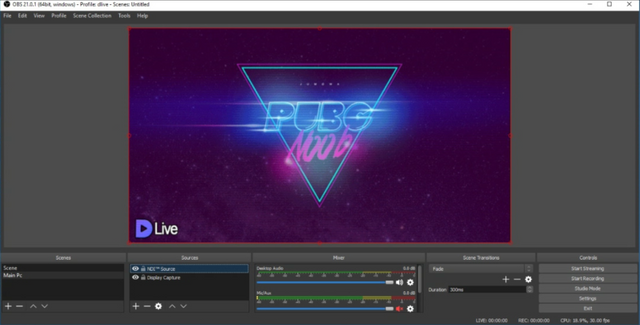
Sidenote: I took the screenshot of my streaming PC while projecting the footage back to my main computer.
- Now simply setup your stream to @dlive as you always do.

This helped me a lot because without this solution I would have to think about investing in a new streaming laptop since my capture card only supports USB 3.0 and my older laptop doesn't have it. I am still testing out all games but since hooking up NDI I don't notice the sluggishness of streaming anymore. You know, the frame drops and stutters?! I can provide a better game play experience to my audience as If was playing off stream.
Happy St(r)eeming!
Jumowa

Earn Crypto on Sola Social Network

)

Nice, schön zu sehen, dass du dein Setup so verbessert hast. Hatte von dieser Variante noch nie was gehört. Daher danke, dass du sie mit der Community teilst.
Great guide pal. I tried Dlive streaming last week but my picture was laggy and I couldn't get It right. I have a decent Elgato capture card to use for recording and streaming but since I can't use that for DLive I have to use OBS and PS4 remote play. Abit of a nuisance setting up but It should be ok once I get used to It. I just gotta try and tweak my settings when I next stream on here.
Mine was laggy too until i reinstalled Windows. Turned out Nvidia Experience was one problem (maybe because both are streaming apps?) and my disk may have been fragmented - every game stuttered. Now it's finally enjoyable.
Ahh don't think I could cope mentally with having to reinstall Windows but I'll look Into It If It's a must. I don't have any issues otherwise, games run smooth, all apps do too. I'm thinking I may just have to play about with the frame rate It's streaming at. I had the same issue when I first started streaming with my Elgato on Youtube, It took a while to perfect the right settings.
It's hard to know, when you see one thing on the screen but the people watching see something else. I had my girlfriend with another computer watching my stream and It was awful fom her end but great from mine.
I'm glad you've managed to sort It out though, what a relief
if it stutters at the end while your window is smooth, try reducing the upload bit rate.
Will try that mate. Thanks
Damn i need another computer but great blog..
the laptop I use is seven years old. get an old one from ebay maybe?
But I don't think it is all computer that can do this.. graet work computing the tutorial
the streaming laptop I use is seven years old
This very informative blog.I am enjoying this.Keep it up
follow upvote and resteemit has been done
Enjoy a very fun game with apps that can make @jumowa happy. Very good information because it can make other people enjoy the game. Success greeting is always brother Jumowa 🙏🙏
You got a 5.80% upvote from @postpromoter courtesy of @jumowa!
Want to promote your posts too? Check out the Steem Bot Tracker website for more info. If you would like to support the development of @postpromoter and the bot tracker please vote for @yabapmatt for witness!
Thanks bro nice work on the tutorial I have to do the same for my system also so that I should not be left behind
Mine was laggy too until i reinstalled Windows. Turned out Nvidia Experience was one problem (maybe because both are streaming apps?) and my disk may have been fragmented - every game stuttered. Now it's finally enjoyable.