Design a screw jack in step by step process
Hi Guys , Hi Guys , Its me @pogaku95 again come up with a new design tutorial .Today i am going to show you how i designed screw jack in step by step process .. Follow my instructions to get result in easy way :)
what is screw jack?
Screw jack is a device that is used to lift mechanical parts by applying minimal force . Its works on the principle of screw .
Final design :
.png)
I have designed this model in creo parametric 2.0 because it has good user interface :) Now lets start the design process and carefully follow my instructions ....
Open the New file , after that you will get one window ..
Choose type : part (because we are designing all parts seperatly)
sub-type : Solid then save name as Body and okay
_LI.jpg)
Now choose any plane and click sketch then choose sketch view
By using line command draw body of the screw jack because this is the easy part
_LI.jpg)
After completing the design of body part now By using Trim command delete the unwanted lines and select the centerline & draw in center as shown below
By drawing the centerline you will get this kind of colour (if there are any unwanted lines attached to body means you wont get this colour) make sure you removed all lines clearly.
After that Now choose Revolve command .... Choose 360 rotation and then click okay
Now moving to design of NUT ; as usual create the top portion of the nut by using line command , then remove unwanted lines and draw centerline then click okay
Choose revolve command after completion of taking centerline then click okay .. After compeltion of getting the part now choose Round Command and select top portion of part and then click okay .Now save the file :)
Move to the next part designing the cup ; By choosing the line command draw the outline and use revolve command ( Dont forget to draw centerline before choosing the revovle command)
We should be very care while choosing the plane and never forget to take reference line ...
After completion of designing the cup follow my instructions to get clear design. select the right side plane and then click sketch .
Here comes the new command Refrence command draw the reference line at top face ...
Draw the circle at center and by using Extrude command we can cut the part :) and then click okay ..
Select cut material and then pull the white mark to both sides for extruding the material ..follow the same procedure and remove the othe side :) .. After completing of design then save it
Now create a new file and then start designing spindle by using line command and take centerline
After that use revolve command and then click okay ; Now for creating a hole on spindle we need to choose a plain and then draw a circle follow by extruding it
After completion of choosing the plain now we need to draw a reference line for drawing the circle ... then choose a extrude command
we need to insert rod into this spindle so by using circle& extrude command we need to make a hole on the spindle by taking reference line :)
Here is the finished part of spindle ,save it when ever you complete designig a part
.png)
Now open a new file for creating tommybar ; By using a line command draw the outline and take centerline ... after completion of this select Revolve command for completing the part this is very easy as comparing to other parts then save it
Now its time to assemble the all parts for making a screw jack :) Follow my process
open->New file -> Type : Assembly and sub-type : Design ; choose any name and then click okay .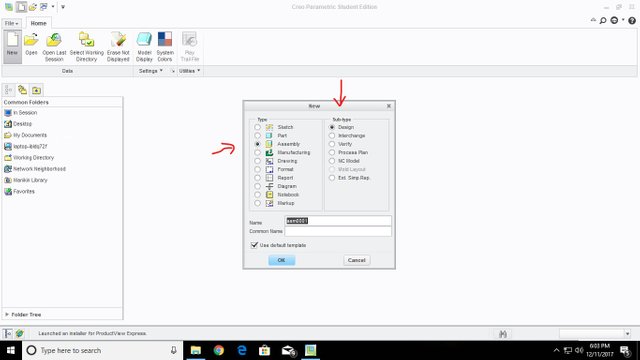
Select Assemble and you will get one window ; you need to open your saved folder and open the body part as i mentioned below ...
After opening the body part you need to choose Default ; BY choosing this default option the body wont move further you can easily assemble remaining parts then click okay .
_LI.jpg)
Now open the another part ; For assembling the Nut and body choose the bottom surface of nut and top surface of body and then click COINCIDENT
At top portion you can find Coincident option , select that for perfect assemble
Now open the spindle part and assemble it by choosing the center lines for both body and spindle .
after selecting them now click coincident or okay.
_LI.jpg)
For making the assemble choose bottom surface of spindle and top portion of Nut .By choosing this both spindle and body will coincide
Now bring the cup part into this process .png)
For making the alignment choose inner surface of NUT and Top surface of spindle adn thenk click okay .
Now the final part : Open the tommy bar and choose the center axis for both tommy bar & spindle for inserting the Bar into spindle :)
I hope you enjoyed the post or maybe it was even helpful for you:)
If you like it, feel free to comment & don’t hesitate to upvote or even resteem :)
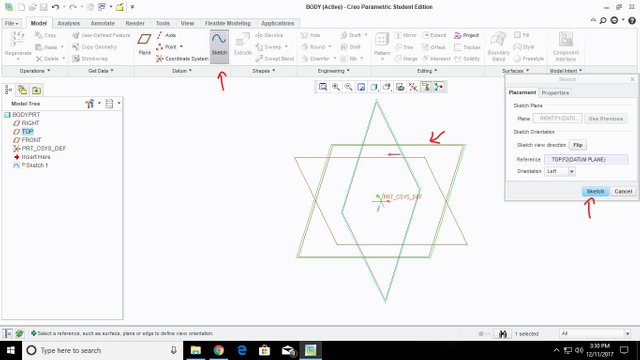
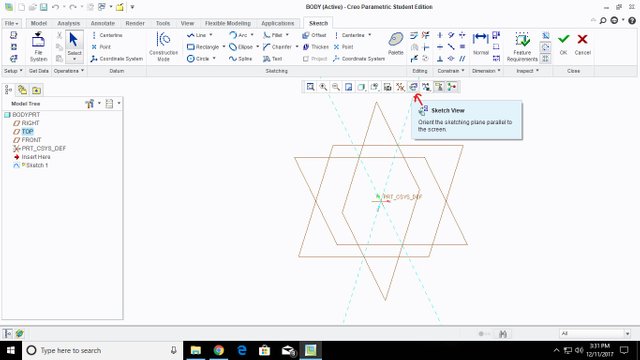
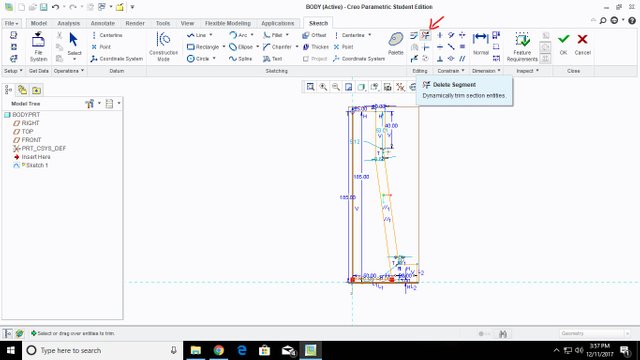
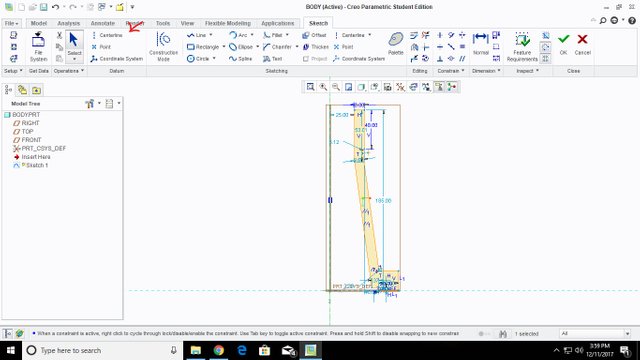
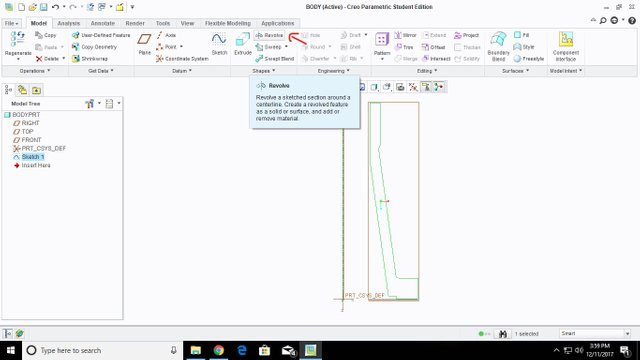
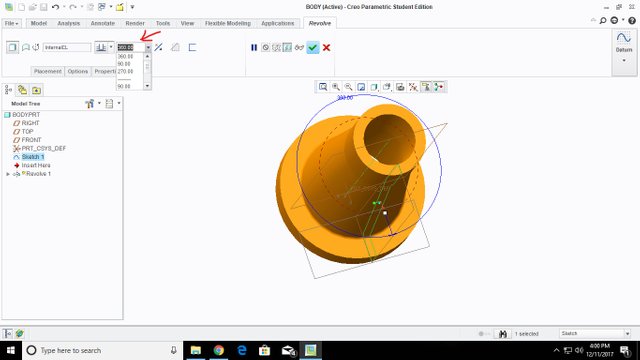
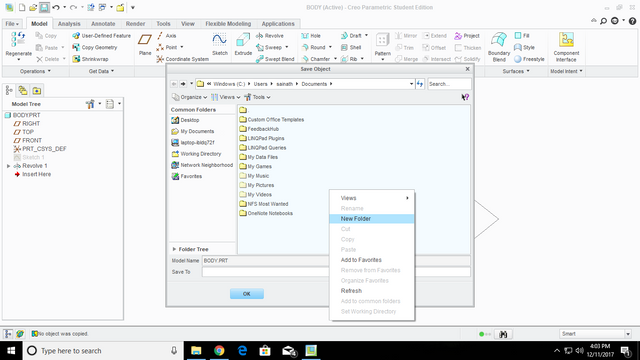
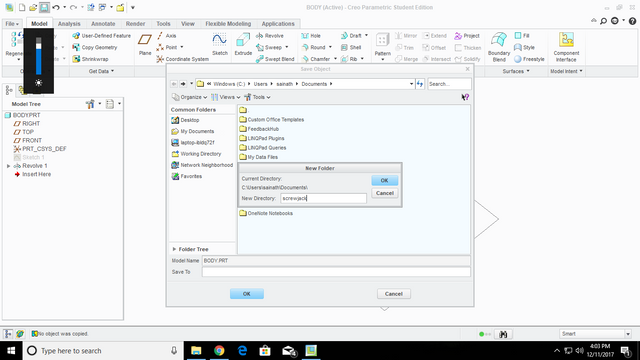
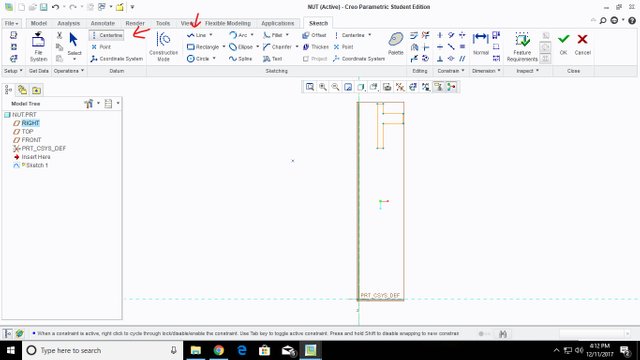
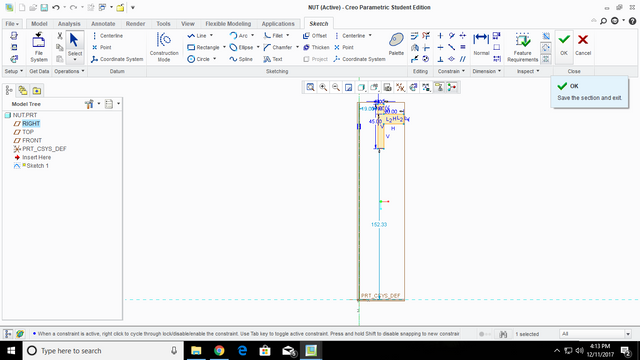
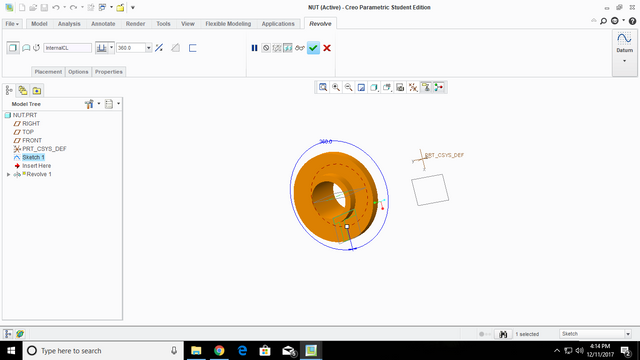
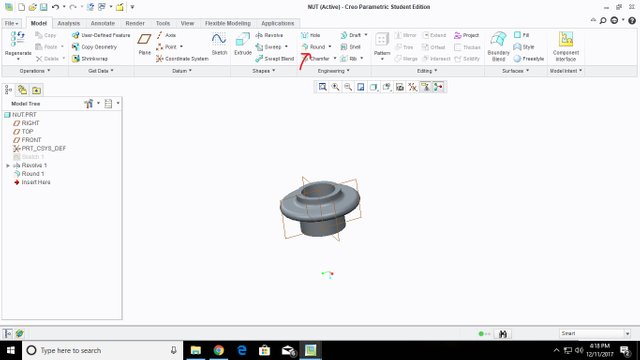
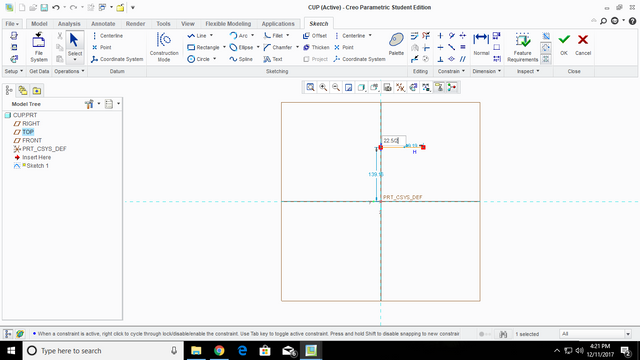
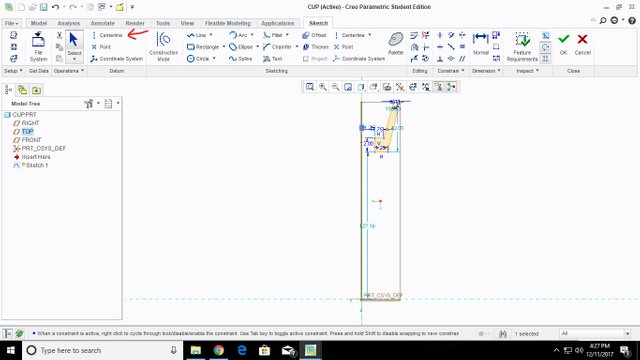
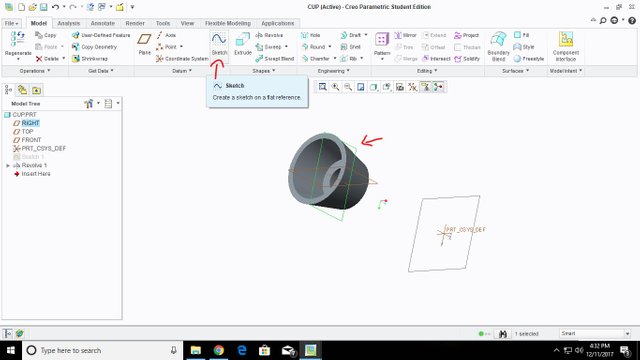

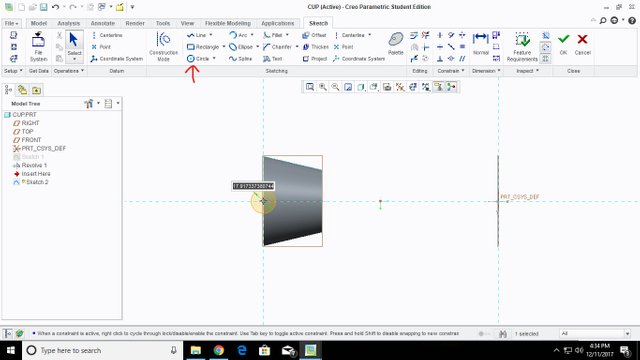
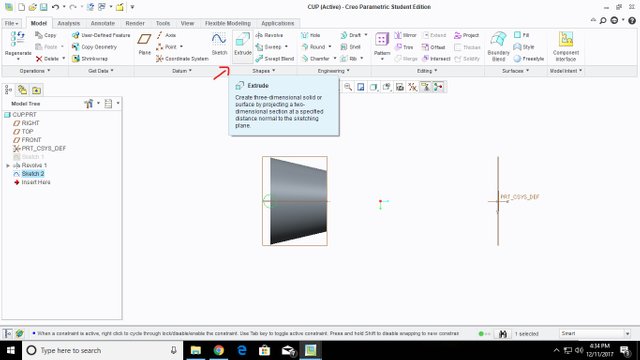
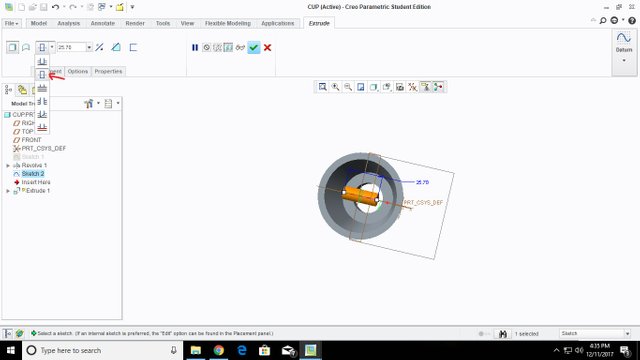
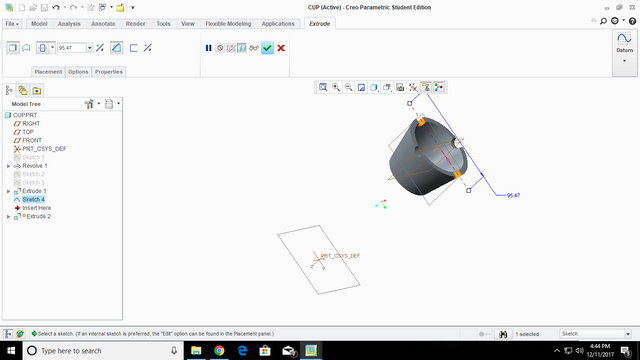
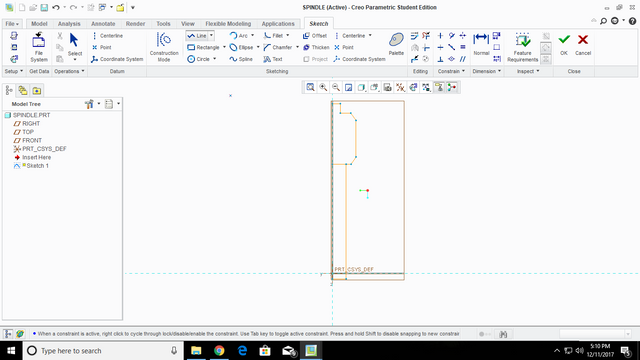
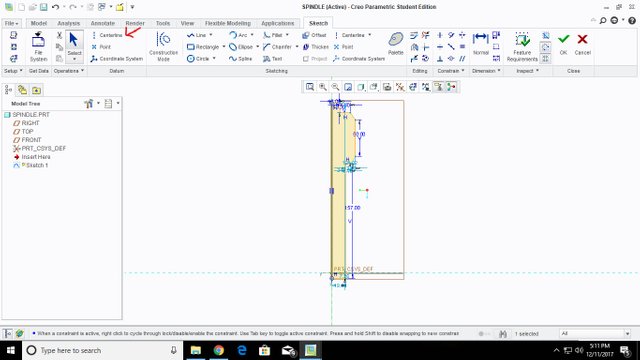

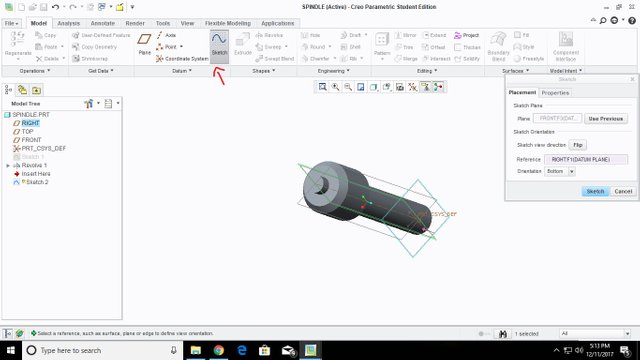
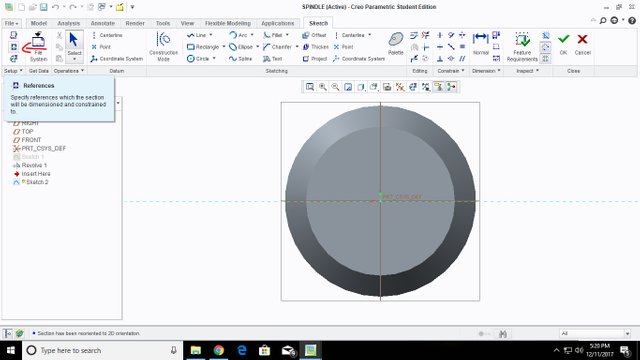
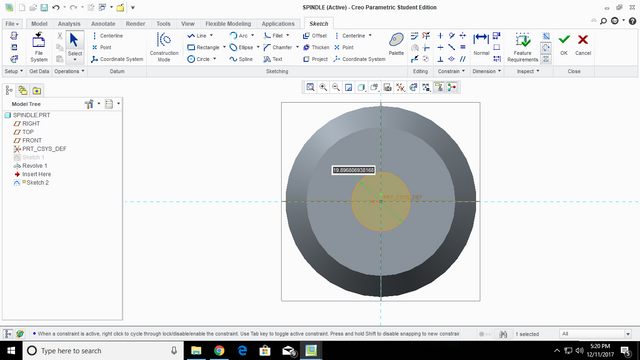
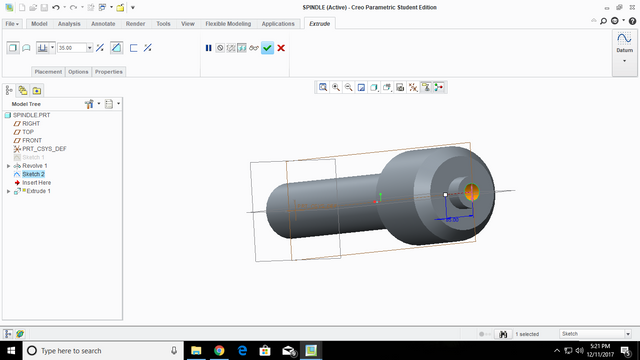
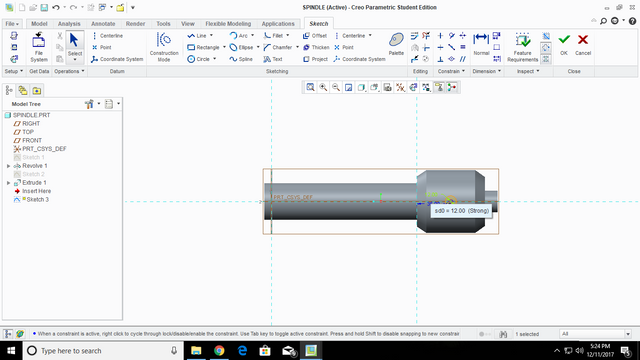
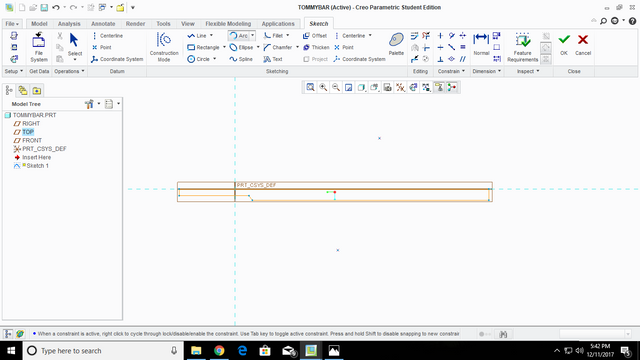
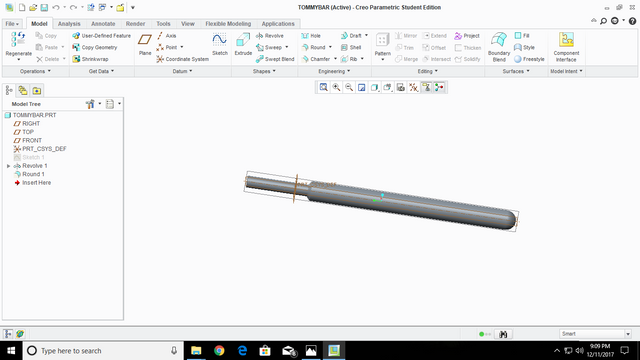
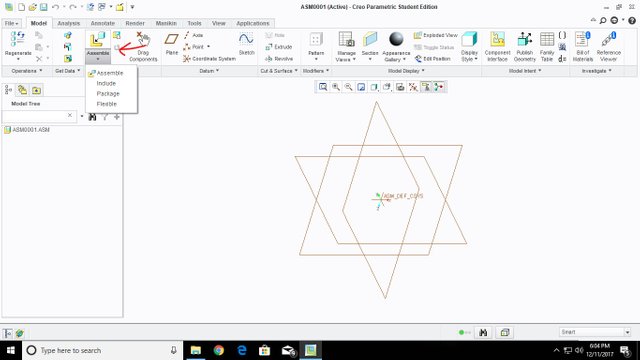
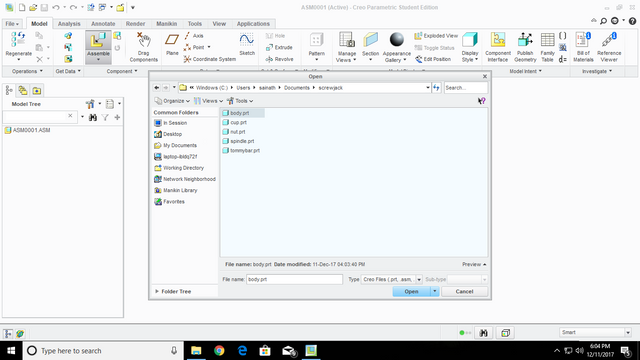
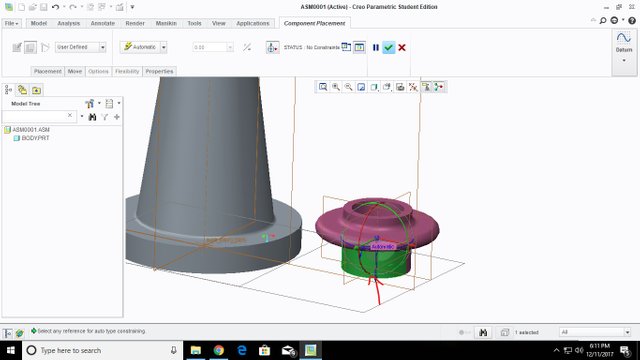
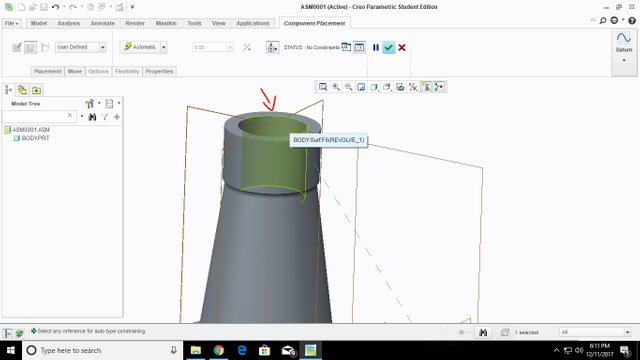
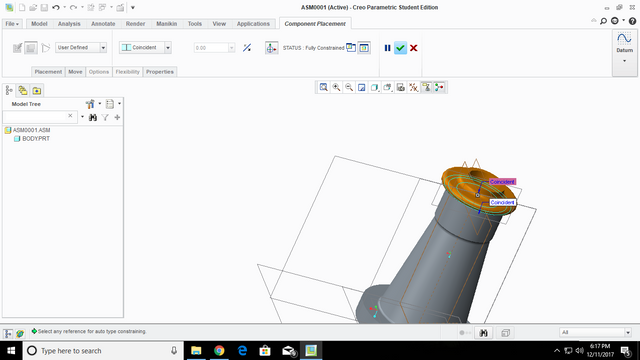
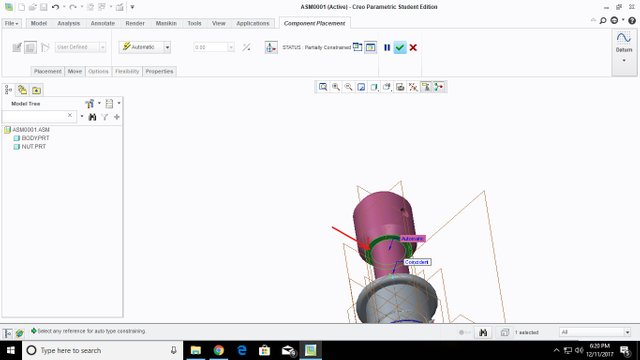
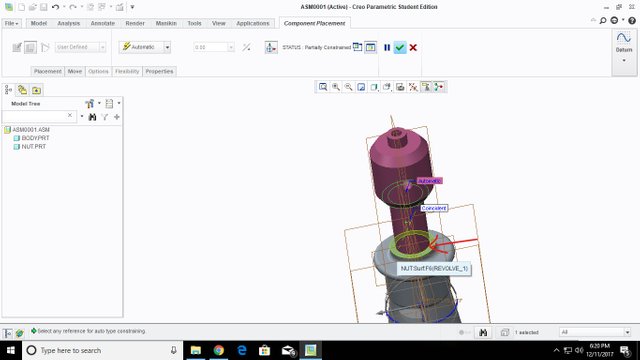
.png)
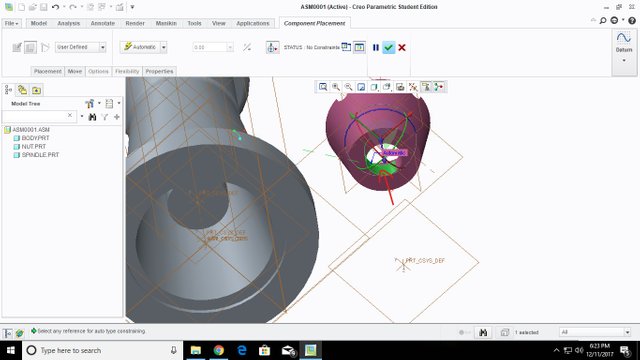
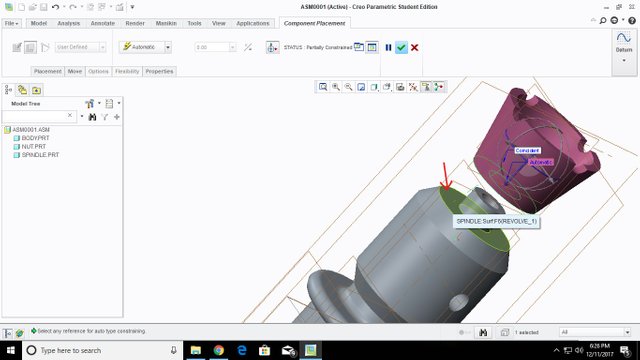
.png)
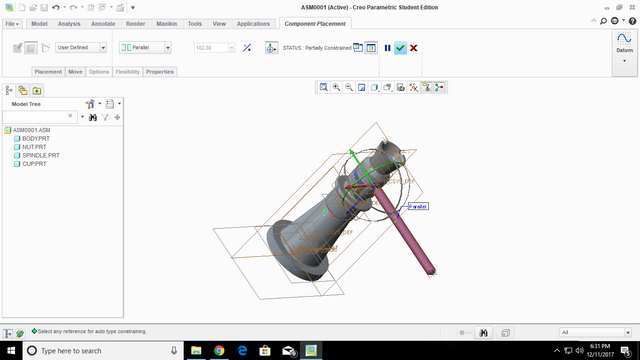

Upvoted on behalf of @thehumanbot and it's allies. Write less but write great original content, which is the key to success in Steemit. If you are using any image or video, cite proper source. Even if its your own image or video, it's worth mention the same. Also be careful to avoid duplicate posting.
Great Original Works are rewarded by top Curators, refer posts from my Step-Brother @humanbot for more details.If you like this initiative, you can follow me in SteemAuto and upvote the posts, that I upvote.
And remember to do some charity when you are rich by contributing to me. Check out my Introduction Post for more details. If you have any concerns or feedback with my way of operation, raise it with @sanmi , my operator who is freaking in Steemit chat most of the time.
This is my own work :) i designed in creo @thehumanbot
Its a good idea to write that in your post in future.
Congratulations @pogaku95! You have completed some achievement on Steemit and have been rewarded with new badge(s) :
Click on any badge to view your own Board of Honor on SteemitBoard.
For more information about SteemitBoard, click here
If you no longer want to receive notifications, reply to this comment with the word
STOP