DeepOnion - Wallet-Backup with KeePass 2
Image: Impressive
Backups - if needs must
Backups are important! Period.
Especially in crypto space, backups are imperative! Without backups you risk loosing all, every coin, every token, every penny, every cent - everything. And it's only a matter of time, because not only hardware failure could happen any minute, data corruption over time is also a major threat. So be prepared and backup your important files like wallets, private keys or seeds in order to keep your coins safe and your ONIONS healthy (sowellsvt has a detailed description on how to create a DeepOnion backup >>here<<).
First, you need to consider what to backup respectivly where to backup it to. A simple method to followis the 3-2-1-strategy:
- 3 copies of your data using
- 2 different technologies and
- 1 backup needs to be off-site
For the digital backup you can use a small, portable toll like KeePass 2. It's an open source passwort manager, which saves and encrypts all kinds of different passwords, whether it's a string or a file, the format doesn't matter.
KeePass - here we go!
After launching the program you can start creating databases to manage all your account passwords.
This database contains all passwords and login data and is SHA-256 encrypted (see feature list). So you can easily backup your private keys, seeds from wallets and wallet addresses.
- After you have selected the name of your database and the location storing it, you will be prompted with a window asking for a 'master key', this master key is extremely important to memorize because with this you will have access to your database, if you lose or forget your master key then you will not be able to access it - please remember it carefully!
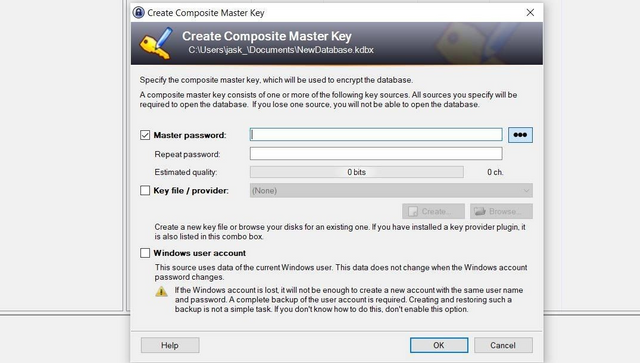

- A new window will be prompted asking for a database name and a description. It is optional and you can use whatever you like.

- After the initial setup, you'll see the main group, some sample subgroups, and entries, here you can customize everything as you want. You can create as many subgroups as you like to categorize the type of accounts you have, or you can put it all in the main group. If you want to create more subgroups just do a right click on the main group and choose 'Add group'. If you don't need any of the sample groups, you can easily delete them.

- To add a new entry, select the main group or a targeted subgroup then click on the highlighted icon and choose 'Add Entry'.
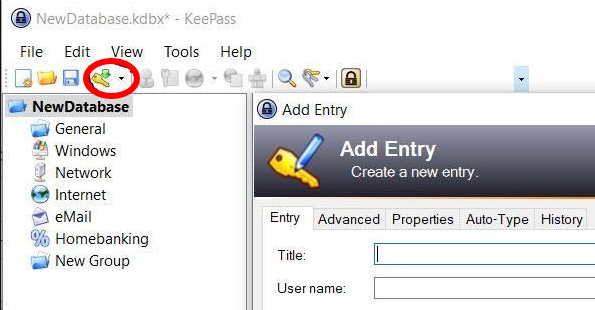

- A new window opens and you can add a title for the entry, your (account) user name, password, URL, notes and an expiration date if you want (this expiration date will only remember you to manually change the password, it will not delete any password for itself).
As a title you could choose 'DeepOnion'. User name and password could be the forum login. You can also create a password for your entry. Choose Open password generator, now you can see the new prompted window, in here you can choose the options to fortify your password with different characters and length.
In addition, you can also upload an icon to further customize your entries.
- Under the tab "Advanced" there are two areas "String fields" and "File attachments".
- String fields: By clicking on "Add" you can add string entries like secret keys keys, seeds or mnemonic phrases. Simply choose a name e.g. the public ONION address and type under "Value" he private key. Alternatively you can name it "private key" and add the public address in the note pane on the first page.
Be creative, do whatever you prefer and customize the KeePass database to suit your needs.

- File attachments: By clicking "Attach" you can add files that you want to backup, like screenshots or text files e.g. DeepOnion wallet.dat.
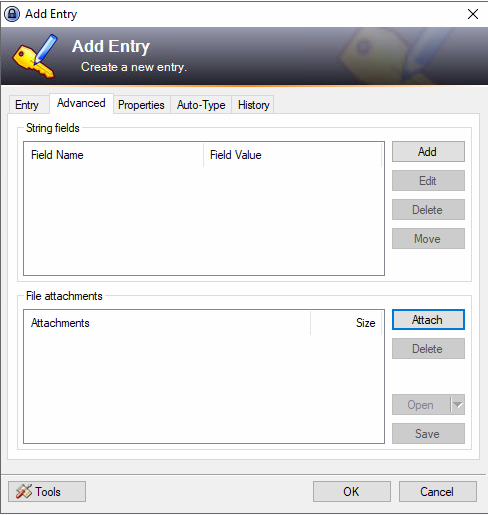

- String fields: By clicking on "Add" you can add string entries like secret keys keys, seeds or mnemonic phrases. Simply choose a name e.g. the public ONION address and type under "Value" he private key. Alternatively you can name it "private key" and add the public address in the note pane on the first page.
- If you are ready, confirm with OK and don't forget to save your database.
Backup - What? Again?!
Yeah, because the KeePass database itself needs to be backuped. But cheer up! Since you can add every digital asset that you want to backup to your database (mind the file size), you can easily add all your crypto related, private information to the database and have only to think about keeping that backed up. And it's encrypted - wooho! Simply apply the 3-2-1-strategy mentioned at the beginning and you are 'perfectly' safe.
If you want to be extra safe, go to >> >> >>Options >> Security and activate 'Enter master key on secure desktop'. This option prompts the 'Secure Desktop' when entering the master password. By this, keelogger and trojans have almost zero chance to intercept what you type!
DeepOnion - Be double safe!
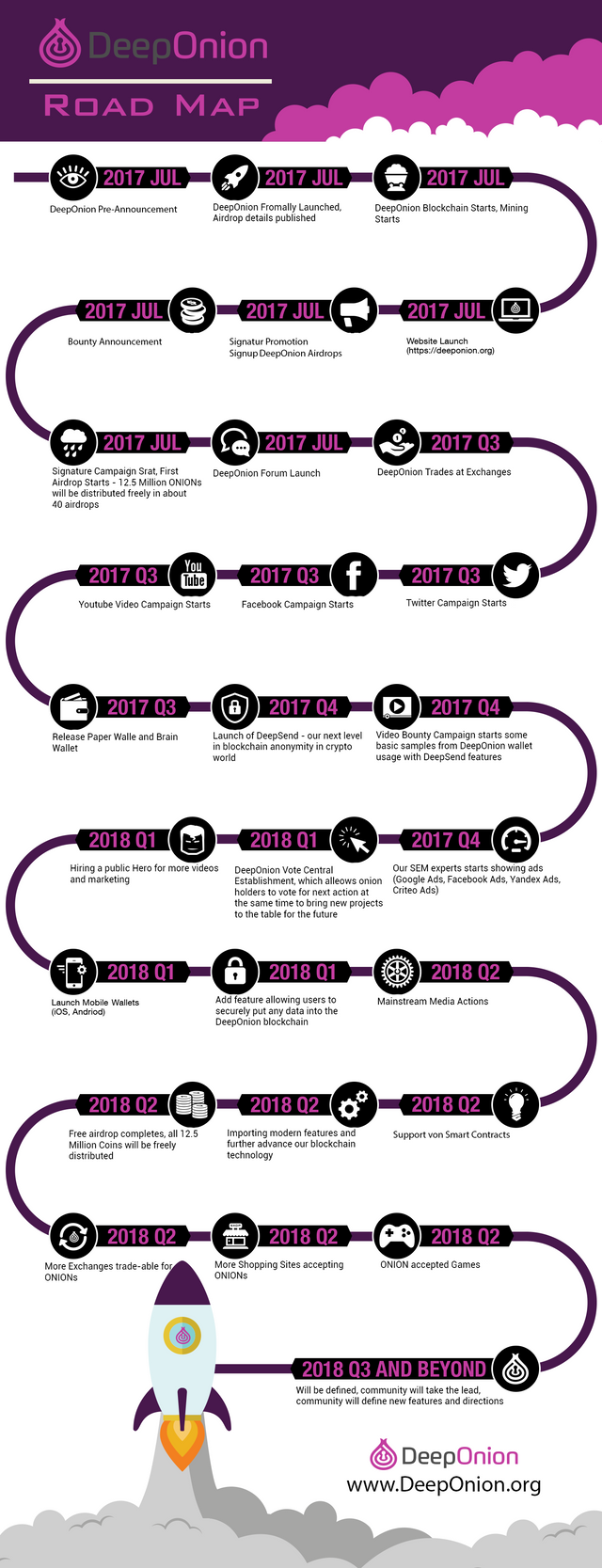
Image: DogLover
Airdrop
Everyone can be part of the weekly airdrops. In order to participate, you need to have an active BitcoinTalk account and be engaged in community work.
The official rules for the airdrop can be found >>here<<.
The rueles are under revision, so please have a look at the ANN at BCT or the official website!
Want to learn more about DeepOnion?
- DeepOnion Webseite: https://www.deeponion.org/
- DeepOnion Community: https://deeponion.org/community/
- Bitcointalk: https://bitcointalk.org/index.php?topic=2006010.0
- Steemit: https://steemit.com/trending/deeponion
- DeepOnion Trading: https://novaexchange.com/market/BTC_ONION/
- Discord (chat): https://discordapp.com/channels/353801541225938944/353801541225938945
The best part is that it's NO ICO or crowdfunding. 90% of the total coins are premined at the genesis block. The remaining 10% will be mineable by the public. Most premined coins will be freely airdropped to the community through 40 rounds of airdrops (detailed herein). Certain conditional requirements apply, please read on for details.
Take me to the ONIONS! Be part of it!


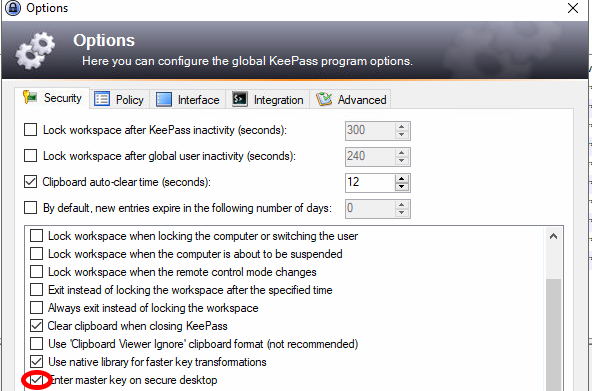
Congratulations @mithrim! You have completed some achievement on Steemit and have been rewarded with new badge(s) :
Click on any badge to view your own Board of Honor on SteemitBoard.
For more information about SteemitBoard, click here
If you no longer want to receive notifications, reply to this comment with the word
STOP