MyCrypto: How to create a secure wallet to store your ethereums and tokens ERC-20

Managing a complete node is an important part of any cryptocurrency ecosystem because it helps keep the system decentralized and secure. But as a user, not everyone has the resources to distribute and store the Blockchain as a whole on their computer, which is necessary when you run the Ethereum Browser, Mist, or any other existing solution. Mist can be used as a simple wallet to send and receive payments, but it requires users to run a complete node on their computer. It takes a lot of disk space to download the complete Blockchain Ethereum and it takes a while to sync. If you want to create an Ethereum portfolio without having to download the Blockchain as a whole, you can simply use the MyCrypto web application.
MyCrypto is a fork of the company MyEtherWallet following differences of opinion between the two leaders. It seems that the majority of the MEW team decided to follow MyCrypto.
MyCrypto is an Ethereum portfolio called "cold storage". It allows you to simply create a portfolio that is under your control to keep safe and spread your Blockchain Ethereum transactions through their complete node. With MyCrypto your ethers are not stored on the servers of the site. You have control of your private keys which is essential to actually own your digital assets. In this guide, we will show you how to create a new wallet and back it up safely.
How to create an Ethereum portfolio with MyCrypto
Start by going to www.mycrypto.com
Warning: phishing sites are numerous, be careful and always check that you are on the official website of MyCrypto.

On their homepage, you will be immediately prompted for a password to create a new wallet.

Be careful, if you lose your password, you will lose access to your funds. There is no password recovery option.
This password is used to encrypt and protect the wallet you are going to create.
The MyCrypto site does not keep your private keys for you. He can not access your accounts, recover keys, reset passwords, or cancel transactions. You are therefore responsible for your own safety.
Once your password has been saved, click on "Create New Wallet".
Then you will be prompted to download and store your "Keystore file (UTC / JSON)". You can save it to your hard drive or a USB key. This file is the encrypted version of your private key.
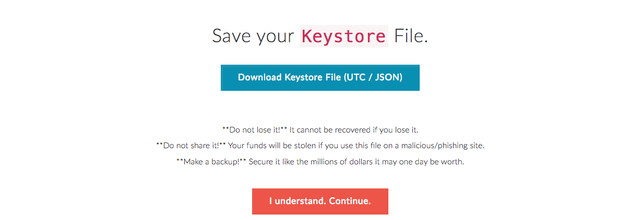
At this point, it is also recommended to print and / or note your private key before storing it in a safe place. Be careful, anyone with access to your private key has full control over the funds in your Ethereum portfolio.
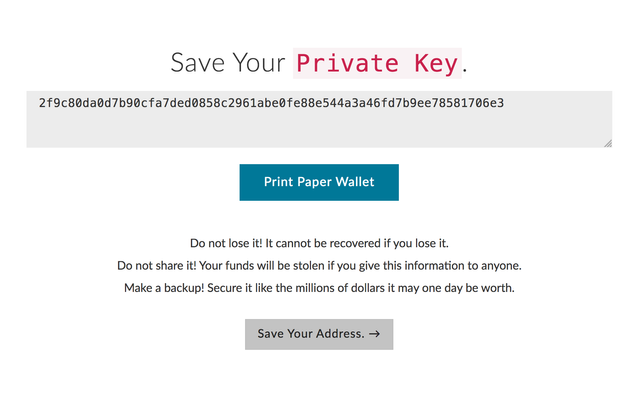
Once your private key is safe you can click on "Save Your Adress".
Then select "Private Key" (1) and paste your private key in the field provided (2).
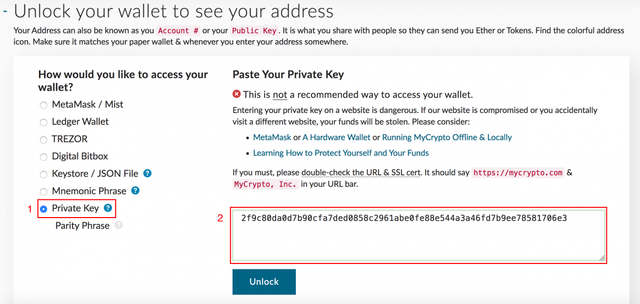
Then click on "Unlock".
Congratulations your Ethereum portfolio has been created!
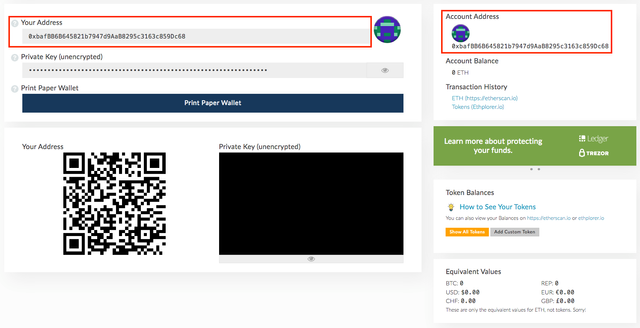
You now see your Ethereum public address. This is where you can send your ethers and your ERC-20 tokens. Attention if you want to get out of the ERC-20 tokens of MyCrypto you must have a few fractions of ether to pay the transaction fees.
How to achieve optimal security with a physical portfolio
We used MyCrypto for this tutorial because it is one of the best Ethereum wallet on the market.
However, it is important to note that your private key may still be compromised by malicious programs or viruses on your computer.
In order to achieve an optimal level of security for your Ethereum portfolio, the next step is to use a hardware wallet (a physical wallet) like the Ledger Wallet Nano S.

good tutorial ... I think that metamask is more secure !!