How to connect ZENZO wallet to the TOR/Onion network - Windows
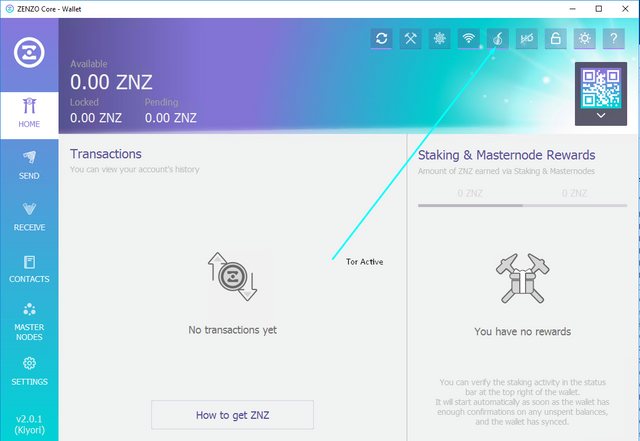
This guide provides the basic steps for configuring a hidden service over TOR for the ZENZO wallet.
For Windows operating system:
1.) Firstly install TOR browser for your respective operating system by downloading it from here:
www.torproject.org
2.) Proceed to install TOR browser, Open it and then close it.
3.) We need to open your TOR browser config file (torrc) which can be found by navigating to it's installation directory usually on the desktop. by default mine is here: (Change "Guapic" to your username) (Change "Guapic" to your username)
C:\Users\Guapic\Desktop\Tor Browser\Browser\TorBrowser\Data\Tor
4.) Open the "torrc" file in your preferred text editor and add the following configuration:
ControlPort 9051
CookieAuthentication 1
CookieAuthFileGroupReadable 1
This configuration will allow your ZENZO wallet to connect to your TOR Browser instance, create a .onion domain, configure it into your ZENZO wallet and pass all traffic through the TOR protocol. Save and close the "torrc" file once you have added the above.
Tor setup complete
ZENZO Wallet Setup - Tor Steps
1.) With your ZENZO wallet closed, Navigate to your ZENZO data directory. By default you can find this here:
C:\Users\YOUR-Username\AppData\Roaming\Zenzo
Change "YOUR-Username" to your windows username, Alternatively you can also access this directory by pressing the Windows key + R to open the run prompt and then inserting %appdata%/zenzo and pressing enter like this:
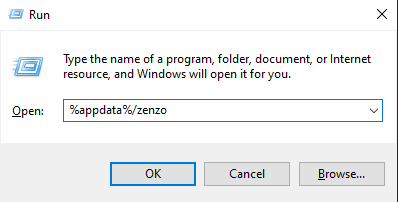
2.) Open your "zenzo.conf" file in your preferred text editor and add the following configuration to allow your ZENZO wallet to connect to the TOR network:
listen=1
maxconnections=256
discover=1
onion=127.0.0.1:9150
torcontrol=127.0.0.1:9051
3.) Save your zenzo.conf file and proceed to open the ZENZO-QT wallet.
4.) Your wallet should now display the Onion logo after around 1-5 minutes, However you can also confirm your network status and get your onion address by going to "Settings - Debug - Debug Console" and running the following command:
getnetworkinfo
And you should get a status like the image below, It will show your .onion domain too.
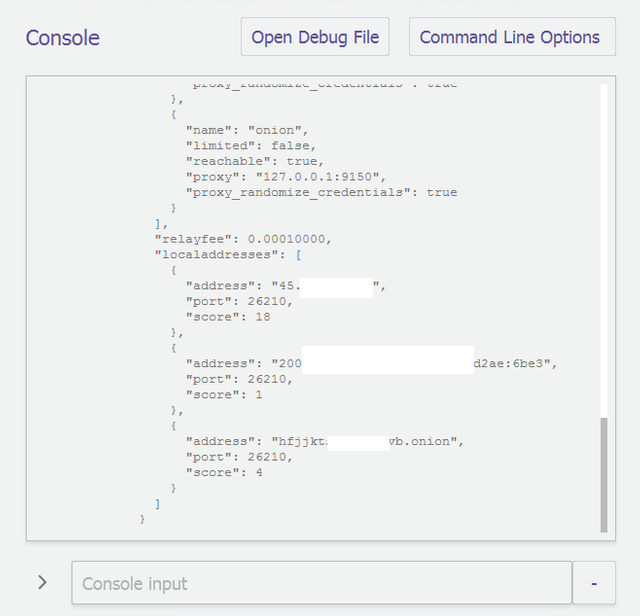
Congratulations! You are officially connected to the TOR network!
Remember your TOR browser needs to stay open at all times. Also this guide works for all operating systems obviously directories may change.