Getting your Electroneum coins to an exchange
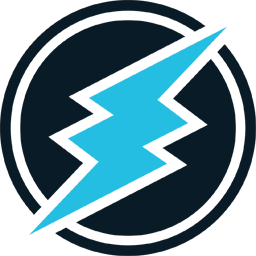
Last night Electroneum appeared on the exchange Cryptopia and today people are trading actively with a price around $0.10 dollar. Obvisouly people want to know how people are currently trading Electroneum on an exchange as the funds of the ICO can't be transfered to a private wallet yet.
The answer can be found in the people that are currently mining Electroneum. The mined coins are transferred to their wallet address (created on my.electroneum.com or through the Electroneum CLI (Command line interface, more on that later) and that wallet address can be accessed through that same CLI.
With this article I will take you through the steps on how to get your (mined) funds from your paper wallet to an exchange such as Cryptopia.
Let's get through a small list of definitions first.
- Command line interface (CLI): An interface accessed through the command-prompt of windows (start -> cmd) or through the terminal for MacOSX and Linux. This interface allows you to run commands by typing messages in this terminal/command-prompt. We will use this to tie your existing private wallet to your software wallet in order to reach your funds and thus allowing you to transfer them.
- Electroneum Daemon (electroneumd): The application that executes tasks like syncing with the blockchain network. This service allows you to connect to the Electroneum blockchain.
- Electroneum-wallet-cli: This is the Electroneum CLI which allows you to perform certain tasks such as logging into your wallet, looking at your balance and transferring coins.
- Disclaimer: I've only been able to create this tutorial on a Windows OS.
Let's get started!
1. Get a private paper wallet
The foundation lies in getting a private paper wallet on https://my.electroneum.com or at https:// downloads.electroneum.com:
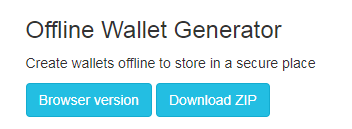
You can download the zip or run it in the browser using incognito modus.
2. Getting the Direct mining software
The direct mining software exists near the bottom of the page at https://downloads.electroneum.com, choose the one that matches or Operating System (Windows, Mac OSX or Linux).
Download the archive and unzip it at a location with enough space (as it needs to sync with the network).
3. Run electroneumd
Run electroneumd, this will start syncing the blockchain onto your computer, you will have to wait for this process to finish.
You can run it by doubleclicking the executable (.exe) on Windows. You might have to run electroneumd through the terminal on Mac OSX or Linux.
4. Fire up electroneum-wallet-cli.exe with a special set of commands
This "special" set of commands allow you to tie your existing private wallet to your computer to have access to your funds. If you want to create a new wallet from scratch, just run the electroneum-cli.exe without any commands and generate a new wallet.
Alright, the run it as follows:

Now the application will ask you to enter your public wallet address. Get it from your paper wallet. If you don't have any, go to https://downloads.electroneum.com to generate one using the Offline Wallet Generator.
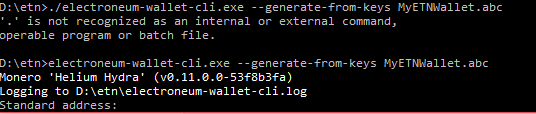
5. Enter your private spend and private view key
The application will ask you for your private spend and private view key (do not share this key with anyone else).
Private spend:

Private view:

6. Enter a wallet password, keep this safe
Now that you've entered your wallet, private spend and private view key, you will be asked to enter a password. Keep this safe and nearby as you will need it all the time to unlock your wallet.
When confirming your password (pressing enter) you will see the following message, you can ignore the question regarding the specific block height (just press enter):
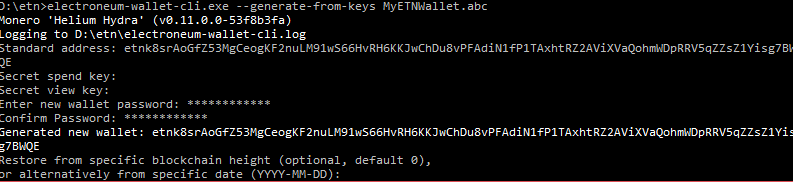
7. Getting transaction information stored with your local wallet
Now that you've got everything setup for your local wallet, the transactions you've done earlier will be stored to your local wallet. When this process is finished it will show you the balance.
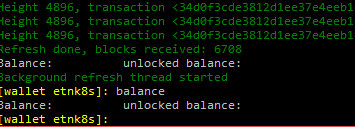
8. Transfer some coins to Cryptopia or any other exchange.
In order to transfer coins to Cryptopia you will need an account with Cryptopia, you can do that over here:
Once you havee an account you can go to your account in the upper right corner and on the next page click on "Balances". This will load the page will all the coins available on Cryptopia and you will have to search for Electroneum or ETN.
Once you've found Electroneum in the list you can click on the deposit icon on the left side of the name and the following page should popup:

This page contains a Cryptopia wallet and payment ID, both of them are necessary for transferring coins to Cryptopia.
9. Transferring your coins
Go back to your electroneum-wallet-cli and enter the following command (make sure your're still logged in to your private wallet, you can validate this by checking your balance):
transfer <the exchange wallet as shown in the above image> <amount of Electroneum to send> <payment id as shown in the above image>" (without the <>)
When you've entered all the information (wallet, amount and payment id) you can run your transfer by pressing enter.
You will be asked one or two questions regarding fees, you can press "Y" on both of them, this will confirm your transfer and you can view the status of your transfer with the suggested command (I will look into this to get this cocmmand setup on this page shortly).
10. The waiting game
Now that your transfer is confirmed you can see it popup at Cryptopia and it will be pending for a certain amount of time. Next to that you can use the suggested command given to validate a pending transaction from the CLI.
When your coins have been received by Cryptopia they show up on the Balances page.
Conclusion
Alright, with these instructions you should be all set to get your coins to an excchange like Cryptopia.
If you have any additional questions don't hestitate to ask.
Good luck, over and out!
Stefan / Draiden
Thank you for the information.
Very helpful! Mined some coins. Tested transfer to Cryptopia. All works great. Thanks for the good article!
very helpful post!
Great instruction, but I could not get the blocks to sync unless I opened the daemon with electroneumd.exe --add-exclusive-node 76.91.14.76:26967 (Windows)
For withdrawing ETN tokens what constitutes the PaymentId value?
Lovers, Investors and Haters of Electroneum - Please need your opinion on something...
https://twitter.com/RootyCrypto/status/939308534130343936