How to Store your Crypto on a Hardware Wallet (LEDGER Nano S).
Hi investors, this is the third and last installment of a 3-part guide to buying and securing your first digital assets.
In the first part, we showed you some basic security precautions to take before buying crypto.
In this second part we looked at how you could set up an account on Coinbase and buy your first digital assets.
In this third part we're going to go over what you need to do to keep your digital assets safe on an external hardware wallet.
A Few Words Before we Dive-in.
Managing your crypto can seem like a daunting task because, unlike the money that sits in your bank account, you and only you are entirely responsible for the security of your assets.
The good news is that there are very simple steps you can take right now to keep your digital assets safe from hackers.
In the world of digital assets, the equivalent of a bank account is called a wallet.
Crypto wallets come in two flavors:
- hot wallets are wallets that are constantly connected to the Internet (for ease of transacting from and to them). Hot wallets can be operated by a third party (like Coinbase or any other crypto exchange) or be downloaded and installed on your computer (like the popular Exodus wallet for example) or your phone.
- cold wallets (also called hardware wallets) on the other hand are external pieces... of hardware you guessed it (some look similar to a regular USB key) that store your crypto offline. Yes, contrary to common belief, digital assets do not have to be "online" to exist or be transacted.
As a general rule of thumb:
Hot wallets (particularly the ones that live on your computer's desktop or worse, your phone) are prone to hacking and should not be used for storing large amounts of crypto (you've been warned).
Cold/Hardware wallets are a bit more advanced to use but completely safe because they keep your crypto off the Internet (and out of reach from hackers).
If you've been following us, you probably have digital assets sitting on an Coinbase account as you're reading these lines.
Don't worry your funds are safe but why not picking up good security habits right off the bat.
We're now going to show you how to order and set up your hardware wallet using only the wallet (1), use the software interface to the wallet (2) and how to transfer your Bitcoin to your wallet (3).
Ok, now let's dive in.
I - Ordering and Setting Up Your Hardware Wallet.
The retail hardware wallet industry currently has two main players: Trezor and Ledger.
In this guide, we've chosen the Nano S from Ledger.
If you wish to support the blog, you can order a LEDGER Nano S using this affiliate link.
Now, to set up your wallet, simply follow the instructions from the video below up until the 6.50' mark then move to the next section (you do not need additional wallets on your LEDGER for now).
IMPORTANT NOTE:
Anyone who is in possession of your seed phrase can access your coins from any hardware wallet and steal them so it’s vital that you keep the phrase secret.
As demonstrated in the video, store your seed phrase OFFLINE, write it down on at least two pieces of papers and keep those in secret places around your home.
DO NOT keep your seed phrase on a file in your computer (even in your password manager) and DO NOT, under any circumstances, divulge it to anyone.
Seed phrases are not required to trade, participate in crowd-sales or open an account on a crypto website. Anyone trying to get this information is trying to steal your crypto.
In doubt, give a shout on our Community Forum and we'll clear out any questions you might have.
II - Downloading the User Interface.
From there you'll need to download the user interface to set up your Ledger.
Now you should have your wallet set up and the LEDGER LIVE software installed and running on your computer.
For this next part, we'll show you how to take your coins out of Coinbase and onto your LEDGER.
III- Storing your Coins in your LEDGER.
- Go to Coinbase and Log In.
- Enter the 2FA cod sent to your phone.
- Back to your dashboard.
- Go into your Accounts, select your Bitcoin wallet and click Send.
- In the next window you'll be asked for a recipient address.
The recipient address is you Bitcoin LEDGER address so let's go find it.
Start the LEDGER Live App and type your password. In the app click receive.
- Select you Bitcoin wallet and click continue.
- Follow these steps, connect your LEDGER to your computer and unlock it using your PIN code. Then click continue.
- The app will ask you to verify your address. Click verify.
Check your device, a wallet address should appear, make sure it's similar to the one that appears on your app interface then confirm using the right button on your device.
Take as much time as you need to double check the two addresses match, it's good practice to check a few times before confirming the transaction. One quick way to do it is to check the first and last 4 digits and 4 digits in the middle.
- Now that you've made sure the addresses match, click copy address.
- Go back to Coinbase and paste this address into the recipient address field.
- Select how much you'd like to send (we recommend you practice with a small amount first), click send and confirm.
After some minutes, the transaction will show onto your LEDGER LIVE interface.
You can now close the LEDGER app app and unplug your LEDGER wallet.
IMPORTANT NOTE.
Your LEDGER Bitcoin wallet will change address every time you wish to make a deposit to it. This is perfectly normal and done for safety reasons. Old addresses stay valid though so you can re-use the same one to send additional funds to your LEDGER or let the app generate a new address for you every time.
Congratulations you've made it through this guide!
Still have questions? Just join our Discord community here and we'll make sure to clear it all up for you
Until then,
FØx.
If you liked this article, make sure to show some love by up-voting or following yours truly. You can also follow me on Twitter at F0xSociety and join my Discord Community for daily live updates Monday to Friday.
 Buy Digital Assets: Coinbase
Buy Digital Assets: Coinbase

 Keep you Crypto Safe in a Hardware Wallet: LEDGER NANO S
Keep you Crypto Safe in a Hardware Wallet: LEDGER NANO S
May the FØx be with you.
Published on
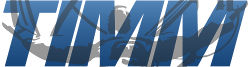
by FØx

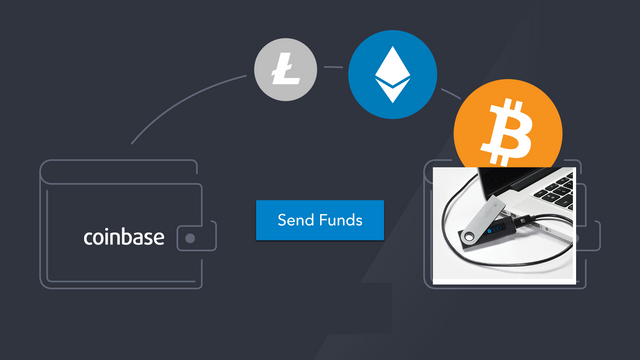
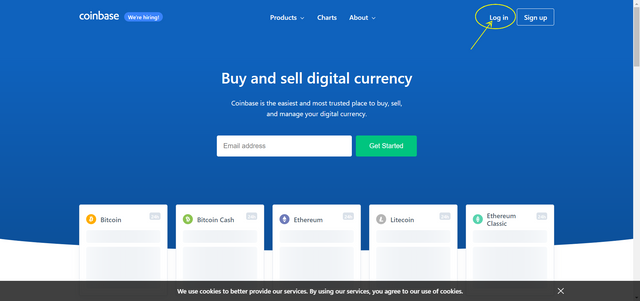
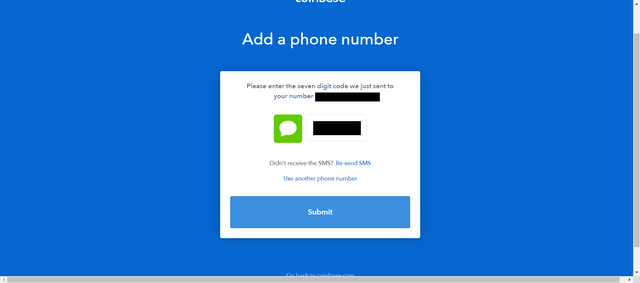
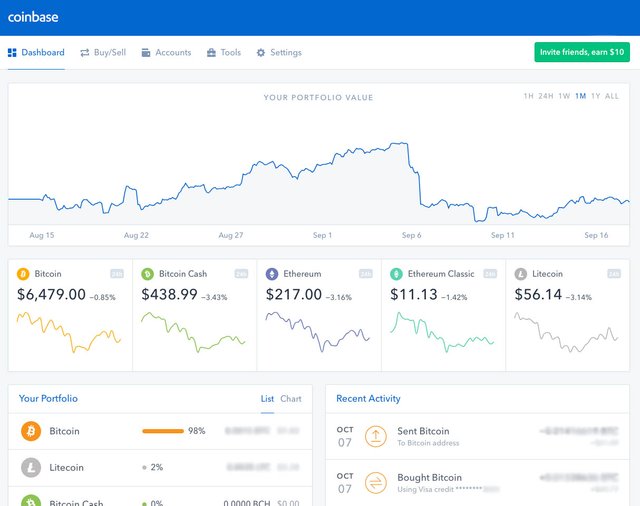
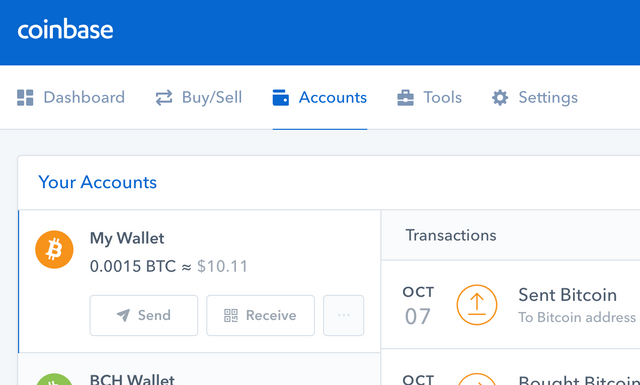
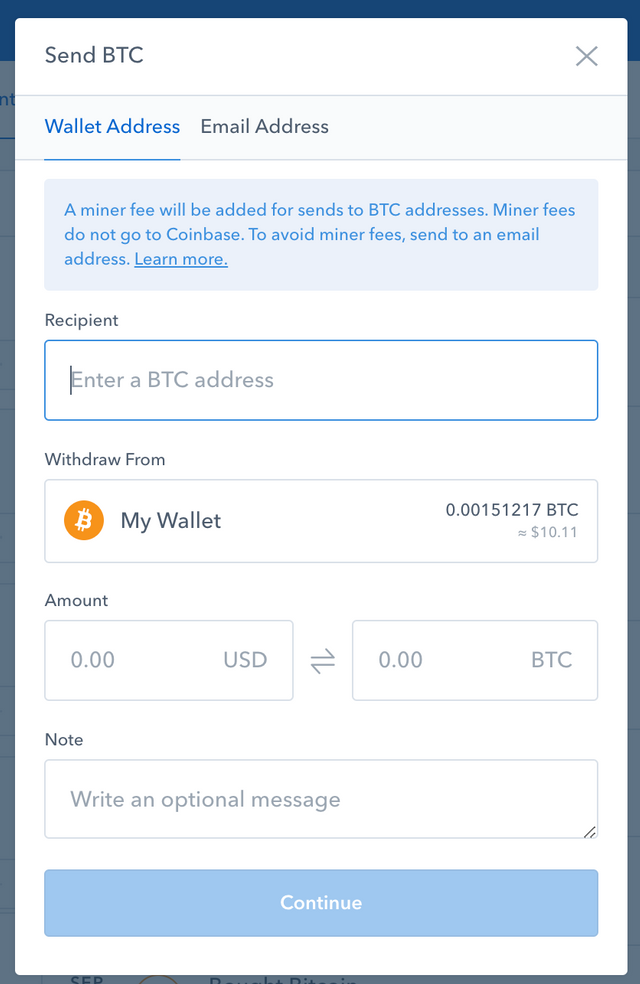
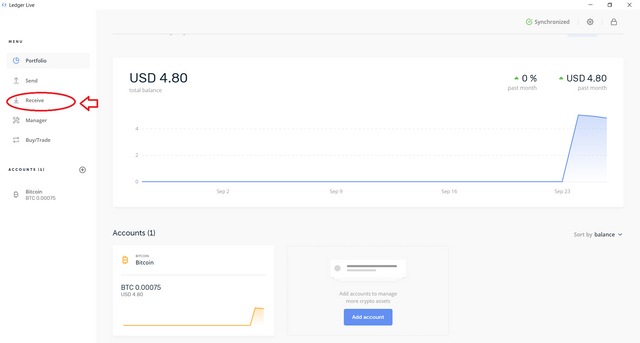

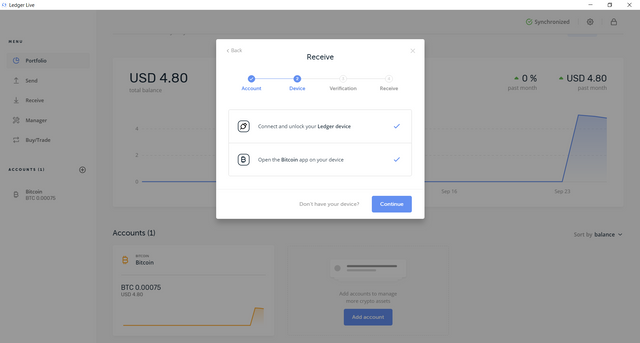
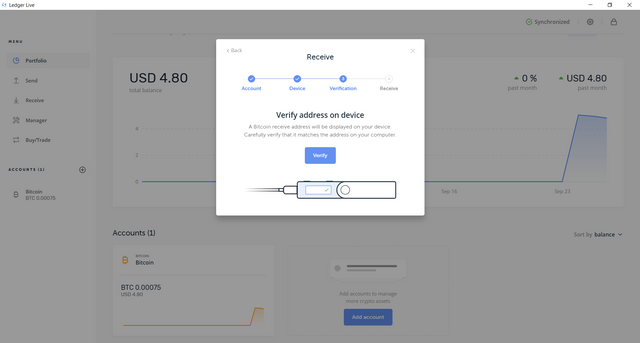
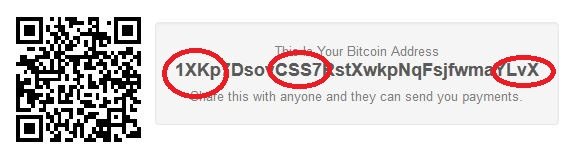
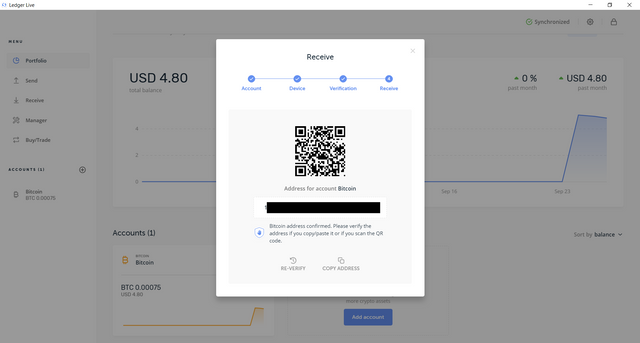
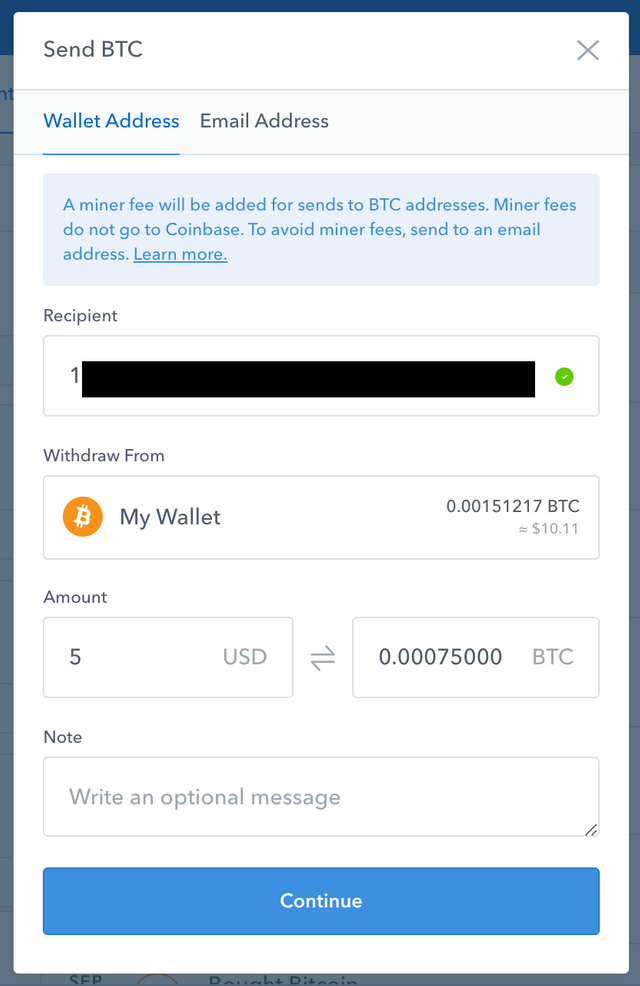

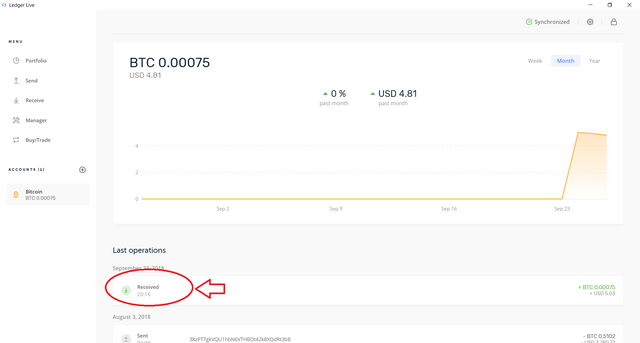
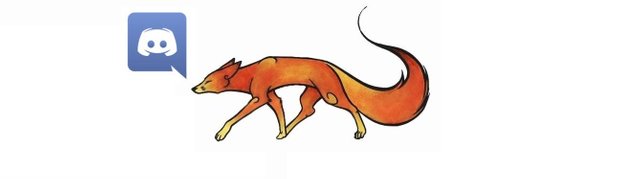
Congratulations! Your post has been selected as a daily Steemit truffle! It is listed on rank 14 of all contributions awarded today. You can find the TOP DAILY TRUFFLE PICKS HERE.
I upvoted your contribution because to my mind your post is at least 5 SBD worth and should receive 179 votes. It's now up to the lovely Steemit community to make this come true.
I am
TrufflePig, an Artificial Intelligence Bot that helps minnows and content curators using Machine Learning. If you are curious how I select content, you can find an explanation here!Have a nice day and sincerely yours,

TrufflePigNicely written. A useful post for the new guys. I'll send anyone this link if they look like they need it.
Thanks BB, I've written a whole series of these :)
Part 1:
https://mentormarket.io/cryptocurrency/@tradealert/computer-security-basics-for-crypto-investors
Part 2:
https://mentormarket.io/cryptocurrency/@tradealert/how-to-buy-bitcoin-on-coinbase-in-2018-2019
Part 3:
https://steemit.com/cryptocurrencies/@tradealert/how-to-store-your-crypto-on-a-hardware-wallet-ledger-nano-s
I noticed that. Very useful for the new guys.
I also got a link to my website, articles look better there:
https://www.f0xsociety.com/
Cheers @bitbrain :)
Great. I have bookmarked the link. Thanks.