Monero Mining in a Few Steps
Monero mines in a few simple steps
This Text leads you step-by-step through the settings of the Mining program, with you at the end of yourself Monero (XMR) mines. This is not as difficult as you might think.If you want to have this picture in front of you, you can also take a look at the Video. Daniel is everything and gives you the same information as this Text.
This article is intended for beginners who had to do with Mining. Therefore will not be discussed here in detail on the technique – it just goes to show you the Installation and setup.
Preparations for the Monero Mining
In the case of Monero (XMR) is it worth it still to dig for the core (CPU) your PC the Coins. So you're not necessarily on a Monster graphics card dependent. If you can use your graphics card in parallel, which is a good thing: with more power you can put your Hash Rate improve.
For my example, I set up the Mining program on Windows . It doesn't matter whether you have a graphics card from nVidia or AMD did. The Hardware from both manufacturers is supported by the mining software.
But before we go ahead and you can tons of Monero mines, you need a Wallet. Finally, Yes you want, that your reward will also be paid.
If you're with the use of Wallets is not yet familiar, then take a look at first this article to Wallets.
On the website https://mymonero.com/ you can get a free Wallet create.
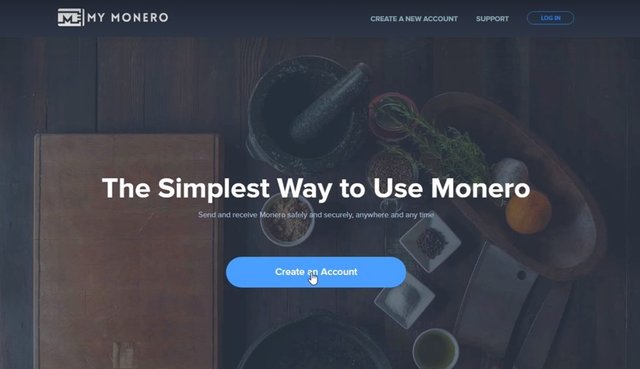
You simply click on "Create an Account" and get a few notes may be displayed. The most important thing is that you will get a Private Login Key (in the Form of a Seed) to save. You have to then in the field below to confirm.
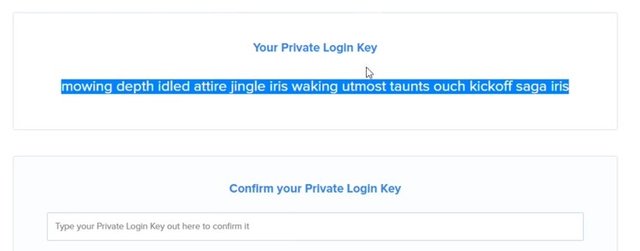
Write down the words. You will be able to login to back in the Wallet. If you lose it, the Wallet would be gone – only you can connect with the Seed the data again. So: sure (analog), can be saved.
What do you need for Mining, Monero address that appears on the home page of Wallets.
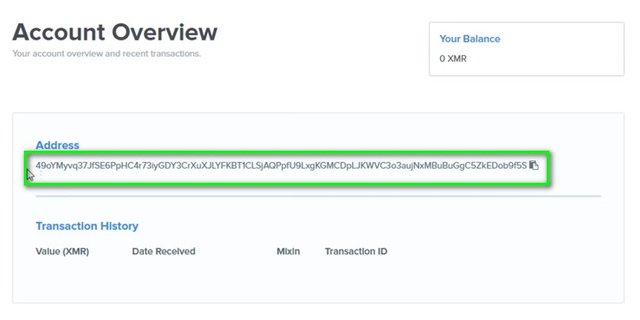
Figure 3 Your Monero Address
This is the address you can already copy it to the clipboard.
Mining Software install
The Miner can be found on Github: https://github.com/fireice-uk/xmr-stak/releases
Download first the ZIP file "xmr-stak-win64.zip" and unpack the data.
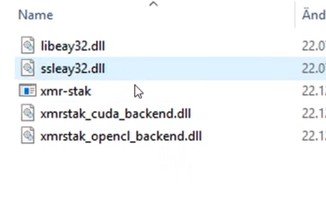
In the unzipped folder 5 files are included.
"cuda" and "opencl" are the configurations for nVidia and AMD graphics cards. You do not need more pure look.
Now you can start the Mining program. Click twice on the "xmr-stak" application and confirm to Windows that you the program access permission.
Now you will be asked a few things in the new DOS window. The questions are all in English, the answers, enter the you should also:
- "Currency: monero or aeon" > monero
- "Pool address", > pool.supportxmr.com:5555
- "Username" > [The Wallet address you copied earlier]
- "Password" > x
- The following 3 questions, answer all with "n" for no
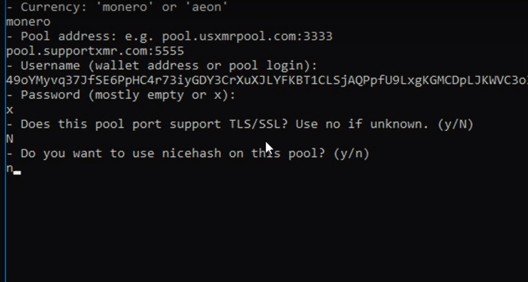
Figure 5 Monero Miner Configurations
The Mining Pool that you can freely pick and choose. I have the here for my guide picked out: https://supportxmr.com/#/home
There is a reasonable Hash Rate and payout. In addition, it is very easy to integrate you in the Pool.
A note to the selection of Ports: Depending on what PC you have, select different Ports.
- 3333 for slower PCs
- 5555 for faster PCs
- 7777 for specific Mining Rigs
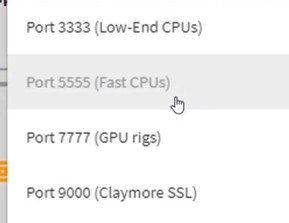
In my case, I have a quick core, and use Port 5555.
You can also Test, which is the Port for your PC works better.
If you have made the entries all, the program starts and you start mining immediately Monero (XMR).
A very important thing I must add: I get the warning "WARNING: the backend, AMD is disabled.", because I set up the Miner on a virtual machine. The warning should not come with your System.
It may be that you have a setting with respect to the working memory . I assume that this is not the set for you.
Look in the Windows control panel and follow the path:
System > Advanced System Settings >Settings > Advanced Tab > Change Virtual Memory ""
Typically, the file size for all drives is set to "paging automatically manage" select the first option. This means that Windows determines the size of the paging file itself.
But for the Mining program to little. Take out the check mark and set the size self. I think 4,000 to 8,000 MB should be sufficient.
Then you simply click on "Set".
So you can find the setting:
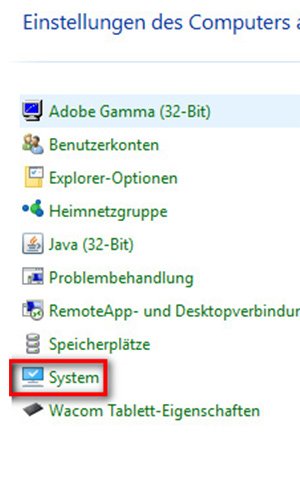
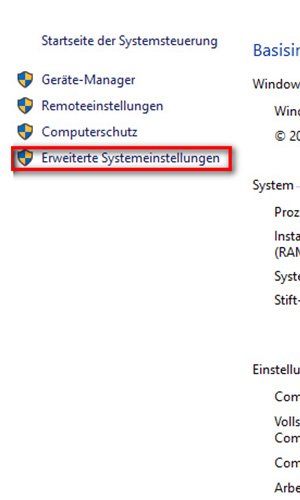
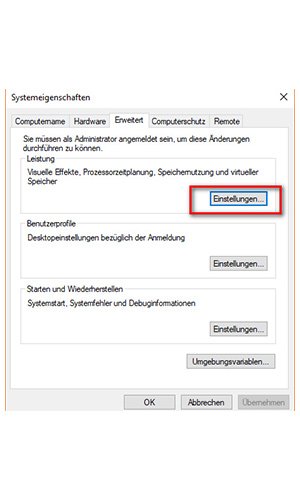
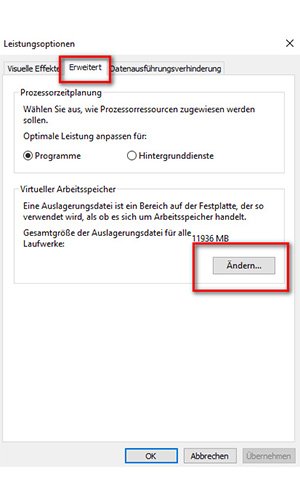
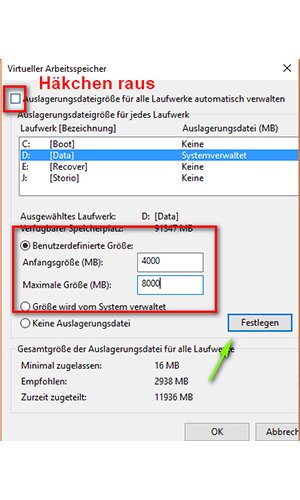
The Mining program does not start – why?
In the case of an error message at the Start of the Mining program, it may be that you have to install Microsoft Visual. The Software you can find here:
Microsoft Visual 2015 (direct Download) https://go.microsoft.com/fwlink/?LinkId=746572
Control and evaluation in the Mining programme and Mining Pool
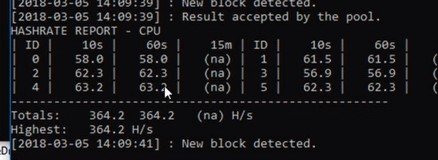
Now you want to know determines how effectively you mine. This is expressed with the number of Hashes per second. Your Hash-Rate to get, you need only to "h" press.
A short Report to your Hash Rate is created. In my example, the highest Rate 364,2 H/s. If the Mining program was active for a while, it is also calculated that the average Hash-Rate.
As I've already said is currently running in my example, the Monero Mining only with the core (CPU, processor). When the card is active, are significantly achieve higher Hash Rates.
What can be achieved with you for Hash Rates, depends on the performance of your PC.
Furthermore, you can you your progress directly in the Mining Pool of Support XMR to look at.
Go to the website and click on the Dashboard: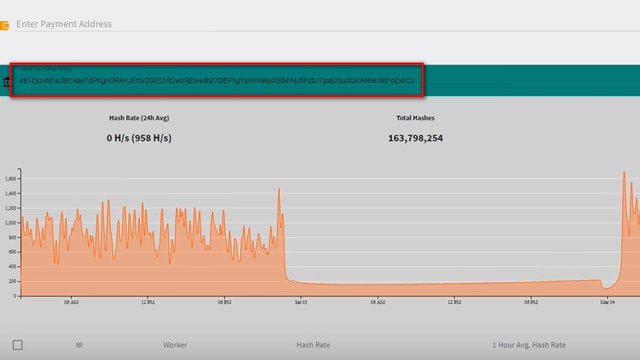
At the end you can go back to your XMR address in your Wallet to enter. You will be shown the statistics. In my Screenshot you can see the Rate as a Graph with a break, when I exposed the program, got.
These values will be displayed:
- Your average Hash Rate
- Your total Hashes
- How many Monero (XMR) you dug out of the ground already have
- How many Monero (XMR) you paid got
- Development of the Hash Rate over time
There are various computer. A you can find here: https://www.cryptocompare.com/mining/calculator/xmr
Enter the average Hash Rate that you got the Miner with "h" or the value that is showing in the Dashboard to Support XMR.
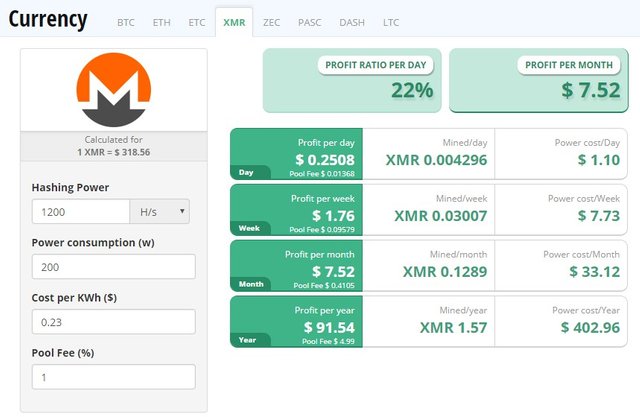
The values for power consumption, check the billing from your electricity provider. The value is in dollars, so you have to convert it for you in Euro.
Worth Monero Mining today?
Yes... If your PC is not too slow. Even if the calculator displays a negative balance, it can be worth the Mining. The increase in the value of the Coins is not included.
The reason you look rather more on how many Monero (XMR) you are per month mines can and not how many dollars.
If your cost of electricity (cost per KWh), however, are extremely high, you should check again whether you're making a Profit.
Conclusion for the Monero Mining
Unfortunately, the program is in DOS without a graphical interface, something technically. With my step-by-step instructions, it should work also for you. Monero Mining can still be interesting. In particular, if you have as a Gamer with a good PC around.
What do you have for a Hash Rate? The Mining interests you more? Write down your questions and remarks in the comments J
For future viewers: price of bitcoin at the moment of posting is 7632.40USD
Congratulations @t4ka96! You have completed some achievement on Steemit and have been rewarded with new badge(s) :
Click on any badge to view your own Board of Honor on SteemitBoard.
For more information about SteemitBoard, click here
If you no longer want to receive notifications, reply to this comment with the word
STOP