Migrating your Windows profile from Windows 7 to Windows 10 using the Windows 7 Easy Transfer Wizard
Hello Everyone! Grey here with a tutorial/work around on migrating your profile information from Windows 7 to Windows 10.
The Windows Easy Transfer Wizard is a great tool to get your documents and files from your old computer to your new one. However this handy tool does not come with Windows 10. I'm not sure why Microsoft would no longer include such a great tool in Windows 10 but it's gone. Boo.

Fortunately for you I found out that you can copy the migwiz folder from your windows system32 folder to a external hard drive. Then you can use that to use the Easy Transfer Wizard to complete your profile transfer to your windows 10 pc.
Lets Begin!
You will need:
- In this tutorial we will assume that you are transferring files from your old Windows 7 pc to your new Windows 10 pc.
- Preferably you will want to use a seperate administrator account to transfer the user profile. Or at least make sure the users accounts match on both pc's.
- You will need an external hard drive. If you have alot of files on your desktop and documents folder. You may want 500gb external hd or more.
- Copying of the migwiz folder from c:\Windows\System32\migwiz to the external hard drive. This will let you run the wizard from the external drive to transfer the files to your new pc.
Old PC
Your first step in the process will be to connect the external hd to your old computer. Once you have verified you can read the drive you will start the Easy Transfer Wizard.
Click the Start Button and search for Windows Easy Transfer. Or look in the System Tools in your Start Menu and click on the Easy Transfer. You location may vary but it's there.
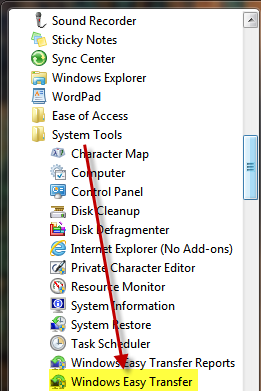
Once you start the program it will scan your profiles and let you select which one to transfer. After choosing your profiles the software will ask you where to save the files. Pick the external drive and let the software do it's thing.
After the Easy Transfer Wizard is complete. You will need to find the and copy the migwiz folder from your windows system32 directory to the external drive.
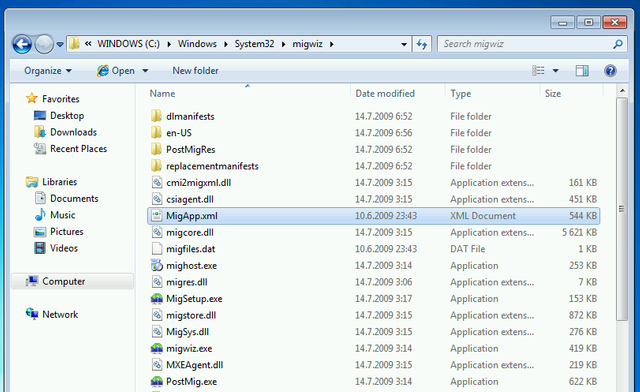
Using the Folder Explorer browse to the c:\Windows\system32 folder. Then copy that folder to your external hard drive. After this copies you are done with your old pc. Eject the drive and move to your new pc.
New PC
The first step is of course to start up your new pc and connect the external hard drive.
Once you have logged into windows you will need to browse the external hard drive for the migwiz folder. Double click migwiz.exe in order to start up the Windows Easy Transfer Wizard. In this step you will be taking the files from your old computer and copying them to your new computer. Follow the prompts in order to do so.
And that's it. If you followed all the steps in the Easy Transfer Wizard. You will now see all of the files from your desktop, documents, pics, music, etc. on your new pc.
It's a shame that Microsoft did not include this great tool in Windows 10. But with this work around it's possible to move your files easily and for free.
I hope you enjoyed this post.