Performance Your Virtual Machine With VM Ware
if you are an expert in the operating system then such an application is very useful for you in testing the operating system such as Windows Linux and Mac. by using this app you don't need to buy additional devices to test the OS as your research material. for those of you who are still confused use it, especially for beginners about performance speed problems which you have installed and on this occasion I will explain how you deal with such problems. before you start in the settings the first step you need to do is check the specifications of your computer because the virtual machine you are using can not exceed its performance with your computer. you can check it with the dxdiag command at the command prompt.
here you can see the specifications that I use with this specification I have been able to run the linux operating system with the gnome and KDE desktop environments and if you have a 1ghz - 2ghz processor you just run it
LXDE-based desktop environment for linux and windows xp when using windows
when opening vmware you can see the number of processors you use if you only use 1 processor only then it will likely be slow, let alone to run the KDE desktop environment
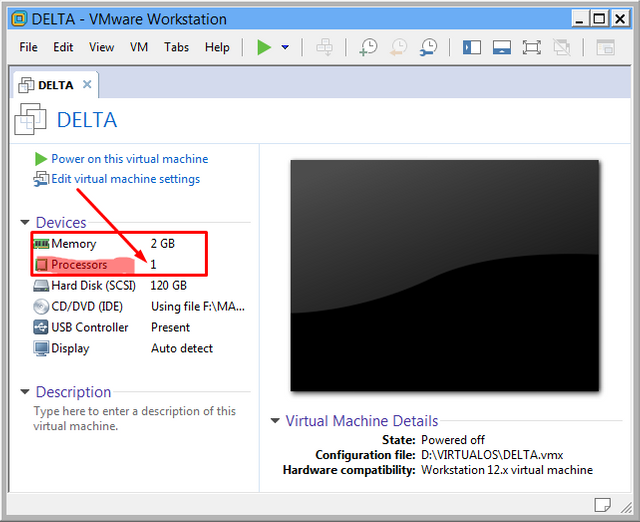
You can enter the settings menu in the VM menu and choose settings in the number of processors, select 4 or more to suit your needs It is recommended not to exceed your computer's processor capacity for this virtual machine
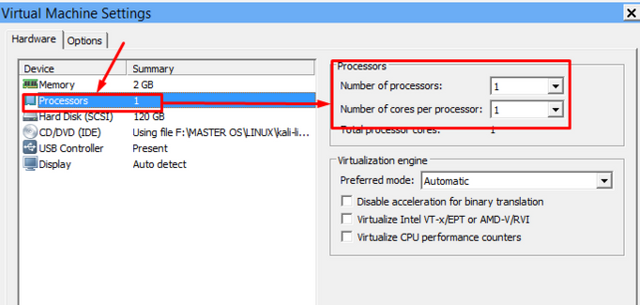
if you are familiar with VirtualBox you can try setting it in the processor section like this setting in vmware and if you have a high CPU You can run multiple os simultaneously
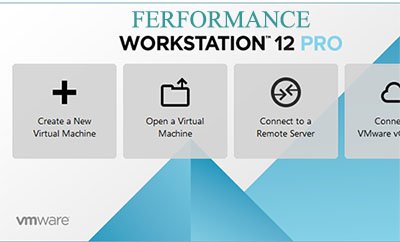
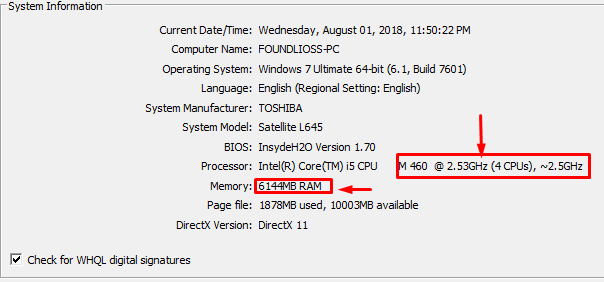
Congratulations @foundlios! You received a personal award!
Click here to view your Board