Without Duplicate, How to Combine ANSI & UNICODE PST Files into One?
When you easily and quickly combine many PST files into one, this article will help you get the best results.
The PST file is produced when people register for an account in Outlook. Nonetheless, a lot of people create several PST files since they have multiple Outlook accounts. Users occasionally need to combine several PST files; hence, a better way to accomplish this activity must be discovered. Although there are several options for users to combine their Outlook PSTs, many can experience difficulties when attempting to do it manually.
Therefore, users can effortlessly combine their PST files using various approaches. We will tell you in this article about the methods for merging your various PST files with excellent techniques.
What Made Merging PST Files Necessary?
Outlook users can have trouble managing several PST files, which leads to complications with managing them. Users should merge numerous PST files into one for the following reasons, among others:
- Users can have many ANSI PST files from an earlier version of Outlook; thus, they can want to combine the files to create a single UNICODE PST file.
- In particular, it can be quite time-consuming to search through several files for the necessary data; therefore, it is preferable to combine OST files into one.
- Sharing one file is far simpler than sharing several; however, it will be more difficult if the user wants to share their data with another user and has several files.
We'll talk about a few other reasons why users might need to combine numerous PST files, as well as some possible solutions.
Techniques for Combining Several Outlook PST Files into One
Multiple PST files can be merged utilizing a variety of techniques, including Outlook Import/Export and efficient third-party tools.
Import/Export Wizard for Outlook
To combine several PST files into one, use Outlook's Import/Export feature. Users are recommended to create a blank PST file before utilizing this method, as it will be necessary to migrate all the data. The following are the detailed steps to follow:
- When you open your Outlook account, select the Info option from the File menu.
- It will now be necessary for you to click on the Outlook data file, followed by the new items and more things.
- Click the OK button after giving the resulting file a name and specifying where it should be saved.
- Return to File now and choose Open & Export, followed by the Outlook data file.
- Once the PST file has been selected, click the Open option. Next, select the Import/Export menu item.
- Click Export to a file after that, and then click Next.
- All that's left to do is choose the Outlook data file and click Next.
- Simply access the recently produced PST file by using the browse button.
- To begin the procedure, make sure you click Finish at the conclusion.
The PST file will merge into one by using the above-described procedure; however, you will need to repeat the process numerous times in order to merge multiple PST files into one. Even if you can combine PST using this approach, it will take longer. Additionally, some users can experience issues putting this strategy into practice.
Utilizing Specialist software to Combine ANSI & UNICODE PST Files
Users can utilize third-party software to merge several PST files in an easy and hassle-free manner. They will remove the drawbacks of manual methods in addition to assisting with the simultaneous fusion of many files.
We suggest users utilize the program we are discussing here, the Softaken Merge PST Software, as it provides several user-centric features. It provides a quicker method to Combine ANSI & UNICODE PST Files without Duplicate Files. The utility lets you merge PST files without altering the meta-properties of any individual item. It also eliminates duplicate items from all the additional PST files.
The program also has a user interface (UI) to make things easier for users. Use the tool effectively, whether you are technically proficient or not. This software can be installed on any Windows operating system.
How to Combine or Merge a PST File
- Simply click the Add button after the tool has opened.
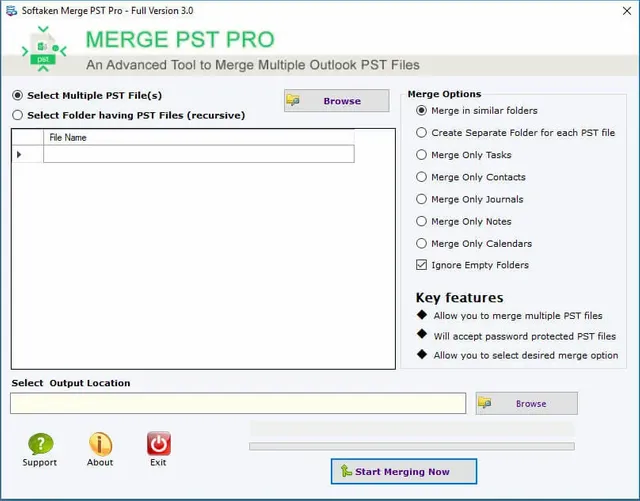
- To add the place where the PST has to be saved, use the browse option.
- Use any of the available PST merging choices, and then choose Next.
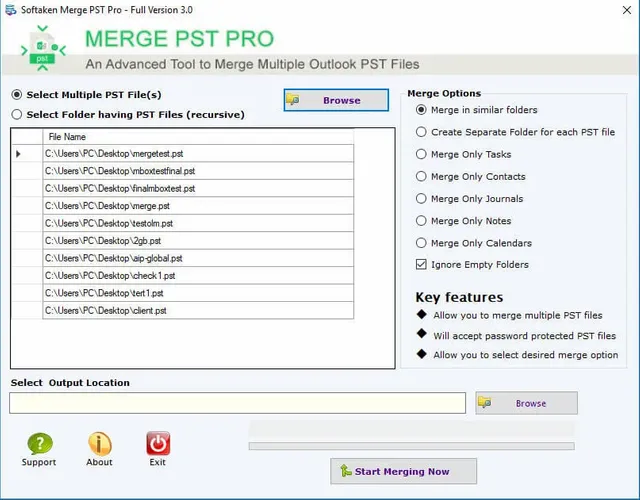
- The program will combine the PST files by following the specified procedures.
The Bottom Line
The best approach if you have many PST files is to merge them. We have covered a few methods for merging several PST files in this article. It is not smart to merge the files using the Outlook Import/Export method, as it requires users to repeat the procedure. However, users can test out the enhanced functionality of the third-party PST merging tool mentioned above using their sample version.