Unlocking the Power of Chrome: Special Edition
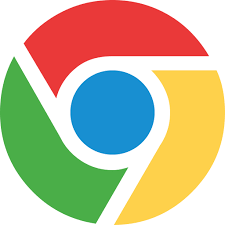
Thank you for stopping in for today's special edition of "Unlocking the Power of Chrome" over the past couple of weeks I have been covering a new Google Chrome Extension ever other day. These are little "programs" that allow you to maximize Chrome and get more functionality out of it.
In this special edition, I am not going to cover a new extension, but I am going to cover an additional feature of Chrome that relates to extensions and other aspects of the browser.

Who Knew!
That's right, Google Chrome has its own task manager built in, just like Windows or Mac OS. Just like the task manager in those operating systems the Chrome Task Manager allows you to see which tabs and extensions are using up your system resources.
It has been discussed in the comments on some of my previous posts that having too many extensions running in your browser can cause it to slow down and not perform well. This is a great tool to use to see what might be causing the problem if you experience that phenomenon.
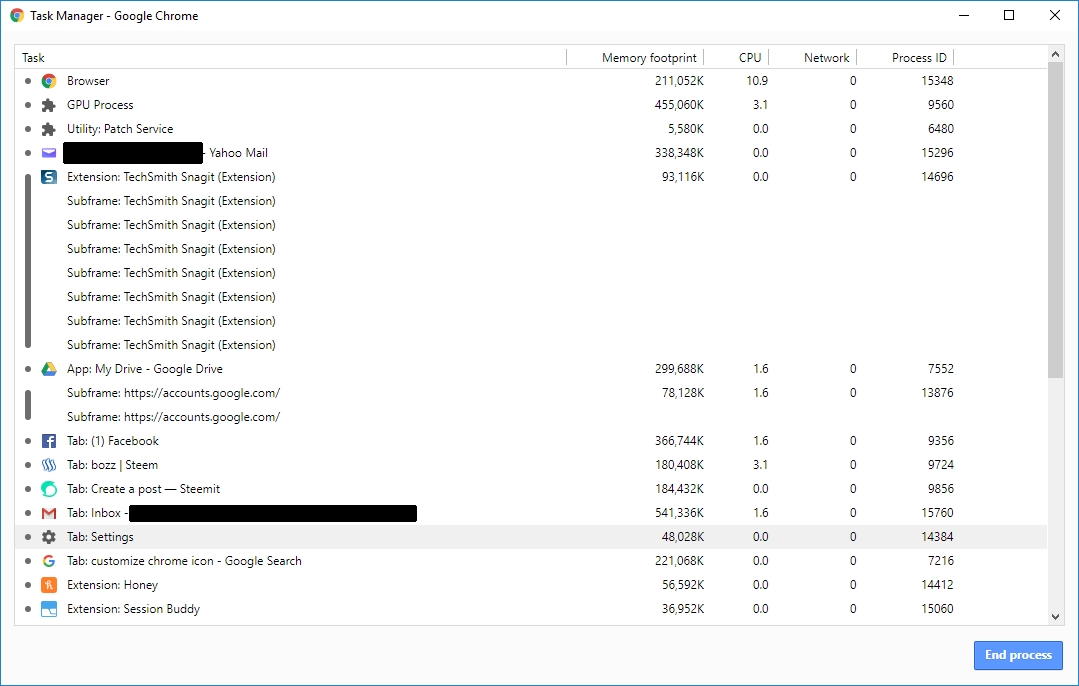
You can see in the screenshot above that the task manager window is very easy to read and pretty self-explanatory. You should also notice at the bottom of the screen the "End Process" button which will allow you to kill processes that might be causing you issues.
Upon closer inspection of my task manager, I can see that my Google Mail session is taking up the majority of system resources that are allocated to Chrome. Likewise, most of my extensions take up a very insignificant amount of resources compared to the webpage tabs that I have open.

Thank you for stopping in for this special edition of "Unlocking the Power of Chrome". I hope this post has been useful to you.
Remember if you have a Google Chrome Extension you absolutely love and you think I should cover, let me know in the comments. If I highlight your extension in a post I will give you a shout-out, follow, and upvote on one of your recent posts.
Visit my Blog to check out some of my past posts about Chrome extensions and make sure you come back tomorrow when I will be covering a new one.
Image Source
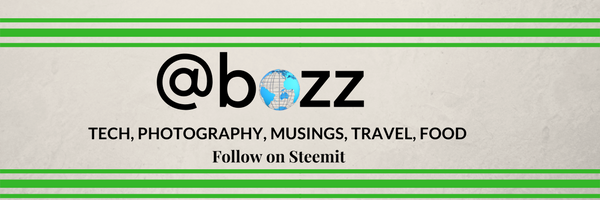
Thanks for the tips! Always good to know how to get more out of Chrome!
Awesome! Thanks for the comment. I appreciate it.
Love all of these posts!