The Privileges Windows 10
Windows 10
Windows 10 has been inaugurated by the presence of Microsoft..This operating system can be downloaded and used for free by users of Windows 7 and Windows 8.1.

Windows 10 can be called a redeemer "Windows previously failed completely on the market that is Windows 8. Then, what is special Windows 10? This latest Windows is called really different than its predecessor, Windows 8 or 8.1.According to Microsoft, Windows 10 is designed from scratch, not repair of the previous version of Windows.At the most prominent thing that can be seen is the display that returns the taskbar containing the Start button, as well as a new addition to Cortana's search bar, cool feature of Windows 10 is not just the second
The New Fiture
1. The New Start Button This button is very different when compared to Windows 8. Microsoft actually restore its function as the main menu to open various applications and various files yours.Although back to the classic function , as in the era of Windows 7 and earlier, the design of this button is entirely new.When clicking the button you will men find the two columns, the left side that contains the Most Used App, settings, options to turn the device on and off, and Explorer and the right that contains your apps in the Metro view.
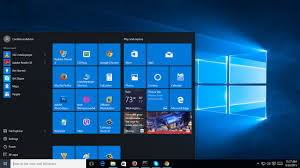
2. Cortana Right next to the Start button, you will see a search bar that says "Ask me anything". Yes, that's Cortana. Siri and Google Now's virtual assistants who will answer your commands and inquiries. You can find Cortana is in the Search Bar right next to the Start button (screenshot) To use it, you must set the use of the microphone first. Then simply say "Hey, Cortana" then he will respond and ask for your needs. You can also click on the search bar to open the search menu. In the menu are shown some things that can be done Cortana, such as recognizing the music being played up to recommend the news today.
3. Microsoft Edge Microsoft has removed Internet Explorer. Instead it's a browser with new designs and functions, which Nextren says can help your creative activities on a laptop or computer. Edge is equipped with a snapshot edit feature (screenshot) For example when browsing certain sites and find interesting references that must be recorded. You do not have to bother to open another application to copy and paste the web page and give a description. Just click the edit feature, then the interesting page can be directly added to the streaks you want. Fun is not it?
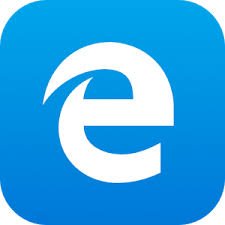
4. Tablet Mode If you use a hybrid gadget, such as the type of computer that can turn into a tablet, then this tablet mode will be very interesting. Unlike Windows 8, which seems to force the user to taste the interface of the tablet, this latest series allows you to select it as needed. Windows 10 in tablet mode (screenshots) When turning a computer into a tablet, simply click the notification icon then choose Tablet Mode. Then the interface will change to be more simple. The Start button switches the function. If pressed this button, you will be taken to the list of apps in Metro interface style, similar to Start Screen in Windows 8.
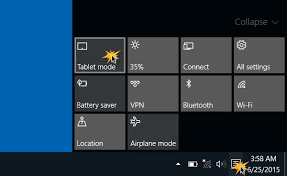
5. Task View Right beside Cortana, users will find the logo in the form of two stacks of boxes. Here is the button that works enable Task View. When this button is pressed, the computer screen will display regularly lined columns. Each column represents the currently open application, complete with content, captions and cross buttons to close it. Task View makes it easy to manage open applications and on-and-off desktops (screenshots) Interestingly, users can also create groups of apps. For example, when Task View opens and the user presses the New Desktop button, the display will return to an empty desktop. Users can start opening other apps through this view, as Desktop 2. Thus, users will get Desktop 1 and Desktop 2 with the contents of a bunch of different apps.
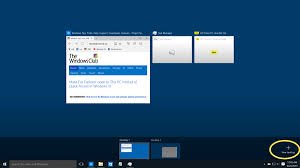
There is about Windows 10
👍😜🤔