bSteem: The Newest Steemit App is Up! Here’s My Detailed Review and Walkthrough
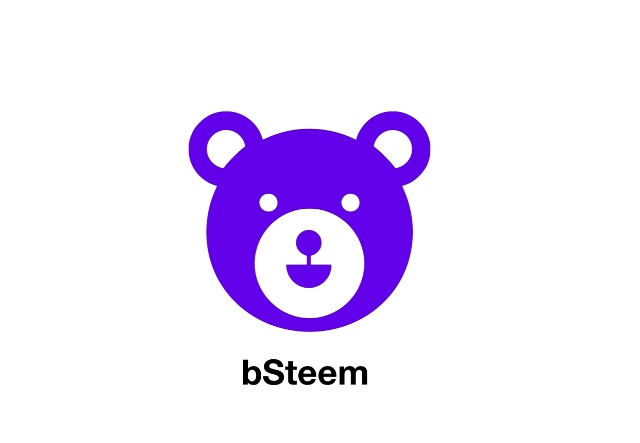
Last week, the newest Steemit mobile application, bSteem, was launched by its developer, @jm90mm. The application can be used for iOS and Android.
bSteem was introduced to me by Ms. @janicehung. She said that this app has awesome features and is user-friendly. She mentioned also that this app has this goal: “to ensure the best user experience in the Steem blockchain.” Knowing Ms. @janicehung, she only recommends what she believes in and she only recommends something that has quality. Hearing about this from her, without a second thought, I immediately downloaded bSteem and started exploring it.
I will share with you my detailed walkthrough with bSteem as I explored all the tabs and icons in the app.
HOME
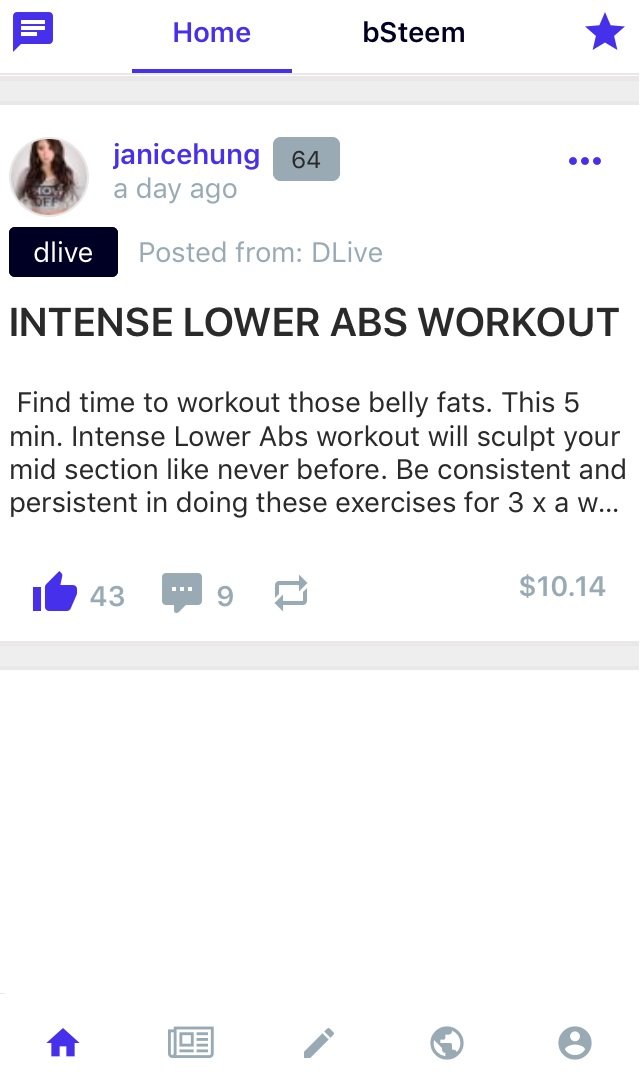
In the HOME button (lower left), you can see 4 options in the upper part of the app:
- Message
- Home (Feed)
- bSteem (Feed)
- Favorites (Star)
1. HOME: Message
One thing I like about this app is that it makes connection easier. I tried 2 different ways/apps to connect with Steemians before. In the first app I used, I need to know the code number of the person I want to connect with. So if I don’t know the code, it’s not easy to connect with a user. In the other app I used, the messaging is not yet that user-friendly so I stopped using it after my first try.
With bSteem, connecting with Steemians is easier. I tried 2 easy ways to send message in bSteem.
The first way is by clicking the message icon.
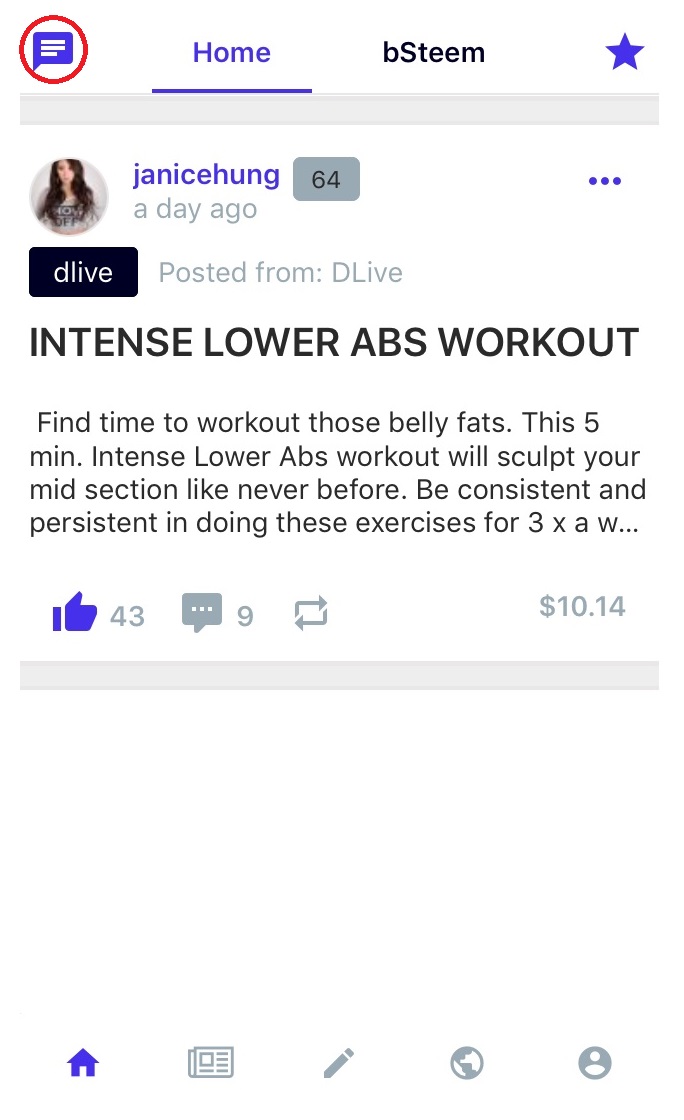
Then, just type the name of the user you would like to connect with and click the name.
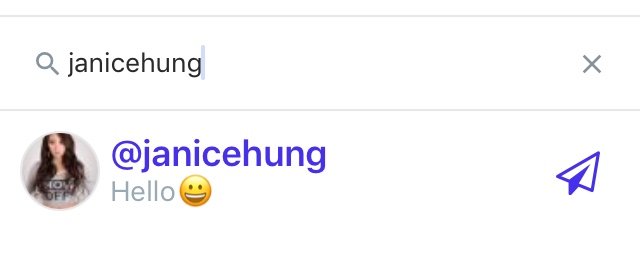
The second way is by going to the profile of the user. For example, you browsed an interesting post or comment of a person. When you click the username, it will lead you to the profile. Just click Send Message to connect with the user.
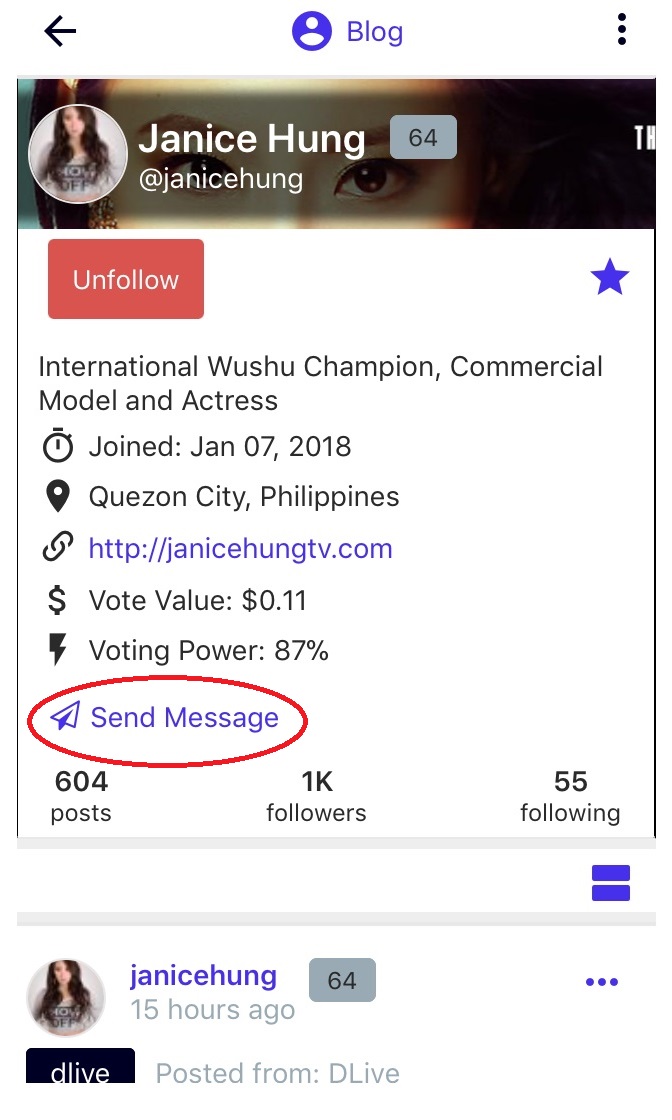
I tried to send message to Ms. @janicehung and this is what it looks like:
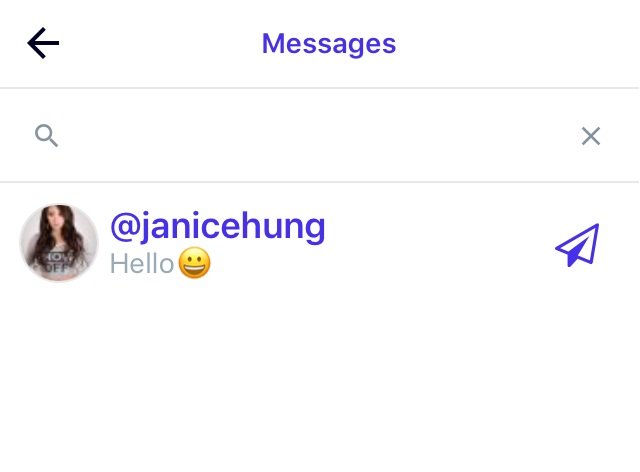
2.HOME: Home Feed
The home feed shows you posts and reblogs by the users you follow.
What I noticed in my feed is that in the post, there is an icon which looks like horizontal bars. When I clicked it, it changed from 4 bars to 2 bars (vice-versa). I believe that when enabled in the Settings, this is the icon that could show a compact view of the feed.
This is the normal or full view. It shows the picture from the post.
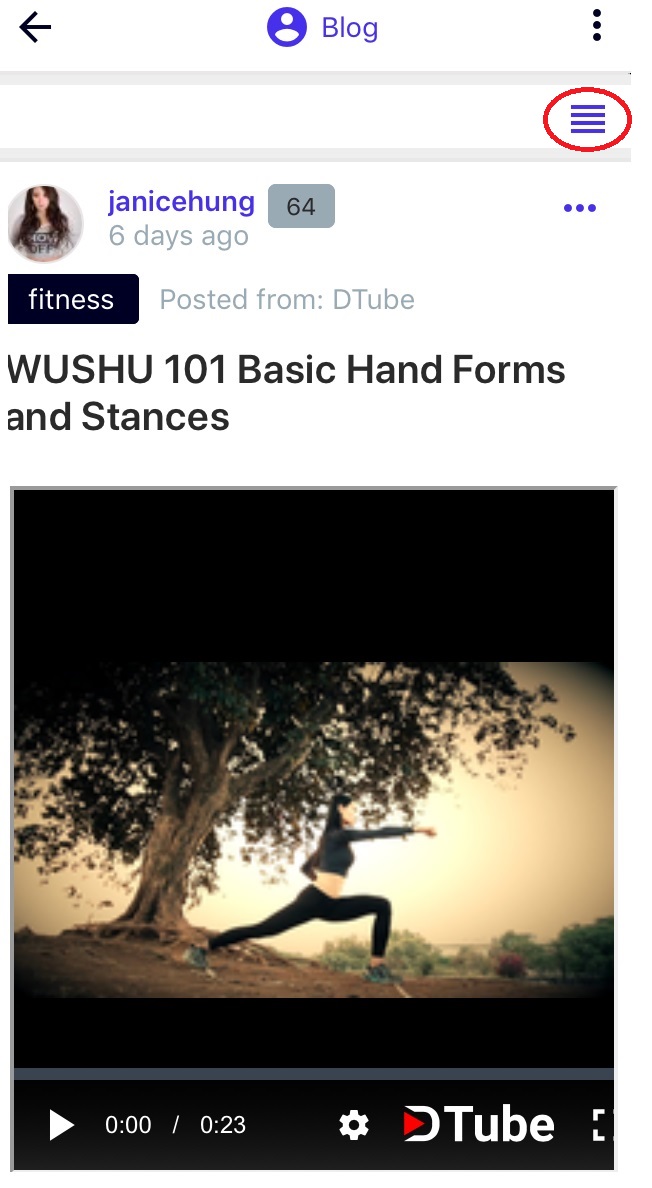
This is the compact view. No pictures are visible in the feed. Pictures will just show when you click the blog.
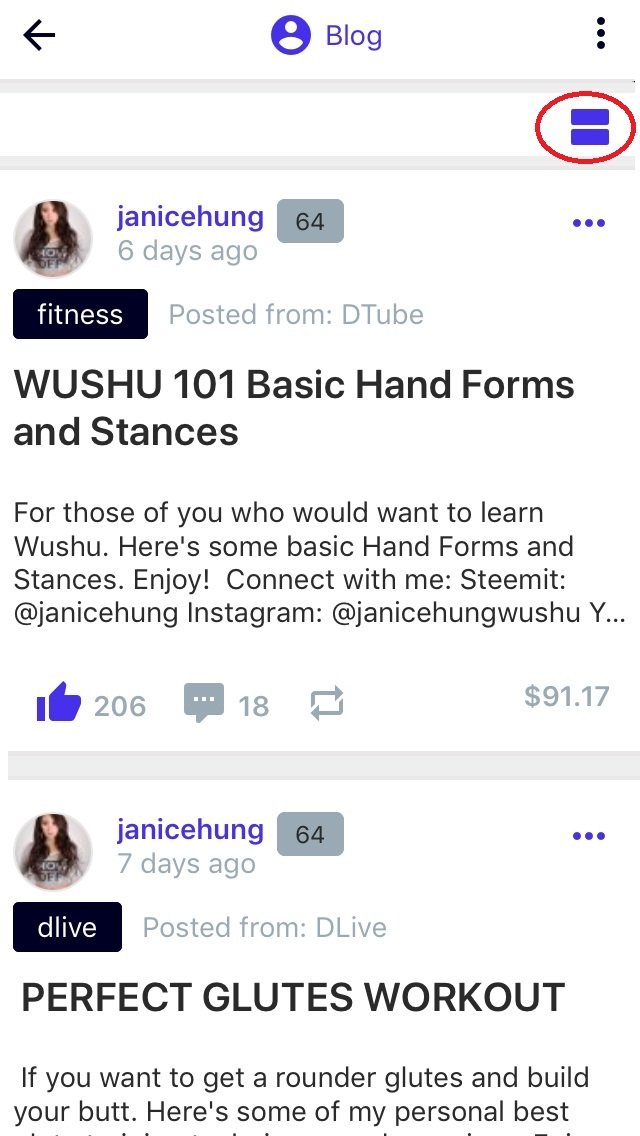
Curation
In the feed, you can easily curate a post. There are buttons for upvote, downvote, reblog and comment.
What I like about bSteem in terms of curation is that when the voting slider is enabled in the settings, it will appear when you click the upvote button.
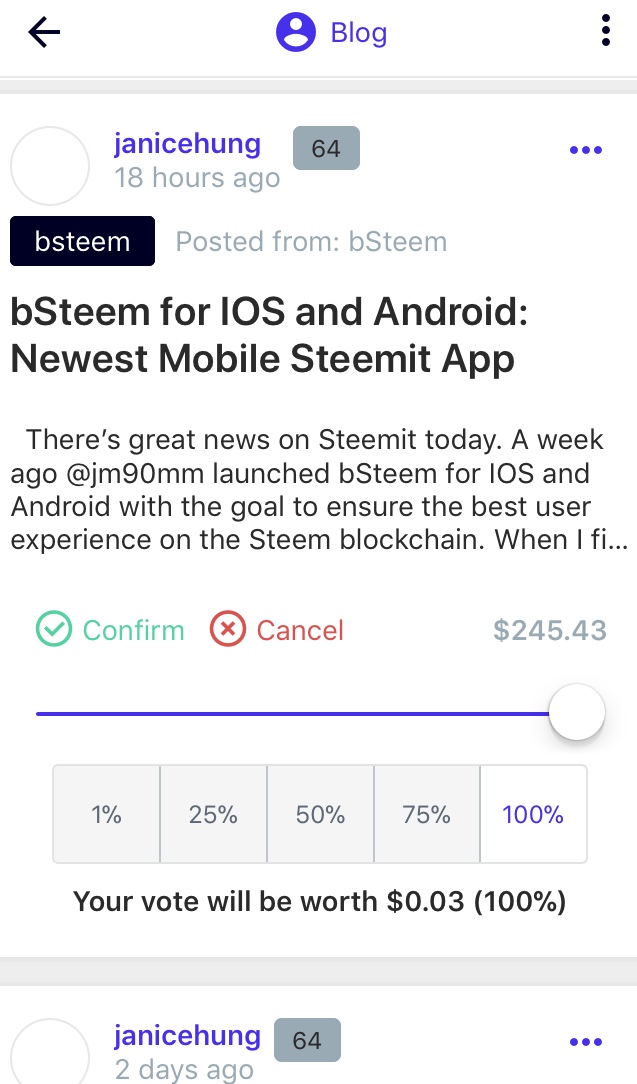
Another thing I like with this app is when you click the post’s value, you will see all the users who upvoted, the voting value, percentage and amount per voter. You also have an option to follow or unfollow a voter. The voters can also be viewed based on vote value, reputation, username (alphabetical) or time.
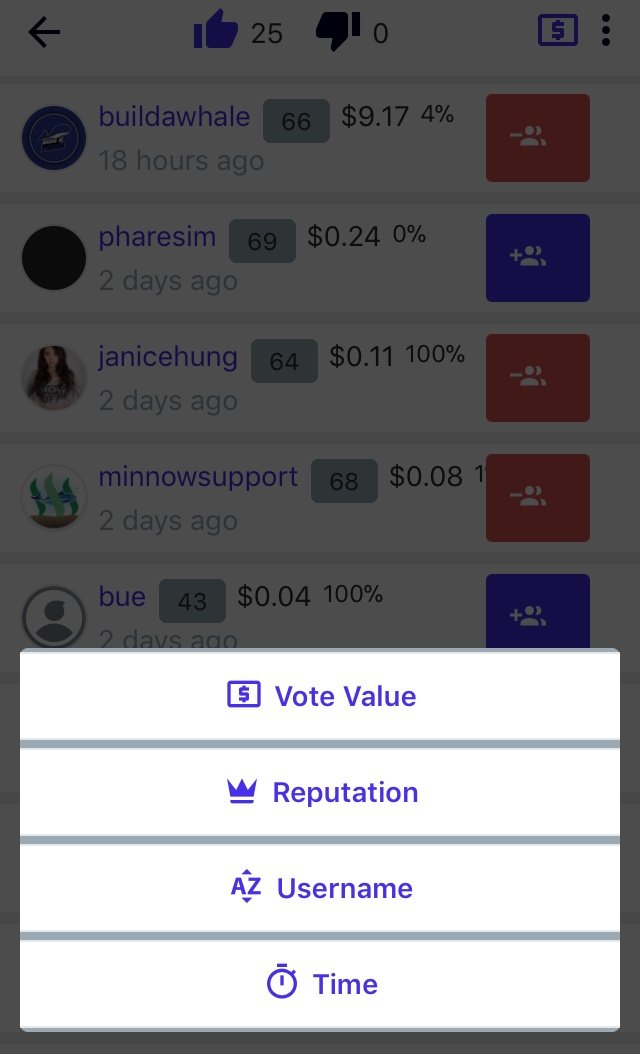
The Blog Author
For each blog, there is an icon which looks like three dots. When you click that, these options will appear:
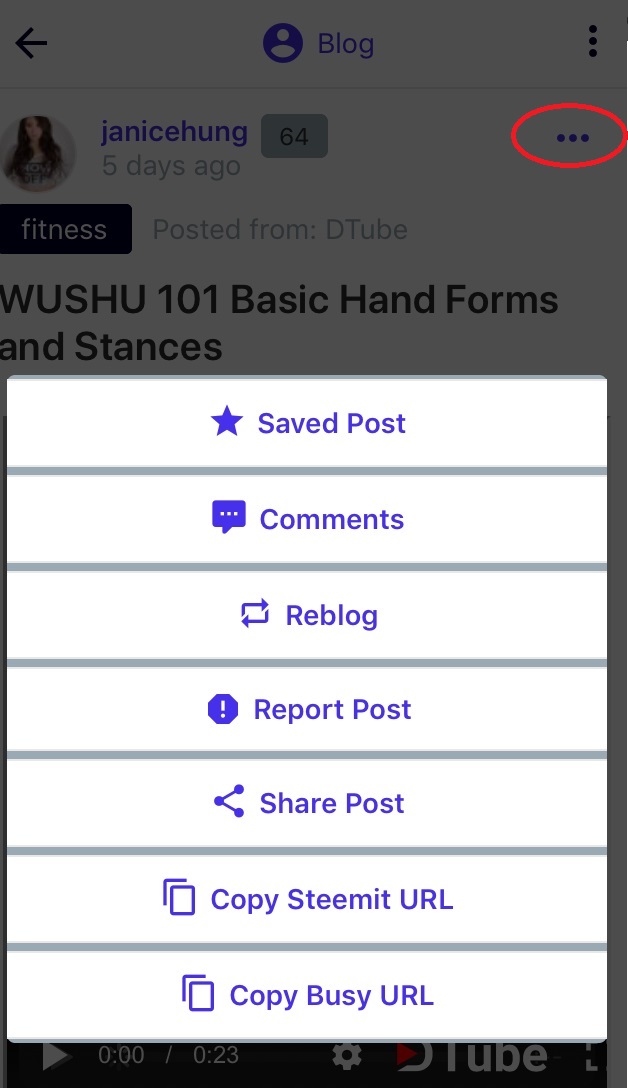
- Save post- When you click this, it will be marked as “Saved Post” and will be included in the list or summary of your favorite posts.
- Comments
- Reblog
- Report Post
- Share Post- You can share post in other medium or app.
- Copy Steemit URL
- Copy Busy URL
Preview of Share Post option:
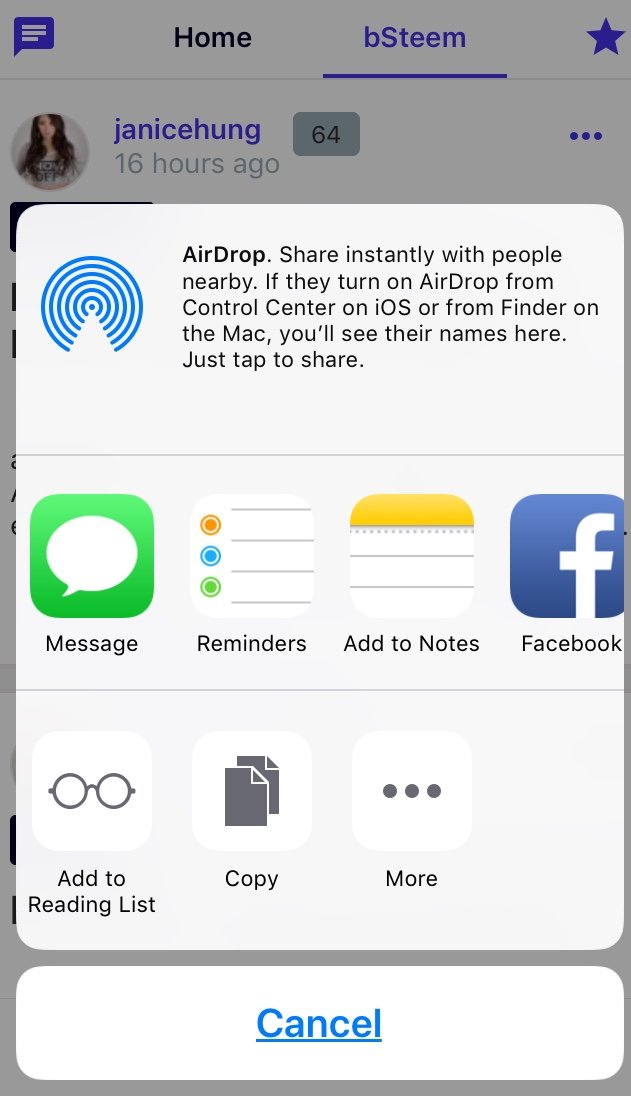
Profile of Author / User
What I like with bSteem when it comes to page of the profile of a user is that it shows a complete summary of what I need to know. In other apps, some details are not included and I need to go to another website to see those but in bSteem they are reflected. Example are the voting power and vote value of the user. The complete date of joining is also reflected, not only the month and year.
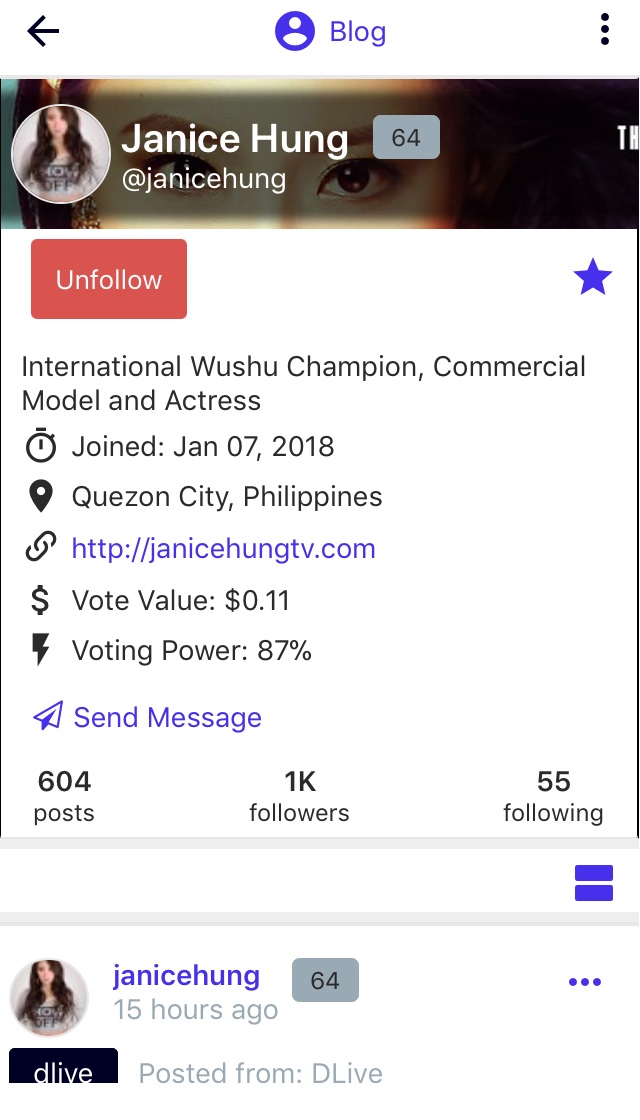
Clicking the three vertically aligned dots on the upper right portion of the app will show options of what details you can check about a user:
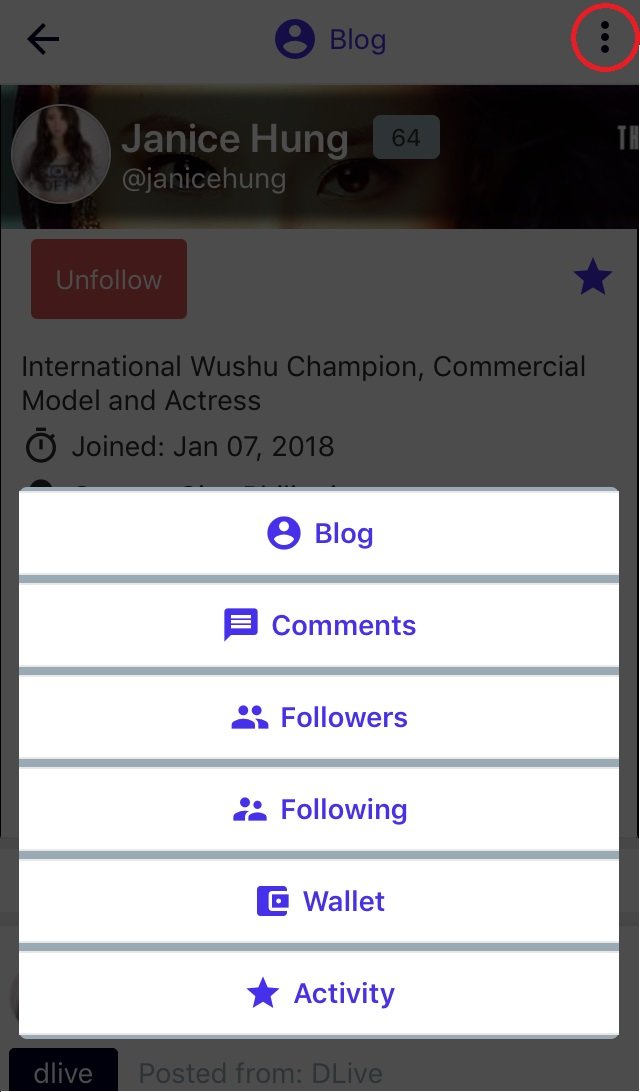
Details include the blog, comments, followers, following, wallet and activity of the user.
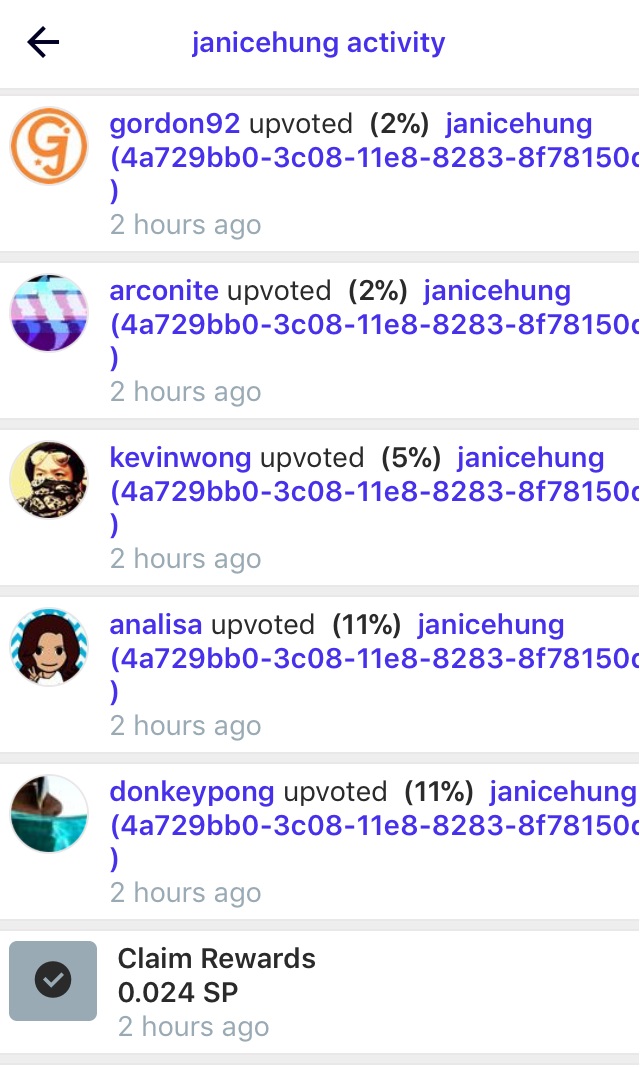
I particularly like the Activity option because it gives a detailed preview of the user’s activity. In other apps, I didn’t see this option.
3.HOME: bSteem Feed
The feed on the bSteem button shows the posts and tags that you marked as favorite. Posts can be filtered with the following options: trending, hot, active, and newest.
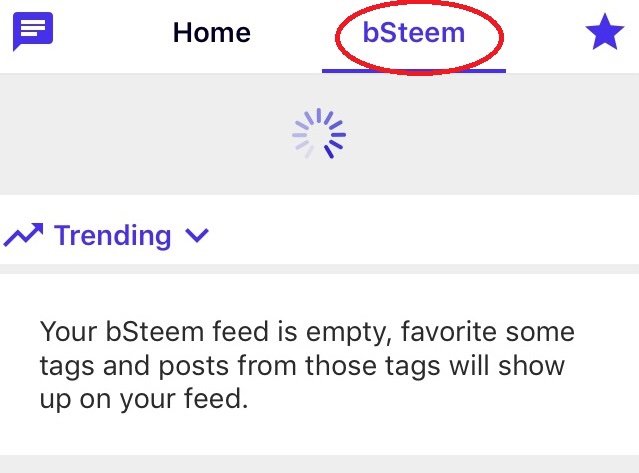
This is a sample post from my bSteem feed:
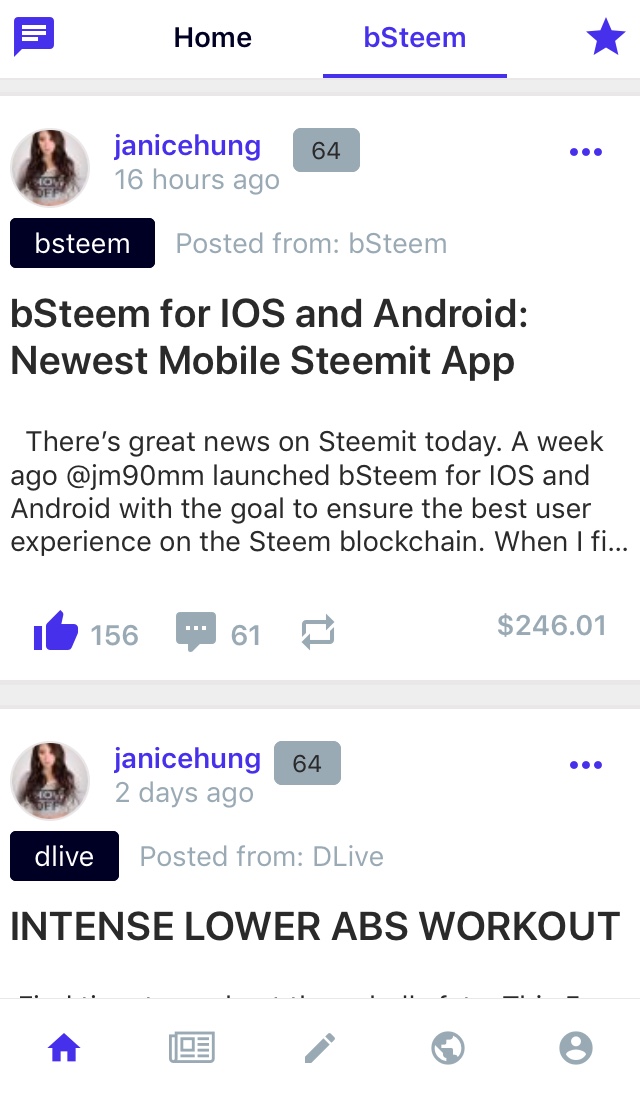
4.HOME: Favorites
The star icon is represents the Favorites. All that you mark as Favorite will appear in your bSteem Feed.
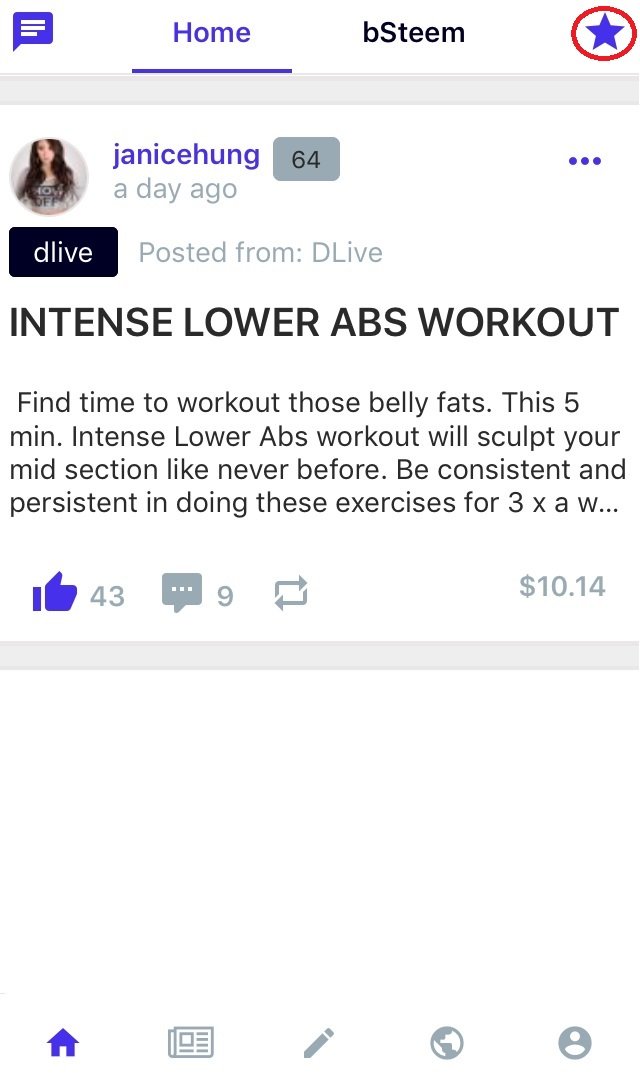
When you click it, three options will appear. Here are the sample of my favorites:
Tags
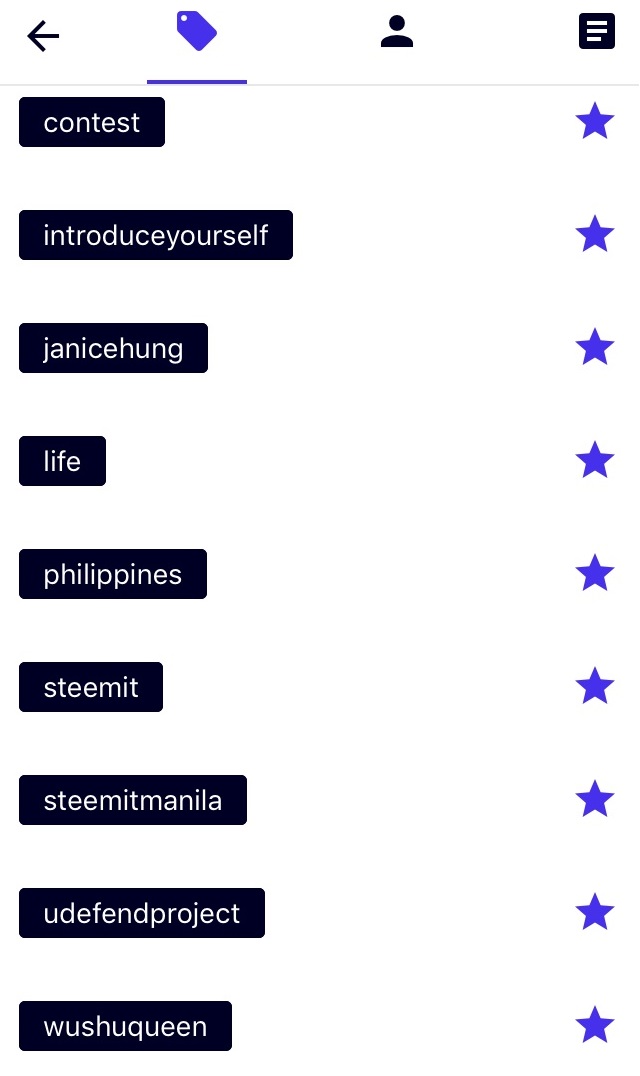
Users
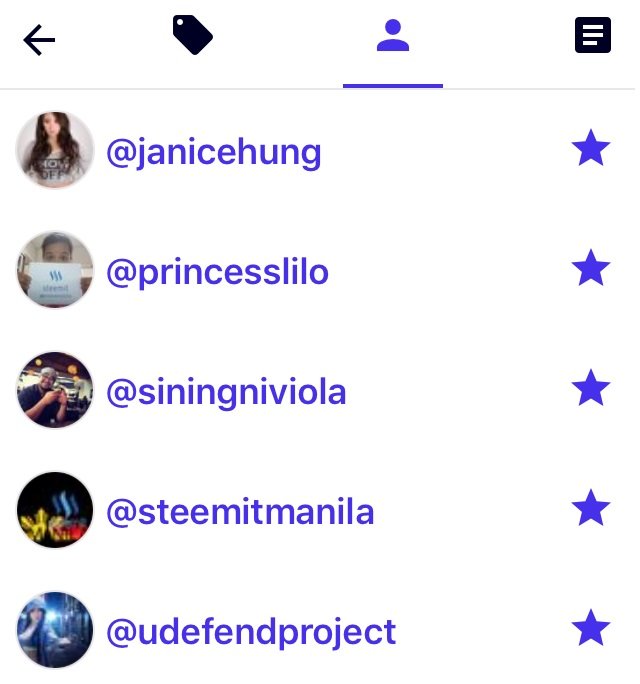
Posts
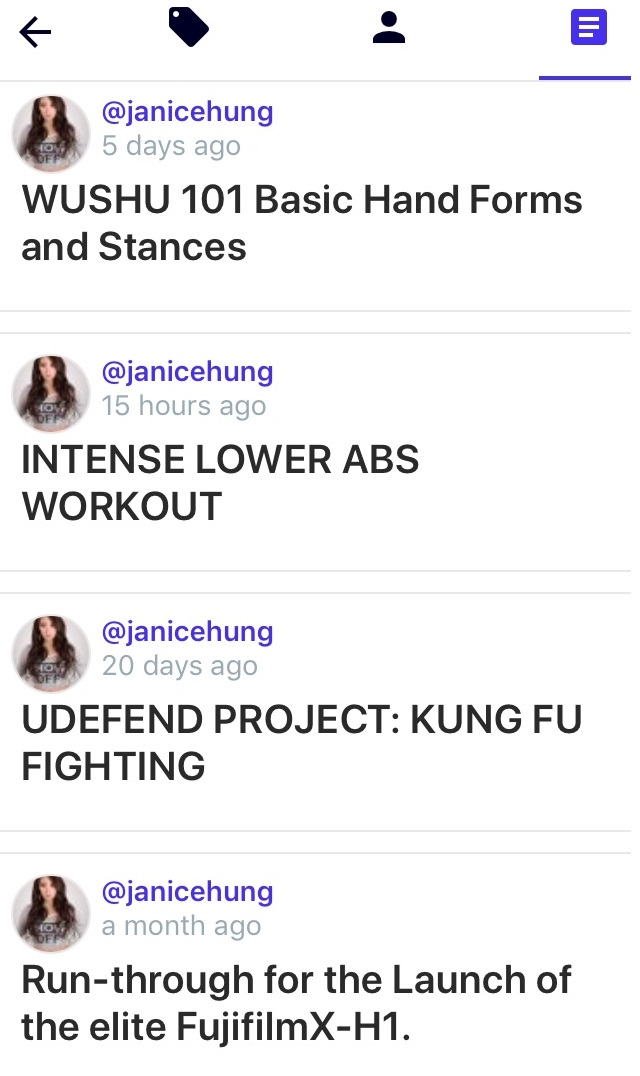
FEED
The Feed shows posts from Steemit (with option to filter with current following). Posts can be filtered according to Trending, Hot, Active, and Newest.
Here is a sample trending post on my feed:
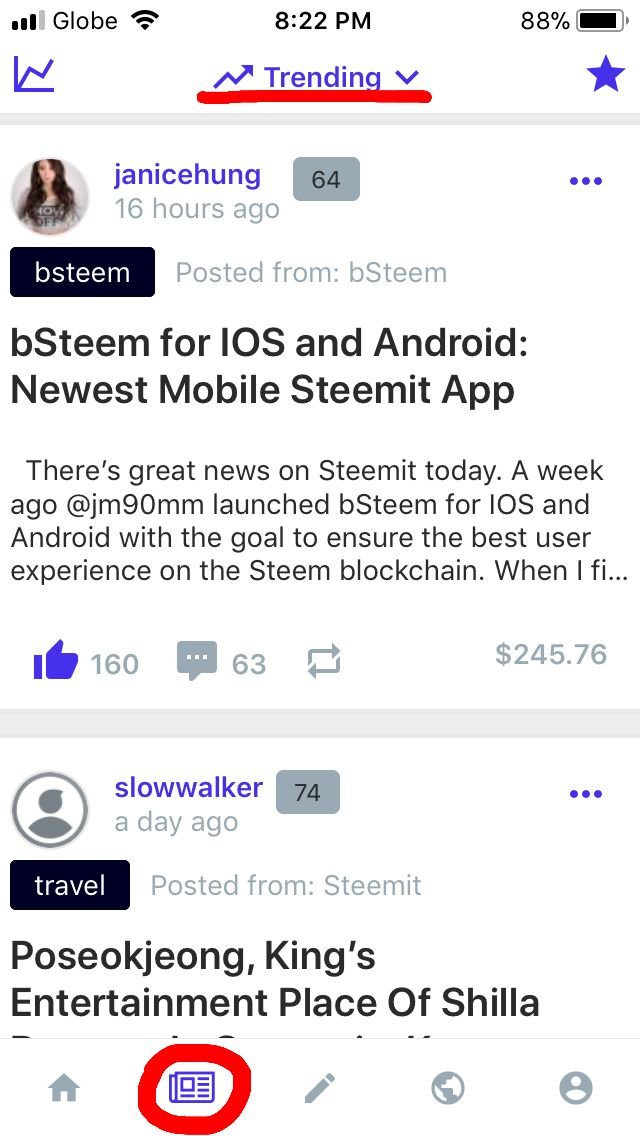
FEED: Current Market Prices
This is a great feature I like with bSteem because it shows reports about Steem Dollars, Steem and Bitcoin conversion. The Current Market Prices can be accessed by clicking the icon at the upper left side.
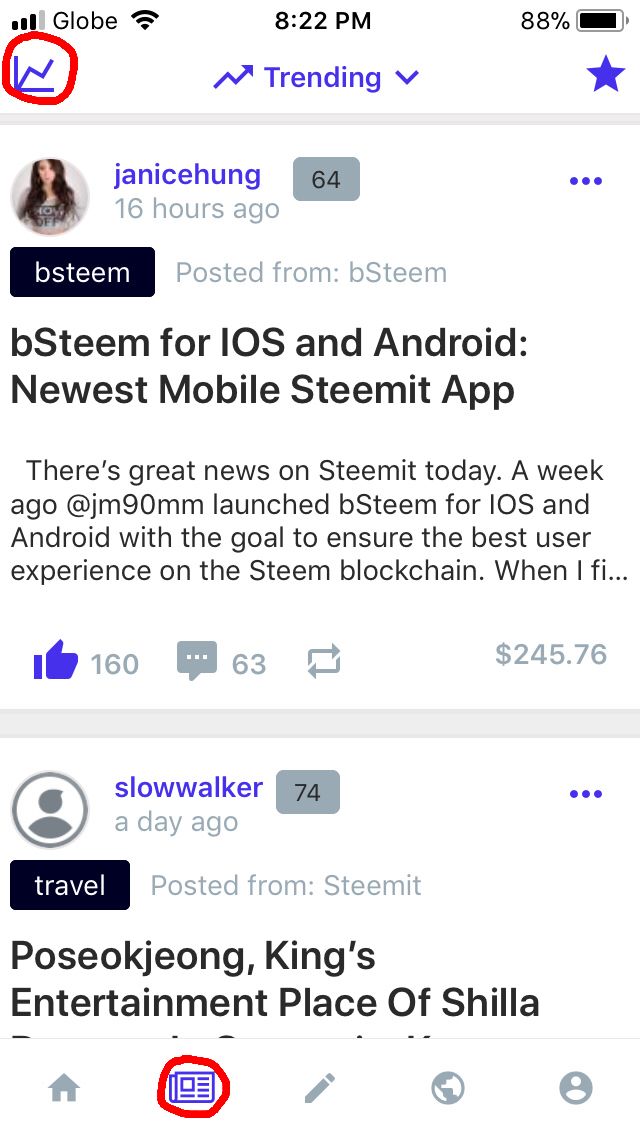
The first thing you will see when you click that is your wallet.
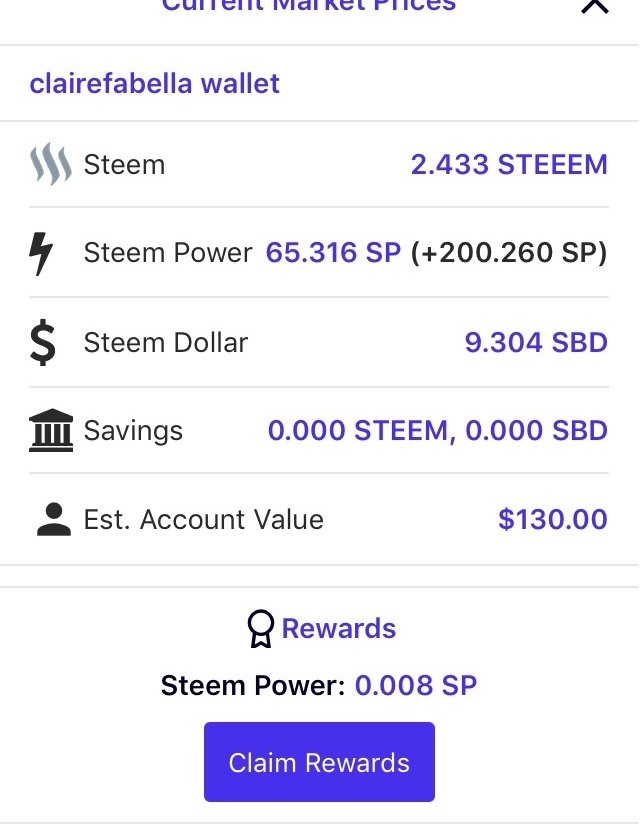
When you scroll down, you will see the 7-day report of the value of Steem Dollars.
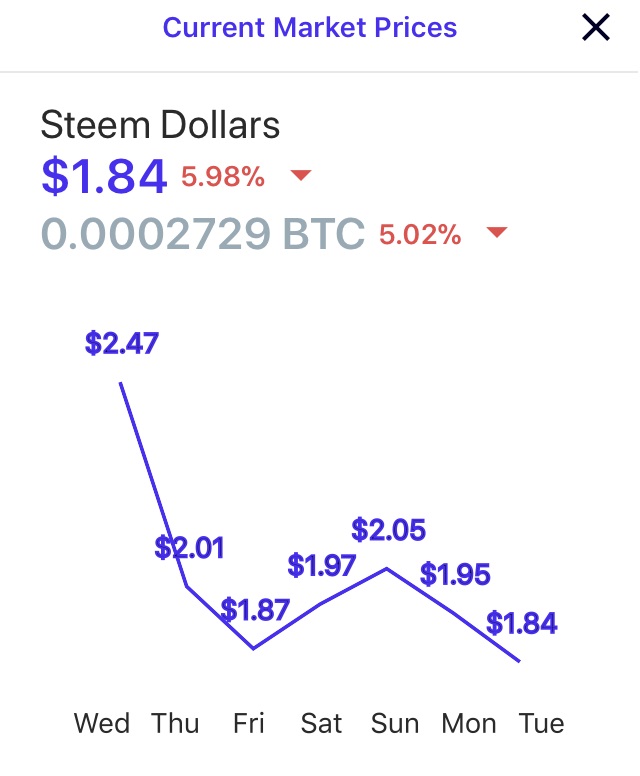
Then, you will see the 7-day report of the value of Steem.
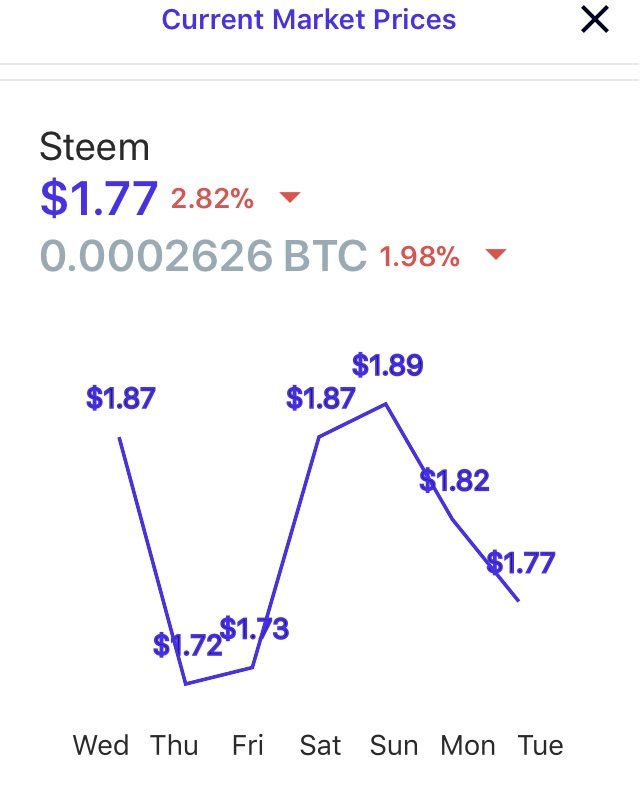
CREATE POST
Here’s the draft of my post:
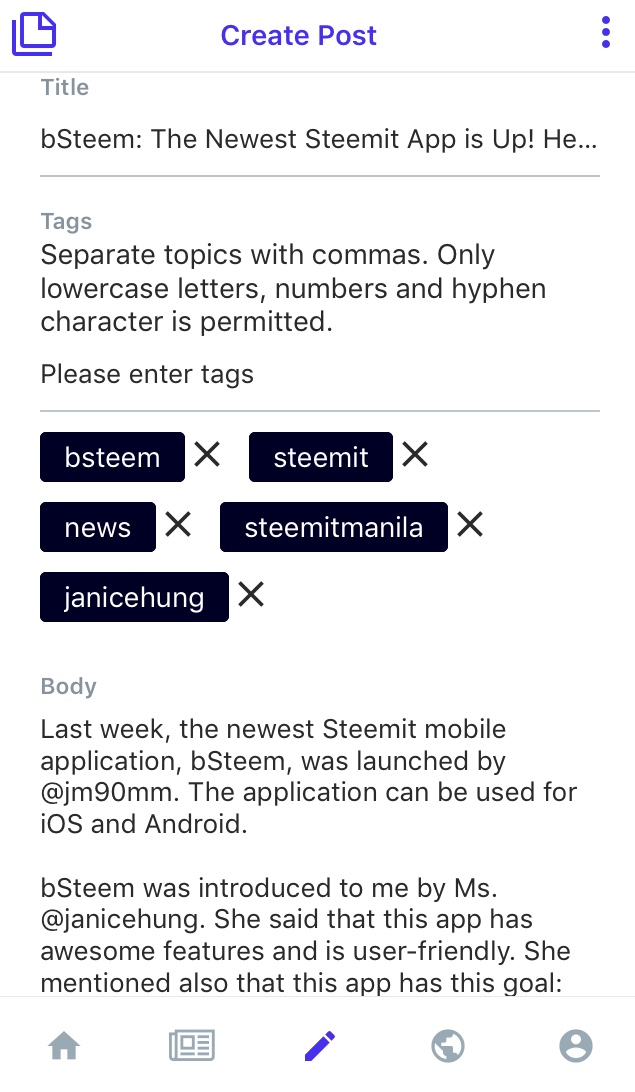
You start with the Title. Unlike in other apps, the portion for the Tags comes first before the body.
When you scroll down, you may choose a reward option:
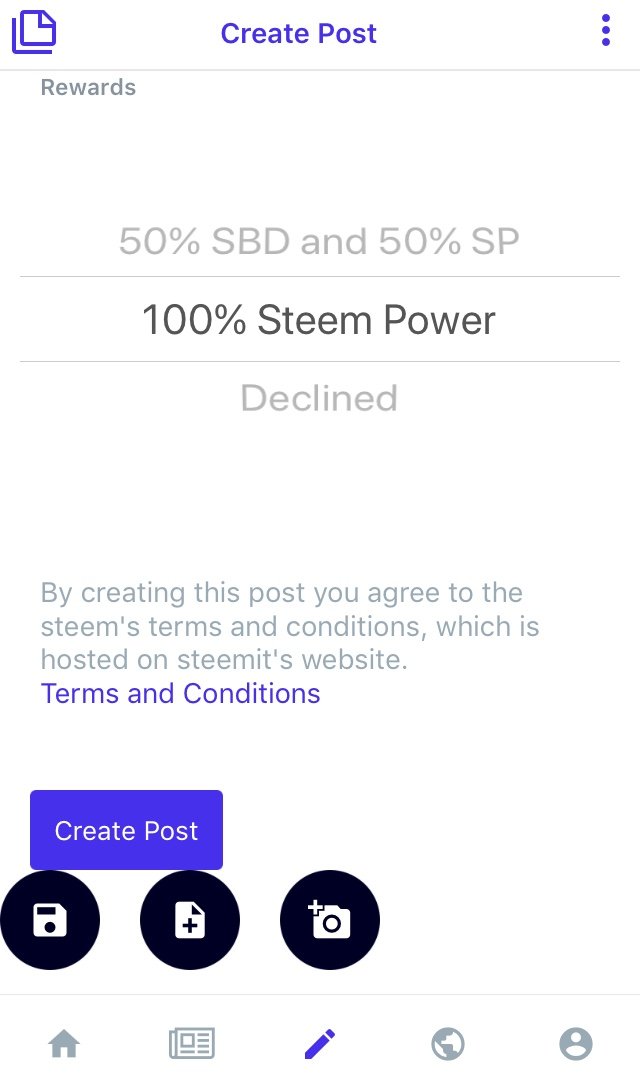
At the bottom, you may click and read the Terms and Conditions. You may also choose the following options: create post, save draft, add body and add photo.
What I like about bSteem’s Create post page is that I can preview my draft and I can also save my post if I wouldn’t post it yet.
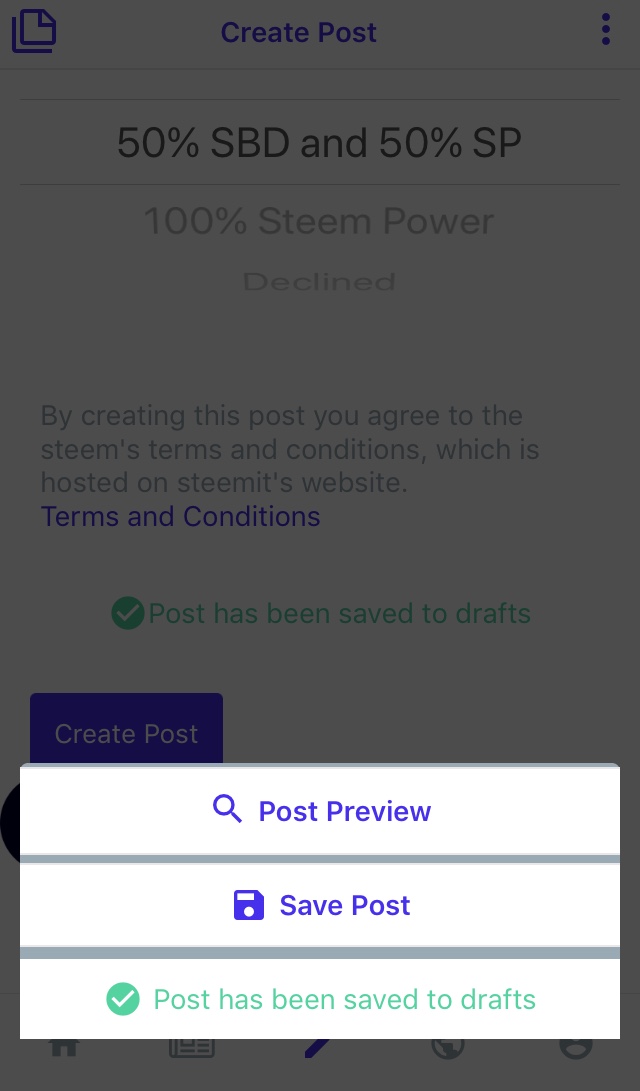
The icon at the upper left portion will lead you to your drafts.
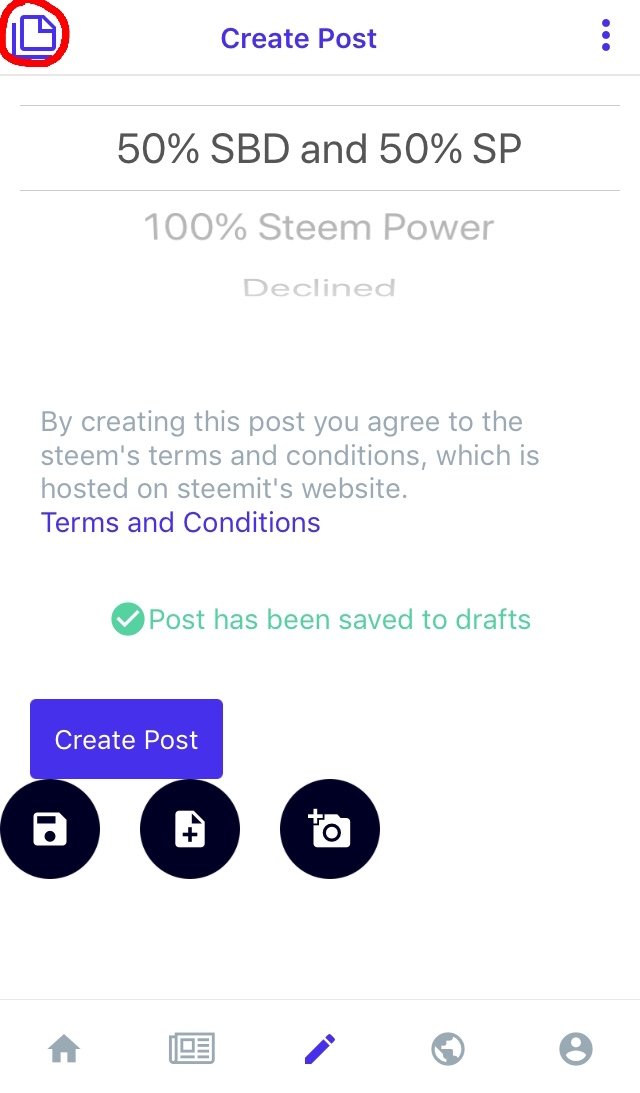
Here’s the page for drafts:

TRENDING TAGS
Clicking the 4th icon in the lower part of the app will lead you to the page for trending tags.
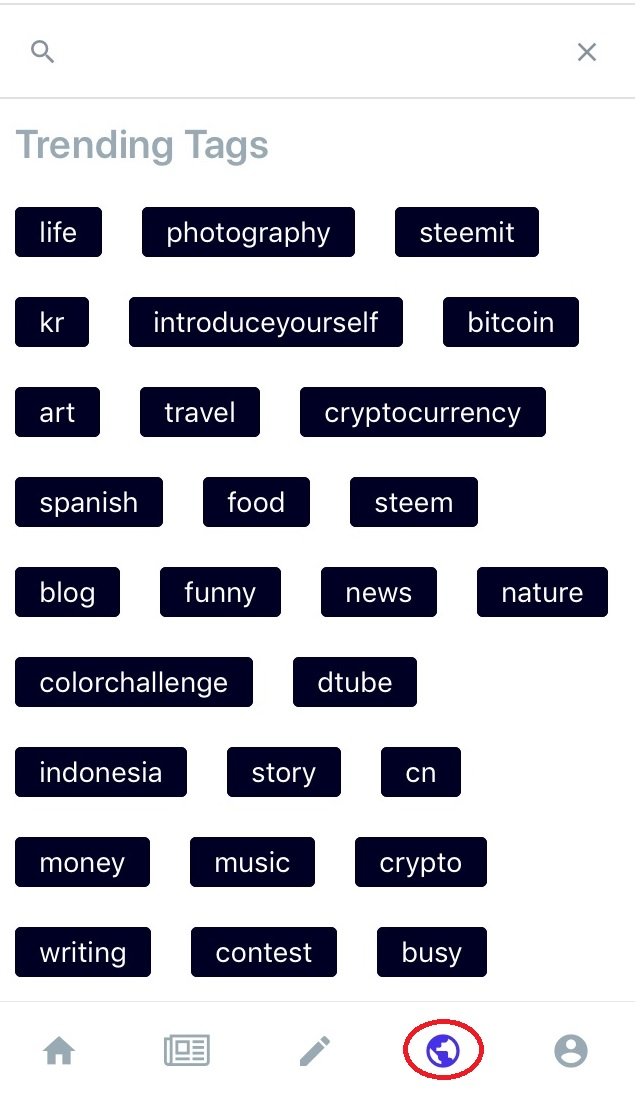
I clicked the tag news and this is what showed on my feed (trending):
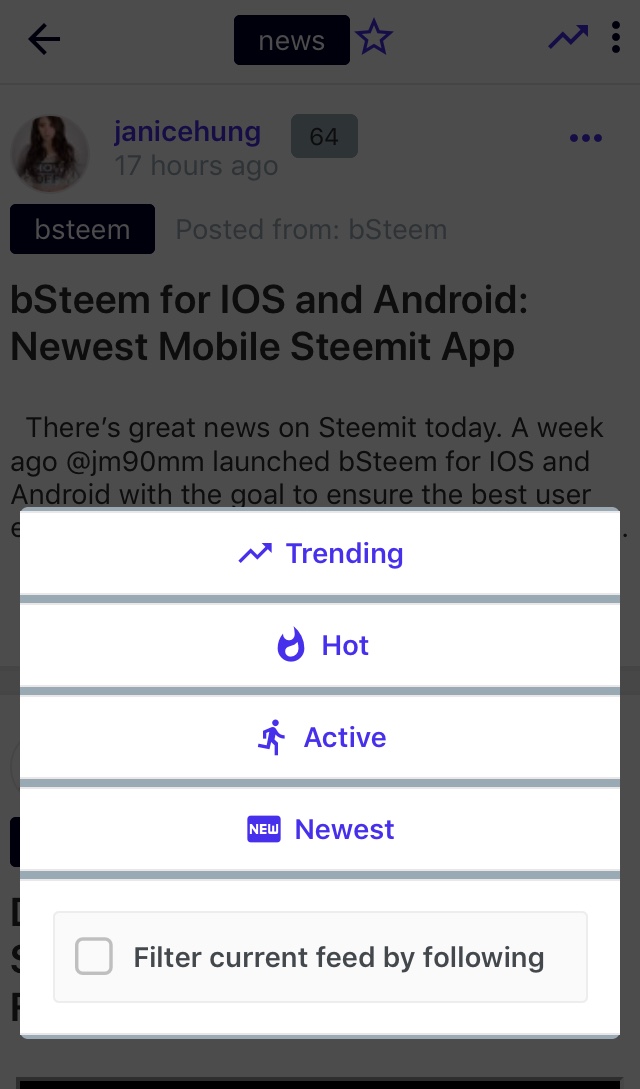
The posts can be filtered with the following options: trending, hot, active, and newest.
MY PROFILE
The last tab in the lower portion of the app is the profile of the user.
Here’s my profile:
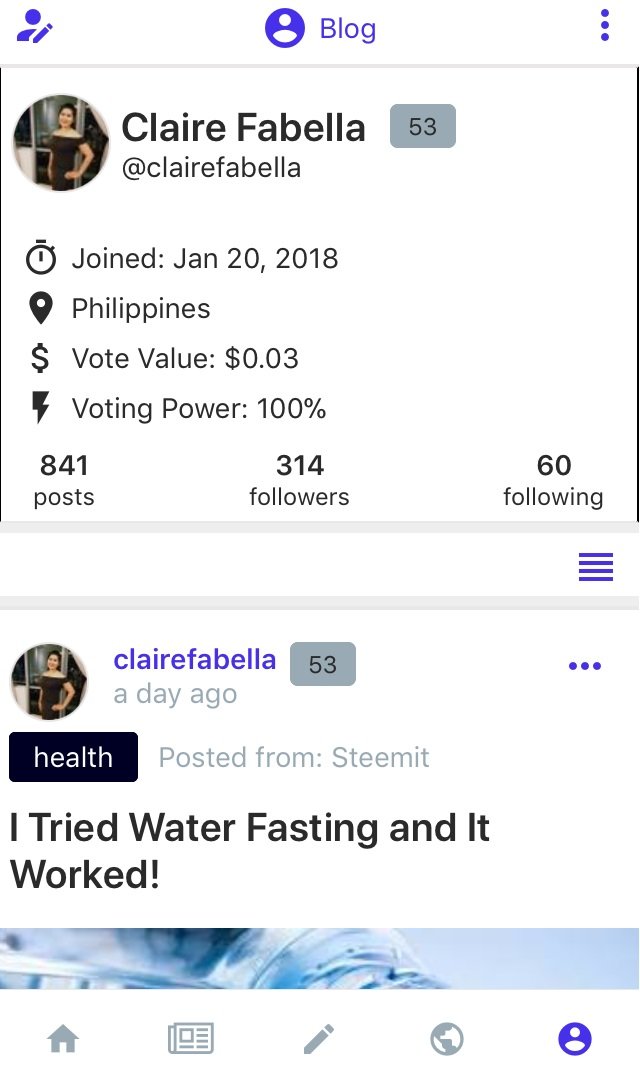
Clicking the three vertically aligned dots will show these options:
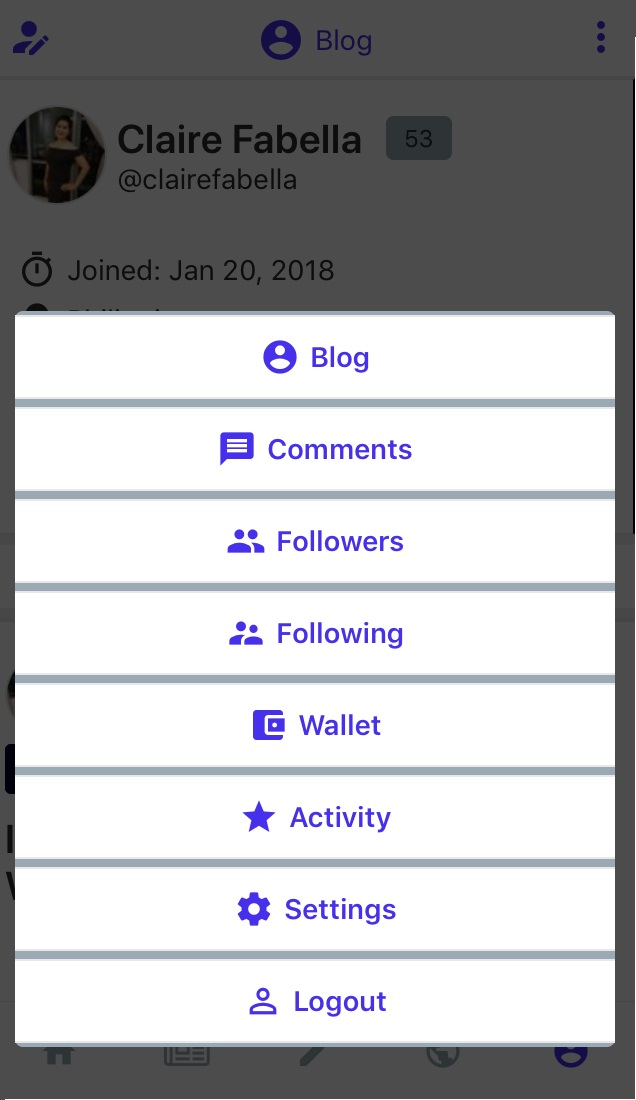
Clicking the icon at the upper left will allow you to edit your profile.
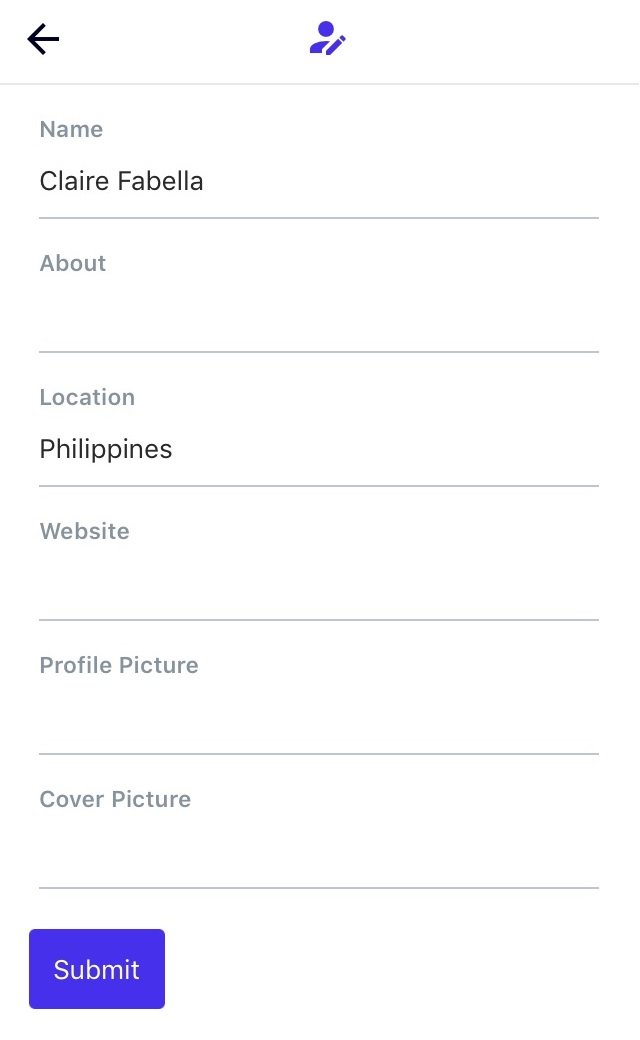
PROFILE: Wallet
Here’s the preview of my wallet:
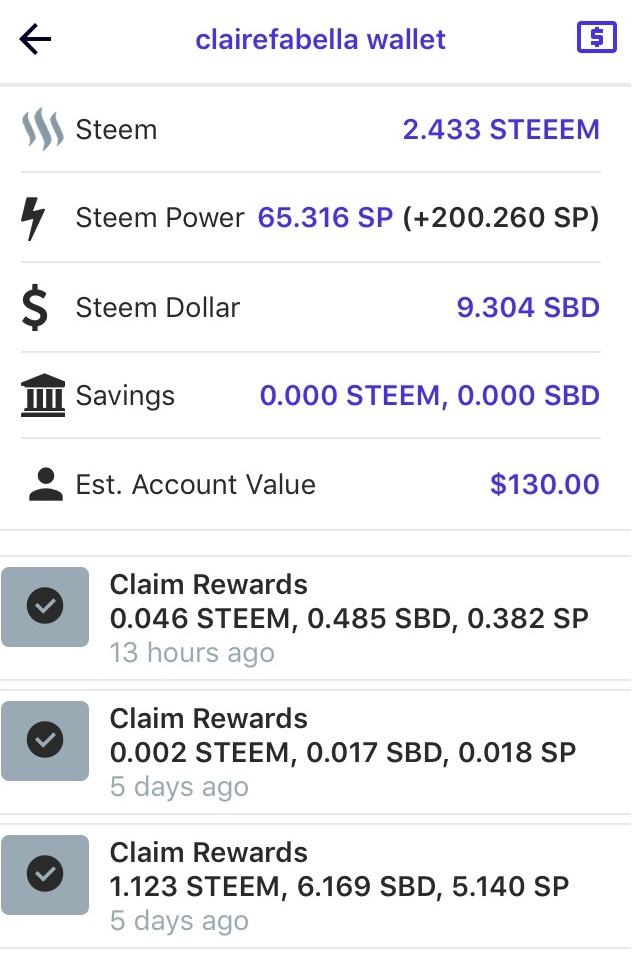
What I like about the wallet in bSteem is that I am able to read the memo. In what I used before, I cannot read any memo using my mobile phone.
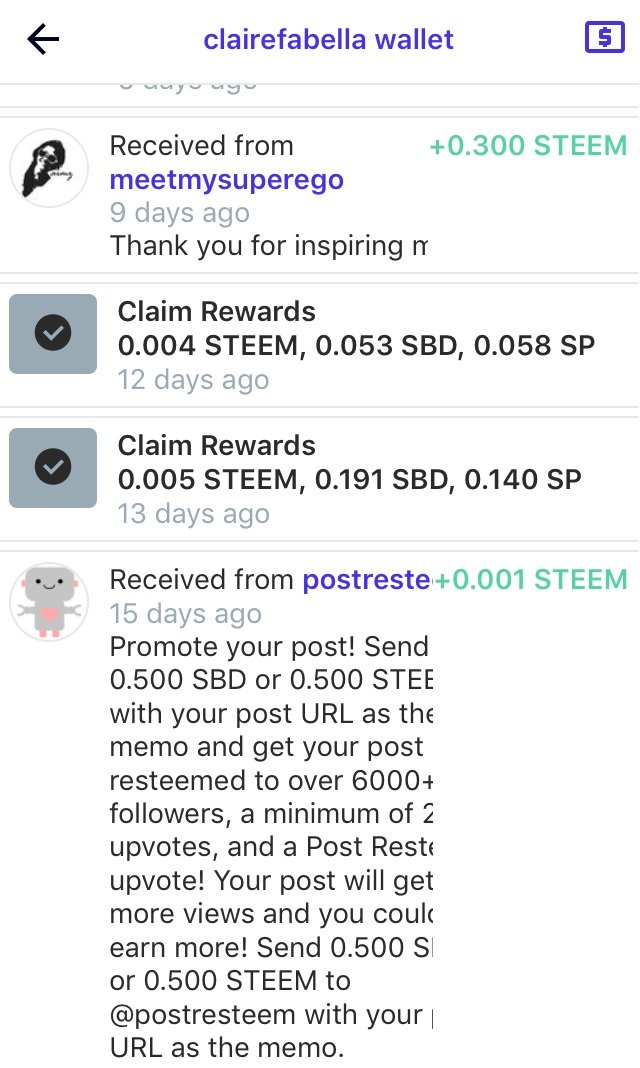
When you click the icon on the upper right, it will lead you to the page for transferring funds.
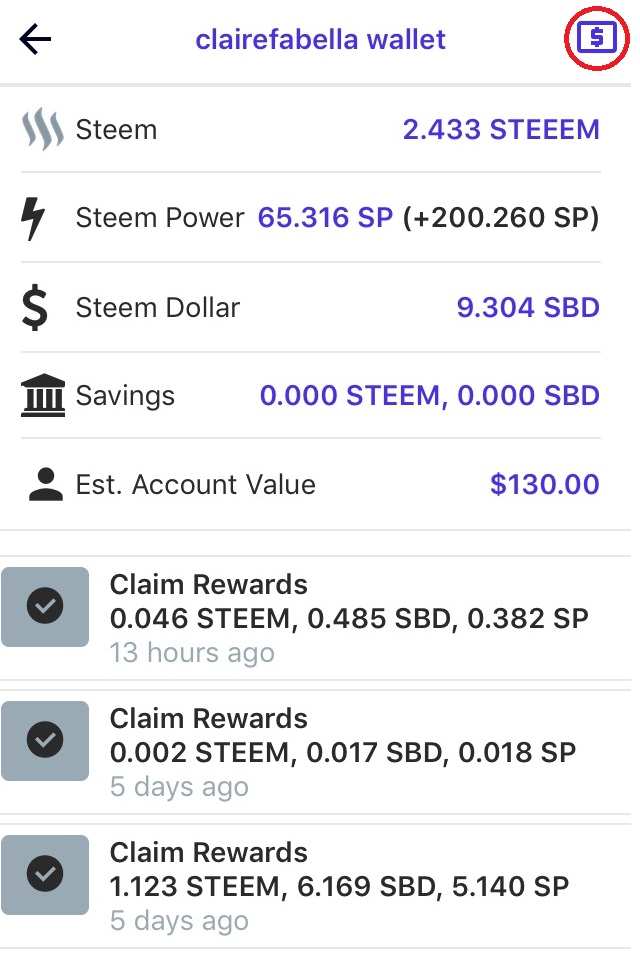
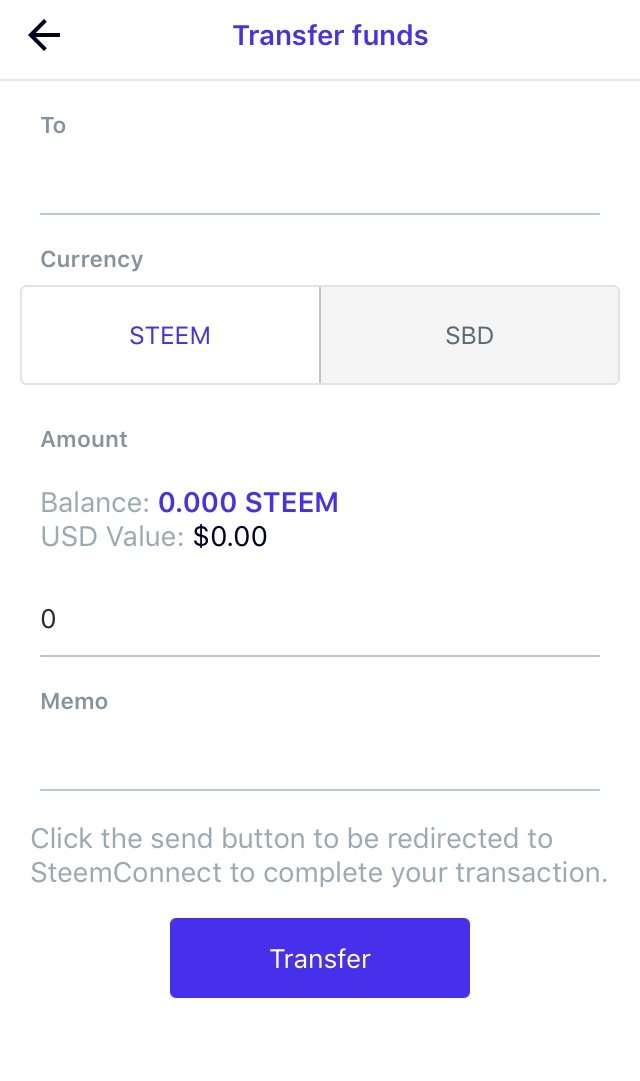
PROFILE: Activity
I appreciate this feature because by clicking this, I am able to see detailed activities of my account. Before, I needed to visit other websites just to check my detailed activities.
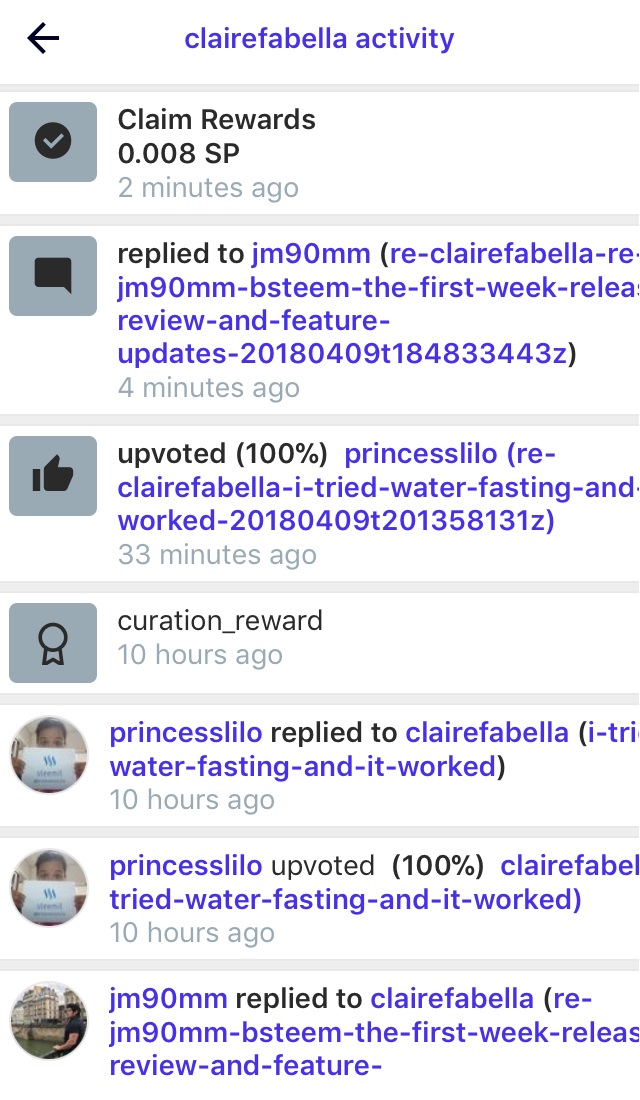
PROFILE: Settings
The first setting option is the post preview. You may choose to enable compact view.
Another bSteem feature I like is that there is an option to enable voting slider where you can choose the percentage of your upvote.
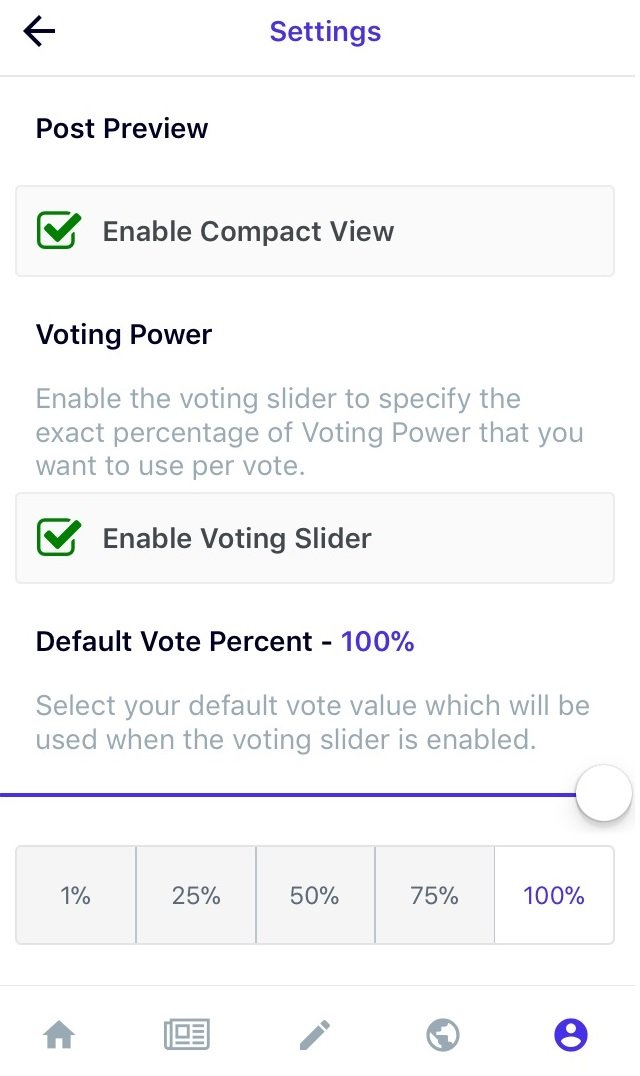
There are setting options also to
view reported posts, customize color theme and set language.
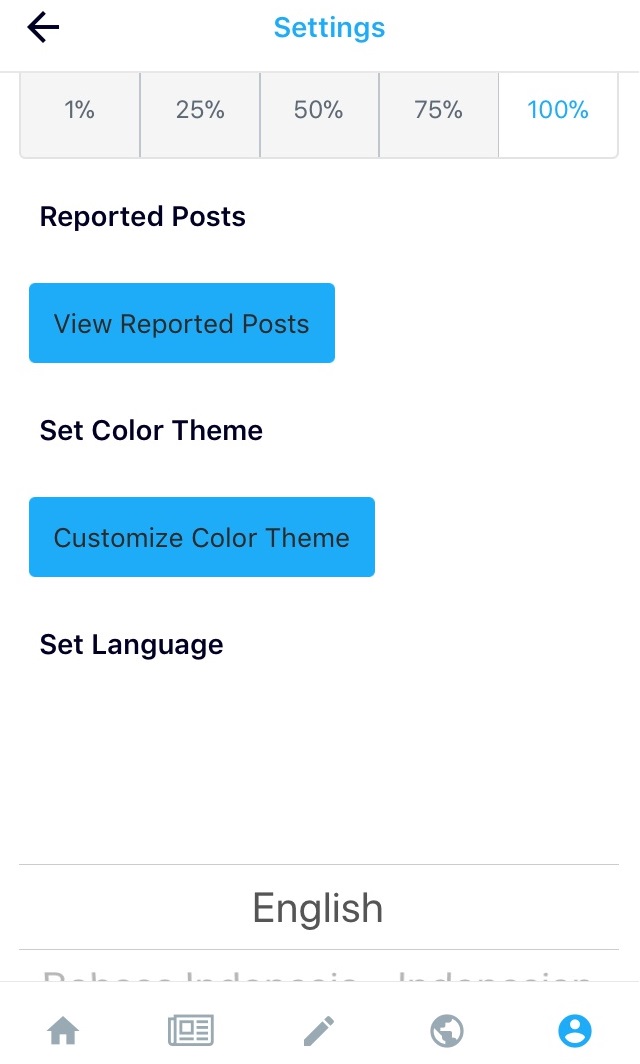
I tried changing the color theme by choosing from the preset colors.
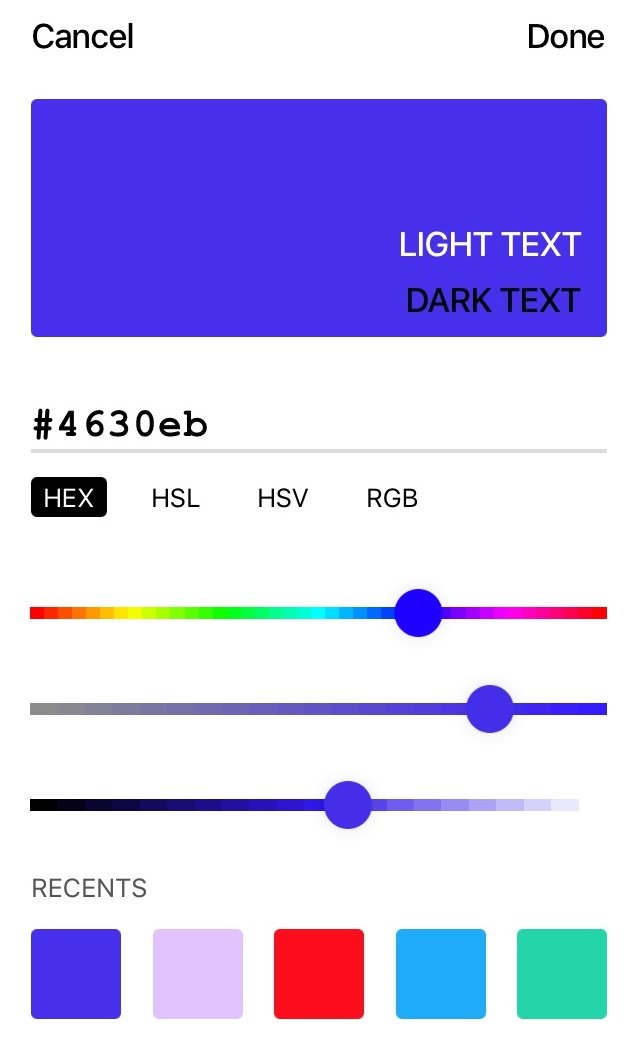
There are 41 languages to choose from. I tried changing the language.
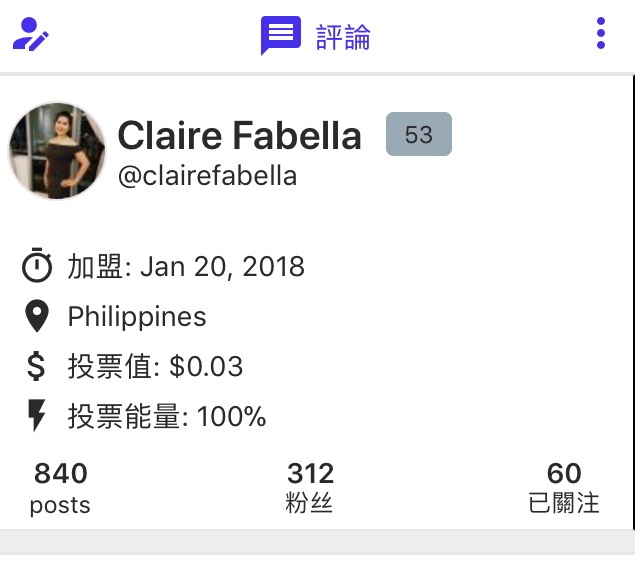
Summary of my Review about bSteem
bSteem is a mobile application that gives all that I’ve been looking for in a mobile application before. It is an app that integrates what a Steemit user needs. Just like what Ms. @janicehung told me, bSteem has a goal to ensure the best user experience on the Steem blockchain. This app is user-friendly. Even non-techie people will be able to fully benefit from this app by using it. I will definitely stick to using this application. I highly recommend this app to all Steemians.
A big thanks to Ms. @janicehung for introducing bSteem to me. Special thanks to @jm90mm for developing an amazing app like bSteem.
Download bSteem:
iOS: https://itunes.apple.com/us/app/bsteem/id1354894604
Android: https://play.google.com/store/apps/details?id=com.bsteem.bsteemapp
Connect with us:
@clairefabella
@janicehung
@steemitmanila
@udefendproject
Interesting app! Thanks to Ms. @janicehung for introducing this to us!
More Attention More Gain
Congratulations! This post has been upvoted from the communal account, @minnowsupport, by clairefabella from the Minnow Support Project. It's a witness project run by aggroed, ausbitbank, teamsteem, theprophet0, someguy123, neoxian, followbtcnews, and netuoso. The goal is to help Steemit grow by supporting Minnows. Please find us at the Peace, Abundance, and Liberty Network (PALnet) Discord Channel. It's a completely public and open space to all members of the Steemit community who voluntarily choose to be there.
If you would like to delegate to the Minnow Support Project you can do so by clicking on the following links: 50SP, 100SP, 250SP, 500SP, 1000SP, 5000SP.
Be sure to leave at least 50SP undelegated on your account.
I personally dont see any need to log in through any app especially if this app does not give any extra feature. Even if the app does not store your keays and even if it uses steemconnect !! since it is only an interface that lets you access your steemit account then why not having a shortcut of the official steemit on your smartphone hom screen as explained hereafter. I am using it and i can edit posts, write comments, add images, and do anything without the use of any 3rd party app !!
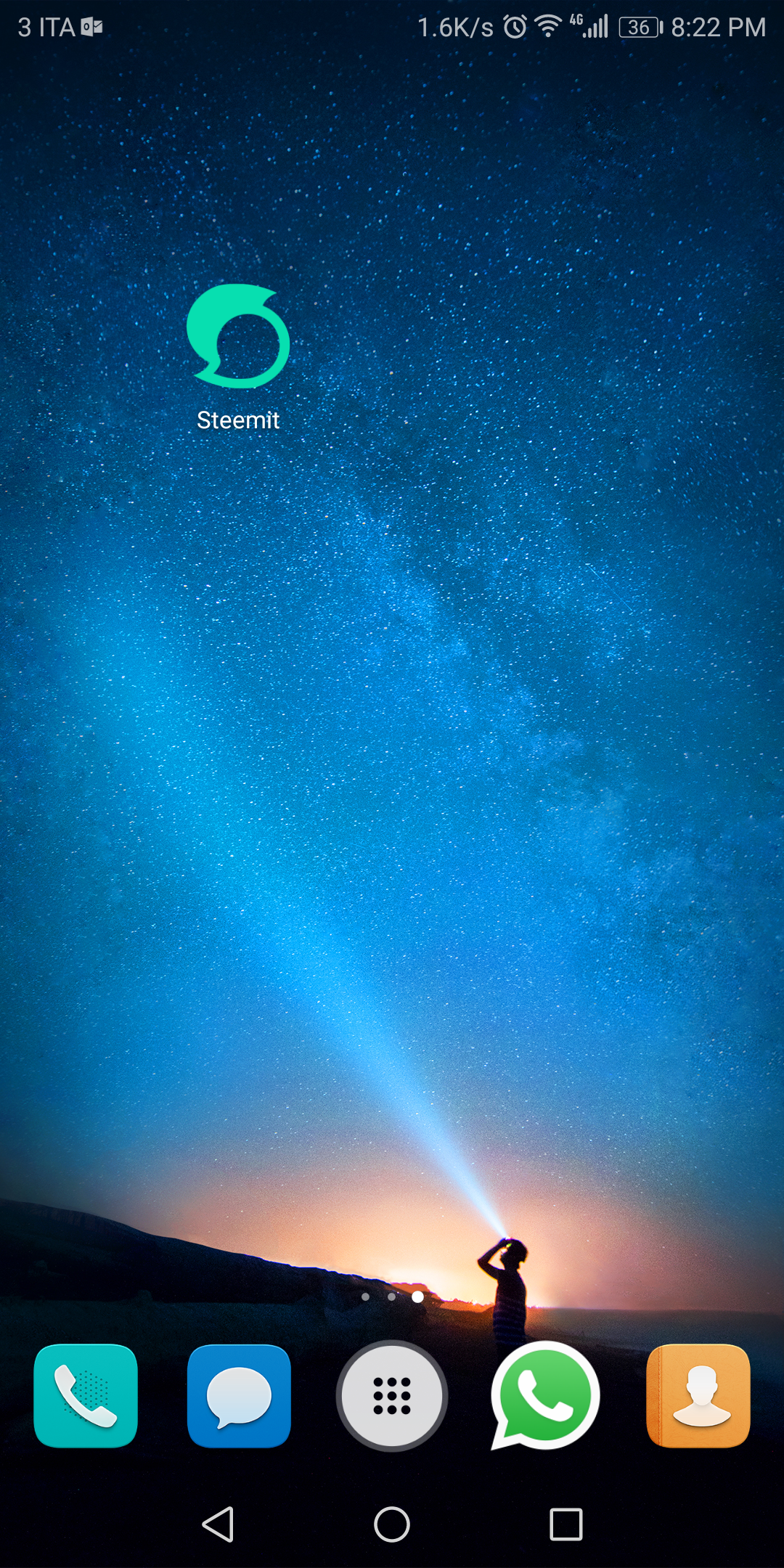
I had created a shortcut to steemit on my smartphone. It is a direct link to steemit website automatically resized to fit the smartphone screen. Anyone can shortcut steemit on his/her smartphone and logging in directly through the official steemit page. Open CHROME and log in your steemit account then hit the option buttons on the top right (the 3 dots) and tap add to home screen and you are done. below a screenshot of steemit logo (the shortcut of steemit on my home screen)