Badmans Top Tips #2 - Automated Bounty Tracking

Crypto Bounty Auto-Track
Crypto bounties can be a good way to earn some new ICO tokens for free and with the sheer amount of bounties available at the moment, it can be difficult to keep track of the work you have done and can be an absolute pain when it comes to the end of the week and you have to search through your twitter feed to get links for all your posts. Well, fret no longer my token loving amigos, as reading this post could save you literally hours over your bounty hunting career!
I am going to cover two methods that you can use to auto-track your twitter and facebook posts and make your weekly report a breeze! The first is more straightforward and simple to use but as far as I am aware, only works with Twitter and not Facebook (feel free to mess about with it and let me know if I'm wrong). The second method works for both platforms but has the drawbacks of being slightly more complicated to set up, and having a limited amount of actions per month unless you pay for an account.
Method 1 - IFTTT
IFTTT - an acronym that stands for If This Then That - is a platform that allows the development of automation apps to integrate with a whole host of different services. IFTTT is extremely easy to use to tract your twitter tweets (it also tracks retweets and comments as well) and all you will need are your Twitter account and a google account as we will be integrating Twitter with Google Sheets.
Step 1
Sign up for IFTTT, as we will be using our Google account for Google sheets it will likely be simplest to just sign in with your Google account, although you can also use your Facebook account or sign up with an email address and password.
You will be met with the following screen and can either choose 3 or more applications that you use regularly and want to receive suggestions for or you can click the cross in the top right corner to skip this step for now.
Step 2
Click the search option at the top of the page...
...and type "Keep a simple spreadsheet of every tweet you post".
Step 3
After selecting the app, turn it on...
...and allow access to your Twitter account and Google account.
Step 4
Configure - the applet only has 2 options and they are whether or not to track Retweets and Comments and this is up to you.
The applet creates a spreadsheet in your google drive and auto updates it at regular intervals with all of your Twitter activity.
There are other applets available through IFTTT that do the same thing but offer other options such as the location and name of the spreadsheet as well as another app that can track the posts that you "like" on Twitter. It is up to you to search around the site and find which applets are useful to your individual needs.
I mentioned earlier that this method does not work with Facebook, and although Facebook is supported by IFTTT, I have not yet been able to find an applet that tracks facebook posts and saves them in a spreadsheet. Please let me know if you find a way because method 2 has its drawbacks.
Method 2 Integromat
Integromat is an ultra customisable integration platform similar to IFTT and is a useful tool for many applications. The major drawback to using it to track your tweets or Facebook posts is that its free account has a limit of 1000 operations per month which can quickly be used up if you participate in multiple campaigns. It is possible to sign up for more than one account although I wouldn't condone that.
Step 1
Sign up for Integromat. As before, it may be easiest to sign in with your Google account but feel free to use any method you want.
After signing up you can either take the tour of the platform or skip it and afterwards, you will be presented with your dashboard where you can click at the top right to create a new scenario.
on the next screen press skip and you are ready to begin creating.
Step 2
Click the big white question mark and type Facebook (or Twitter) in the search bar and select it.
Then select Watch Posts from the triggers options.
Step 3
Create a Facebook connection by clicking "Add", "Continue" and then allowing access to your facebook account.
You can then edit the number of posts that will be recorded per action and this number will depend on how many posts you make per day and the frequency that you want integromat to activate. For now, it can be set anywhere between 2 and 10. After clicking ok you will be given options as to when the scenario should start tracking and again this will come down to personal preference but can be edited later so just press ok.
Step 4
Log into google drive and create a new spreadsheet with headings for "Date", "Post" and "Link".
Step 5
Go back to integromat and click to add another module, search for Google Sheets, select "Add a row" and then connect your Google account the same way you connected your facebook account in step 3.
Step 6
Select your spreadsheet from step 5 in the file drop box and fill in the rest of the options like the screenshot below. The boxes for Date, Post and Link are multi-choice options when you click on them. Note that your link will be recorded in this format "https://www.facebook.com/1807123102689998/posts/xxxxxxxxxxxxxxx" where the "1807123102689998" in my case is my Facebook profile numeric ID. This can be replaced with your named profile ID ("Philios.Stephenios" in my case) if you want but the link will function the same either way.
Step 7
Click the play button in the bottom left corner and your scenario should run, find a post, and store it in your previously created spreadsheet. Click on the clock button next to the Facebook logo to set the frequency at which your scenario will run in minutes. This will depend on how often you post, how many posts you track per operation (see step 3), and how quickly you want your operations to be used up. I would set it to run at least higher than once per hour but it is up to you.
BONUS TIP!
To filter your posts on your spreadsheet, and make reporting your posts a breeze, select your "Posts" or "Tags" heading and press the filter button in the menu bar (Ignore my extra columns in the spreadsheet).
Click on the inverted triangle that appears on the heading row to open up the filtering options. Click the clear button to deselect all posts and then search for your tag of choice and press select all.
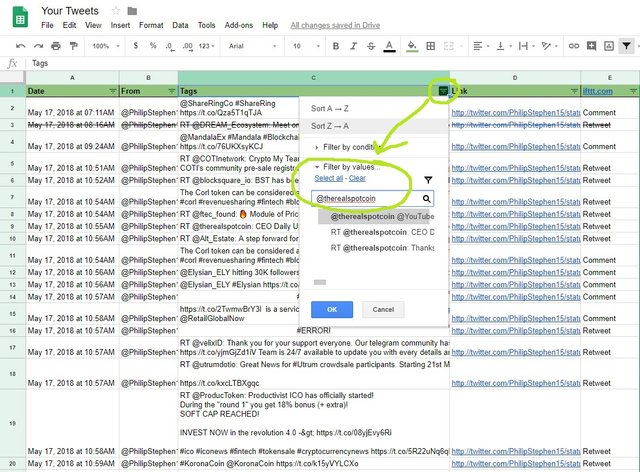
You have now filtered all of your posts and provided links that can be copied and pasted straight into your weekly report. Sorted!
Thanks for reading, to stay up to date. Follow me here or here to check out my blog and read more like this
Badman Crypto (Phil Stephenson)
Twitter
Facebook
Bitcointalk profile
Telegram
ETH: 0xea5924b2a0b977604c9dd02fd4723cf92767a083
NEO: AWoF9Jaj4UchBG9iTkL54NjM6UgoX9yTpW3cf92767a083
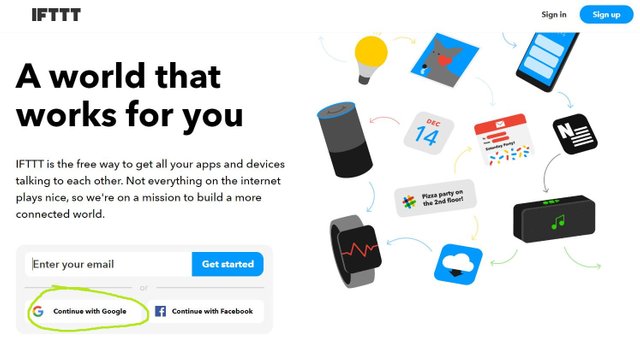
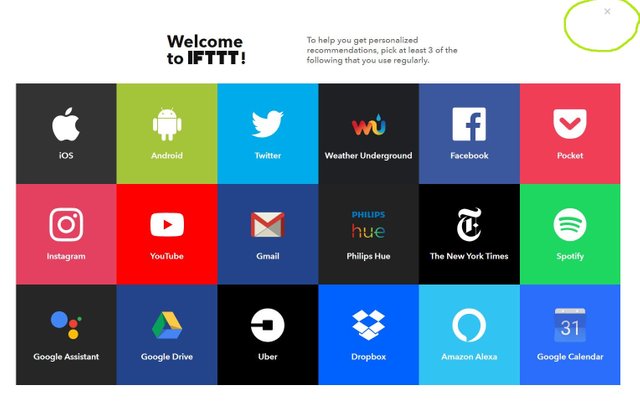
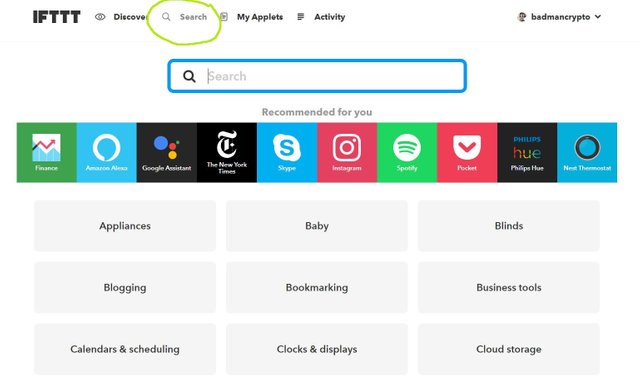
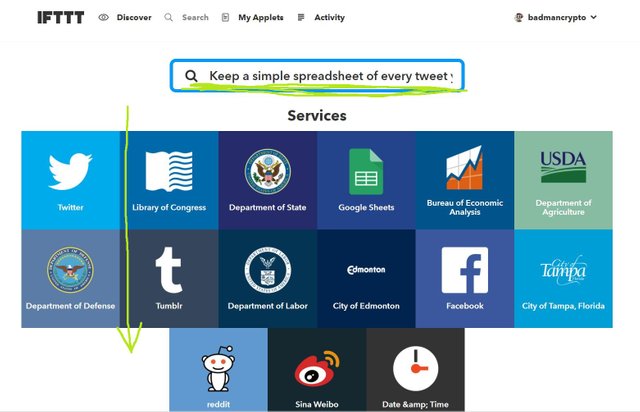
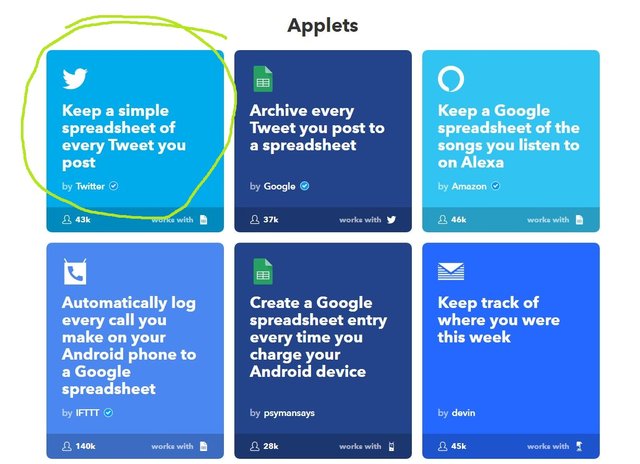
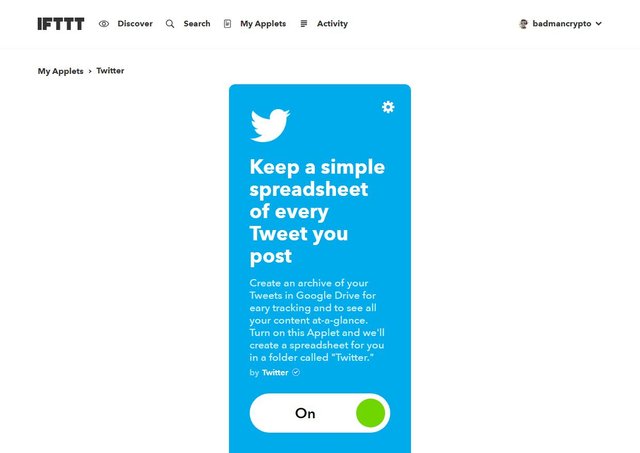
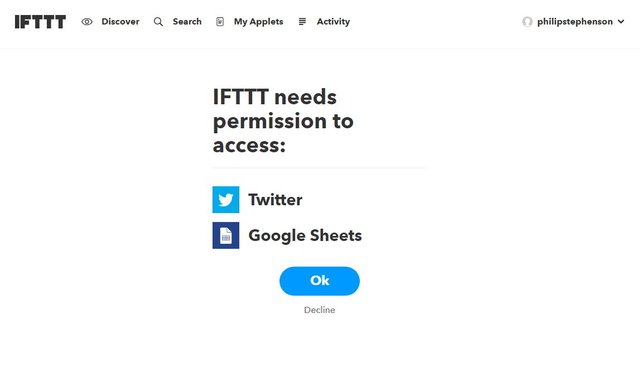
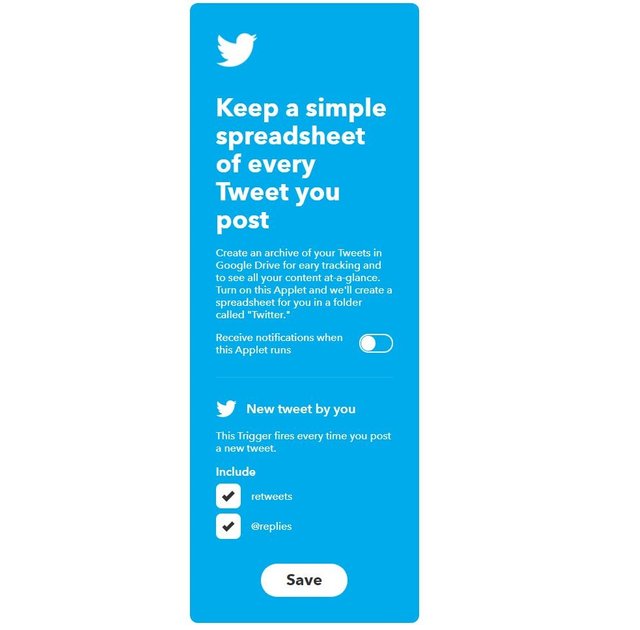
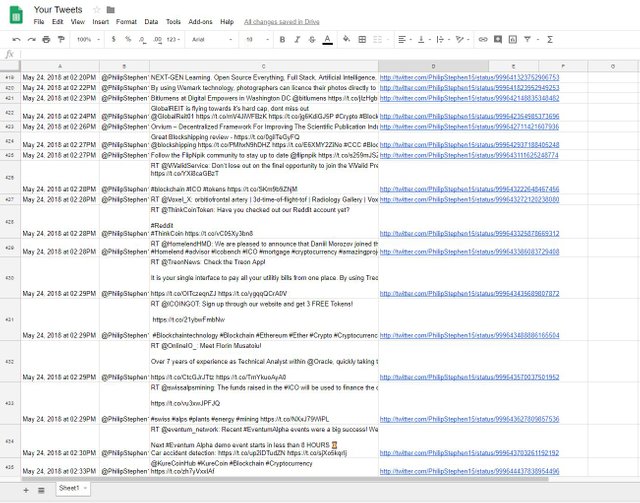
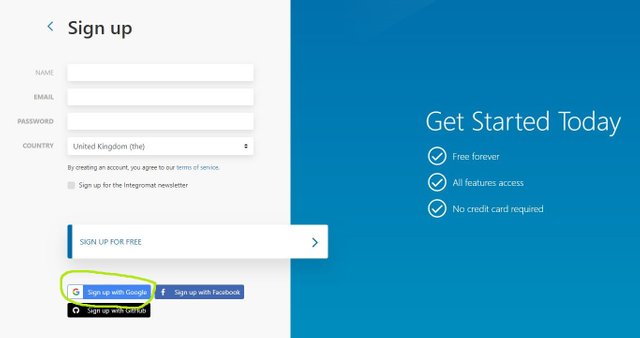
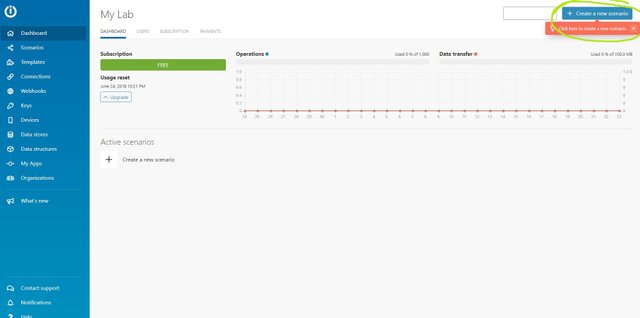
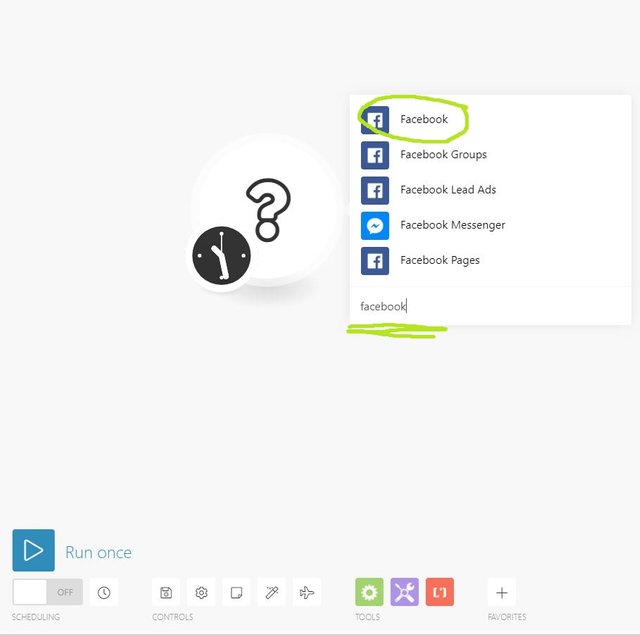
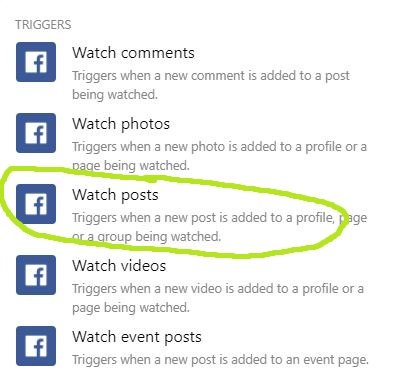
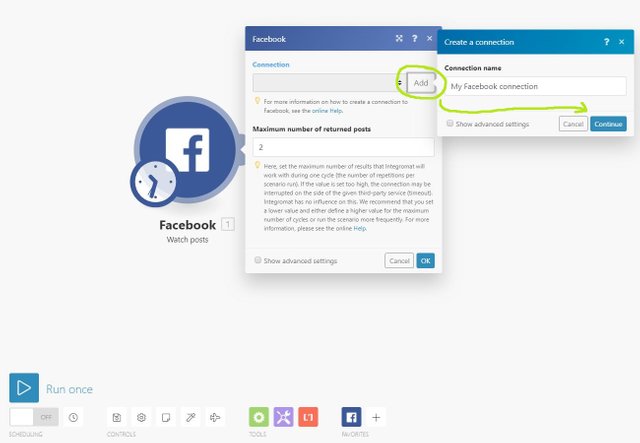
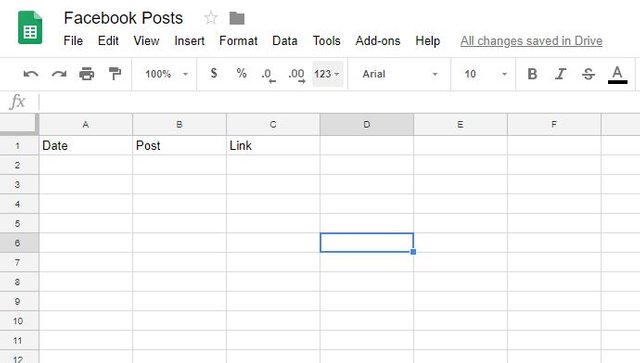
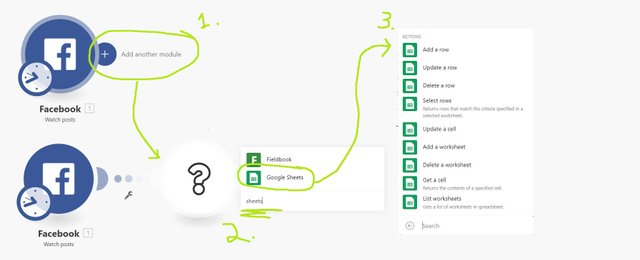
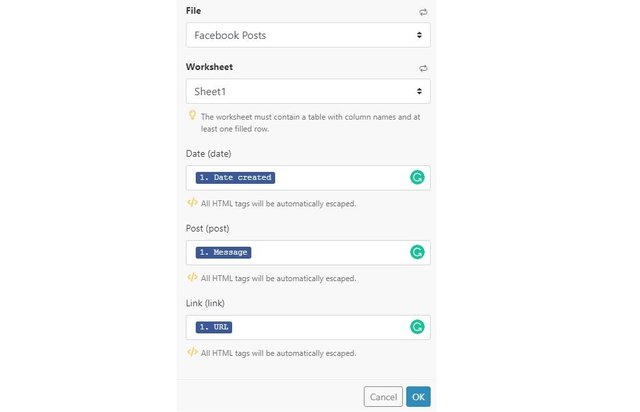
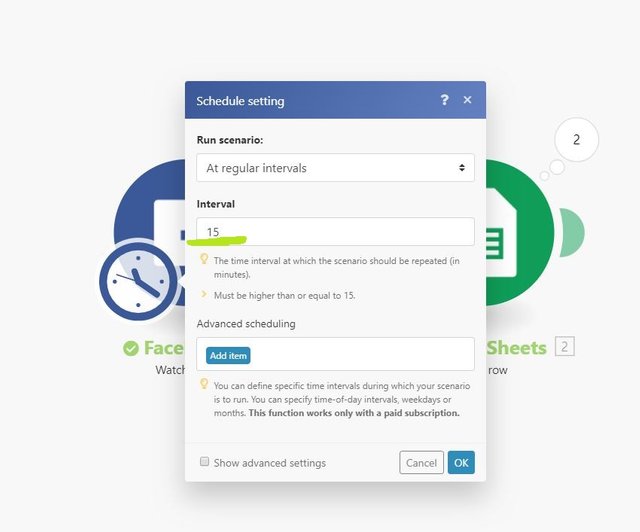
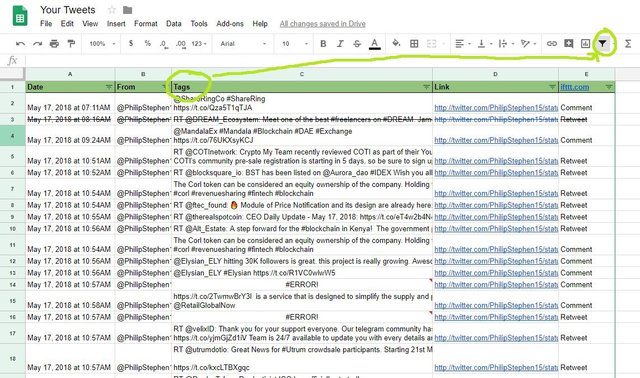
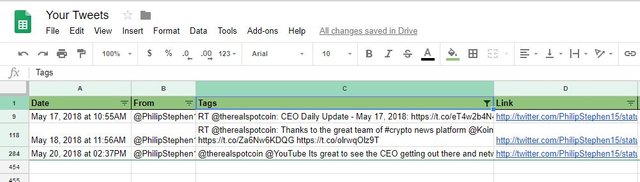
thanks for your tricks post. @Badman-crypto
Your Post Has Been Featured on @Resteemable!
Feature any Steemit post using resteemit.com!
How It Works:
1. Take Any Steemit URL
2. Erase
https://3. Type
reGet Featured Instantly & Featured Posts are voted every 2.4hrs
Join the Curation Team Here | Vote Resteemable for Witness