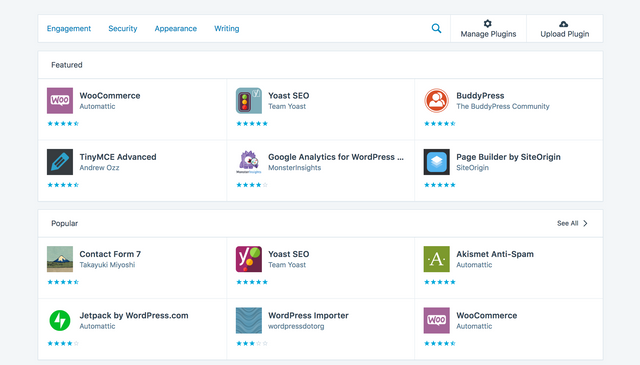How to set up a blog on WordPress Business
THIS POST MAY CONTAIN AFFILIATE LINKS. PLEASE SEE THE DISCLOSURE FOR MORE INFO.
[ ]
]
(https://wellsbaum.blog/Wordpress) _Like most people, I started with a personal account on Wordpress before upgrading to premium. However, I quickly realized that I wanted more advanced tools including unlimited storage to upload as many photos and videos as I wanted, built-in SEO, plus the ability to install third-party plugins. I went all in on a Wordpress Business account and I’m never going back!
Click here to start a site that defines you, then use the steps below to get set up in 15 minutes!_ Yes, a business account can be pricey — it’s $25/month or $300/year (billed yearly) — BUT it’s worth every penny. You get access to all the premium Wordpress themes with the plugin customization of a .org account. And if you ever run into difficulty or have any questions, Wordpress live support is a chat button away. Seriously, I’ve contacted the priority support team on issues from design, to button creation, to slight tweaks on my sidebar widget to the smallest issues in spacing and the Happiness Engineers almost always have a quick solution. No waiting time.
If you’re serious about blogging and turning it into a legitimate business, then stop messing around. You have to level up with a Wordpress Business account.
Note that if you’re interested in self-hosting your own site using Wordpress, I recommend going with Bluehost 1-click Wordpress activation. Bluehost is the #1 recommended web hosting by Wordpress.org. The 1-click installation makes it easy to set up a Wordpress blog in just a few steps.
Why choose Wordpress over Squarespace, Weebly, or others?
I’ve tried all the writing platforms (Squarespace, Blogger, Tumblr, Weebly, Wix, etc.) but none of them were built for handling a ton of blog content. As bloggers, we need quick and easy tools to find and edit hundreds of posts. And there’s no better platform for cataloging all your posts than WordPress. Because us bloggers can get uber-detailed, you can also snag a .blog domain name instead of the usual “.com.” Wordpress also never goes down. It can’t afford to — it powers 30% of the internet! Like Facebook, rest assured that Wordpress stays up all day and night so you won’t lose precious visitors or revenue. Even more, Wordpress Business comes with the Jetpack plugin, which among site stats and gallery/slideshow tools, also guarantees your site's safety so it never gets hacked. Jetpack also backs up all your content, plugins, and settings automatically with a Business account so you can rest easy. As an additional bonus, Jetpack uses advanced CDN technology to speed up site loading times for image-busy sites like mine. You don’t want people clicking away from your site because an image took too long to load! Video loading is fast too!
Access to popular third-party plugins
My site is jam-packed with so some awesome plugins. Again, you can only get access to plugins as a Wordpress Business account or you can go through the Bluehost self-hosting route. Here’s a list of plugins I use every day and why: - Social Warfare (affiliate link): This plugin is free to download but paying up for the subscription will allow you to fully customize your share links to exactly how you want them to look including controlling the colors, your Twitter, Pinterest, and Facebook copy. You can also dictate the shapes and sizes of the button to match your site aesthetic and control the widget’s placement (floating, up or below post, both). This comes especially handy when you have to think about simplifying sharing buttons for mobile design. - Pretty Links (affiliate link): This plugin shortens your affiliate links to something short and memorable and on-brand. For instance, here is my affiliate marketing link for Wordpress as processed through Pretty Links: https://wellsbaum.blog/Wordpress (it originally looked like this: https://wordpress.com/create/?aff=7193). Pretty Links also gives you click stats as well so you know exactly how many people are engaging with your affiliate links. - Mailerlite (affiliate link): Mailer Lite is free and an easy to use email software for up to 200 subscribers. Like ConvertKit (also highly recommended), it also handles automation tools so you can email folks specific content after they opt into your email. You can also set up a pop-up via Mailerlite that prompts folks to sign up for your email. My other favorites include Google Adsense, Paypal Donation Pro, and the Popups Premium Plugin.
Conclusion
Wordpress Business is a no-brainer for a professional blogger looking for all the features, especially when it comes to hosting and plugin installations. With Wordpress, everything is all in one dashboard. You don’t have to go back and forth between your hosting providers like Bluehost, Namecheap, or GoDaddy if you have any issues. Wordpress also offers the chance to monetize your site; you can even run its ads along with Google’s to maximize traffic. The Wordpress post environment is also minimalist and clean so you can ward out distractions while you write your stellar post. Above all, one of the main reasons I joined Wordpress.com instead of Wordpress.org was to be part of a thriving community of creators and interesting people who also use it. Because your content will appear in the Wordpress Reader to make it more discoverable, this community will be the first to become your subscribers, fans, and brand advocates. Wait no more. If you’re serious about blogging, set up your blog with Wordpress Business today. Focus on your content and let Wordpress handle the rest. Click here to start the process. PS. If you have any questions, comment below and I’ll answer as soon as I can. Thank you!
How to start a WordPress blog
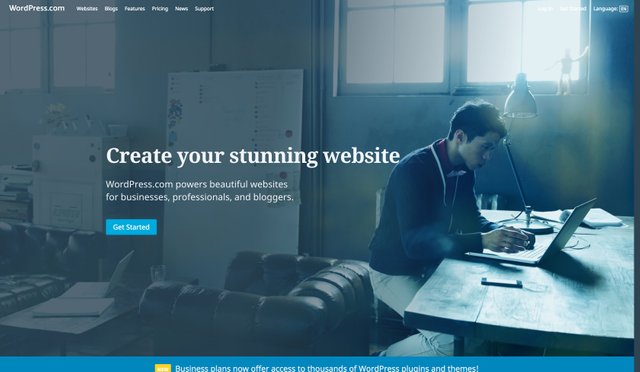
1. Register your domain name.
You can click here to purchase a domain name and create a Wordpress blog, then proceed in following the steps outlined below. 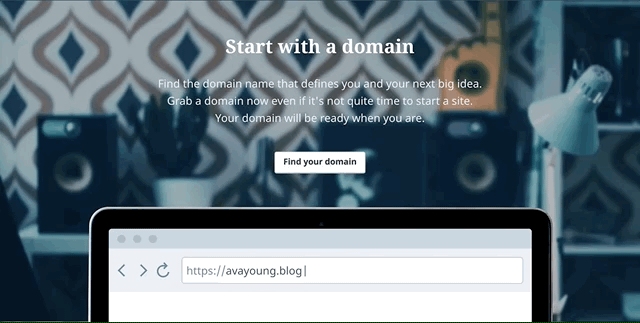 Think about your own name or brand name you’d like to use for your site. It can be fun, serious, or just catchy and easy to remember. Also think about the domain name (.com, .blog, .church. biz) you want to append to it. I went with .blog as in WellsBaum.blog because I wanted folks to know that I focused on creating interesting content in a blog format. But .COM always works fine as the default, assuming it’s available for the name you choose. Keep in mind that if you opt for the Personal, Premium or Business plan, your domain name will be free. Again, the best deal is still signing up for a Business just because of all the added value (Google Analytics, max asset storage, install 3rd party plugins) but Premium or Personal may be best if you’re looking for blogging basics. You’ll be billed yearly.
Think about your own name or brand name you’d like to use for your site. It can be fun, serious, or just catchy and easy to remember. Also think about the domain name (.com, .blog, .church. biz) you want to append to it. I went with .blog as in WellsBaum.blog because I wanted folks to know that I focused on creating interesting content in a blog format. But .COM always works fine as the default, assuming it’s available for the name you choose. Keep in mind that if you opt for the Personal, Premium or Business plan, your domain name will be free. Again, the best deal is still signing up for a Business just because of all the added value (Google Analytics, max asset storage, install 3rd party plugins) but Premium or Personal may be best if you’re looking for blogging basics. You’ll be billed yearly. 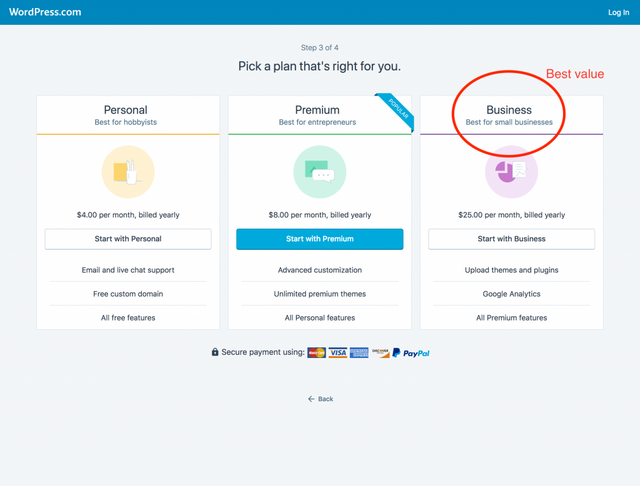
2. Choose a theme
Wordpress has hundreds of themes to choose whatever your blogging goals are. You can choose a theme that focuses on text, text + images/videos, or goes right to a fancy sales page. You can even set your site to a landing page instead of a blogroll if you wish. My recommendation is to pick a clean and visually stunning template so you don't scare your readers away. After all, content is king! 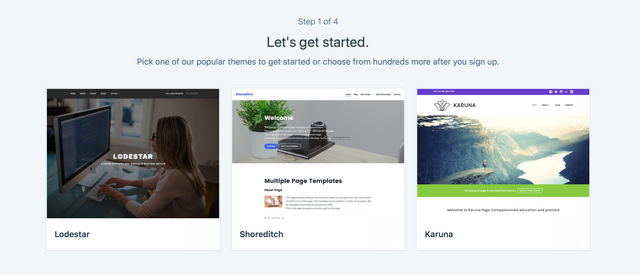
3. Install Plug-ins
If you register for a business account, now you can install all the additional plugins that will help your blog gain maximum exposure. - Social Warfare (affiliate link): This plugin is free to download but paying up for the subscription will allow you to fully customize your share links to exactly how you want them to look including controlling the colors, your Twitter, Pinterest, and Facebook copy. You can also dictate the shapes and sizes of the button to match your site aesthetic and control the widget’s placement (floating, up or below post, both). This comes especially handy when you have to think about simplifying sharing buttons for mobile design. - Pretty Links (affiliate link): This plugin shortens your affiliate links to something short and memorable and on-brand. For instance, here is my affiliate marketing link for Wordpress as processed through Pretty Links: https://wellsbaum.blog/Wordpress (it originally looked like this: https://wordpress.com/create/?aff=7193). Pretty Links also gives you click stats as well so you know exactly how many people are engaging with your affiliate links. - Mailerlite (affiliate link): Mailer Lite is free and an easy to use email software for up to 200 subscribers. Like ConvertKit (also highly recommended), it also handles automation tools so you can email folks specific content after they opt into your email. You can also set up a pop-up via Mailerlite that prompts folks to sign up for your email. My other favorites include Google Adsense, Paypal Donation Pro, and the Popups Premium Plugin.