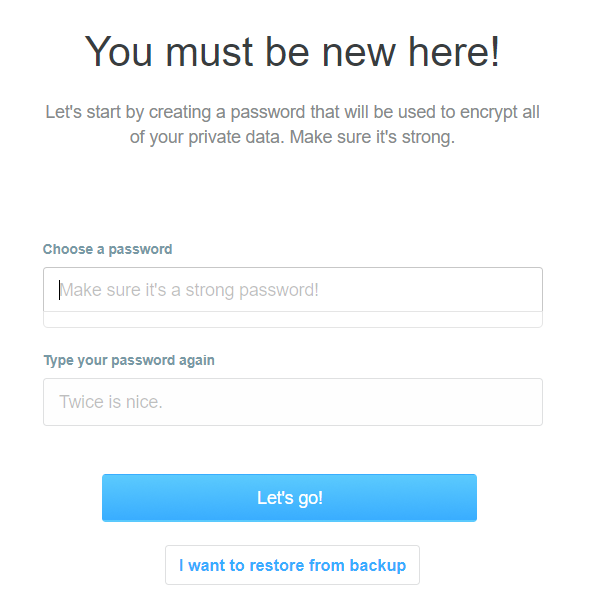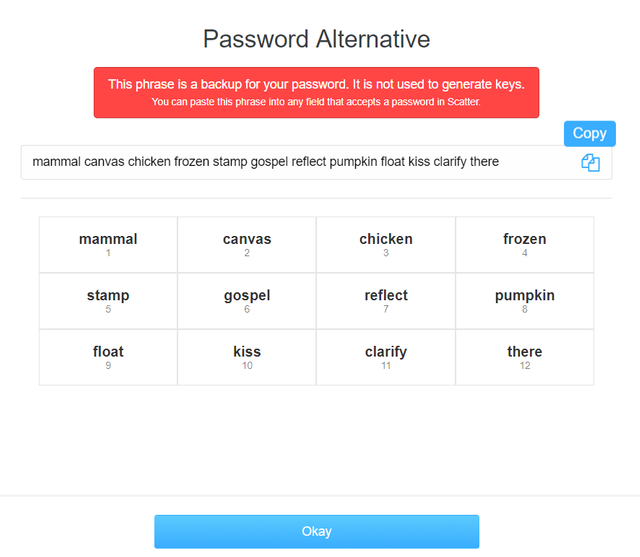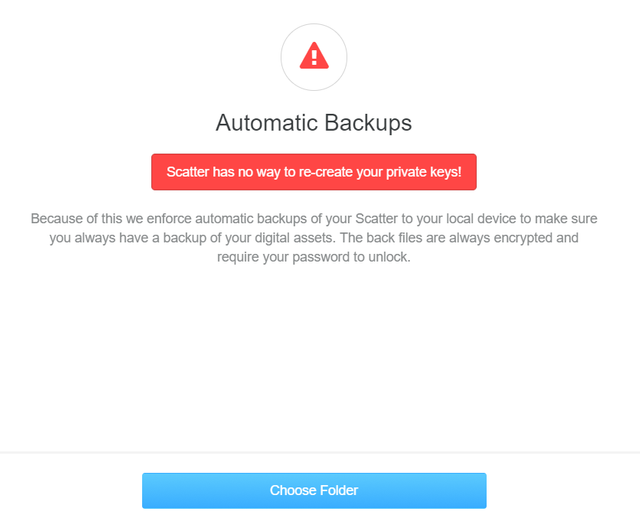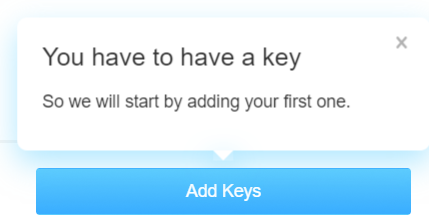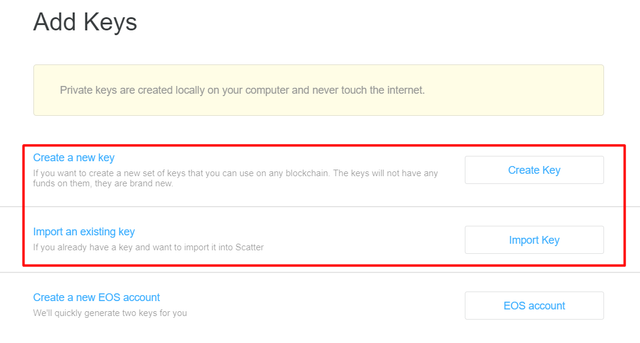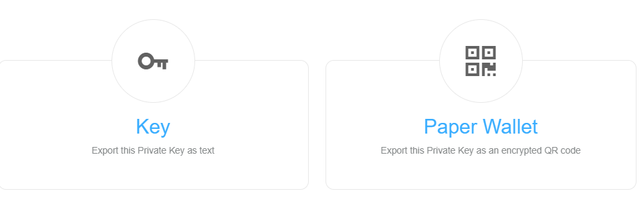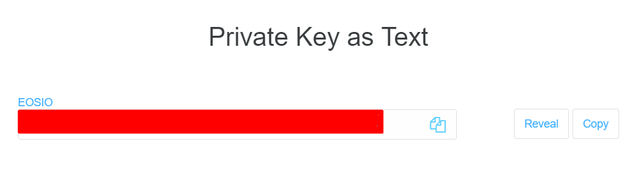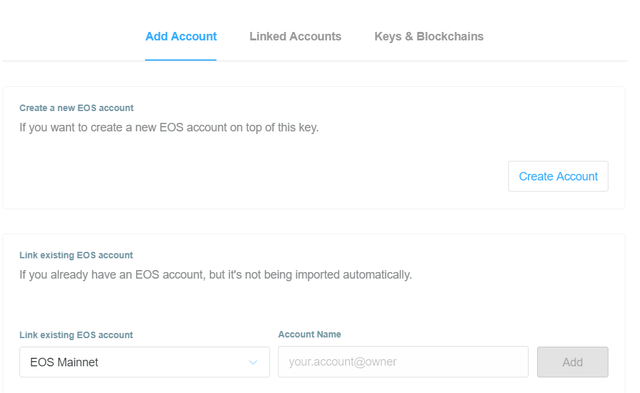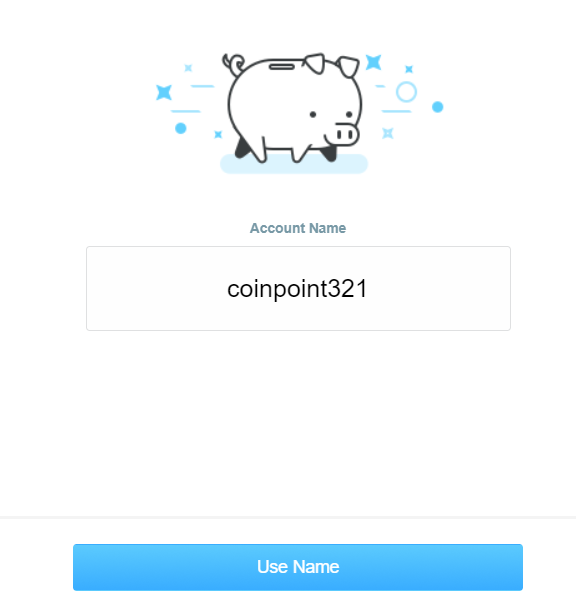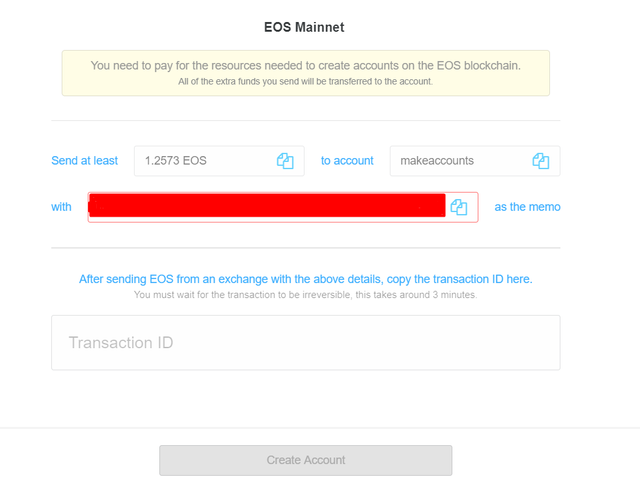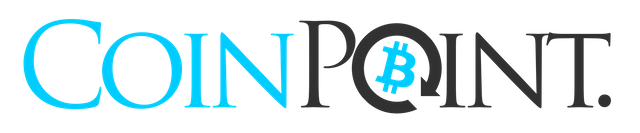Creating EOSBet account with Scatter in a step-by-step tutorial!
Let’s be honest. Being a part of the current EOS development indicated and signaled that the EOS is being practically used largely in the online casino industry, that is, iGaming. EOS-based casinos exploited the benefits EOS offered in terms of numerous transactions being processed per second, non-existent transaction costs, and its self-sufficiency. As soon as they started utilizing EOS as their native currency, online casinos gained massive support from the gambling community and many users started buying EOS for the bare entertainment. EOSBet is among the first online casinos to have their decentralized platform launched and many users joined in. EOSBet adopted Scatter, an online tool for identity and security protection, which enabled users to bet straight from their wallets rather than having their funds transferred to the platform, and use them indirectly.
With the growing interest of people in the EOSBet casino, we came upon an idea to explain the process of account creation in addition to Scatter application and usage. Scatter is currently keeping hackers at bay by allowing users to sign transactions on the EOS blockchain and use their private keys securely. The steps, at the first glance, may seem a bit lengthy; however we assure you that they are very straightforward and easily conducted.
Without a further ado, let’s start with the account creation:
- Download and install Scatter — either as a program or an extension; however from a personal experience we suggest you to use desktop version as it has less limitations and it’s much more easily navigable. Once that is done, you will be able to create new Scatter account by entering a password:
- Once that is done, you will be redirected to the Mnemonic password (Password Alternative) recovery page which you need to pay a great deal of attention to.
After writing down the password keywords, you can click on “Okay” button and proceed to the next stage.
Next step in the registration process is the Terms & Condition acceptance which elaborates on Eligibility, Password and Security, Warranty, Indemnity, Liability, Links, Termination, etc.
Afterwards, you will be forwarded to the page “Automatic Backups” which will warn you that “Scatter has no way of re-creating your private key” so it is highly recommended that you create a folder in which you will store the backup.
- At this point you will start actually generating or importing the Keys that are necessary constituents for the operation. Clicking on Add Keys will enable you to create new keys, import existing ones, or create a brand new EOS Account.
- During the next step, three aforementioned options will be present, so you need to create a new key, if you already do not have an account, or import an existing key, if you have it in your possession, and we will focus on creating an EOS account on a later stage.
- Let’s proceed as if we do not have an account, and we want to create one. By selecting Create a new key option, we will be re-directed to the page asking us to save the Private Keys. This page is of the crucial importance, and you need to save the Private Keys no matter what, as there’s a chance that if you lose it during a later stage, you may not be able to retrieve it.
- The easiest way to do this is by Exporting the Private Key as a Text, and once you click on “Copy” both Public and Private Key will be copied, and pasted in a desired file.
- As soon as you extract your Private and Public keys securely, you will be able to get back, and your profile will be created. However, now that you have your Public and Private Key you need to link them with a new EOS Account or an existing one.
- In order to successfully create an EOS account, the username must be 12 characters long (lower case), and include numbers from 1–5. (ex. Coinpoint321)
- Final Scatter step requires a small deposit (1.25 EOS) needed for an EOS blockchain account creation. You can copy the address and execute the payment. By copying the Transaction ID, you will be able to successfully create an account.
Once you have your EOS account created, you can easily download any EOS compatible wallet, which are plenty and deposit funds onto your newly created EOS account. To top it all off, EOSLynx, Token Pocket, MEET ONE, Secrypto, MoreWallet, MathWallet, Etoken, Bitportal, Bitpie, PocketEOS and Oraclechain are all EOSBet-compatible wallets enabling your connection directly to the platform via the wallet.
Finishing all the previous step will allow you to go to EOSBet, login, and play your favorite games such as Dice, Baccarat or Crash.