How to claim coins from Bitcoin Forks using Electrum Wallet, MultiBitHD, Bread wallet & others - Bitcoin Cash BCH, Bitcoin Gold BTG, Bitcoin Diamond BCD, Super Bitcoin SBTC
I decided to write this post having spent hours trawling the internet to find information on how to claim coins from bitcoin forks.
It is actually quite simple once you have grasped the concept.
What is a bitcoin fork? This is when a new "coin" is created based on the original code of bitcoin. If you owned bitcoin at the time of the fork, chances are you can claim some of the new free coins. As is the case with the ones available in this guide;
BCH - Bitcoin Cash
BTG - Bitcoin Gold
BCD - Bitcoin Diamond
SBTC - Super Bitcoin
BTW - Bitcoin World
The first thing you need to do is to ensure that you held Bitcoins (BTC) in the wallet when the fork occurred. Most of the ones included in this guide were from 2017 between August & December
You MUST move the bitcoins to another wallet to ensure these are safe.
To begin the process you will need to obtain your private keys. I will explain the process for this based on the wallet type;
1. Electrum;
Click on the "Wallet" menu and navigate to "Private keys" > "Export"
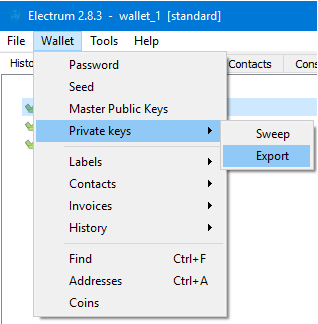
Enter your password and click ok.
You can now copy and paste the private keys or export to a file. I recommend exporting to a .csv file and then opening with notepad++
2. Multibit HD \ Breadwallet (or other wallet for which you have seed words)
Go to: https://iancoleman.io/bip39/
In the field "BIP39 Mnemonic" fill in your 12 wallet generation words (Seed words)
Leave the "BIP39 passphrase" field blank
Coin: Bitcoin
Under Derivation Path, select the BIP32 tab
Client: Custom derivation path
In the field "
BIP32 Derivation Path, enter: m/0'/0
Leave all other fields blank
Now at the bottom of the page under derived addresses you will see your private keys available;
Again, these can be copied & pasted or exported to a .CSV file and opened in notepad++
Each line in the private key output or .csv file contains a separate private key. You may have 20+ private keys to import in the next stage
Claiming your coins
Now that you have your private keys you are ready to claim your coins.
To do this you will need 2 apps for your smartphone "bipher" & "bitpie" (bipher is not available on iPhone in the UK).. I used Android (you may be able to use the android emulator "bluestacks"), both apps are free from the play store. I also recommend getting https://www.vysor.io/ which is a plug in for chrome which will allow you to remote control your Android phone from your computer and make copy & pasting private keys into the app much faster and easier.
Open Bipher and create a new account, making sure to record any password or phrases it uses to create.
Now click the cog in the top right, then "advanced options" from the bottom;
Then click "Import private key" and "From Private key text";
Enter the private key and click OK;
You will be prompted for your "Bipher" password;
It may now offer you 2 options for choosing the private key. The top one or (recommended) option is usually the best choice.
At this stage, I usually rinse and repeat the above steps and enter 20-30 private keys from the list so that I get into a rhythm.
Once you have imported all of your private keys you need to run the other app you installed "Bitpie" and create a new wallet. Again, make a note of all passwords or seed phases.
Now open "Bipher" again and navigate back to the advanced options screen and proceed to claim each of the coins from the forks by clicking on "Get BCH", "Get BCD", "Get SBTC" etc. ;
You will see each of the private keys you added shown as a "Hot Wallet" and the ones which contained BTC at the time of the fork will have a "Getable" value;
Once you click on a Getable value at this point you will be prompted for your "Bitpie" wallet address. To obtain this, launch "Bitpie" and click the "BTC" dropdown in the top left to launch the coin chooser;
Once in the "Coin Chooser", select the coin which you are currently claiming for example, BTG;
You should then click "Receive";
Once the receive address page opens up, if you click on the highlighted address text at the bottom, it will be copied for you;
You can then proceed to paste this address into the "Bipher" app and also enter your Bipher wallet password;
You will now be prompted to confirm your transaction and accept the transaction fee.
Once sent, you should see the funds arrive in your "Bitpie wallet which can now be spent at will :)
I hope you have found this guide useful. Feel free to buy me a beer!
My BTG Address: Ge88 D2As 9Ktz 1Yx6 LpVt Un1T 4Rbm omFS YQ
I have used the following Source as inspiration to write this guide so please upvote here too :)
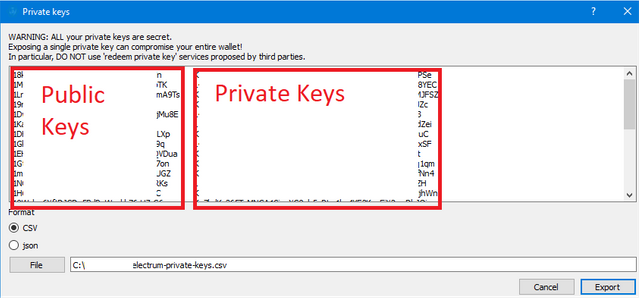

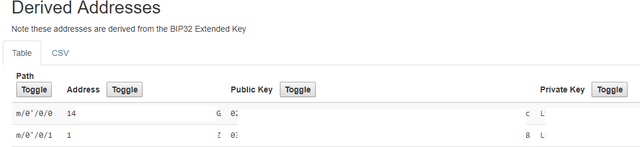
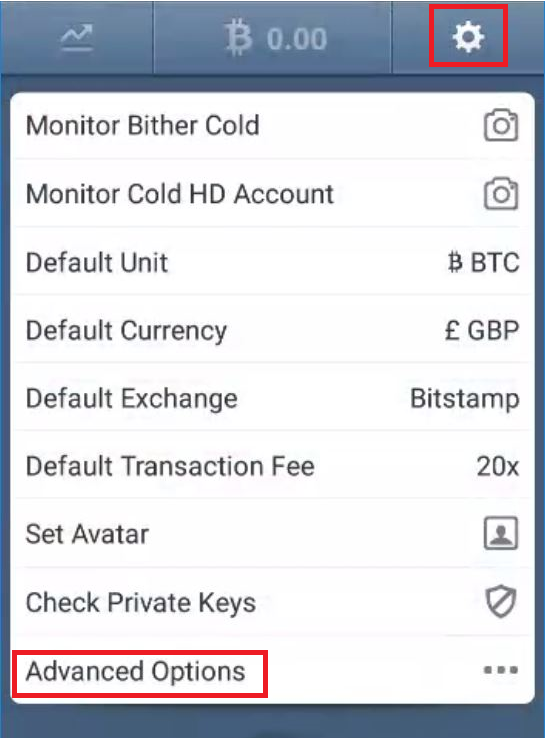
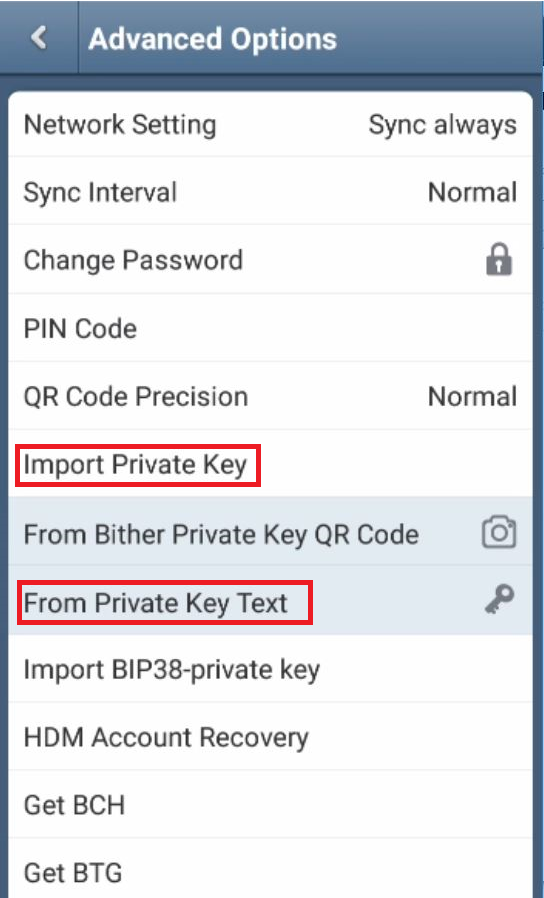
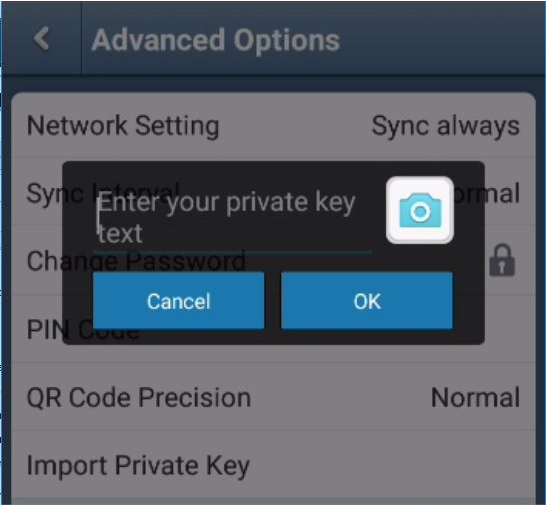
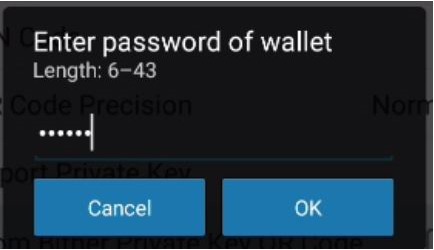
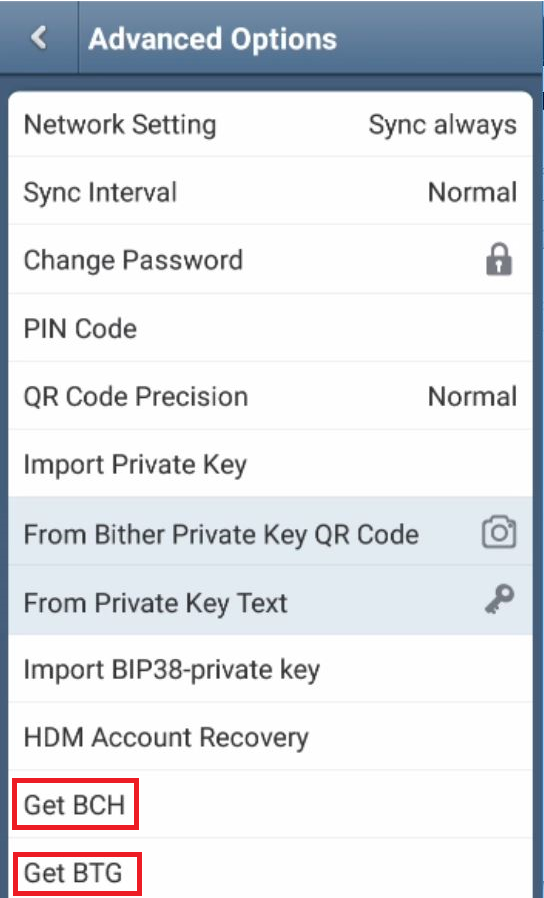
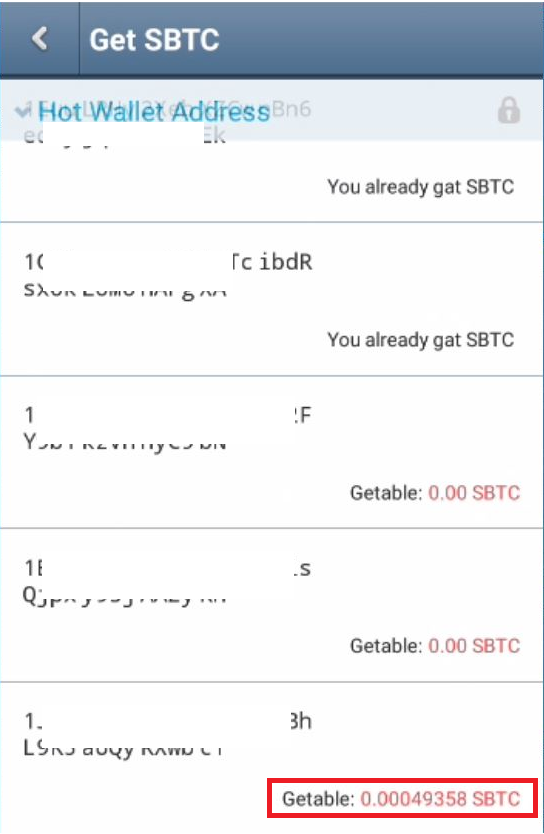
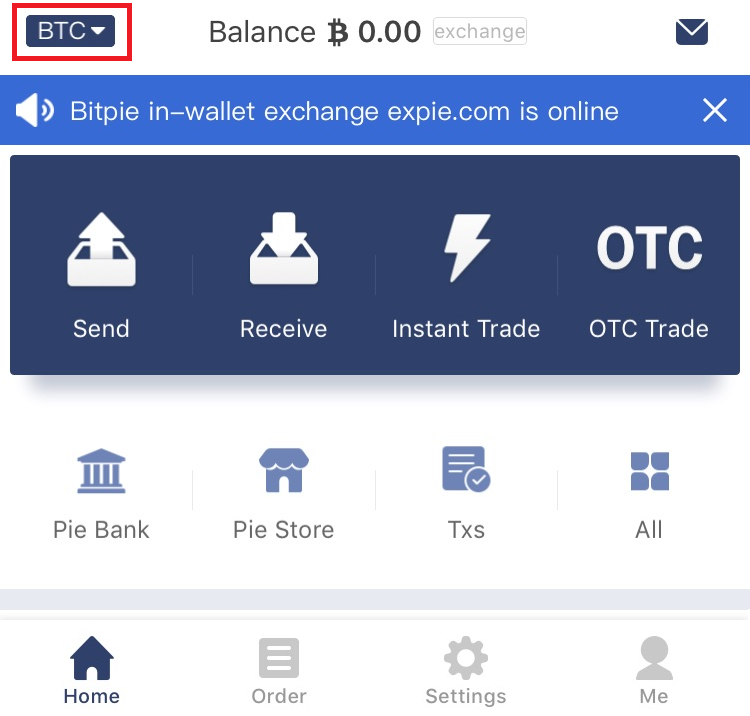
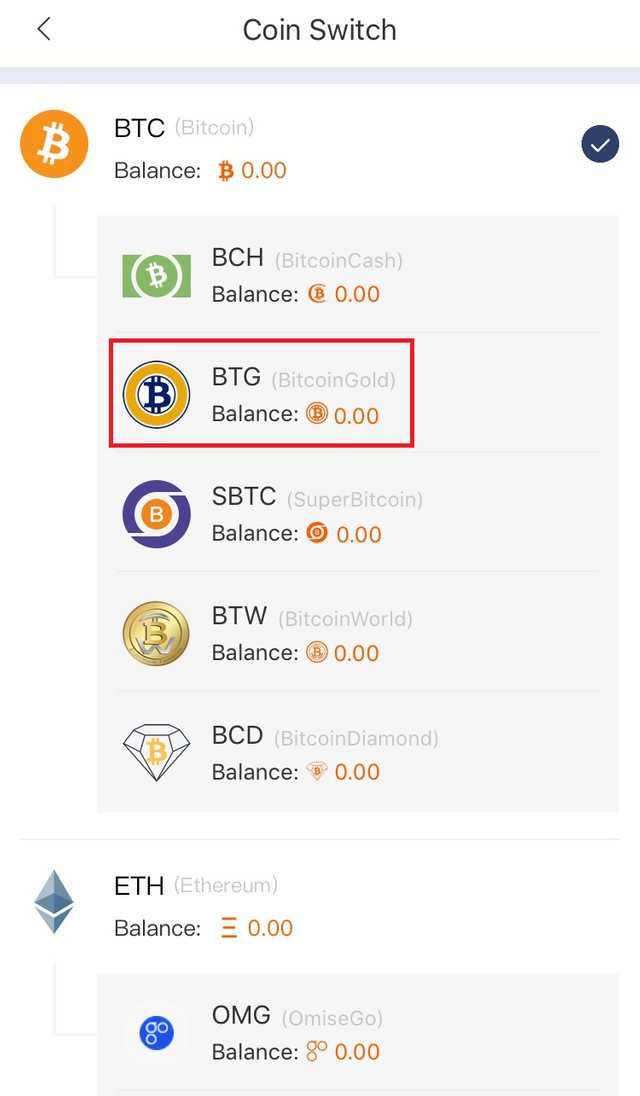
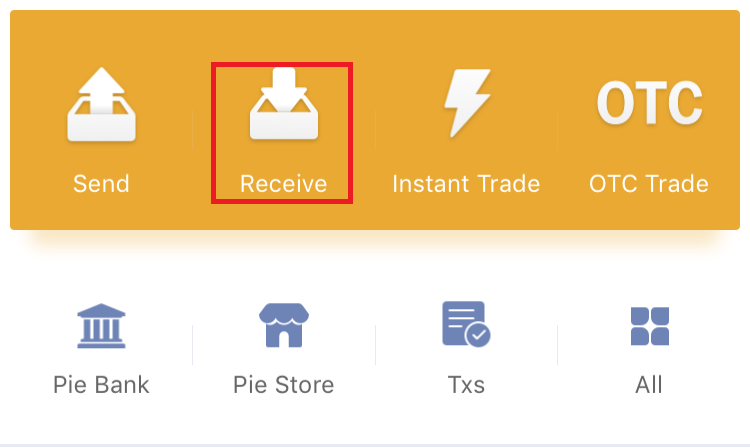
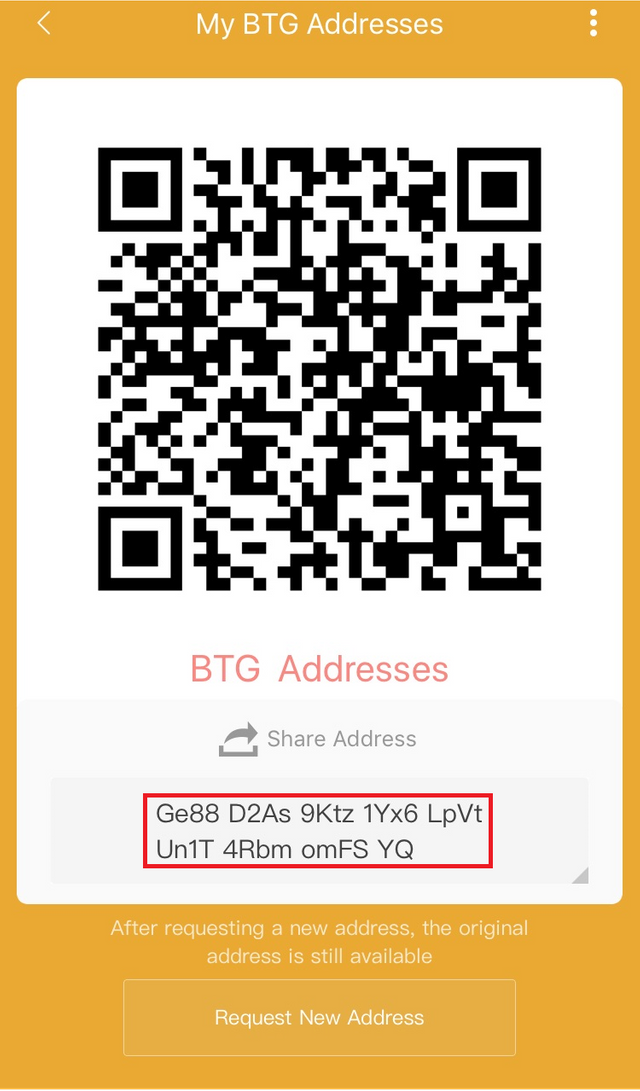

Congratulations @mrlizard! You received a personal award!
Happy Birthday! - You are on the Steem blockchain for 1 year!
Click here to view your Board
Congratulations @mrlizard! You received a personal award!
You can view your badges on your Steem Board and compare to others on the Steem Ranking
Vote for @Steemitboard as a witness to get one more award and increased upvotes!