Nano Ledger S Unboxing and Review
So today I received my Nano Ledger S!
Unboxing and...there she is
So let's do a review:
Background
The Ledger Nano S is different than Ledger’s other two hardware wallets—the Ledger Nano and Ledger HW.1—because it has a screen. The Nano S’s screen means, like other hardware wallets (like KeepKey or TREZOR), it can be used even on a computer that is infected with malware.
The Ledger Nano comes nicely packaged and includes the following items:
Ledger Nano S
1 micro-USB cable
Lanyard for wearing device around neck
One keychain and key ring
Recovery sheet for writing down seed

Price
The Ledger Nano S is priced in euros at €58, which is about $65 USD.
The S’s $65 USD price tag makes it the cheapest among the three hardware wallets with screens.
Make sure you NEVER buy a Ledger Nano S or any other hardware wallet from eBay.
Only buy from the Ledger store or from Amazon.
While the S is $65, a TREZOR or KeepKey will both set you back $99.
If you’re on a budget, checkout Ledger’s Nano hardware wallet–but it does not have a screen.
Here is the Nano S compared to the other three popular hardware wallets:
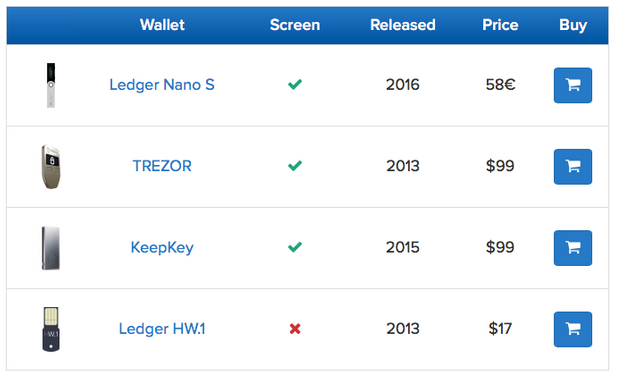
The real question is:
Does the Ledger Nano S’s lower price tag come with any security tradeoffs?
Security
The next few sections will outline some of the S’s security features.
Physical Buttons
Like the TREZOR, the S also has two physical buttons which add to its security.
In order to confirm a payment you need to physically press both buttons at the same time. This makes it so no hacker could hack into your device and confirm a payment.

PIN Code
The Ledger Nano S also requires the user to create a PIN code on setup
The PIN code helps prevent the loss of bitcoins in case your lose your device.
A stranger would not be able to send bitcoins from your Nano S because he/she would not know your 4 digit pin code. After three incorrect guesses of the pin code the device wipes itself
Offline Storage
Let’s get back to the main purpose of a hardware wallet.
It stores your keys in its offline, secure environment.
Bitcoins and private keys stored on an online computer are easy target for hackers.
When you use a hardware wallet, which stores your bitcoins offline, then your coins are stored offline and out of reach from hackers
Anti-Tampering Seal
The box ships with tamper-proof tape around the packaging. If this tape appears to be altered in any way, it is likely someone tampered with your device before it arrived to you.
Be sure to email level to return it and request a new device!
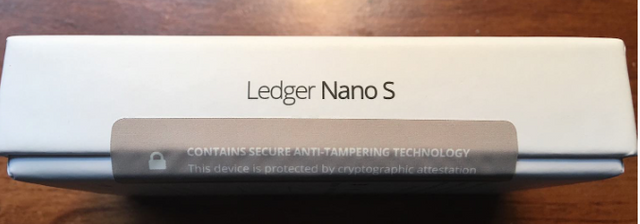
Passphrase Support
This is the feature I’m DYING for Ledger to add!
One feature that the Nano S lacks is passphrase support.
Put simply:
Passphrase support lets you add custom text onto your 24 word recovery phrase.
As we mentioned early, if anyone gets access to your recovery phrase they also have access to your bitcoins.
A passphrase prevents this because in addition to the 24 word recovery phrase, a thief would need the seed plus the passphrase used to create the wallet, which is memorized by the wallet’s creator.
The good news is, Ledger plans to add this feature to the Nano S soon.
The Nano S also does not run on a battery, meaning when it is not plugged in it is completely offline and turned off.
Why is the Nano S’s screen Important?
The S’s screen helps with a few things:
When you setup your Nano S, the wallet generates a recovery phrase. The recovery phrase is a complete backup of your wallet.
On a normal Bitcoin wallet, like an iPhone wallet, the recovery phrase is displayed on your phone’s screen.
In most cases your phone is probably secure enough.
However:
Since your phone is connected to the internet, it’s very possible that someone could hack into your phone to 1) steal your bitcoins or 2) snatch your recovery phrase.
When you use a hardware wallet like the Nano S, the recovery phrase is generated offline and displayed on the Nano S’s screen, which ensures that the recovery phrase is never on an internet-connected device.
How else does the screen help protect you?
The screen provides an extra layer of verificaiton when sending payments.
The screen makes it easy to confirm that the payment you’d like to send is for the correct amount and to the right address.
The Nano S’s screen means, like a KeepKey or TREZOR, it can be used even on a computer that is infected with malware.
Setup Guide
Setting up the Ledger Nano S is actually quite easy.
First, plug it into your computer to turn it on. You’ll need a micro-USB cable.
You’ll be asked to create a four-digit pin code using the device’s screen. You can slide the numbers higher or lower using the buttons.
Once you reach the desired number, press both buttons at the same time to select the next number. You’ll then have to repeat this process to confirm your pin code.
After you’ve set a PIN code, you’ll be asked to write down the Ledger’s 24-word recovery phrase. Words will show up one at a time, just click the right button to see the next word.
Ledger provides a piece of paper you can use to write down your phrase:
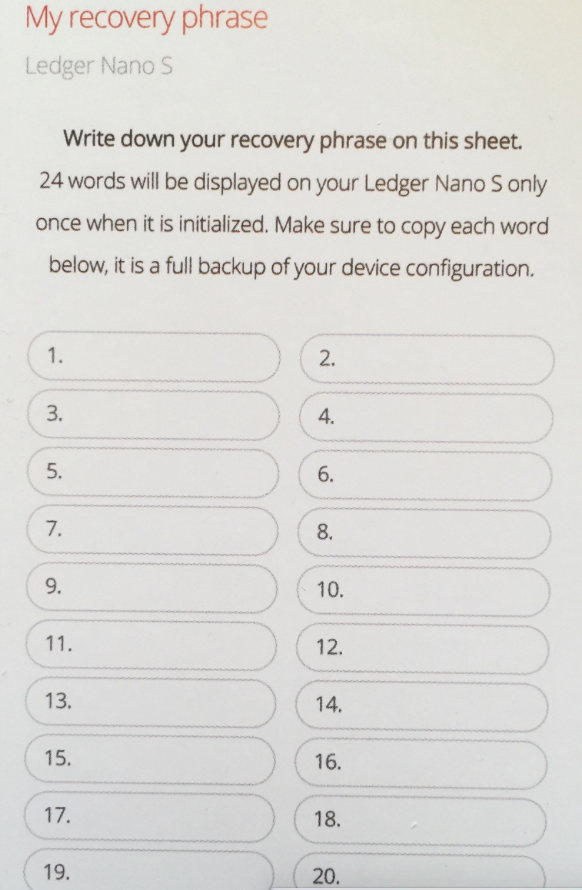
The Nano S will then ask you to confirm your seed by asking for two random words of your seed.
If, for example, it asks for the 10th word of your seed, scroll through the words and press both buttons when you see the 10th word of your seed.
If you have the Ledger Chrome application installed you can now access your wallet.
On your Ledger Nano S’s screen scroll through the options and press both buttons on the “B” icon that says “Bitcoin”.
Once you do this you should now see a wallet interface in the Ledger Chrome app. And that’s it!
You can now receive payments to your Ledger Nano S.
Recovery Phrase Notice!
Once your wallet has been setup and bitcoins are sent to your hardware wallet, anyone who has access to this recovery phrase can gain control of your bitcoins.
Make sure you don’t share your seed with ANYONE!
Keep it in a safe place that only you have access to.
Privacy
The Ledger Nano S can actually be setup without even being plugged into a computer.
Once setup, the best wallet option for privacy to use with Ledger is Electrum on desktop, or Mycelium on Android.
The Open Bitcoin Privacy Project ranked Ledger’s wallets as the most private Bitcoin wallet in their 2016 report.
Ledger Nano S vs KeepKey

The main difference is that the Ledger Nano S uses two secure elements/chips, while KeepKey is essentially a mini computer.
A KeepKey costs $99 while the S costs just $65.
The KeepKey has a more “premium” feel to it although that is just a matter of personal taste!
Ledger Nano S vs TREZOR
The main difference is that the Ledger Nano S uses two secure elements/chips, while TREZOR is essentially a mini computer.
A TREZOR costs $99 while the S costs just $65.
The TREZOR has an advanced recovery feature that the Nano S does not have. This recovery feature makes sure that your TREZOR recovery phrase will not be exposed to the computer when recovered.
Ledger Nano S Ethereum
The Nano S does indeed work with Ethereum and also Litecoin.
How to Use Ledger Nano S with Mycelium (Android)
This section details how to use a previously initialized Ledger Nano S with Mycelium. Your Nano S must be setup before use with Mycelium.
First, make sure you have the latest version of Mycelium installed on your Android device. Open Mycelium and select “new account”. If you already have Mycelium installed then skip this step.
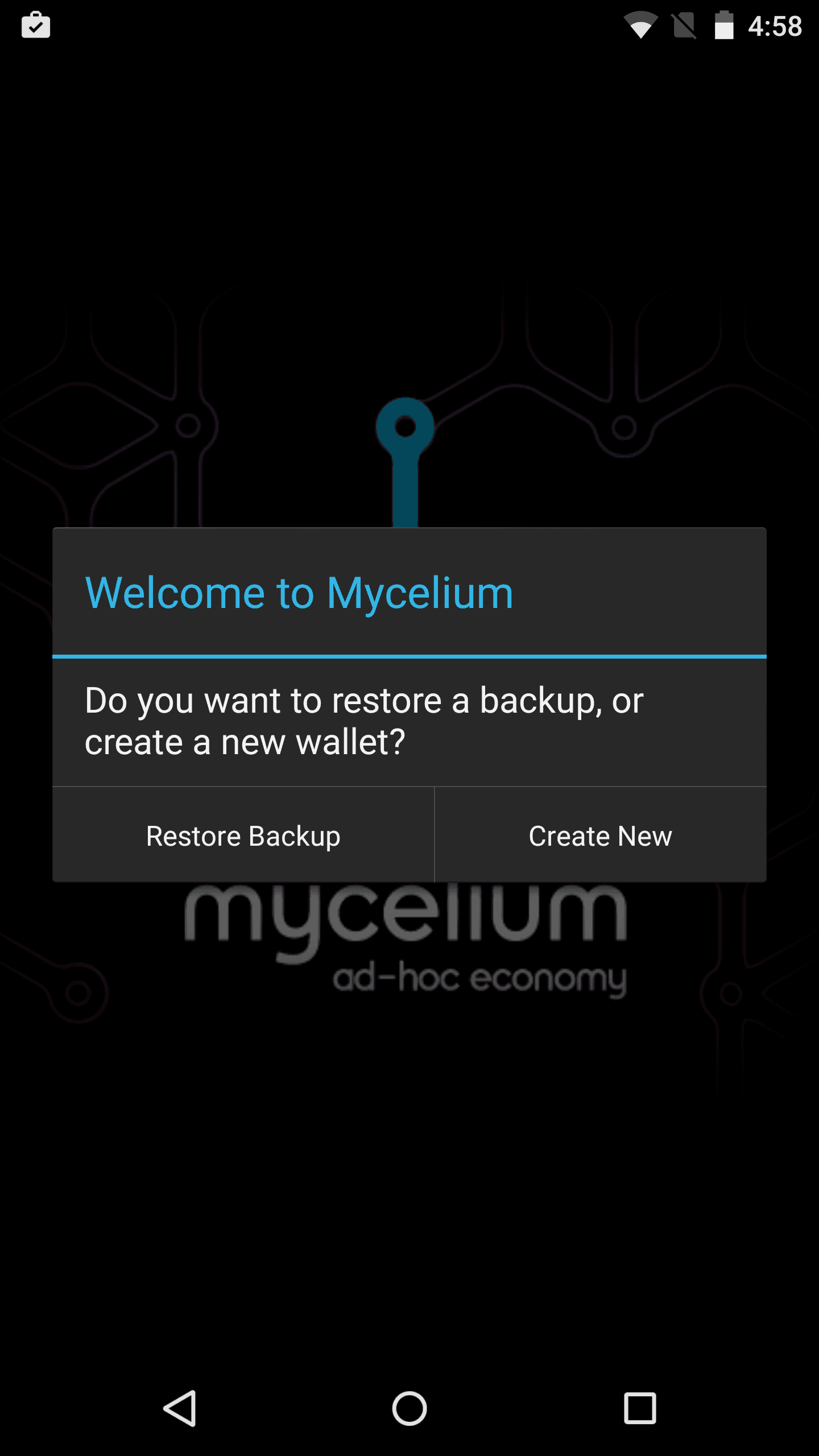
Swipe right to move over to the “Accounts” tab. Click the key on the top right to add a new account.
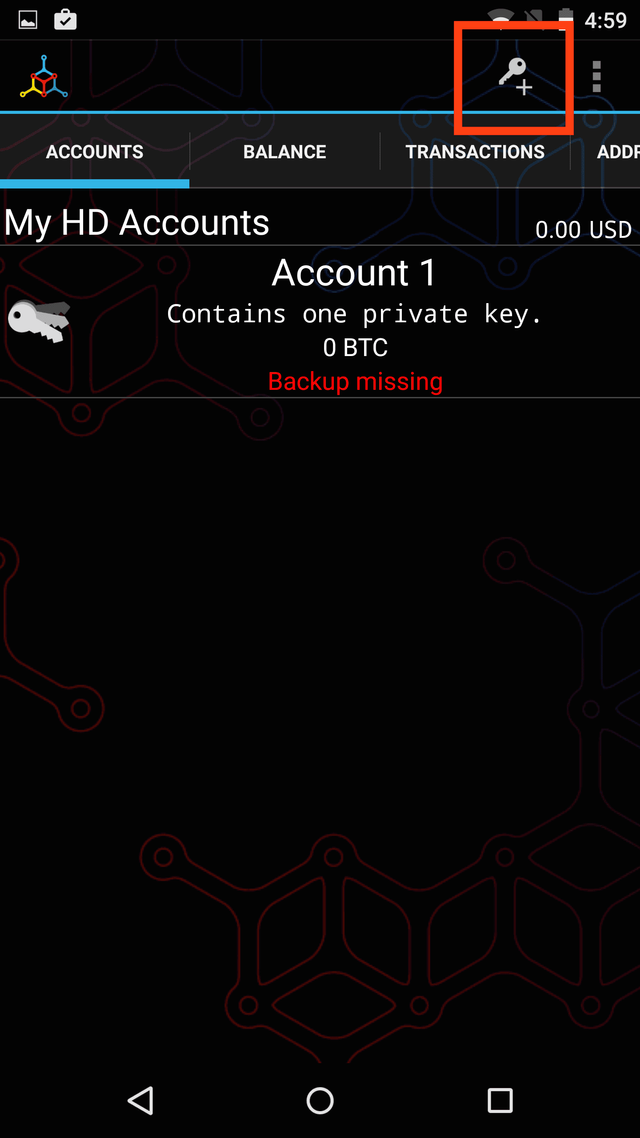
Click “Advanced”.
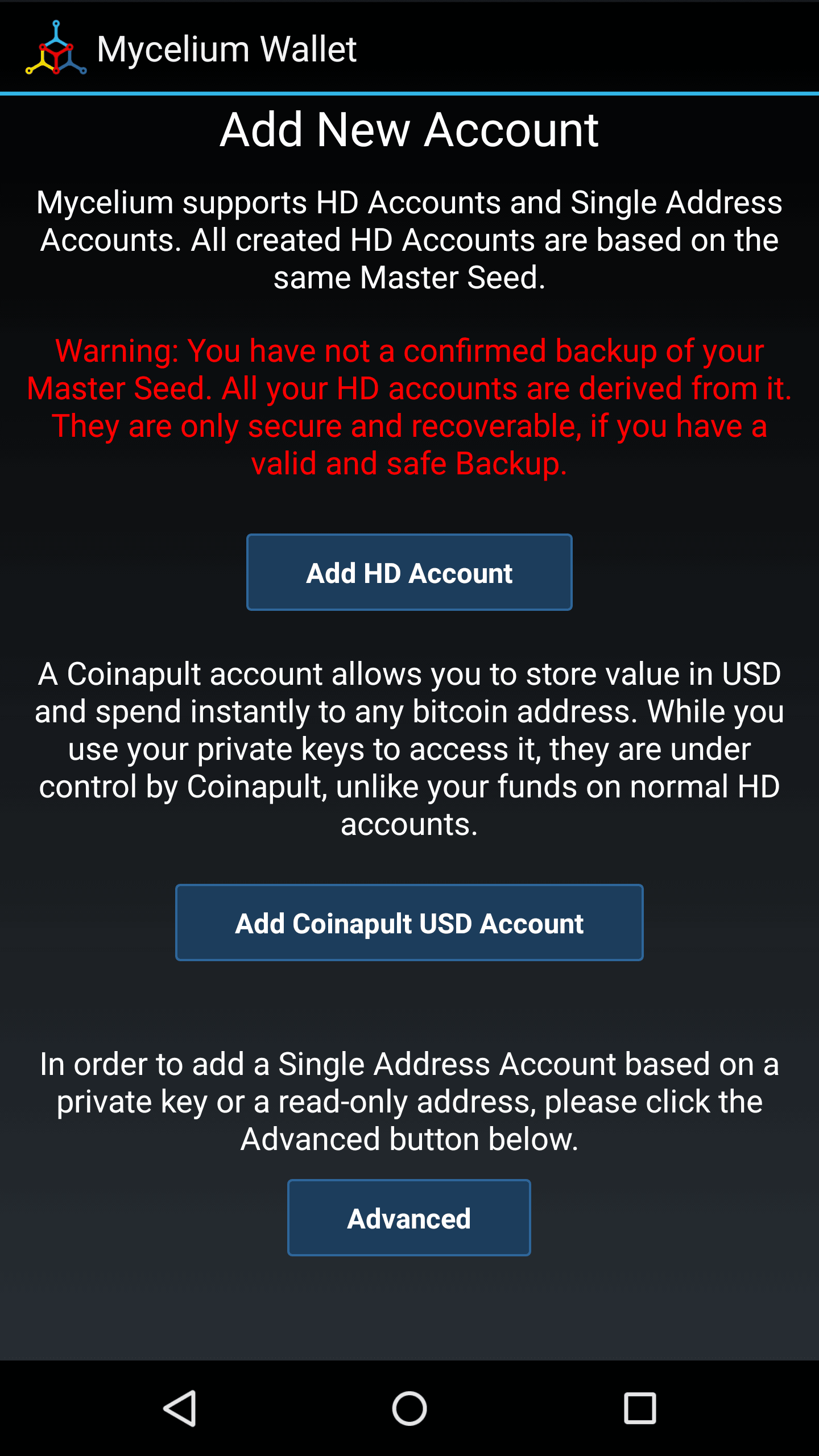
Under “Import a Ledger-HD account” tap “Ledger”.
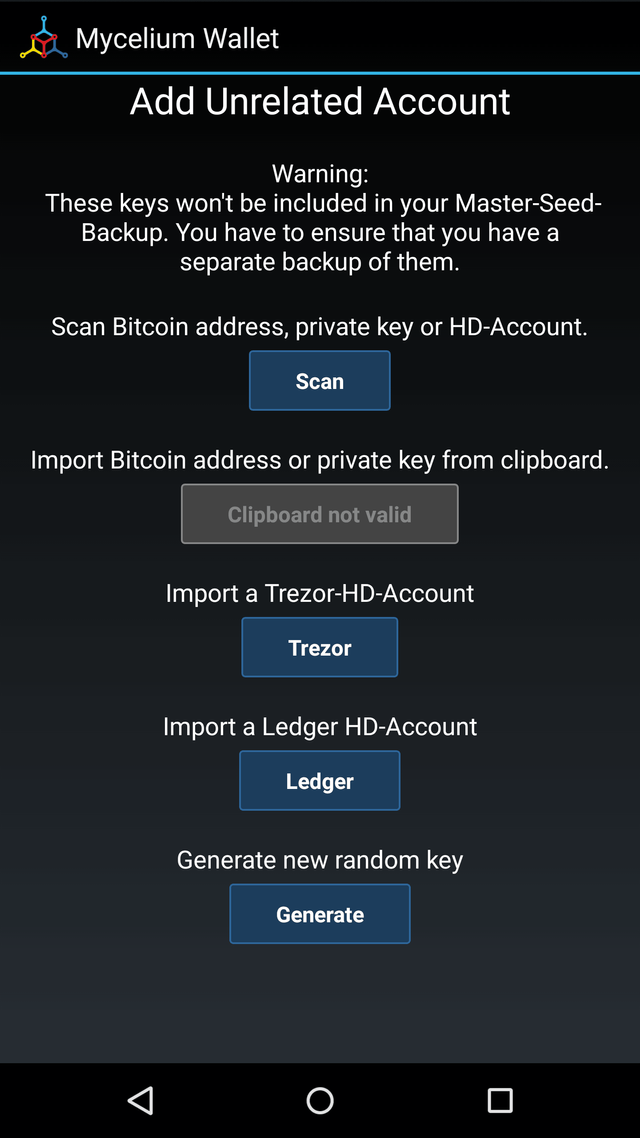
Plug in an OTG cable to your Android device and plug in your Nano S to the OTG cable.
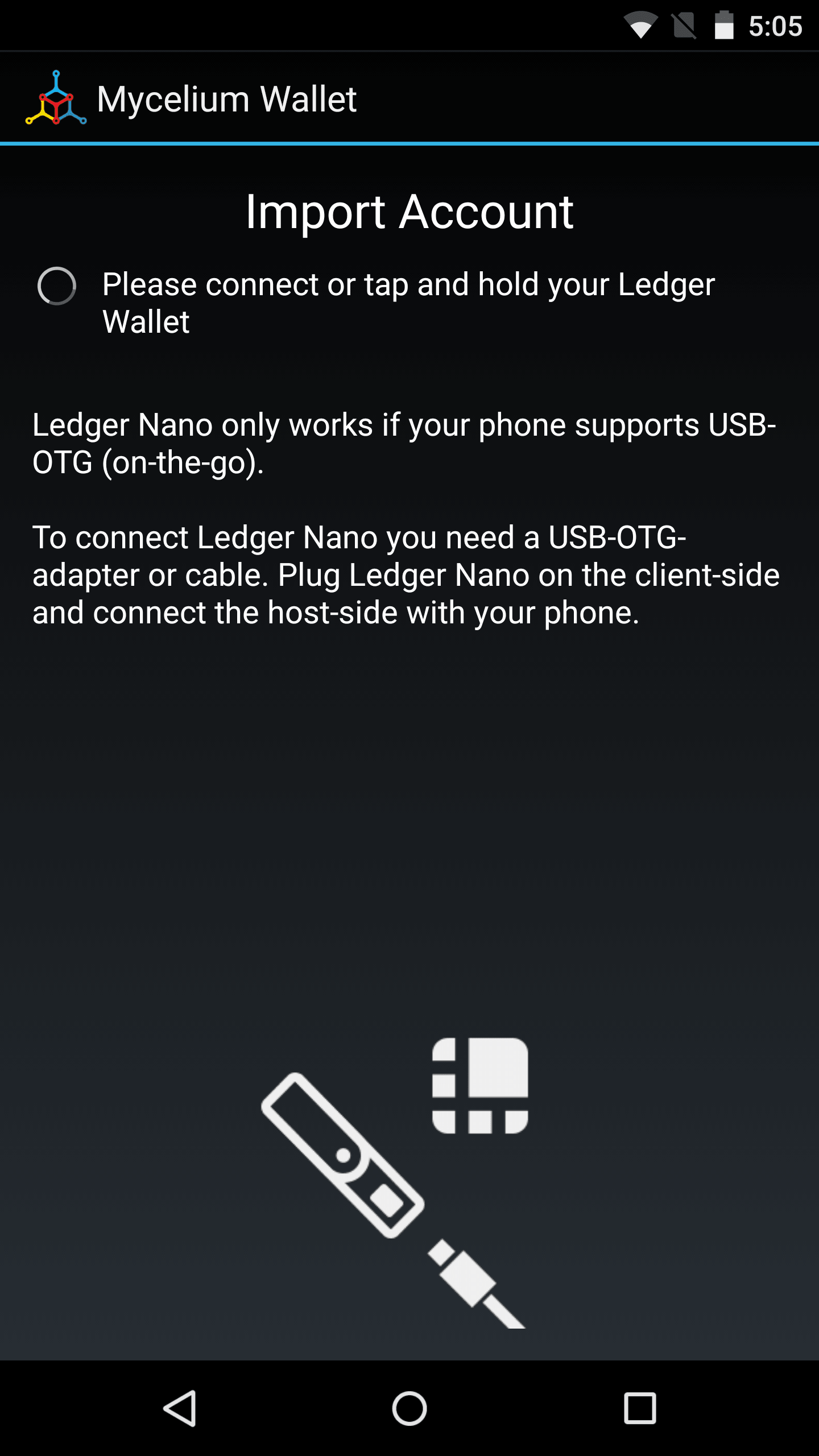
Enter your Ledger Nano S pin code.
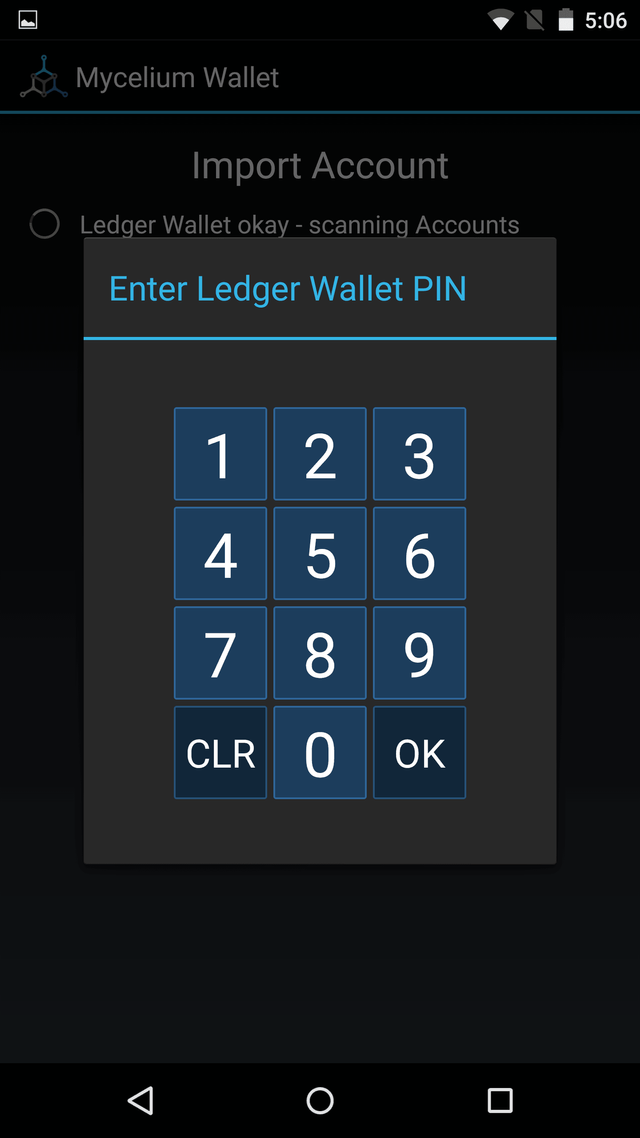
Mycelium will scan for accounts on your Nano S.
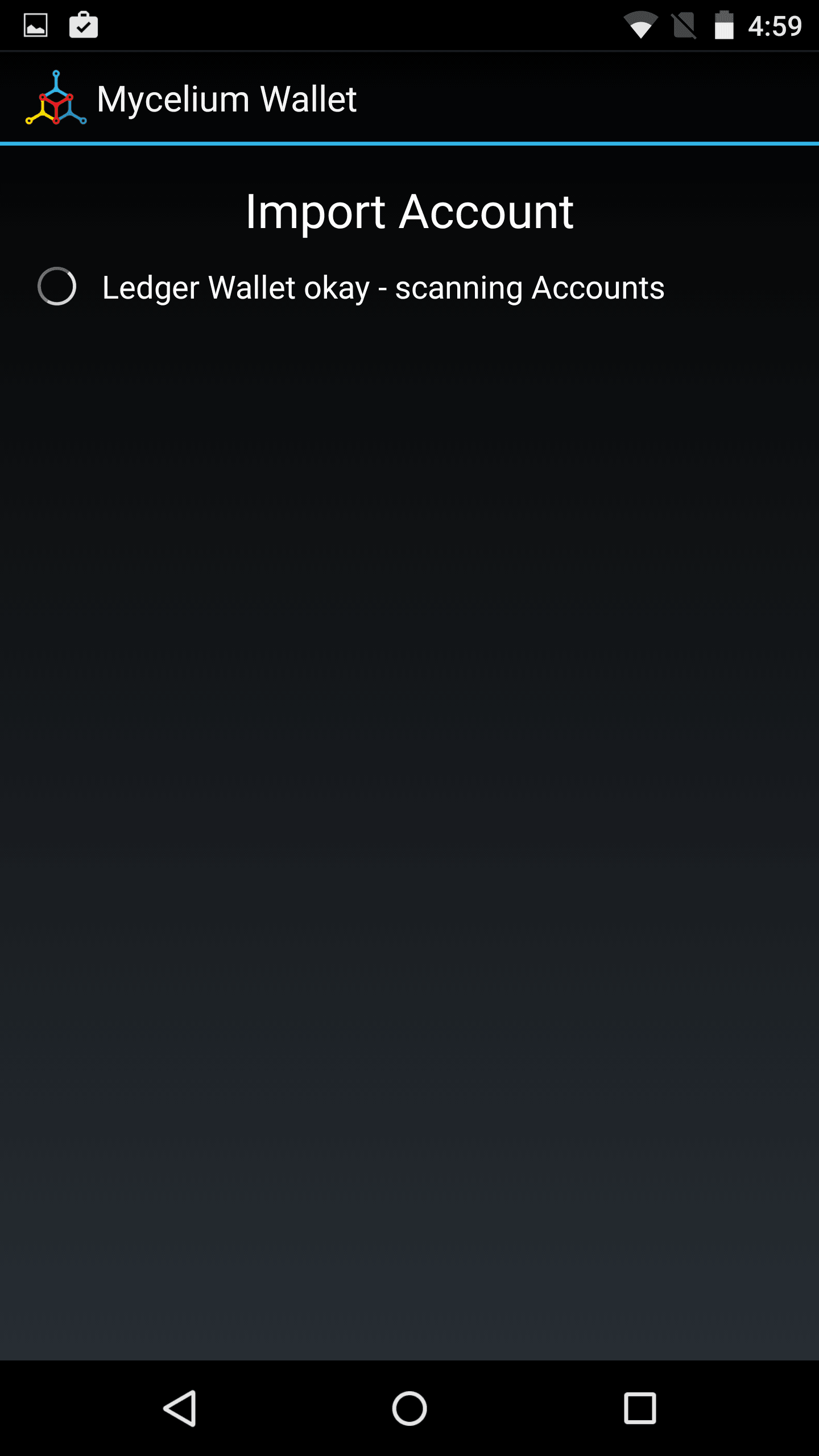
In this case there were no used accounts. If the Nano S had accounts, you would simply select the account you want to add Mycelium. In this case we wil create a new account by selecting “Import next unused account”.
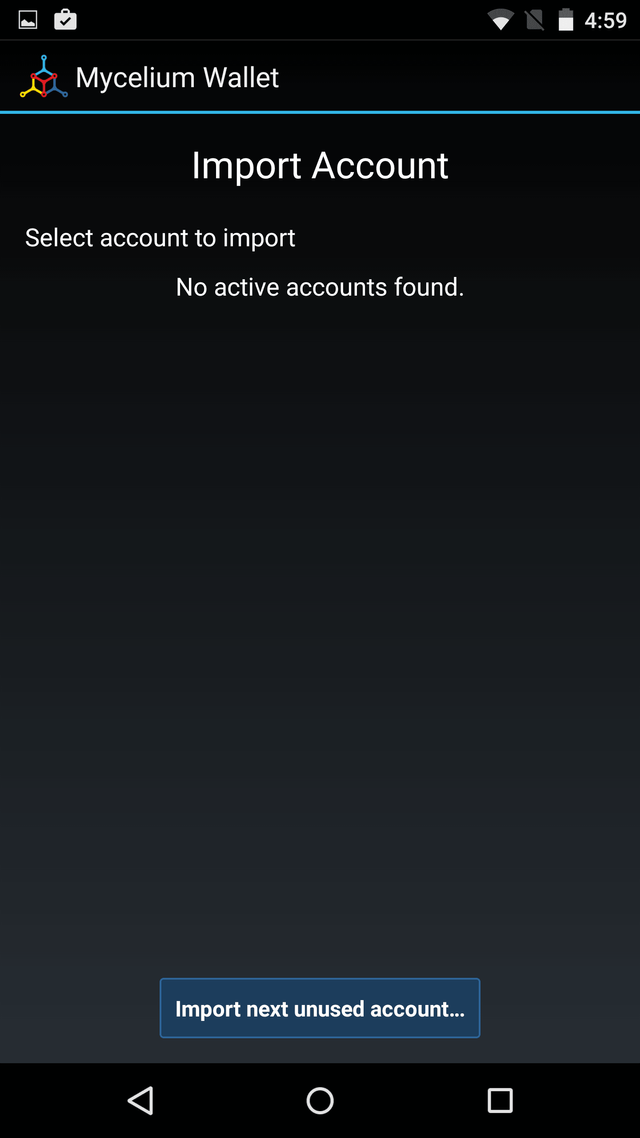
Tap “OK”.
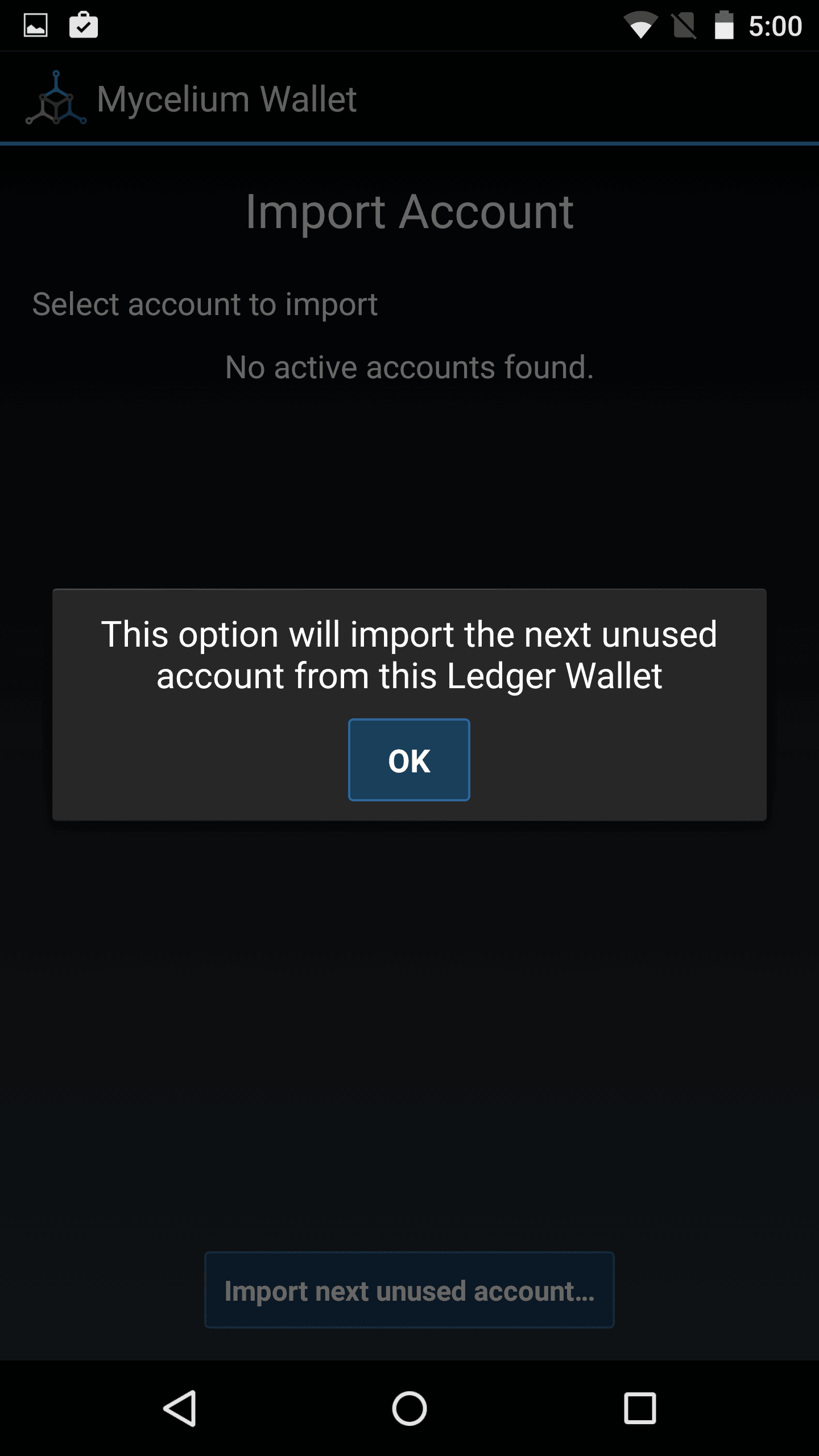
Name your Ledger Nano account on Mycelium.
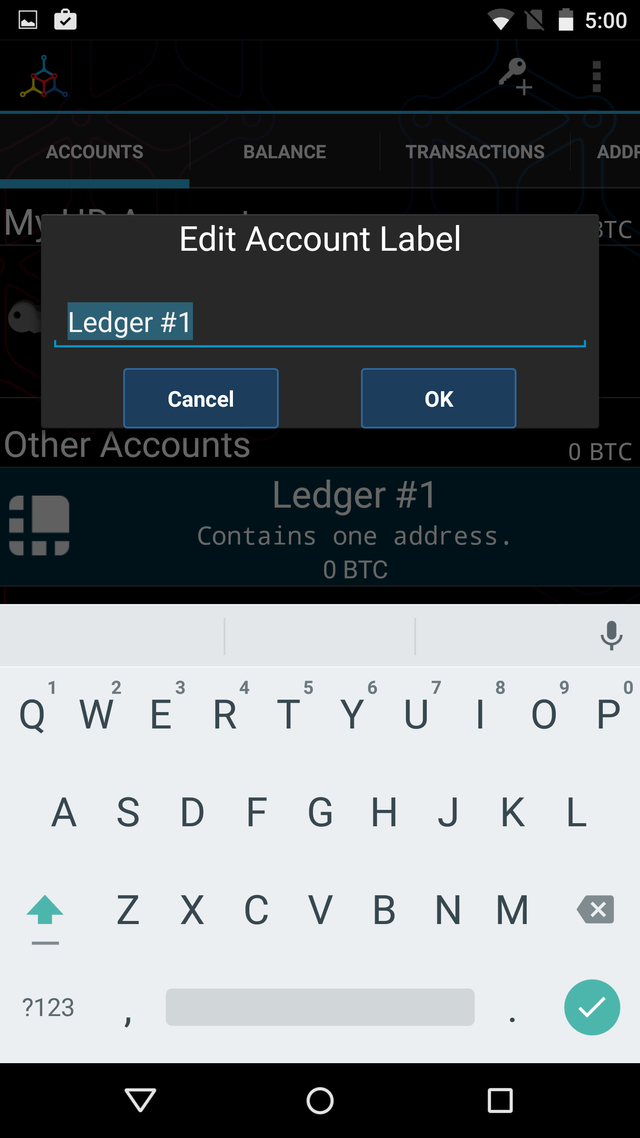
You can now send payments from your Ledger Nano S with Mycelium.
Even if the Nano S is removed after use, the wallet and its addresses will still be viewable in watch-only mode. This way you can still view your balance, generate new addresses, and receive payments.
How to Restore Ledger Nano S Seed with Mycelium (Android)
If your Ledger has been lost or stolen, your funds can still be accessed by importing the recovery seed into Mycelium for Android.
A fresh install of Mycelium is required. If you already have Mycelium installed, backup your wallet and reinstall the application.
When opening Mycelium, you’ll be given two options: Restore Backup and Create New. Select Restore Backup.
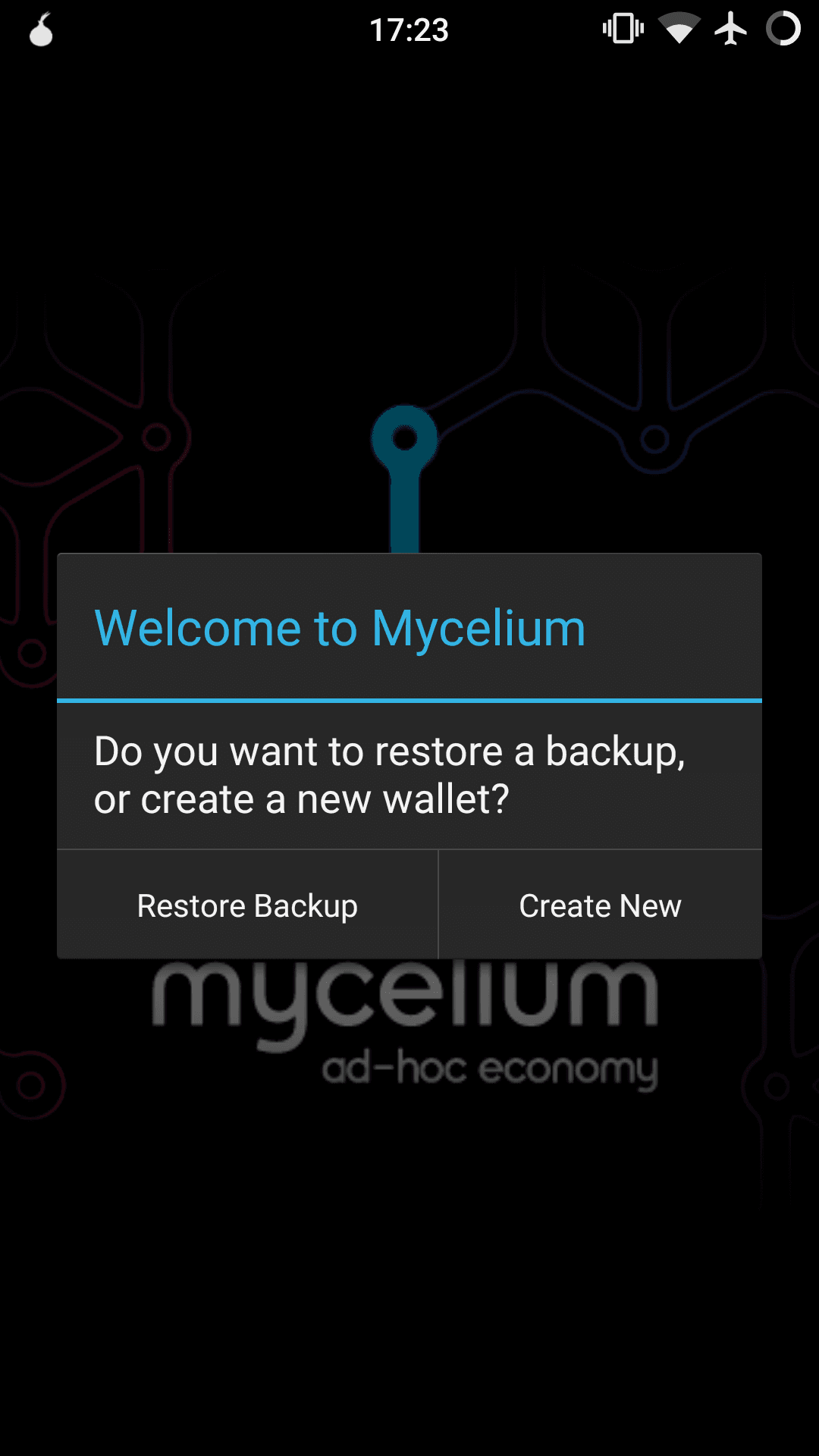
All Ledger seeds are 24 words, so select 24 words:
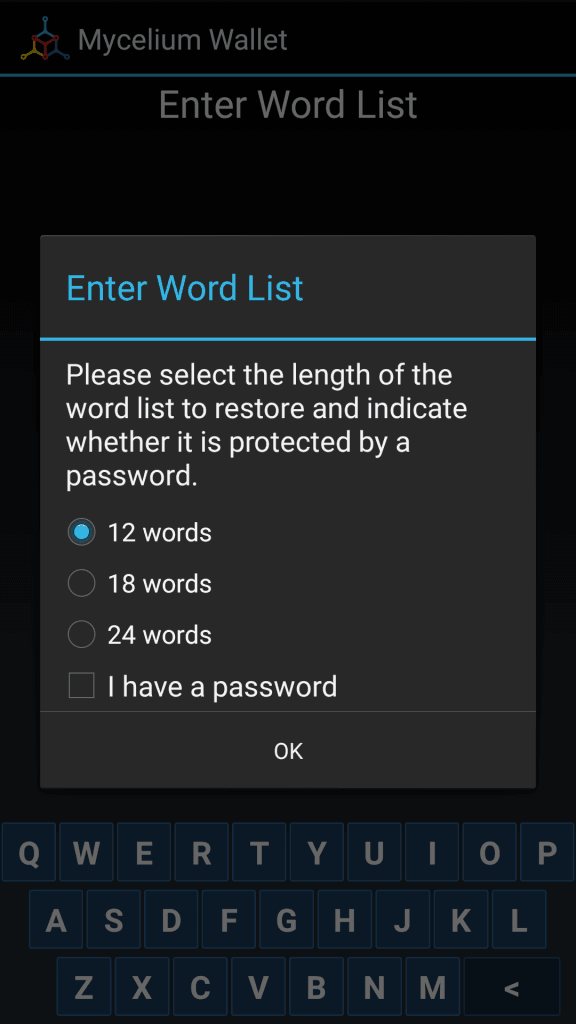
Mycelium will have you enter the words one at a time.
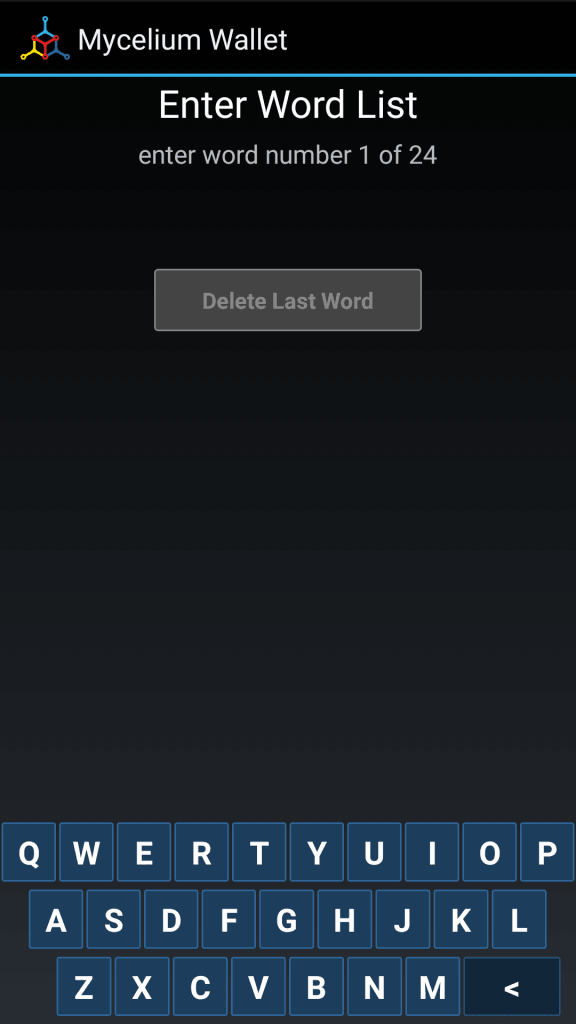
ou can now send any funds that were stored on your Ledger Nano S.
Note that the private keys from your Ledger Nano S seed are now stored in Mycelium. Your funds should immediately be moved to cold storage. The old Ledger seed is now insecure and should not be reused.
How to Use Ledger Nano S with Greenbits
This article details how to use a previously initialized Ledger Nano S with GreenBits. Your Nano S must be setup before use with GreenBits. Note that you won’t be able to use your accounts from the Ledger Chrome wallet. GreenBits is a multisignature wallet and can’t use the same addresses that are used in the Ledger Chrome app. With GreenBits and the Ledger Nano S, the Nano S acts as more of a login device that signs transactions. Again, accounts from the Ledger Chrome wallet cannot be used with GreenBits.
First, make sure you have the latest version of GreenBits installed on your Android device. Plugin your Nano via OTG cable and you will receive a pop-up message. Tap “OK”.
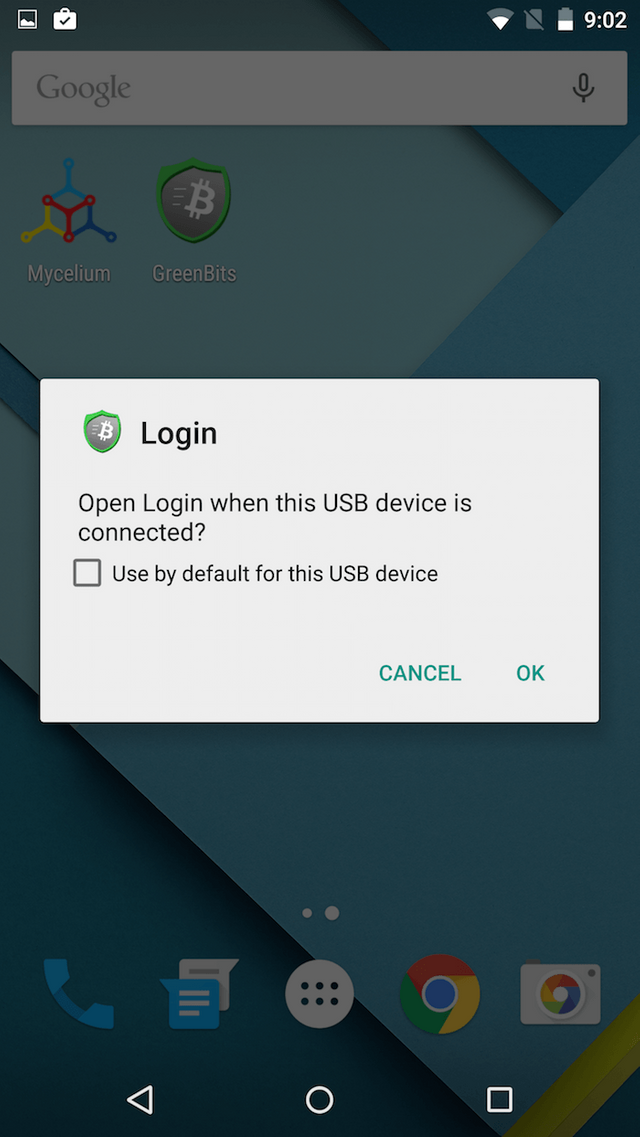
Type in the pin code you set when you initialized your Nano S in the Ledger Desktop wallet. The pin code is the only thing carries over from other accounts or wallets on the Nano S.
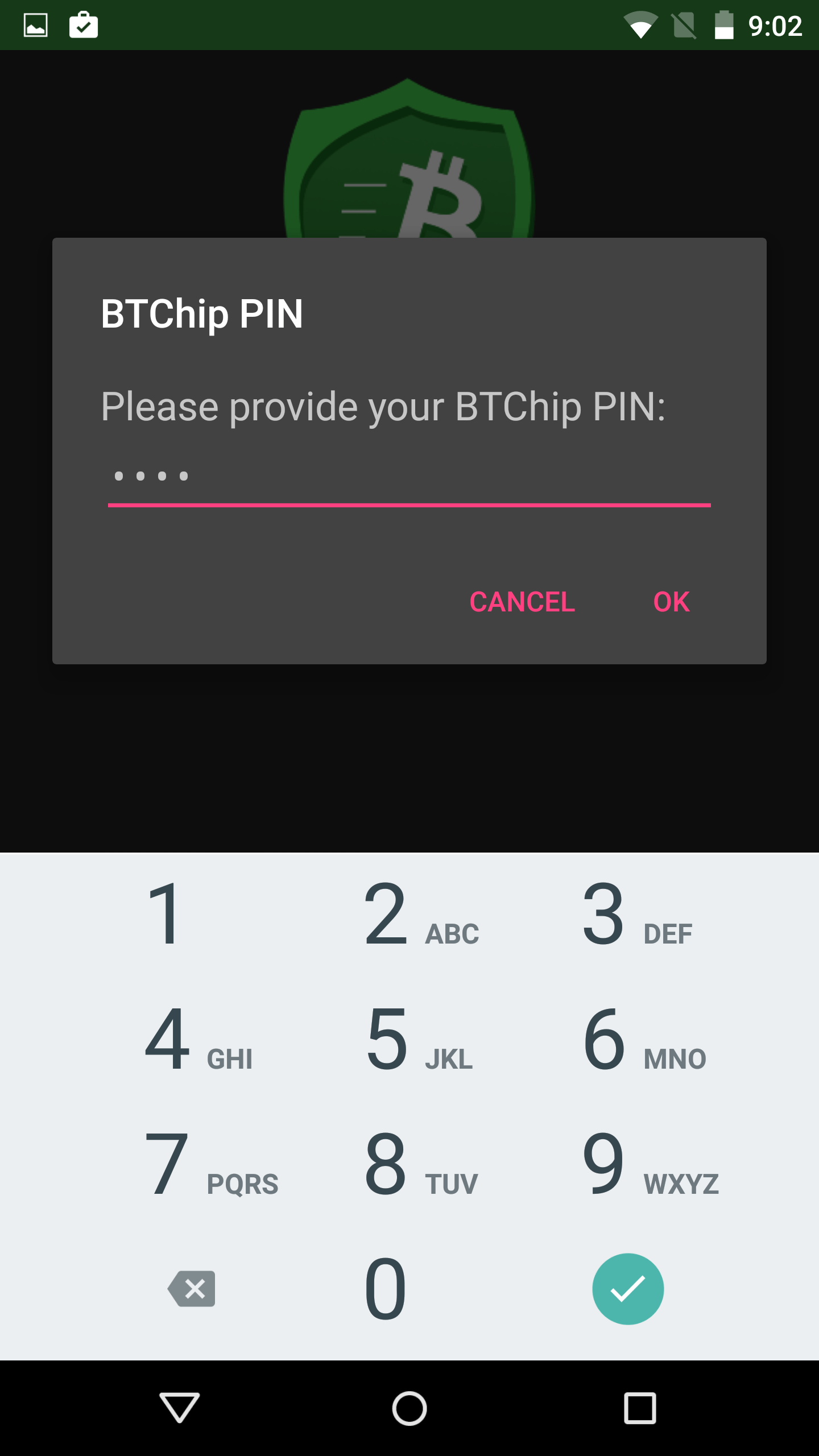
That’s it. You’ll now see the GreenBits wallet home page. All transactions with this wallet must be signed by your Ledger Nano S.
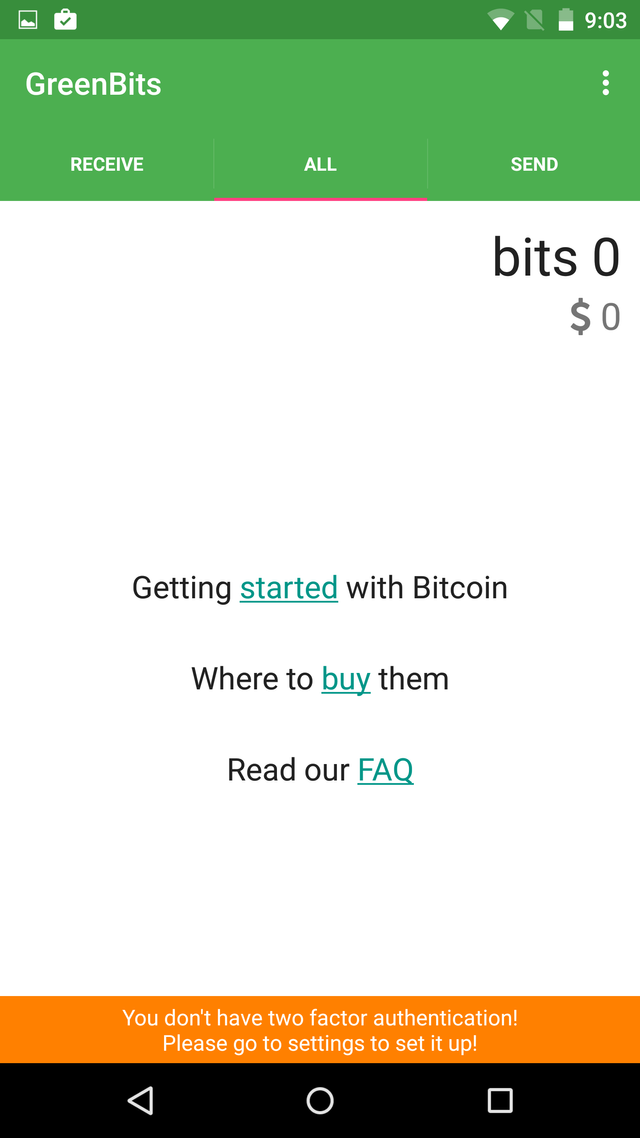
this post is so amazing, I'm so inspired to keep working hard on steem.
Thanks for your comment Jerry. I'm very excited about my hardware wallet. Just playing around with it, just small amounts and getting a feel of how it works. There is so much to learn about blockchain technology and cryptocurrency. Have a good one on steam! :)