Electrum: a light and simple wallet for Bitcoin (FULL GUIDE)
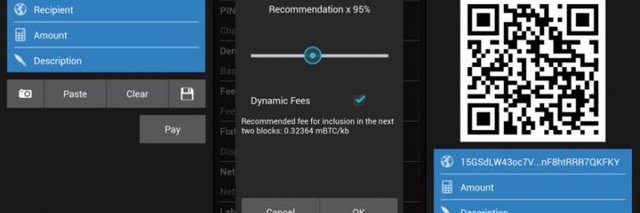
The first step in the world of bitcoins is to create a wallet or Bitcoin Wallet. The second one is an address (similar to your IBAN bank account number). There are several types of Bitcoin wallets each with their own specifications and features. Creating a new wallet will only take a few seconds.
Index
- Introduction
- Wallets and seeds
- Security
- Creating and restoring wallets
- Basic use
- Shared Wallets
- Miscellaneous actions
- Wallets files
- Other cryptones
- References
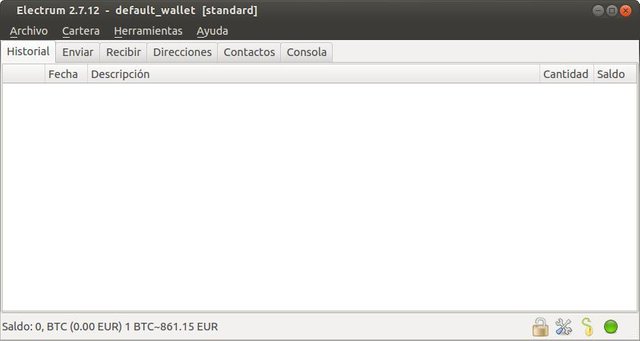
1. Introduction
With a user interface simple and clear, Electrum is a very good option to start in the world of Bitcoin. It is an Open Source project, programmed in Python and available for Windows, OSX, Linux and Android: https://electrum.org/#download
Electrum is a light client since the blockchain is not downloaded (the database where all the transactions made in the Bitcoin network are stored).
In order to operate it obtains the information through a special servers that are connected to the network of Bitcoin. These servers keep a copy of the blockchain and notify our Electrums every time a change occurs that affects any of our addresses.
We can see the list of servers by entering the "Tools / Network" menu.
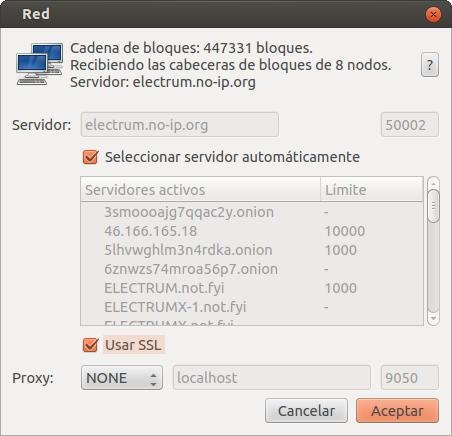
2. Purses and Seeds
A wallet is a grouping of addresses. These are where our bitcoins are stored.
These wallets, in Electrum, are generated using a "bitcoin enhancement proposal" known as BIP32.
BIP32 defines a system for generating the addresses of the purses from a seed (or seed). A seed is a random sequence of 12 or 13 words, easy to point and protect, which allow you to completely restore a wallet and the directions it contains.
Of course, each wallet has its own seed.
3. Security
Each wallet has a seed and can (and should) have a password. They are two different things.
SEED
A seed, composed of 12 or 13 random words, serves to create a wallet for the first time ... and to regenerate it as many times as necessary.
If someone succeeds in getting our seed, they will have no problem in regenerating the wallet and moving the funds it contains.
Therefore, a seed should be stored in a safe place, on paper or on a USB stick, outside the computer in which we are operating (which could be damaged, could be stolen ...) and should not be transmitted over the Internet , No emails, no chats ...).
We can see the seed of our wallet from the "Wallet / Seed" menu.
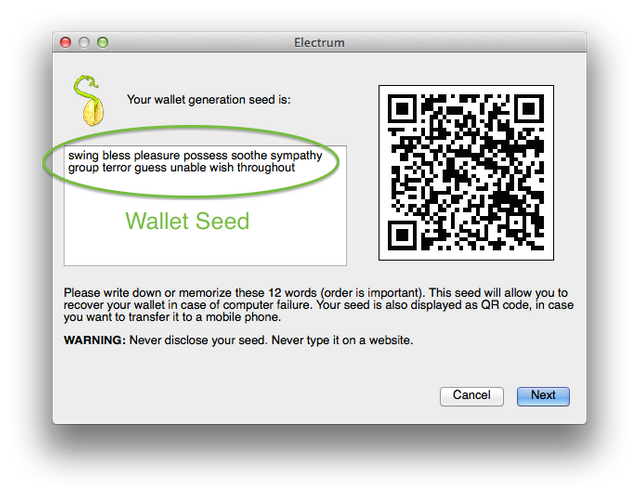
PASSWORD
It is important to establish it for each wallet. This password is used to encrypt the seed on the hard disk and we will be asked every time we go to make a shipment of bitcoins.
Like all passwords, it is interesting that it contains uppercase and lowercase letters, numbers and other characters (such as!, $,%, &, (,),?, ...) to make it more robust.
We can set a password for a wallet or modify the existing one, from the "Wallet / Password" menu.
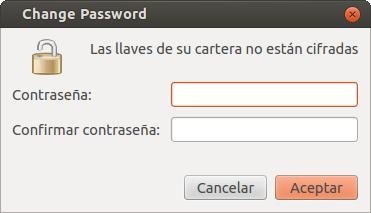
4. Creating and restoring wallets
The first time we run Electrum we will not have any wallets available. The program will launch a wizard that will allow us to create a new wallet or import an existing one from a seed. We can always call the wizard to create new wallets or restore them, through the "File / New / Restore" menu.
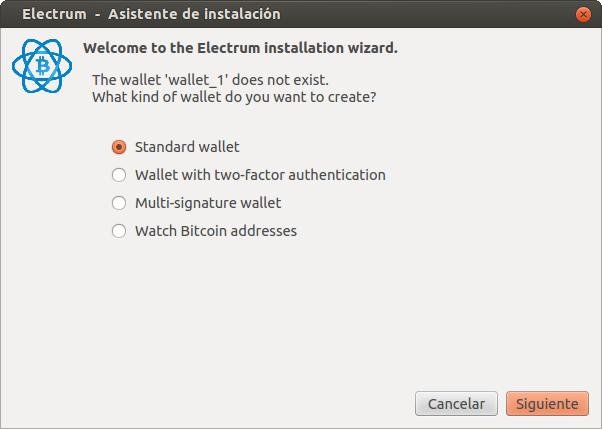
Each line represents an assistant window:
NEW WALLET
We chose "Standard wallet"
We chose "Create a new seed"
We point out the 12 words that make up our seed in a paper and keep it well
We make a "copy" of the seed
We make a "paste" of the seed
We set a password for security
RESTORE WALLET
We chose "Standard wallet"
We chose "I already have a seed"
We write the 12 words that make up our seed (previously saved on paper)
We set a password for security
After restoring a wallet, transactions such as "Pending" may appear. It is solved by restarting the program.
5. Basic use
Electrum allows to operate with several wallets at the same time in a very simple way. Each time we open a wallet we will see a new window of the program, we should look at the title bar, which will always indicate the wallet with which you are working.
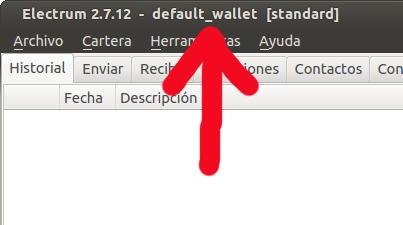
Let's briefly comment on the most common operations:
TO RECEIVE
To receive bitcoins before we must provide our address to the person or service that will send them to us.
The "Receive" tab is cumbersome. From it we can create something like requests for payment. Once created. We must share the URL with the person who should make the payment.
We recommend using another method.
Let's go to the "Addresses" tab. If it does not appear, go to the "Wallets / Directions" menu. In this tab we have all the addresses that belong to our wallet.
These addresses are grouped by the ones that are of type "Receiving" and by those that are of the type "Change". We will work with the former.
An orderly way to receive our bitcoins is by using an address for each of our contacts or services, thus, it will be very easy to identify who has made a payment. In the "label" column of each address, by double clicking, we can establish a name or reference for each of them.
Right-clicking on an address we get a drop-down menu, there we select "Copy address" so that it is copied to the clipboard. We will only have to share this address with our contact or service to make the payment.
We should not worry about our bitcoins being distributed among different directions, on the contrary, their management is totally transparent to us. This is the best method we can use, both anonymously and, above all, to have an orderly operation.
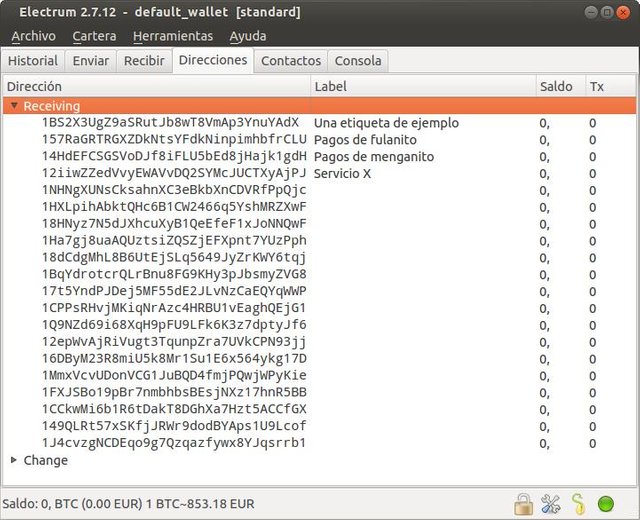
SEND
In the "Send" tab. We just have to indicate the address where we want to send our bitcoins and the quantity. We can write a description to remind us in the future of the reason for payment. It is recommended that you do not touch the "Commission" or, if it takes a little longer, set it to the minimum (Within 25 blocks).
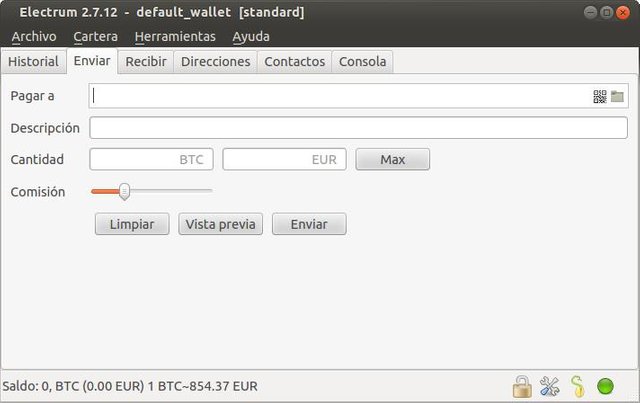
In the "Contacts" tab we can establish a list of people or services with their addresses. Thus, for future payments, simply make a "copy / paste" of their addresses or initiate a payment through them.
RECORD
Here we have the list with all transfers made, for all addresses of our wallet, both payments and collections.
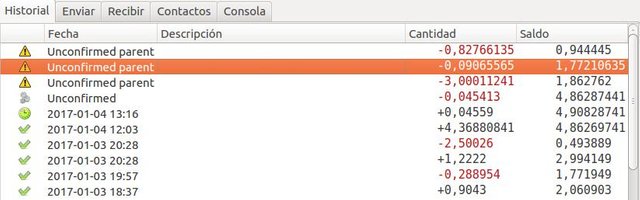
Each line represents a transfer. With your date, description (if we have indicated it), the amount moved and the final balance. The amount is shown in red if it is an expense and in black if it is an income.
The icon on the left has several meanings:
- A tip or seen in green means that the transfer was completed successfully (you have 6 or more confirmations)
- A clock more or less in green indicates that the transfer still does not have the 6 confirmations
- Three gray nuts, with "Unconfirmed" (or "Pending") date, means that the transfer does not yet have any confirmation
- An admiration symbol, a warning, indicates that the transfer has some problem (still and thus, depending on the problem, can be completed). At the date you can indicate more details. If you put "Unconfirmed parent" it means that we have made an exit transfer with a money that had not yet fully entered (the previous transfer, at the beginning, it still did not have 6 or no confirmation)
Remember that in the world of bitcoin to consider a transaction as irreversible it is necessary to wait a minimum of 6 confirmations. It is advisable not to spend money that we do not yet have at all, that is, if we have a transfer of 1 BTC, it is better not to spend that BTC until that transfer, at least, has 6 confirmations. In case of carrying out a transaction of these characteristics it is possible that this one takes longer than usual to be confirmed or that, perhaps, never to do it.
6. Shared Wallets
Electrum allows us to have the same wallet on more than one computer at a time. Although you have to consider some things to avoid problems.
If the wallet is used at once by several people, from several computers, and has intensive use, it can cause some synchronization problem. And in some specific case, perhaps, an attempt of double expense (?).
IMPORT AND EXPORT LABELS
All entries, labels and descriptions that we note in an Electrum will be stored, only, on that computer. If we want, we can synchronize this data among several Electrums that are on several computers. To do this go to the menu "Portfolio / Tags / Import and Export".
7. Miscellaneous actions
Here we group different actions that we can carry out with the program.
BACKUP
Seed
We have already said that we can restore a wallet from its seed. This will restore our "Receiving" and "Change" addresses, but not the addresses we have manually imported, the "Imported" addresses.
If we have manually imported addresses, use one of the following methods:
Save file
With the "File / Save Copy" menu option, we will obtain a file that will contain a copy of our wallet in its current state, with its seed, encrypted with its password (if defined) and with the manually imported addresses we may have. We must do this with each of the wallets we want to make a backup (and every time we import a new address).
Save directory
With the Electrum STOPPED. We can access the directory with the Electrum user files (details in point 8) and make a copy of the wallets directory. In that directory we have a file for each of our wallets. They are text files that occupy very little space.
FIGHT PROBLEMS WITH WALLETS.
If we have a problem performing a normal transaction and the program gives us a strange error (ie, nothing is wrong address or other logical errors) we can choose to restore the wallet again. An example of such errors would be "Invalid Lines Achieved: ..." followed by a correct BTC address. In English, this error throws the text "Invalid lines found".
Before restoring the wallet we must take into account if we have imported directions manually. If we do not have it, we can restore it from the seed. If you have imported addresses, you will need to either back up the wallet file or restore from the seed and re-import the addresses manually (from the private key).
IMPORT PAPER WALLET
We can import an address that we have stored in paper, in a "Paper Wallet", to our Electrum. We talk about addresses and their corresponding private keys.
To do this, go to the menu "Portfolio / Private Keys / Sweep (or Import)".
Remember that these imported addresses are not recoverable via seed. In case of problems, you have to import them again or recover them from a backup file.

8. wallet files
It is interesting to know where Electrum saves the user files, mainly wallets. Especially if we have to do some operation to fix some wallet that gives us problems.
OS
directory
Windows
\ Users \ NAMENAME \ AppData \ Roaming \ Local \ Electrum
OSX
/Users/USERNAME.NAME
Linux
/home/USUTERNAME.NAME
These directories are hidden. In case you can not see them:
OS
View hidden directories
Windows
Show hidden files in Windows 10, 8.1 and 7
OSX
Go to the Finder. In the menu select "Go / Go to folder". Type "~ / .electrum"
Linux
Go to the user directory. In the menu select "View / Show hidden files"
Once we are inside the Electrum directory we will see that it contains a directory called "wallets". That's where our wallets are stored. Each wallet will have its file and it will be called with the same name that appears in the Electrum itself.
9. Other cryptones
Mention, as a curiosity and to avoid confusion, that there are versions of Electrum modified to work with other criptocurrencys. It is not that Electrum works with more than one criptocurrency at a time, but there are different Electrums, each adapted to operate with a single coin. For example: Elecco Litecoin and Faircoin Electrum.
References:

Resteem Bitcoins Ideas!!!


dear my brother
tnks @phyowaiaung !
ok brother please vote me
hi,
if you are interested in an electrum wallet please also check out my guide on setting up a multi signature wallet
Nice information!! but i have came across some of the latest updates and information of electrum bitcoin wallet as electrum have improved services as compared to the other wallet.