How to create MyEtherWallet
This Document provide step by step guide to create Ether wallet
Its always safe to have your cold/papper wallet rather than keeping your crypto on exchange . Lets see the steps how yo create a Ether wallet .
Step 1
To create a Ether wallet . go to https://www.myetherwallet.com/
Once you are in this page , your objective should be create a wallet without being on internet. Potential hack possible. Hence we will create a offline wallet.
Click on Help .. you will get a page like
Expand the option
2b) How do I safely / offline / cold storage with MyEtherWallet?
you will get information like
Go to https://github.com/kvhnuke/etherwallet/releases/latest.
Click on dist-vX.X.X.X.zip.
Move zip to an airgapped computer.
Unzip it and double-click index.html.
Generate a wallet with a strong password.
Save the address. Save versions of the private key. Save the password if you might not remember it forever.
Store these papers / USBs in multiple physically separate locations.
Go to the "View Wallet Info" page and type in your private key / password to ensure they are correct and access your wallet. Check that the address you wrote down is the same.
Keep in mind, you must prevent loss of the keys and password due to loss or failure of you hard drive failure, or USB drive, or piece of paper. You also must keep in mind physical loss / damage of an entire area (think fire or flood).
Step 2
Go to https://github.com/kvhnuke/etherwallet/releases/latest.
Step 3
Download the executable dist-vX.X.X.zip ( At the time of writing this article its dist-v3.8.2.zip )
Copy it to a Pen Drive ( I will recommend . So that you can keep your wallet safe & offline ). Unzip it.
Step 4
Make sure to disconnect your laptop/computer from network . NO Internet NO WIFI . MUST :-)
Then double click on index.html . You will get the page same as url for MyEtherWallet but its offline now.
Enter a strong password (at least 9 characters)
and Click on 
Step 5
Download the wallet file . ( Keystore File (UTC / JSON) )
Make sure save the JSON file to your Pen Drive. So that once done you can keep it in a safe place.
Make sure to Memorize your password or Keep it in a piece of paper. Dont FORGET IT
Downloaded file will looks like
UTC--YYYY-MM-DDTHH-MI-SS.SS2Z--xxxxxxxxxxxxxxxxxxxxxxxxxxxxxxxxxxxxxxxxx
You will get your Paper wallet or Store a QR code . The PRIVATE KEY
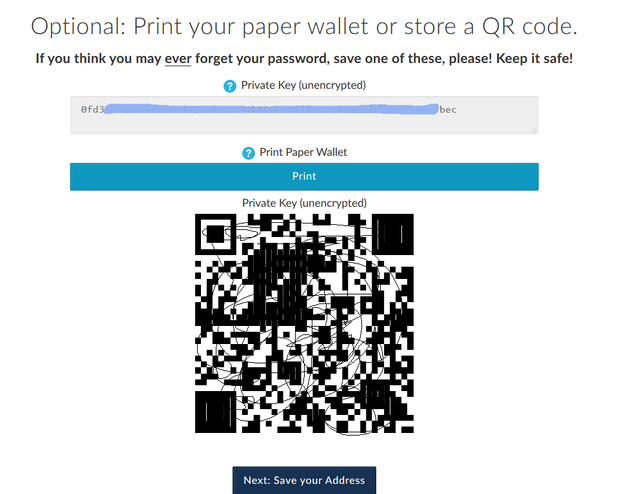
Take a photo copy of this page and store it in your safe vault.
If you think you may ever forget your password, save one of these, please! Keep it safe!
Also if you like you can also print the paper wallet

Paper wallet will looks like
You will get page for " Unlock your wallet to see your address
Step 6
Choose "Keystore File (UTC / JSON)" and then Select Your Wallet File
Choose your wallet
It will ask for the password . Give the password that you have used while creating the wallet .
Then click on Unlock your Wallet
You will get your complete wallet details
Step 7
Note down Your Address . Its your public key which you will be using to send Ether from your trading account to this wallet.
This key you need to give if someone sending you Crypto currency
*** Your account Created *****
Step 8
Go to your Trading account and send Crypto currency to your account
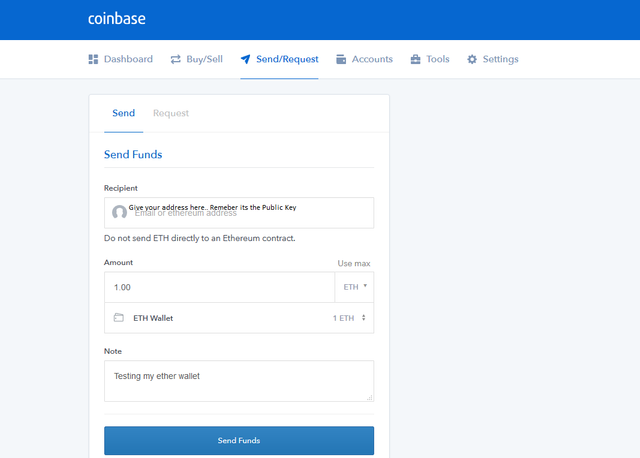
Once its done come to the My Either page again ( https://www.myetherwallet.com/ )
Step 8
Choose View with Address Only
and click UNLOCK
You will get your balance :-)
Hope its help full .. Write your comments... it will give more details ..

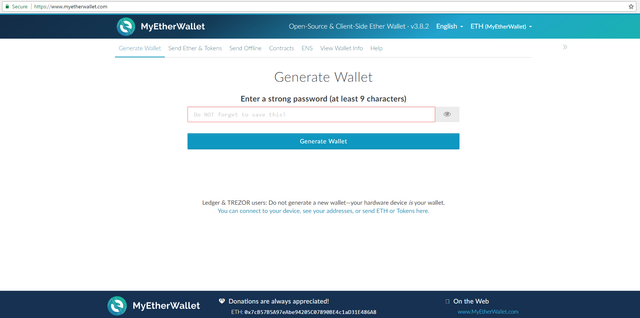
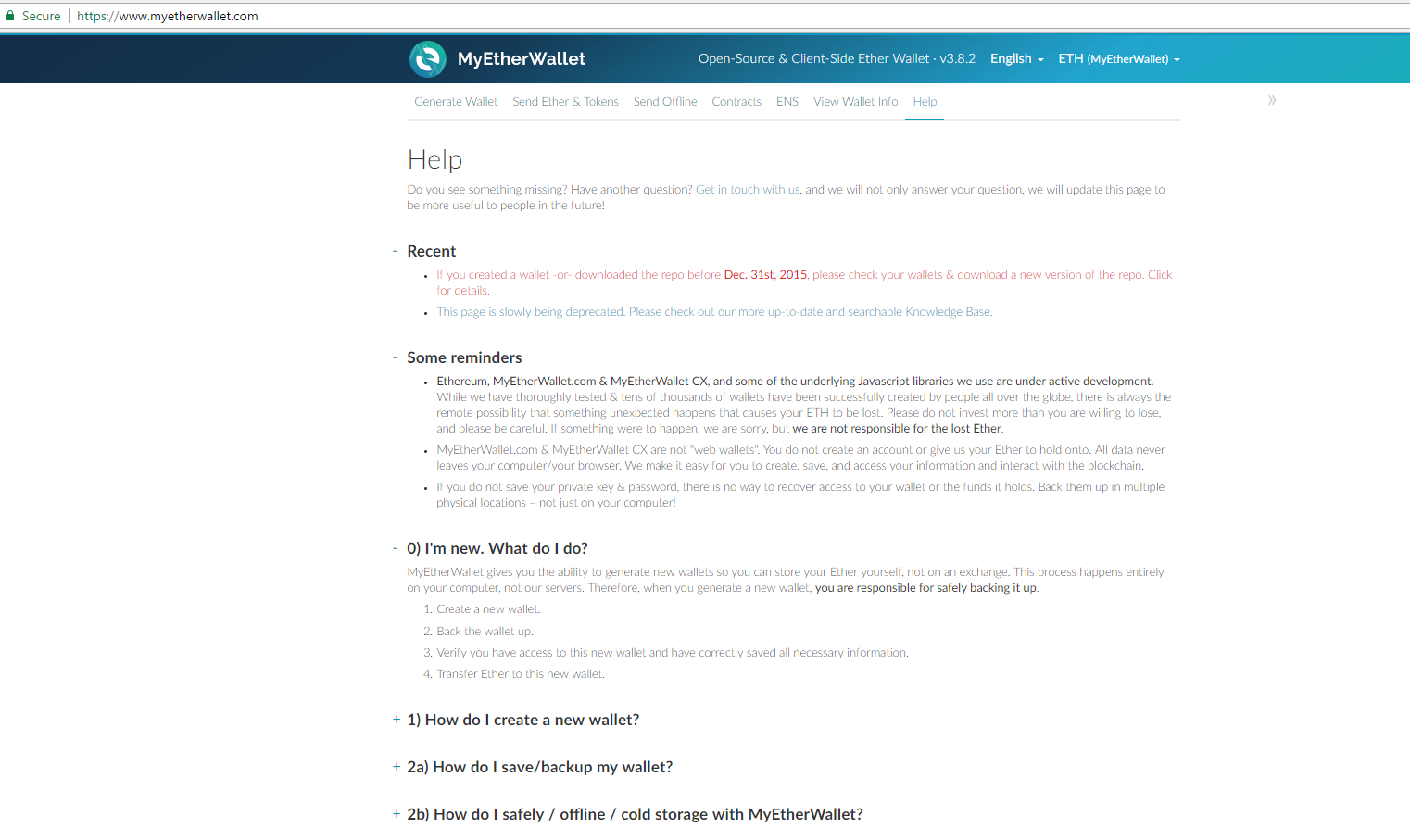
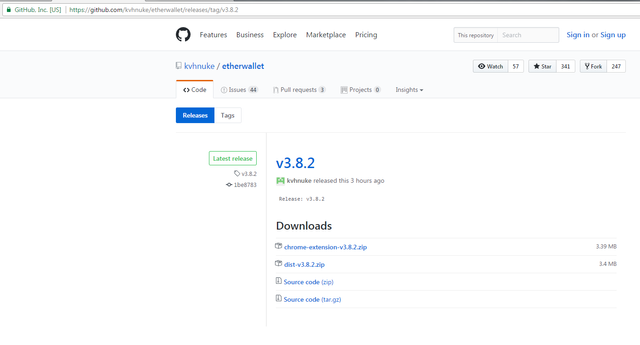
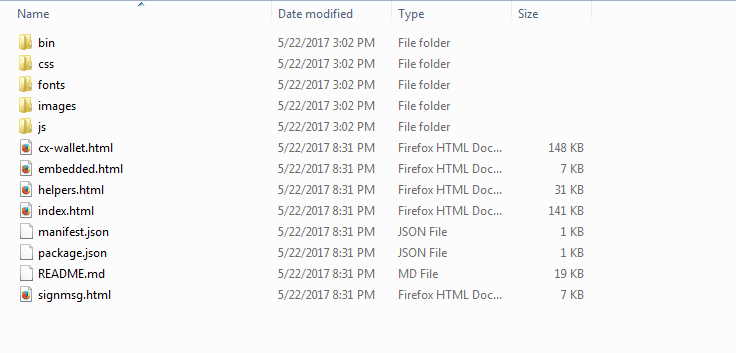
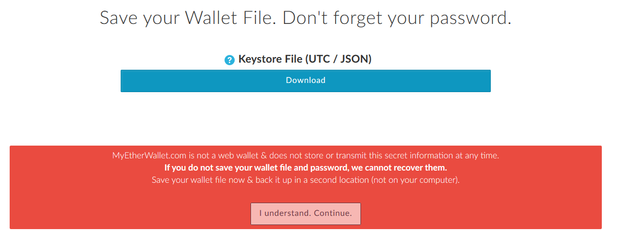
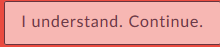
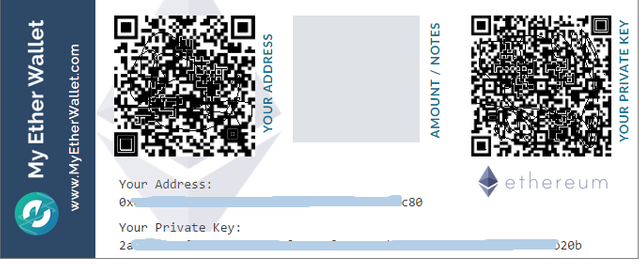
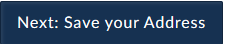
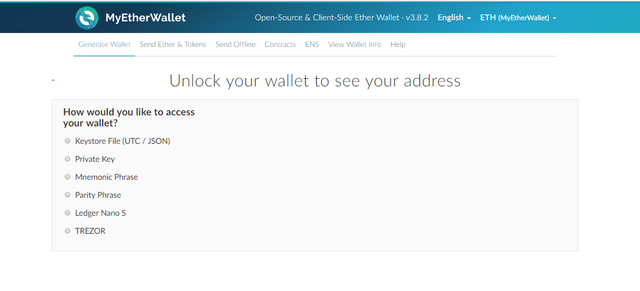
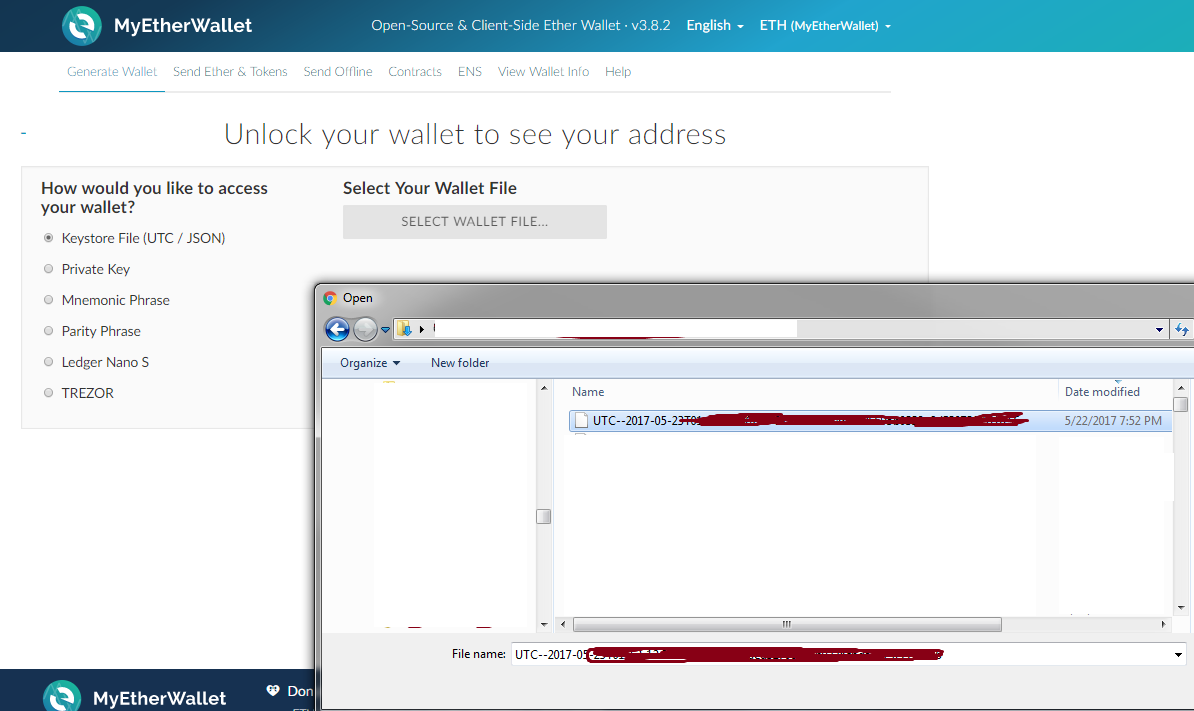

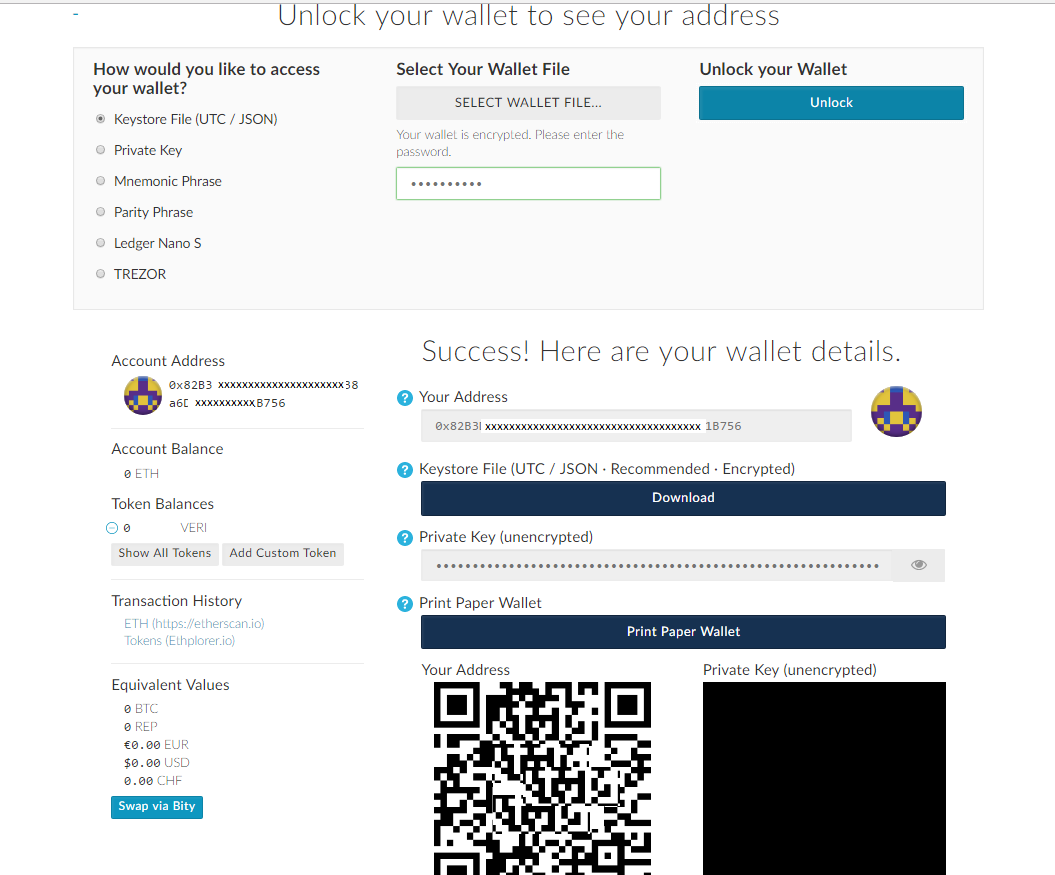


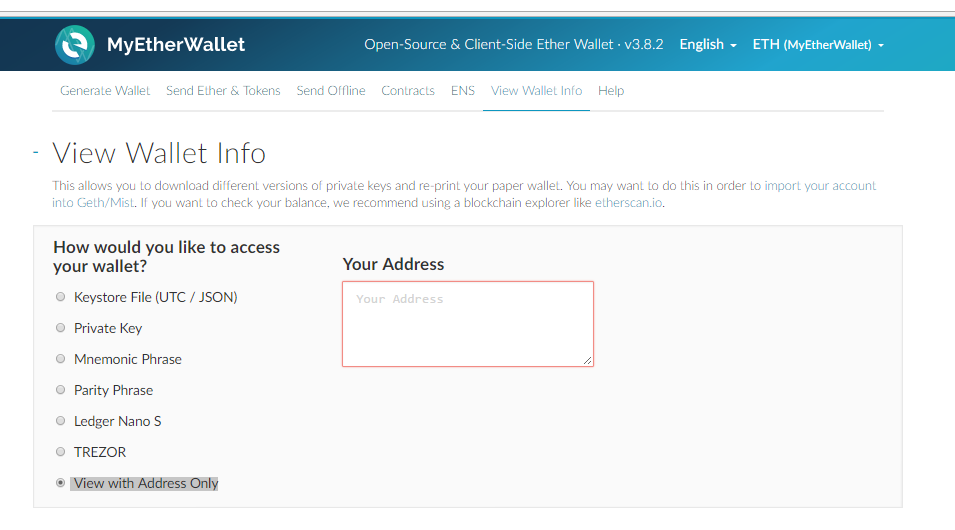

I remember the first time I did it... no guide was around. Not easy, risky !!
I am sure community will appreciate!!
wow i did not knew this iam ready to go great info thanks
because of this info upvote for every one lets hit it
Good one.
Thanks for the step by step instructions. This is helpful. thanks!
Thanks for the step by step instructions.. nice one.
Do you need to have a wallet or can u use exchange and back to your bank when you sell? I am new to all of this.
Thanks for the help. Just unsure about when to be online or offline. Otherwise it seem all went well.
That was so helpful. Very straightforward and accurate. Thank you!