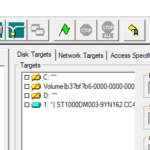Using IOMeter to determine hard drive performance

1) Download iometer from the link below and run setup
http://www.iometer.org/doc/downloads.html
- All Programs -> Iometer -> Iometer
3a) Under ‘Topology’ tab, select the local machine
3b) Delete All workers but 1
3c) Under ‘Disk Targets’ tab select the drive you want to run the IO test on:
3d) Set Maximum Disk Size to 204800 Sectors (one sector is 512 B, so 204800 sectors gives 100MB)
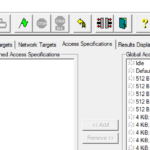
4) Under ‘Access Specifications’ tab, under Global Access Specifications, select Default, and Click Add
Note: Default test is – 67% read, 33% write, 2 KB, 100% Random non/sequential writes, Burst Length 1 I/O. This is fine for this brief guide and the sample results below use this.
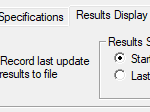
5a) Under ‘Results Display’ tab, under Update Frequency, set to 10 seconds
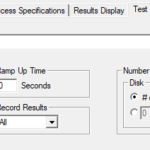
5b) Under ‘Test Setup’ tab, set Run Time to 1 minute
Note: If bench-marking a SAN or Network drive I recommend doing it for 5 minutes for consistency.
6)Clone Workers from first page to the amount of cores you have. (Ex. Quad Core = 4 workers)
7)The click the green flag to start the test, and choose a location to save the results….
Posted from my blog with SteemPress : https://www.christitus.com/2018/09/14/using-iometer-to-determine-hard-drive-performance/