Blender Tutorial - Low Poly Boba Fett Helmet (Starwars)

In this tutorial I will show in easy to follow steps how to model Boba Fett's Helmet (Starwars) using Blender.
1. Add reference image
It is always a good idea to use reference images if available in order to increase the accuracy of the model and simply make it modelling easier for you.
- Search google for a front and side view of Boba Fett's helmet.
- In Blender Press the N Key in order to open the Preference panel.
- Scroll down to Background image and insert two images.
- Make sure you have one image on the Front Axis and another under Right Axis.
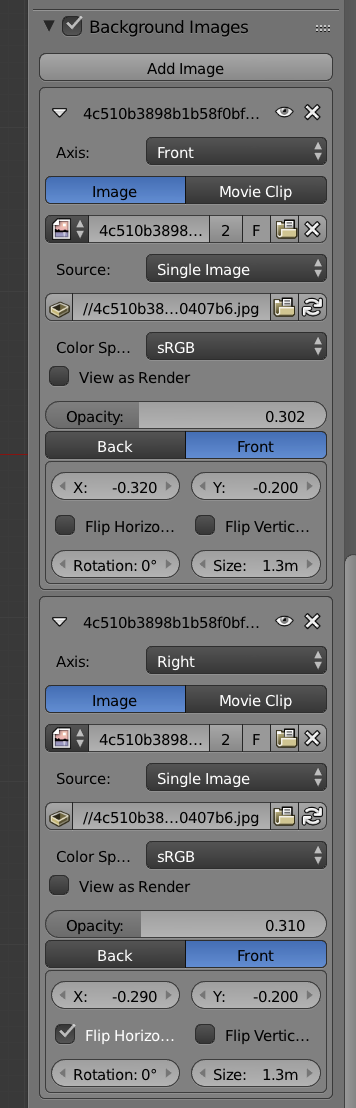
2. Add geometry (Mesh)
For the Helmet the most suitable Mesh object to start with is the UV Sphere, so lets add it to our scene.
- First make sure the curser is entered on the scene since new objects will always be created on the curser position.
- Press SHIFT S and select Curser to Center.
- Than add the UV Sphere with pressing SHIFT A and under Mesh select UV Sphere.
- The Sphere is now entered in the scene.
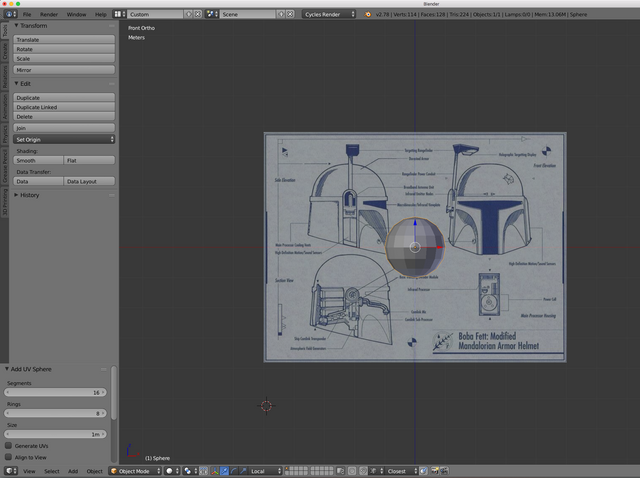
- Next we need to align and resize the image on the front and right view to match with the UV sphere.
- To switch into Front view press Number 1 and align the image using the X and Y properties in the preference panel. Press the N Key if you don't have the panel open.
- Do the same on the Right view (Number 3)
- If you resized and moved the image on both views they should have the similar size of the uv sphere now.
3. Shape geometry (Vertices and Edges)
With the background picture aligned to the UV Sphere the next step is to move the vertices (point) and Edges along the background image.
- In order to switch from Object View into Edit View press the TAB Key.
- Go into Front View (Number 1) and align the vertices along the background image.
- To select the row press the B Key for Box select and select all vertices.
- In oder to scale press the S Key.
- Do the same for the Right View so that you get the rough shape in place.
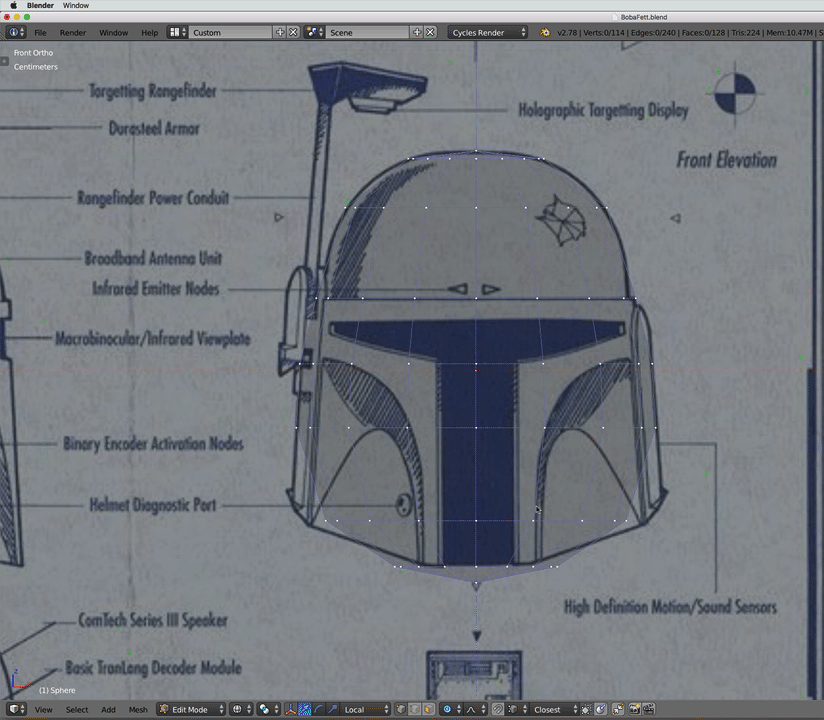
To make it easy on us we can now delete half of the object and mirror it over. This will help us to safe time going forward.
- Ensure you are in Edit Mode (TAB Key).
- Delete the button face of the model. First select the button faces than press X Key and choose delete Faces.
- Select the vertices and Press the B Key for Box select.
- Drag a the selection rectangle to half of the Object.
- Press the X Key and select Delete Vertices.
- Now go to the Properties sidebar and under the Wrench Symbol click on Add Modifier.
- Select Mirror.
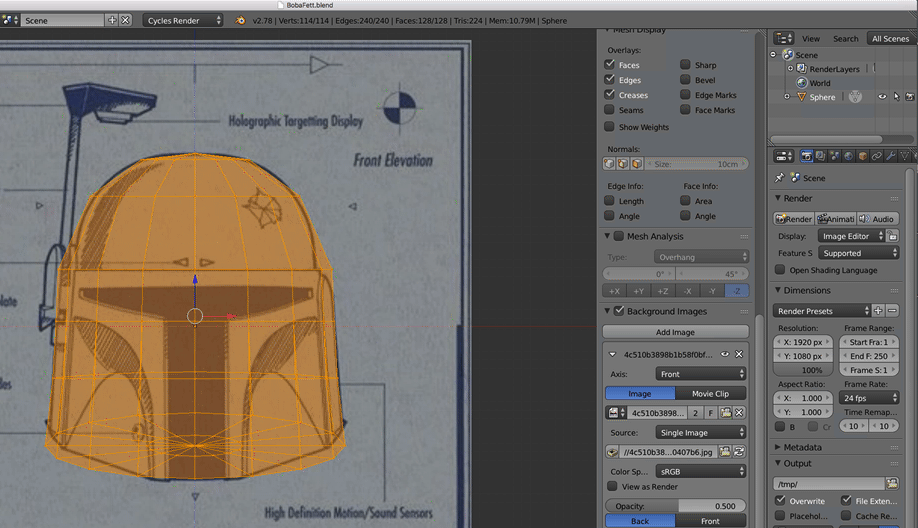
At this point you can edit just one half of the Helmet and be sure it is mirrored exactly on the other side.
4. Finalise shape
With switching between the Front and Right view, drag the vertices/edges and align to the contours of the background image.
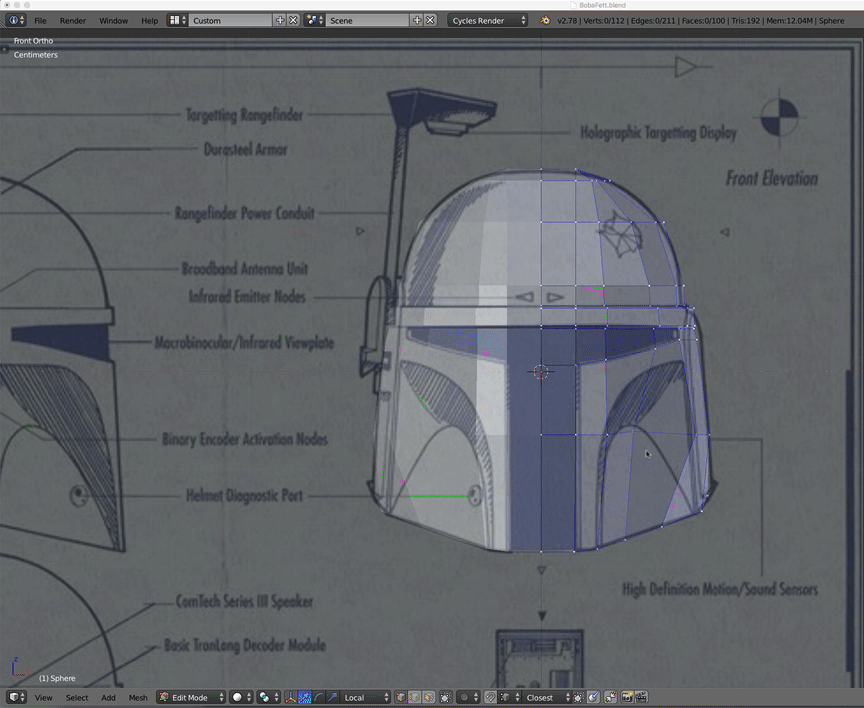
- Once the vertices are aligned to the eye and mouth area of the background image we can start to Extrude the faces inwards.
- Choose the face tool and select all faces for the eye and mouth.
- Press the E Key (Extrude)
- Go the side view by pressing the Number 3 and move the forwards inward.
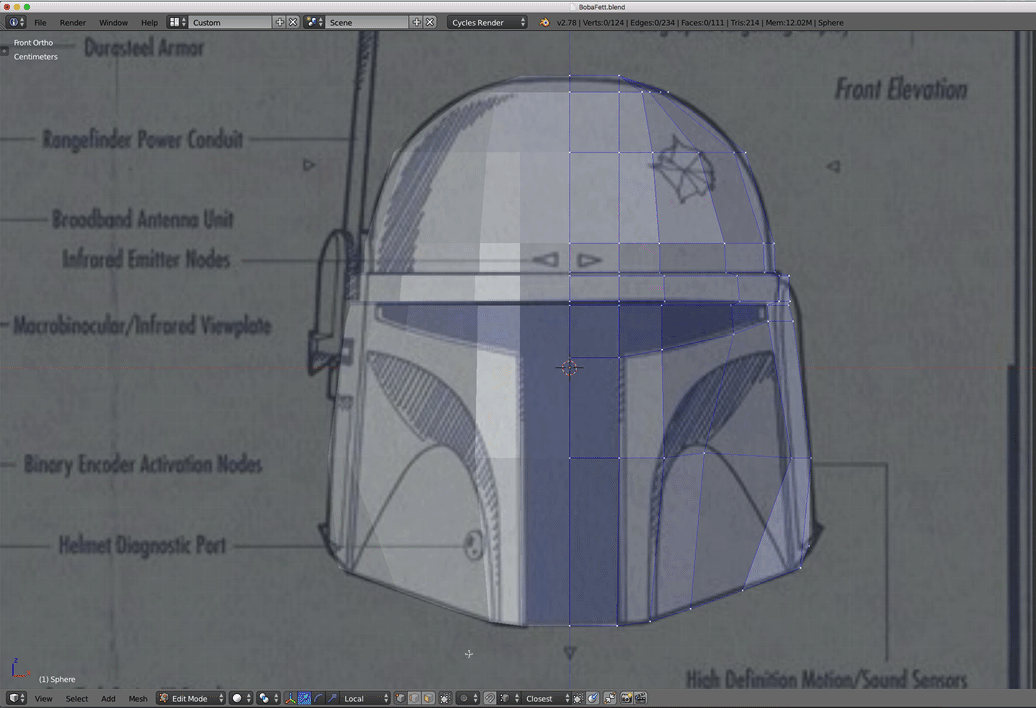
Great, most of the work is done. Play around and add more details to the Helmet by moving the vertices.
Straight forward and very well explained! Excellent posting, thanks for sharing the Star Wars goodness with us! ;) All for one and one for all!!! Namaste :)
Thank you, I am glad you like it. I have already an idea for the next model which I am working on soon so stay tuned!
your good
Thank you, much appreciated.
you are welcome
This is awesome. Well done!
Thank you! If you have any suggestions for a next model you like to see in a tutorial than please let me know.
Wow that is really impressive! I just posted come of my Star Wars fan art just while ago and would be honored to have your input! Upvoted!!! ✌️✌👍👍👍
Thank you much appreciated! I looked up your Millennium Falcon cap and it looks great, well done!