blog::7:::Realistic Drops - Adobe Photoshop - Graphic Design
hey steem member welcome back to graphics work to i will show Realistic Drops design for photoshop...Here I will show how to create water drops. ... You have to create it using many different colors. ..It's about showing your different clint so that she can know the type of work you do. ...

open your graphics Photoshop and create a new file ....Then you have to give background color. ... then apply gradient color to the background so click on gradient panel then click gradient point and apply yellowy color and next click slide and select green color and click okkay
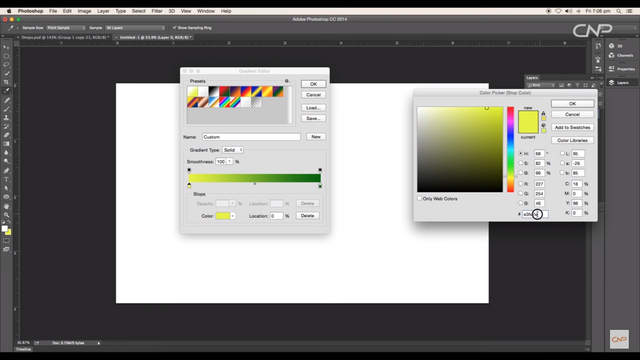
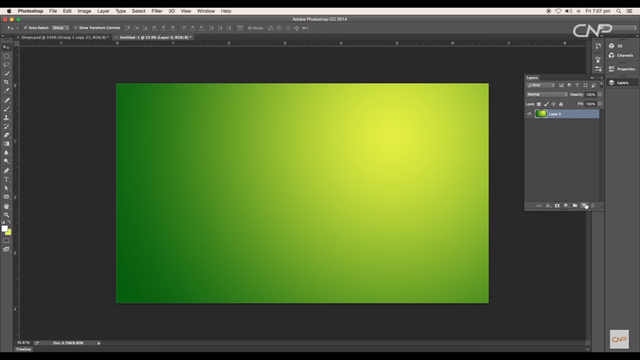
then select gradient tool and apply to the background
then create a new layer and select the brush tool and chose the hard brush and then select circle brush Then borrows your screen or brush, then click on the tool in the background to keep it steady.
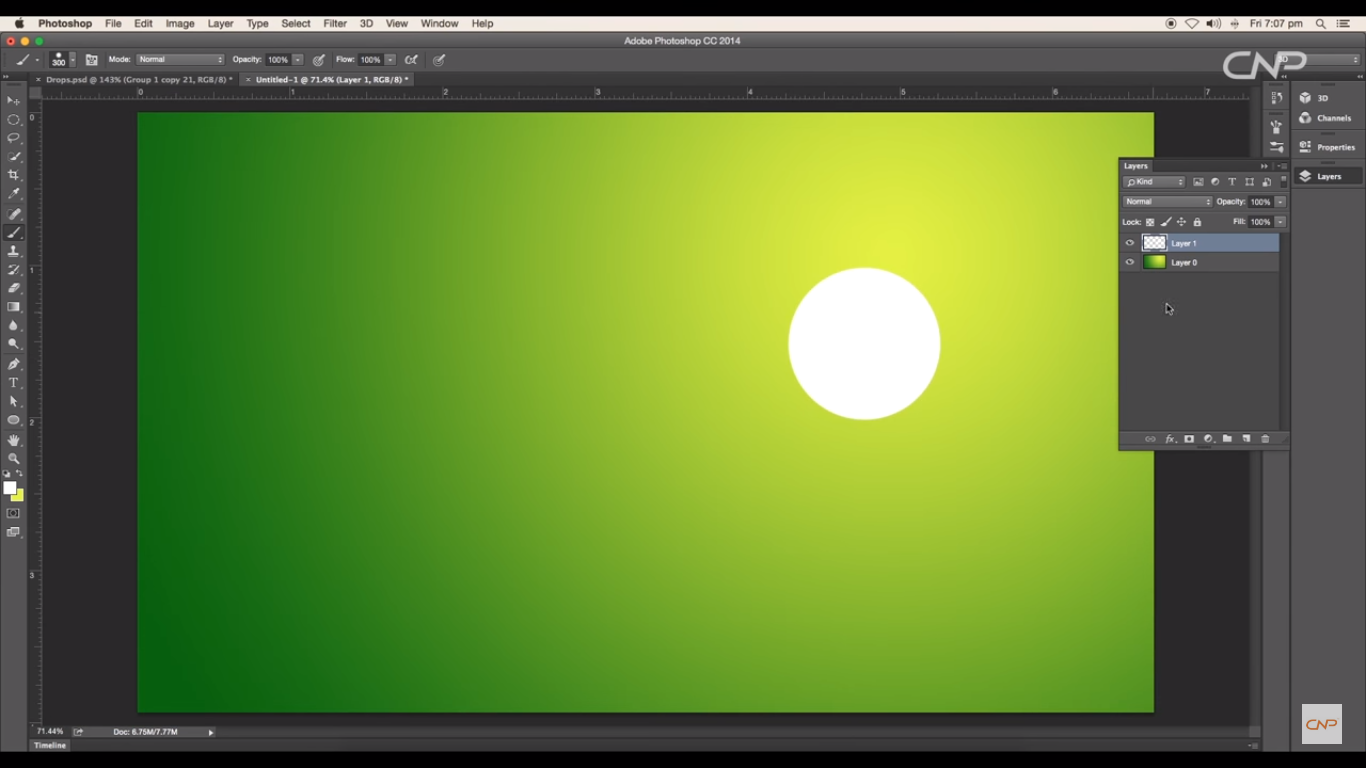
Then give zero to the fill and vanish the circle and double click on the layer and go the layer style and chose the inner shadow and chose the green color and give some distance increase the size and send opacity to hundred percent and next apply inner glow select light green and opacity twenty five percent and chose size next apply drop shadow change the color to dark green and set opacity hundred percent distant around nine and size eight pixel and click okkay ...
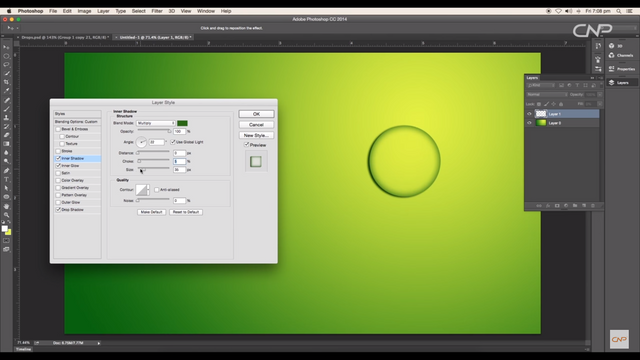
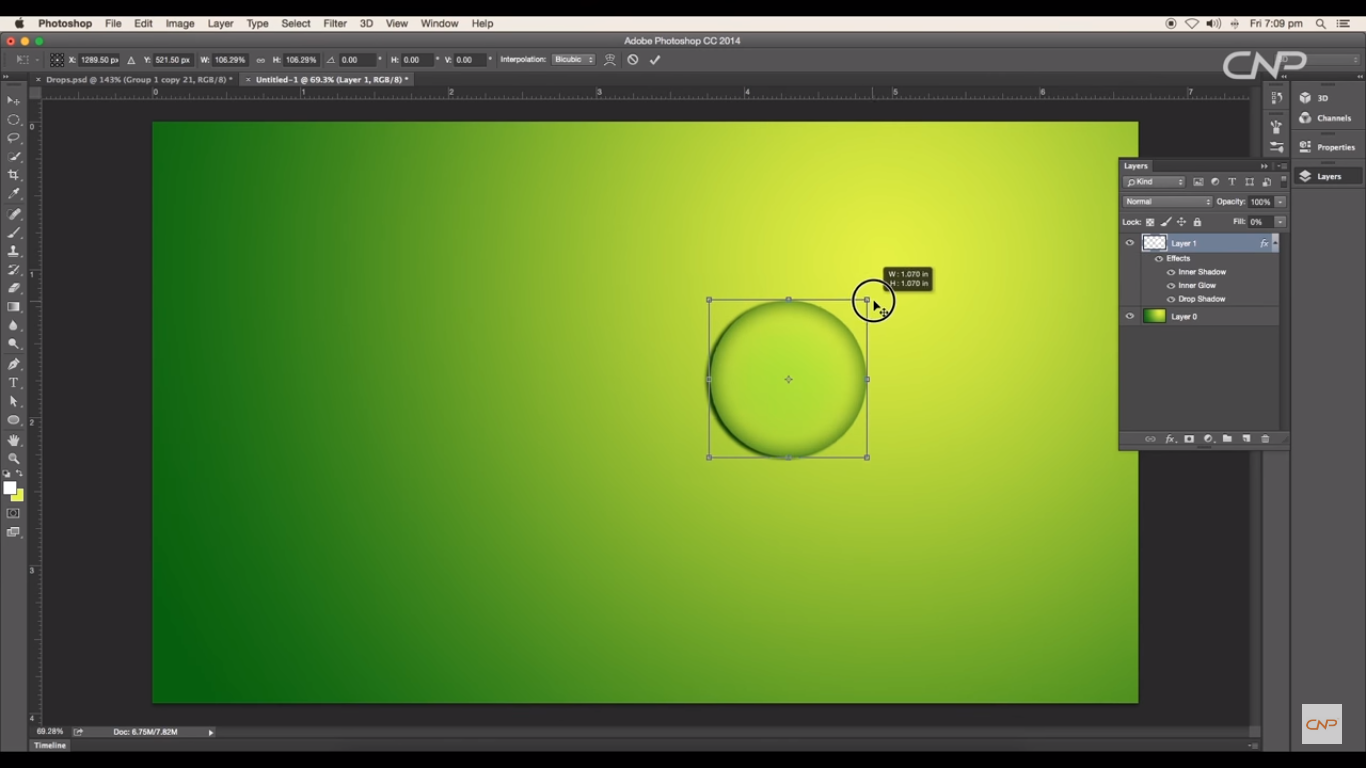
.and scale of the size using off the transform option command and ctrl+d to transform ..next we are highlights and select the ellips tool and use this then remove the stroke color and adjust the size and move to adjustment and erase the side and using black color and copy the circle and create the duplicate and scale on the size pres it around here and duplicate one more and scale on the size move to work and lets apply layer style apply inner glow and select the color and adjust the color and select the pattern option and select pattern ans scale of the size around and opacity five present and click okay you we see realstick soft pattern.....
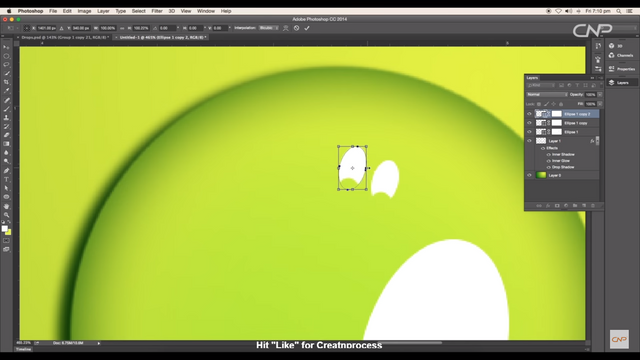
.
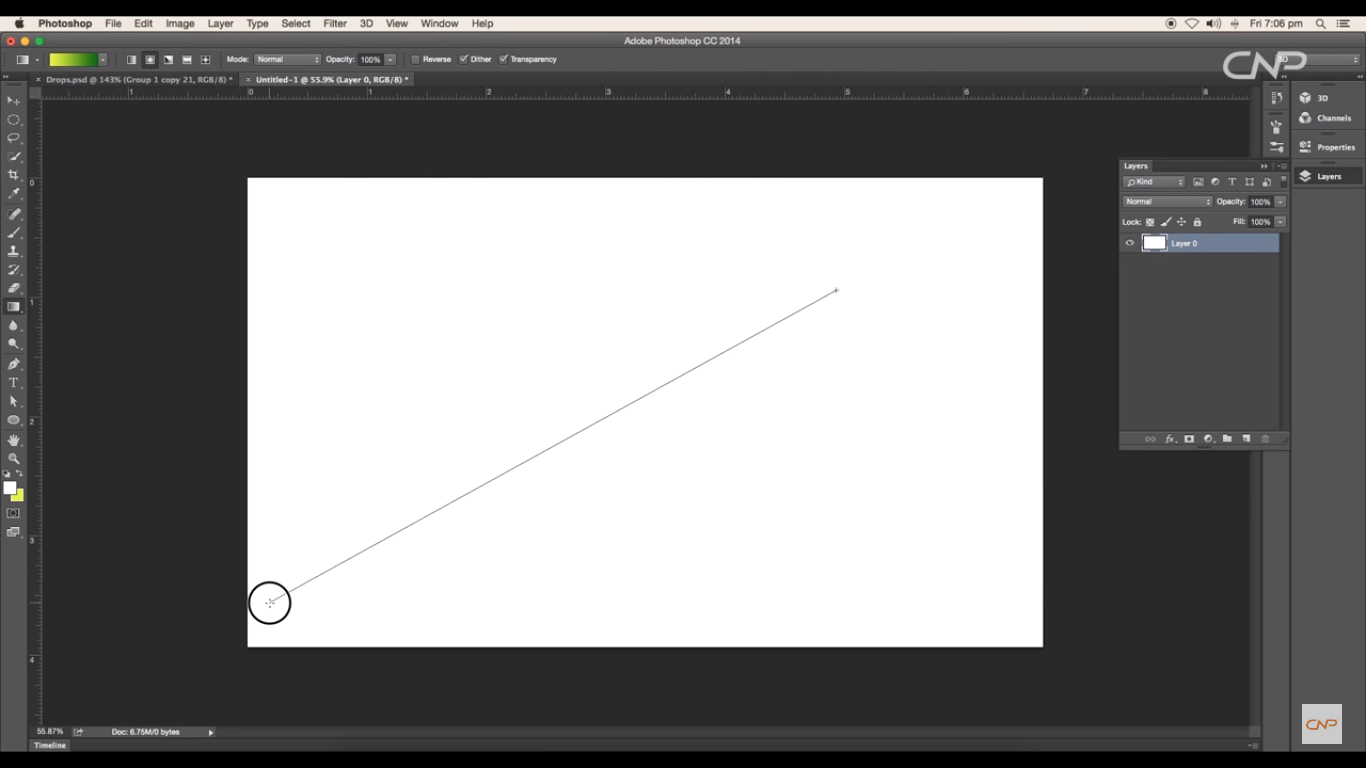
due drop
very nice information
wow