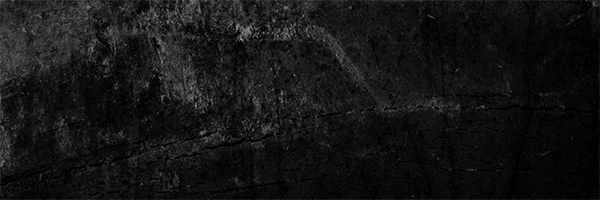COME, I'LL TEACH YOU HOW TO CREATE YOUR BANNER OR GIF FOR YOUR POST
Hello friends today I want to teach you how to create a BANNER or GIF to give your Post more life, it really is very simple. The only requirement that you must have, is to have installed Photoshop CC / CS6 / CS5, any of those versions on your computer.
In my case I will do this little tutorial in Photoshop CC.
Steps:
1- Open Photoshop.
2- Create a workspace in, "File - New ...", I used the following characteristics for the sheet:
3- Once the leaf is created, add a background to your taste. Dragging an image onto the sheet
You can adjust it to the sheet by transforming it with: CTRL + T
4- Add the text you want to display in the toolbar on the "T" button. I put the words in different layers, but you can do it differently. And I also added an image to give it a little more design.
5- Once you have done the above, go to "Window" and then "Time Line".
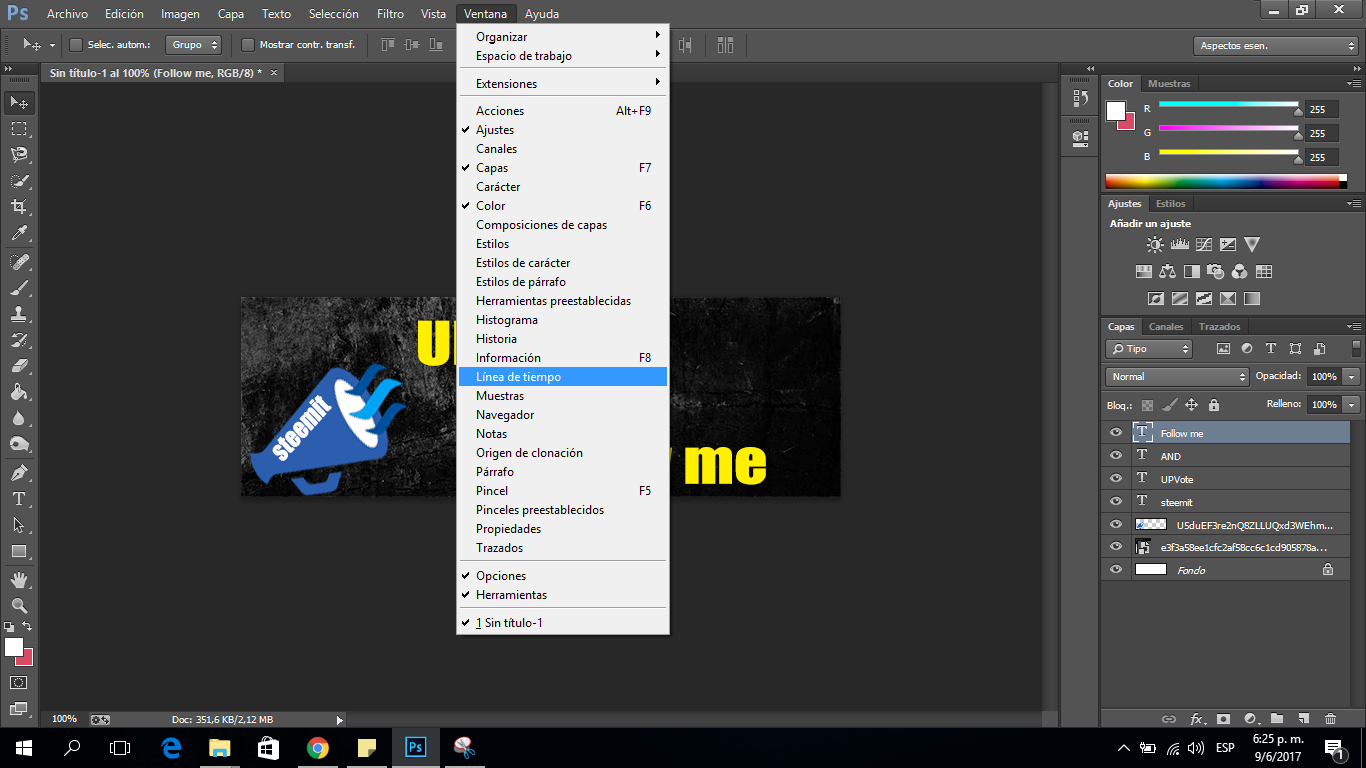
In the Timeline shows all layers created in the file.
6- You only have to configure the time of each layer. Drag on the left edge of the layer with the mouse to decrease the time. The next image shows that I left about one second for each layer to appear.
Once this is done, all you need to do is save the file.
7- We are going to "File-Save for Web ..."
8- Once open the save window for web. Look for the "Repeat Options" box and select "Infinity". And then "Save ...". Enter a name and accept.
Ready friends, our GIF is created.