Transform a photograph from Summer to Winter

MEANS:
·Landscape
TUTORIAL:
Step 1
Open image Paisaje.jpg

Step 2
Go to the Channels palette, select Green channel and click Load channel as selection.
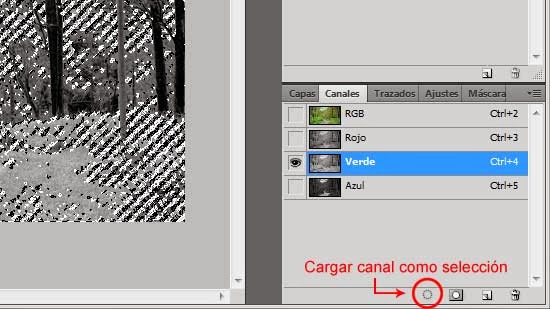
Step 3
Go to Selection / Invert to invert the selection.
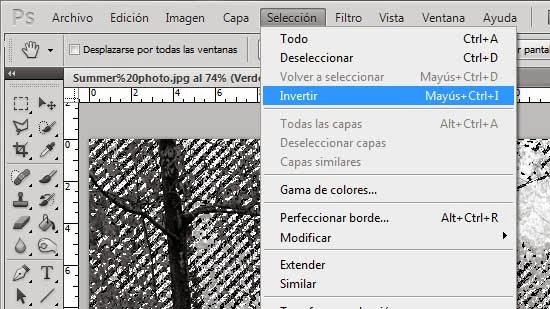
Step 4
Return to the layer palette and Create a new layer.

Step 5
Edit / Fill and in the Content section / Use select Black, click Ok and Control + D to deselect.


Step 6
Select the 'Background' layer to create a new layer and with the Paint Bucket fill it in White
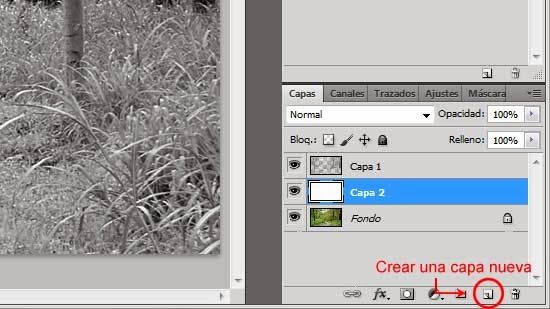
Step 7
Right click on 'Layer 1' and click on Combine down with 'Layer 2' and rename it as 'Monochrome' layer.
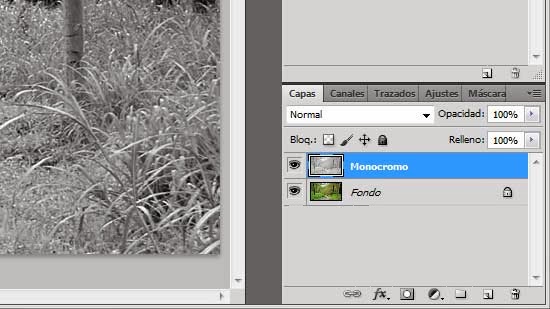
Step 8
Duplicate the layer 'Monochrome', rename it as 'Glow', press D key to place the front and background colors by default (black and white). Now select Filter / Distort / Diffuse Glow by applying the following values:
Granulate 7
Amount of glow 3
Amount of clarity 11
Click OK.
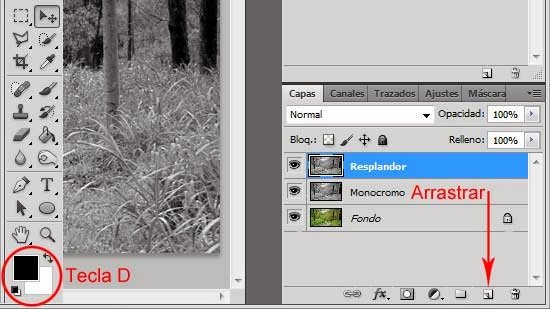
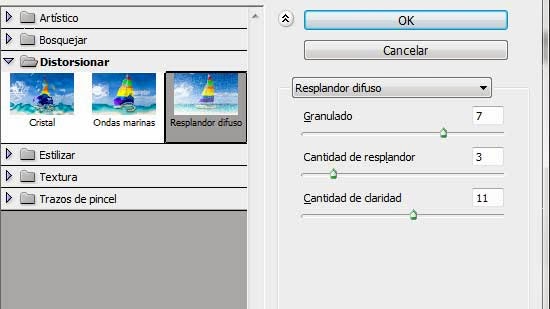
Step 9
Change the Blending Mode of the 'Glow' layer to Plot.
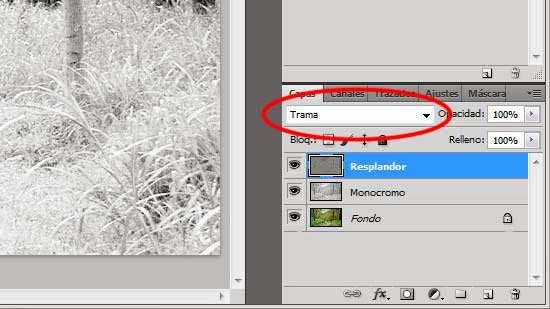
Step 10
Select the 'Background' layer and duplicate it by placing it above all other layers, changing its Blending Mode to Soft Light with a 40% Opacity.
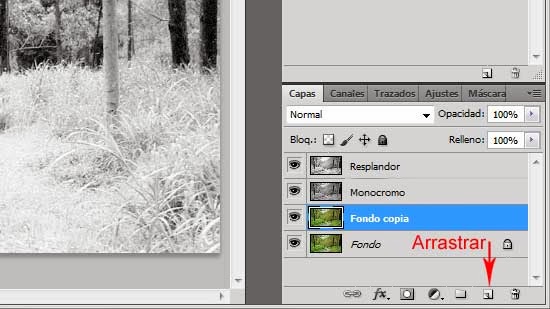
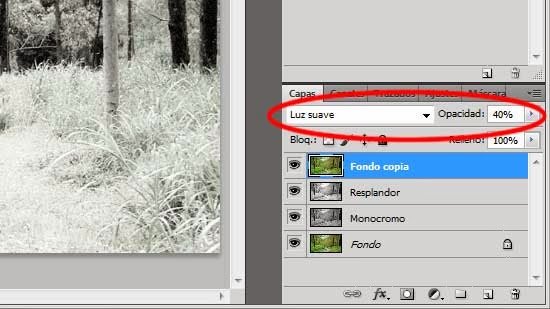
Step 11
Create a new layer and fill it with Black with the Paint Pot tool, then go to Filter / Noise / Add noise and apply the following values:
100%
Gaussian
Monochrome
Click OK.
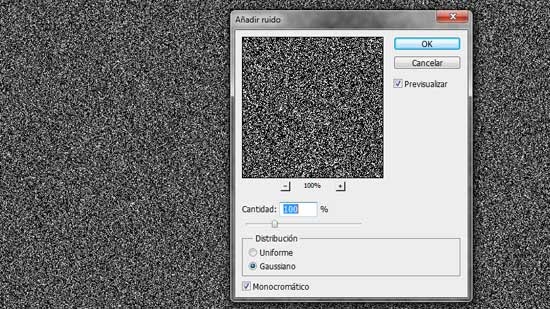
Step 12
Go to Filter / Defocus / Gaussian Blur and apply a Radius of 1 px.
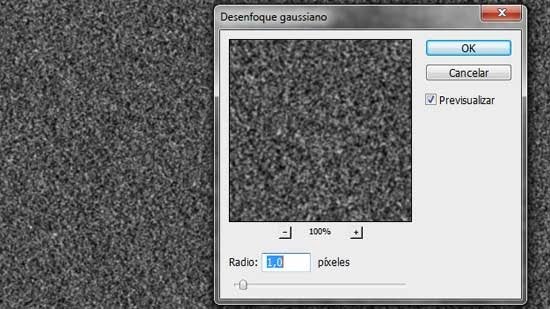
Step 13
Go to Image / Settings / Levels and apply the values shown in the image:
140 and 142

Step 14
Go to Filter / Defocus / Gaussian Blur and apply a Radius of 0.5 px.
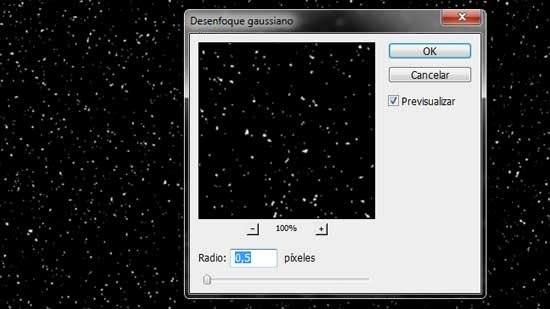
Step 15
Switches the Blending Mode to Plot.
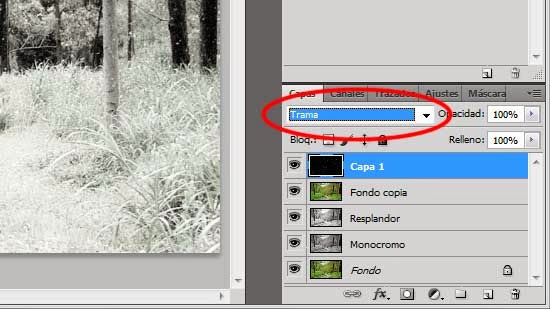
Step 16
Control + J to duplicate the layer and go to Edit / Transform / Rotate 180º lowering the Opacity of this layer to 50%
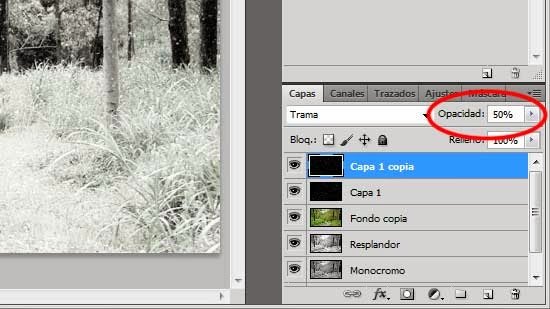
FINAL SCORE:

thank you for this Tutorial.
Congratulations @miyata1987! You have completed some achievement on Steemit and have been rewarded with new badge(s) :
Click on any badge to view your own Board of Honor on SteemitBoard.
For more information about SteemitBoard, click here
If you no longer want to receive notifications, reply to this comment with the word
STOP